Page Summary
-
Before using the GDK, you need intermediate or better knowledge in Android development.
-
This guide helps set up your environment with the GDK and shows you how to install your first piece of Glassware.
-
Android experts can quickly set up their environment by getting the required SDKs and add-ons, enabling USB debugging on Glass, and importing GDK samples.
-
Android beginners are recommended to start with basic Android development before building GDK Glassware and are guided on setting up their environment and importing samples using Android Studio.
-
Sample GDK projects are available on GitHub to help you get started with developing Glassware.
Before you begin to use the GDK, you need intermediate or better knowledge in Android development.
This quick start gets your environment set up with the GDK and shows you how to install your first piece of Glassware. Check out the pattern guides for detailed information on how to build Glassware.
For Android experts
If you're comfortable with Android, here's all you need to know:
- Get the Android 4.4.2 (API 19) SDK and Glass Development Kit Preview add-on from the Android SDK Manager.
- On Glass, turn on USB debugging (Settings > Device Info > Turn on debug).
- Import some GDK samples.
- When you're ready to create a project for your own Glassware, use these settings:
- Compile with: Glass Development Kit Developer Preview
- Theme: None (ADT and Android Studio usually assign a theme automatically, even
if you specify no theme, so remove the
android:themeproperty from your manifest after creating a project.)
- Head on over to the pattern guides and developer guides for more learning.
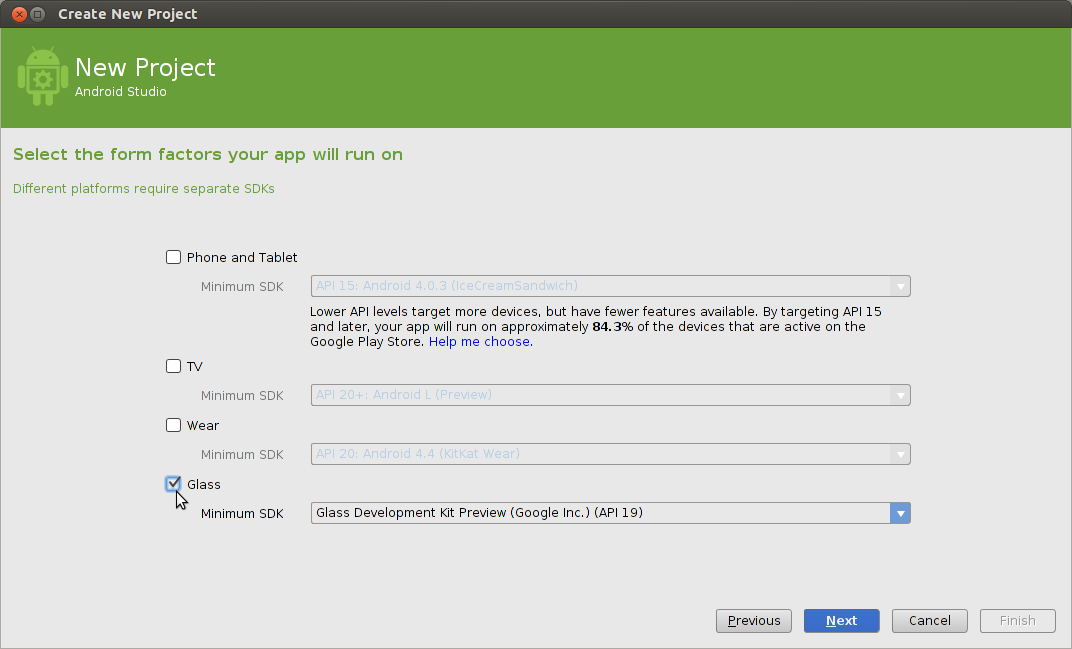
For Android beginners
We recommend starting with the Building Your First App training class at the Android developers site and then building a few simple Android apps before building GDK Glassware.
Setting up the development environment
- We recommend installing Android Studio for easier development. The rest of these steps assume you have this installed.
- Click Configure > SDK Manager.
- Install the SDK Platform and Glass Development Kit Preview for Android 4.4.2 (API 19). Everything else is optional.
- On Glass, go to Settings > Device Info > Turn on debug to
enable
adb, which allows your development system to communicate with Glass. - Connect Glass to your development system and tap on the touchpad to authorize debug access.
Importing samples
To help get you started, GDK sample projects are available on our GitHub repository:
- ApiDemo: Gallery of some GDK APIs usage.
- Compass: Simple
compass using a
LiveCard. - Stopwatch:
Simple stopwatch using a
LiveCard. - Timer: Simple
timer using a combination of
ImmersionandLiveCard.
To import one of the samples into Android Studio:
- Click Check out from Version Control > Git.
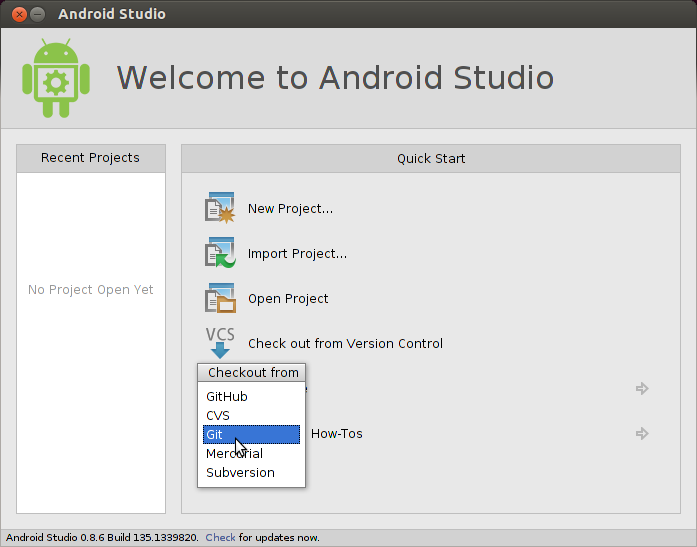
- Use one of the samples' clone URL in the Vcs Repository URL
field (example:
https://github.com/googleglass/gdk-apidemo-sample.git).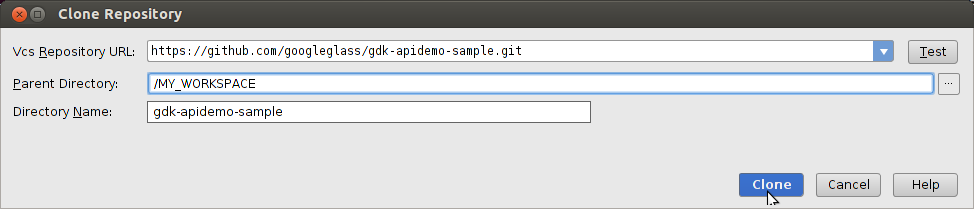
- Click OK on the following two screens.
- Build the project and run it on your connected Glass by clicking on
the Play button. Make sure to check the sample's
READMEfor invocation details.
