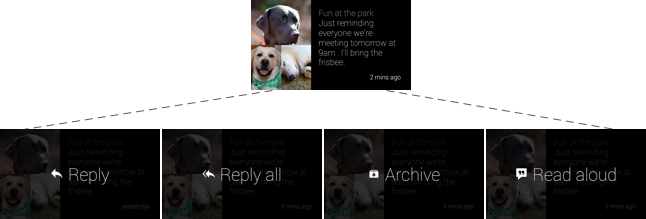Page Summary
-
The timeline is the primary user interface on Glass, organizing content into distinct sections and processing user input.
-
Timeline content is displayed as cards in sections for Home, Past, and Present/Future, based on temporality and type.
-
Live cards provide real-time, updating content, can access sensor data, and allow for multitasking within the timeline.
-
Static cards display information using HTML, text, images, and video, and can be shared with contacts or other Glassware.
-
Immersions offer a fully customized user experience that runs outside of the main timeline.
This section goes over the major UI components of Glass, when they are useful, and how users interact with them.
The timeline controls most of the user experience
The timeline is the main user interface that is exposed to users and is comprised of 640 × 360 pixel cards. It provides many features such as a standard way to present live and static cards, system-wide voice commands, and a common way to launch Glassware.
Users scroll through different sections of the timeline to reveal cards in the past, present, and future. The most recent items reside closest to the Home card, which is the default card users see when they wake Glass up.
Settings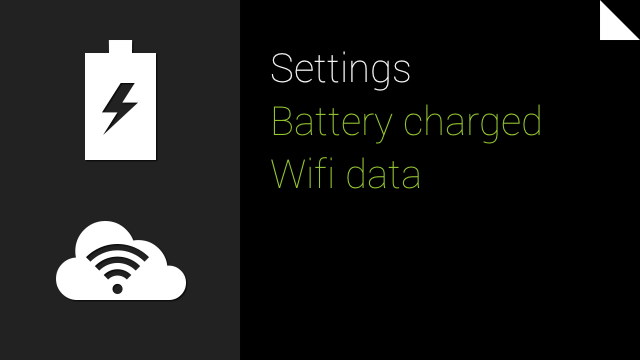 |
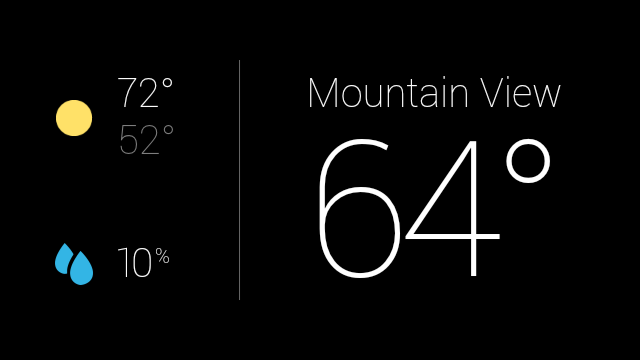 |
Present/Future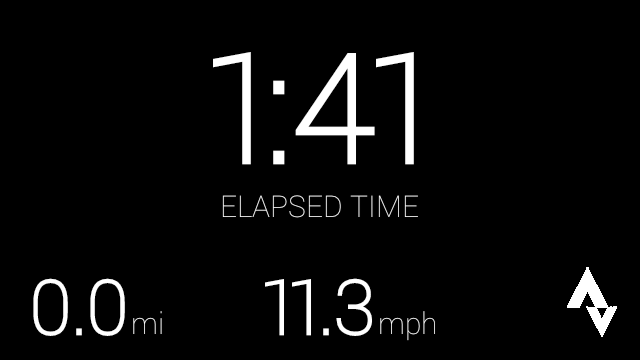 |
Home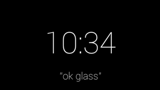 |
Past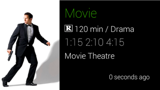 |
 |
 |
In addition to managing timeline cards, the timeline processes user input such as navigating the timeline with the touchpad and starting Glassware with voice commands. Most cards also have menu items that let users carry out actions, such as replying to a text message or sharing a photo.
The timeline is organized into sections
Timeline cards appear in the following sections, based on the card's temporality and type.
Home
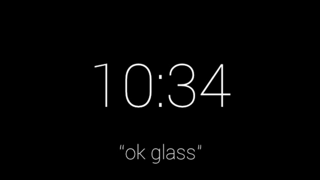
The default Home card is the Glass clock and it resides in the center of the timeline. For the most part, it appears whenever users wake Glass up.
It provides system-wide voice and touch commands for users to start other pieces of Glassware. The Glass clock card never leaves the Home area of the timeline because it provides access to the entire Glass system.
Past
To the right of the Glass clock is the history section, which displays only static cards. This is because live cards are always considered to be in the present, so they never appear here.
Static cards naturally decay in the past section. As new cards enter the past section, they appear closest to the clock. Glass pushes older cards farther to the right where users rarely scroll and removes cards older than 7 days or when the 200 card limit is reached.
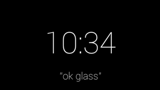 |
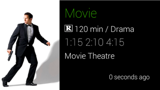 |
 |
 |
 |
Present and Future
To the left of the Glass clock is the present and future section, which contain both static and live cards.
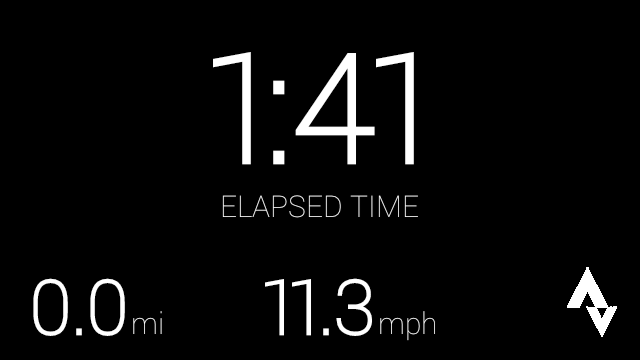
Live cards display information that is relevant to users at the current moment and always appear in this section. When a live card has focus and Glass sleeps, that card becomes the default card that appears when Glass wakes up.
Static cards that have future timestamps or are "pinned" also appear in the present and future section. Google Now cards are an example of pinned cards that
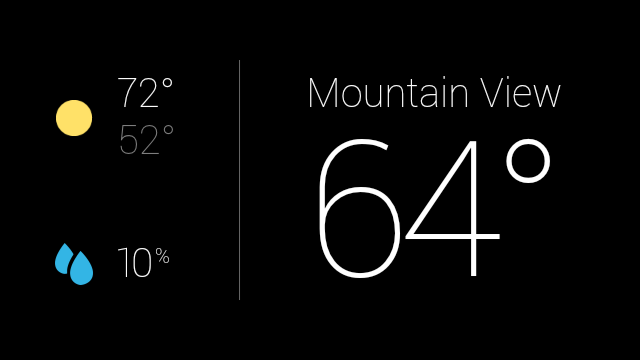
Settings
At the farthest left of the timeline is the Settings bundle, where you can configure system-wide Glass settings, such as volume and Wi-Fi networks.
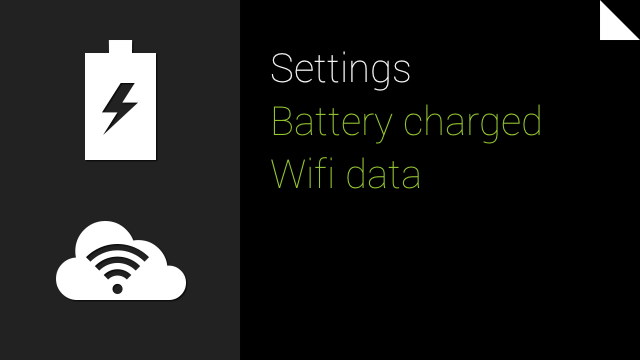
Live cards contain rich, real-time content
Live cards can update frequently with custom graphics to show users real-time information. This functionality is great for UIs that need to constantly update based on some user data.
Live cards also have access to low-level sensor data like the accelerometer and GPS, which unlocks new types of user interactions and features that aren't possible with static cards.
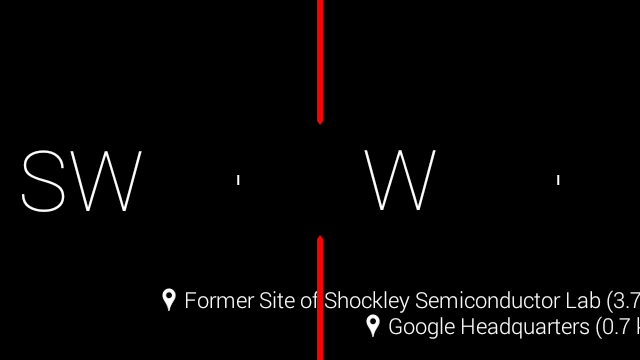
In addition, live cards run inside the timeline, so users can scroll left and right to view and interact with other cards while the live card is running. This allows users to multitask and seamlessly maintain the live card's running state in the background.

Static cards display text, images, and video content
Static cards are simple chunks of information that you can build with HTML, text, images, and video. They do not update frequently, if at all, and are designed for quick notifications.
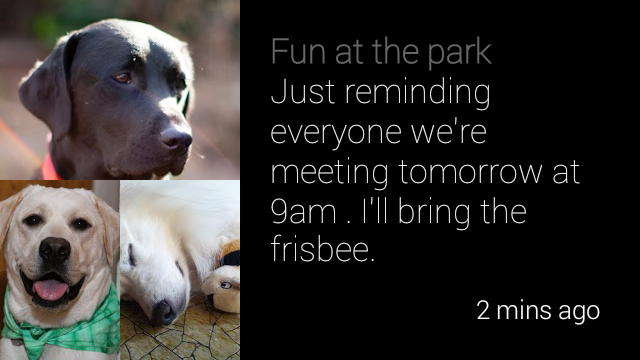 |
 |
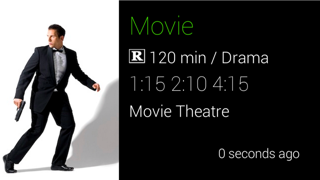 |
Contacts allow users to share content with Glassware
Static cards can have a share menu item that allows users to share the card with people or other Glassware. You can declare your Glassware timeline cards to be shareable and also define a contact for your Glassware that can accept shared timeline items.
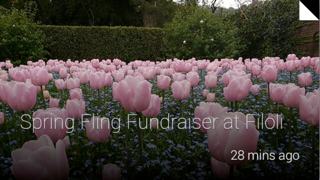 |
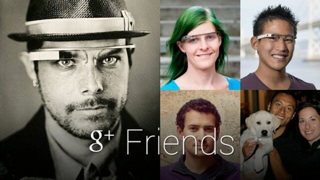 |
Immersions offer a fully-customized experience
When you momentarily need full control over the user experience, immersions can run outside of the timeline experience. This allows you to render your own UI and process all of the user input. Immersions are great for Glassware that cannot function within the constraints of the timeline.
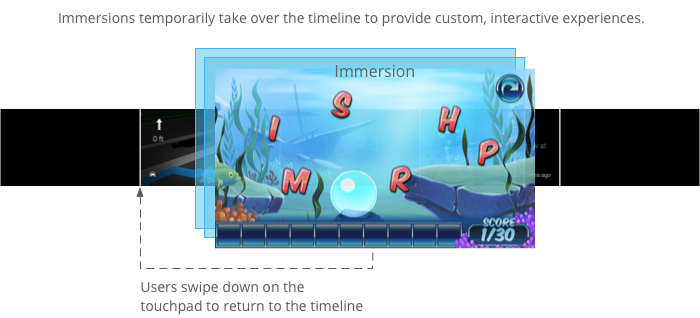
Menu items allow users to carry out actions
Both cards and immersions can contain menu items that carry out associated actions, such as sharing, replying, dismissing, and much more.