Page Summary
-
This troubleshooting guide helps you resolve issues when users can't complete transactions with your Action.
-
Common problems include the Action not responding, issues processing receipts, difficulties sending or receiving order updates, and viewing transaction history.
-
Solutions involve verifying Action settings, ensuring unique order IDs, using correct response formats, and checking authentication credentials.
-
Order update notifications are only sent for specific status changes like cancellations, fulfillments, rejections, or returns.
-
For further assistance, consult Stackdriver logs or review your Google Account settings for purchase history and management.
If you're having trouble fulfilling transaction intents with your Action, see if you're experiencing any of the symptoms described in the following sections and take the recommended troubleshooting steps.
Action not responding
Symptom: When triggering a transactions intent (TransactionRequirements, TransactionDecision), the user gets back a response of "App isn't responding at the moment. Try again soon."
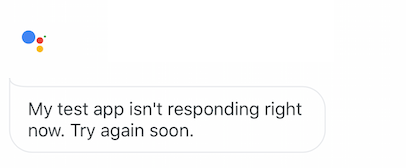
Troubleshooting: Ensure your Action project has all the required directory information, including a privacy policy link.
Unable to process receipt
Symptom: During purchase authorization, the user gets a response saying "Sorry, I am unable to process your receipt."

Troubleshooting:
- Make sure your
merchantOrderIdis unique. A new order can't be placed with a previous, existing order ID. - Make sure you're sending a simple response
alongside the initial
orderUpdate; this is the mandatory response format.
Unable to send order updates
Symptom: When sending an order update for an existing order, the Orders API
responds with error code 500 and the following error message: "Order OrderID
for project ProjectID could not be updated. Please try again."
Troubleshooting:
- Make sure you're supplying working credentials during JWT authentication for the Orders API.
Order updates not appearing as notifications
Symptom: Initial order is placed and follow-up order updates succeed with status code 200 but don't appear as push notifications on the user's Assistant-enabled device.
Troubleshooting: Not all order updates will be reflected as a push notification;
only updates with a status of CANCELLED, FULFILLED, REJECTED, or RETURNED
result in a notification.
View transactions on your account
You can view transactions that have been made through your account by following these steps:
- Navigate to myaccount.google.com and log in.
- Click Payments & subscriptions in the left menu.
- Under Purchases, click Manage purchases.
You can also view sandbox transactions by adding the following URL query parameter:
myaccount.google.com/purchases?sandbox=1
Other troubleshooting tips
If the above symptoms don't describe the problem you're running into, you may want to refer to your project's Stackdriver logs for further troubleshooting. You can also refer to your Google Account settings to view and manage any purchases you've made with your Action.
