You can set up ecommerce events to collect information about the shopping behavior of your users. The events enable you to quantify your most popular products and see the influence of promotions and product placement on revenue.
This article describes each ecommerce event and when to set up the event. For a step-by-step example of how to set up an ecommerce event, see Set up a purchase event.
Before you begin
Add the GA4 configuration tag to your website
Make sure you've added the Google Analytics: GA4 Configuration tag to your website and can access Analytics and the website source code.
Measure ecommerce events with the GA4 Event tag
To send ecommerce events and parameters to your GA4 property:
- Open Google Tag Manager
- In your workspace, open the Tags menu.
- Create a New tag. Click the Tag Configuration box and select the Google Analytics: GA4 Event tag.
- For Event Name use the built-in variable {{Event}}. This will use the GA4 ecommerce event name sent using the gtag.js API.
- Under More Settings > Ecommerce, check Send Ecommerce data.
- For Data Source select Data Layer.
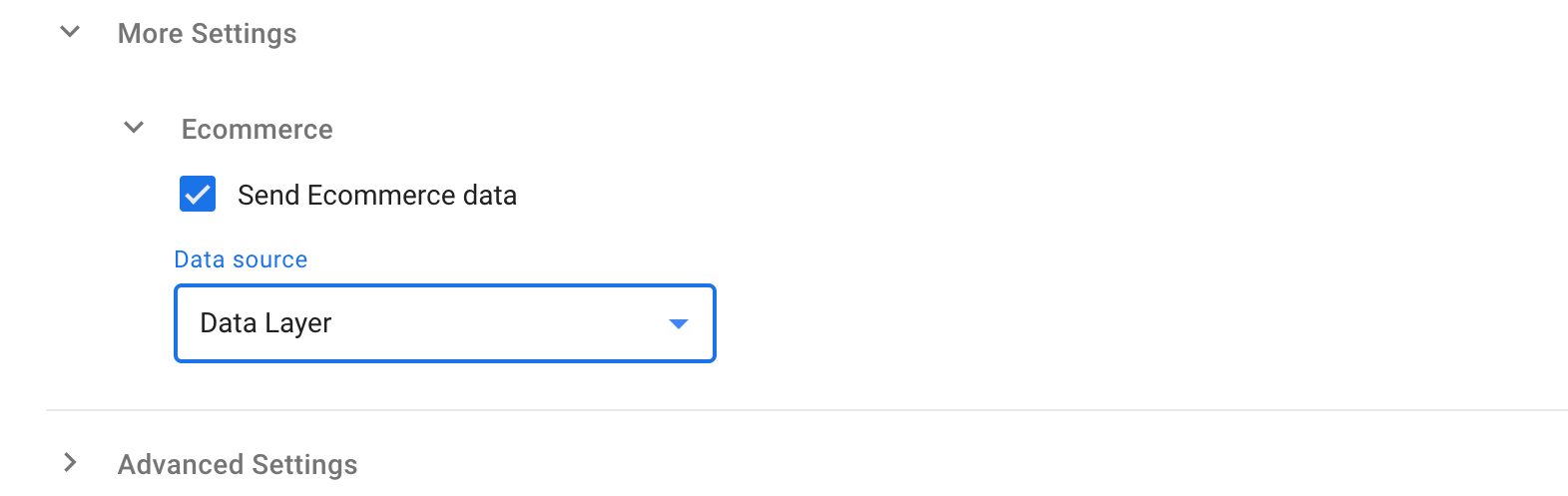
- Set up a trigger for the GA4 Event, for example when a user clicks a checkout button. See all available trigger types.
- Name and Save the tag.
Recommendations
- Enable debug mode so you can see events in realtime and more easily troubleshoot issues
- Review the custom dimension and metric limits when sending custom parameters with ecommerce events
- Set
currencywhen sendingvalue(revenue) data to ensure revenue metrics are calculated correctly - Set each ecommerce parameter you have data for, regardless of whether the parameter is optional
- Use the sample ecommerce website to see an example of how to tag your website
Implementation
A typical ecommerce implementation measures any of the following actions:
- Select an item from a list
- View item details
- Add/remove a product from a shopping cart
- Initiate the checkout process
- Make purchases or refunds
- Apply promotions
At the heart of these actions are the products and services you sell. You can represent products and services as an array of items that can be added to ecommerce events. You can include up to 27 custom parameters in the items array, in addition to the prescribed parameters.
The following example demonstrates how to create the collection of items that
are referenced throughout this guide. The items array can include up to 200
elements.
items: [
{
item_id: "SKU_12345",
item_name: "Stan and Friends Tee",
affiliation: "Google Merchandise Store",
coupon: "SUMMER_FUN",
discount: 2.22,
index: 0,
item_brand: "Google",
item_category: "Apparel",
item_category2: "Adult",
item_category3: "Shirts",
item_category4: "Crew",
item_category5: "Short sleeve",
item_list_id: "related_products",
item_list_name: "Related Products",
item_variant: "green",
location_id: "ChIJIQBpAG2ahYAR_6128GcTUEo",
price: 10.01,
quantity: 3
},
{
item_id: "SKU_12346",
item_name: "Google Grey Women's Tee",
affiliation: "Google Merchandise Store",
coupon: "SUMMER_FUN",
discount: 3.33,
index: 1,
item_brand: "Google",
item_category: "Apparel",
item_category2: "Adult",
item_category3: "Shirts",
item_category4: "Crew",
item_category5: "Short sleeve",
item_list_id: "related_products",
item_list_name: "Related Products",
item_variant: "gray",
location_id: "ChIJIQBpAG2ahYAR_6128GcTUEo",
price: 21.01,
quantity: 2
}
]
Migrate from a UA ecommerce implementation
If you have already implemented ecommerce for Universal Analytics, you can do one of the following to migrate to Google Analytics 4:
- Use your UA ecommerce implementation to populate GA4 ecommerce events
- Replace your UA ecommerce implementation with GA4 ecommerce events
For information about how to transition your ecommerce implementation from Universal Analytics to Google Analytics 4, see the GA4 ecommerce migration guide for Google Tag Manager.
Clear the ecommerce object
It's recommended that you use the following command to clear the ecommerce object prior to pushing an ecommerce event to the data layer. Clearing the object will prevent multiple ecommerce events on a page from affecting each other.
dataLayer.push({ ecommerce: null }); // Clear the previous ecommerce object.
Select an item from a list
When a user is presented with a list of results, send a view_item_list event including an items array parameter containing the displayed items. For details on the parameters to send, see the Events reference.
Show me the tag configuration
Tag configuration:
- Tag type: GA4 Event
- Event Name:
view_item_list - Data Layer Variables (Name - Data Layer Variable Name):
- Ecommerce Items -
ecommerce.items - Ecommerce Item List ID -
ecommerce.item_list_id - Ecommerce Item List Name -
ecommerce.item_list_name - Event Parameters (Parameter Name - Value):
items- {{Ecommerce Items}}item_list_id- {{Ecommerce Item List ID}}item_list_name- {{Ecommerce Item List Name}}- Trigger: event equals view_item_list
Trigger configuration:
- Trigger Type: Custom Event
- Event Name:
view_item_list - This trigger fires on: All Custom Events
dataLayer.push({ ecommerce: null }); // Clear the previous ecommerce object.
dataLayer.push({
event: "view_item_list",
ecommerce: {
item_list_id: "related_products",
item_list_name: "Related products",
items: [
{
item_id: "SKU_12345",
item_name: "Stan and Friends Tee",
affiliation: "Google Merchandise Store",
coupon: "SUMMER_FUN",
discount: 2.22,
index: 0,
item_brand: "Google",
item_category: "Apparel",
item_category2: "Adult",
item_category3: "Shirts",
item_category4: "Crew",
item_category5: "Short sleeve",
item_list_id: "related_products",
item_list_name: "Related Products",
item_variant: "green",
location_id: "ChIJIQBpAG2ahYAR_6128GcTUEo",
price: 10.03,
quantity: 3
},
{
item_id: "SKU_12346",
item_name: "Google Grey Women's Tee",
affiliation: "Google Merchandise Store",
coupon: "SUMMER_FUN",
discount: 3.33,
index: 1,
item_brand: "Google",
item_category: "Apparel",
item_category2: "Adult",
item_category3: "Shirts",
item_category4: "Crew",
item_category5: "Short sleeve",
item_list_id: "related_products",
item_list_name: "Related Products",
item_variant: "gray",
location_id: "ChIJIQBpAG2ahYAR_6128GcTUEo",
price: 21.01,
promotion_id: "P_12345",
promotion_name: "Summer Sale",
quantity: 2
}]
}
});
Once a user selects an item from the list, send the select_item event with the selected item in an items array parameter. For details on the parameters to send, see the Events reference.
Show me the tag configuration
Tag configuration:
- Tag type: GA4 Event
- Event Name:
select_item - Data Layer Variables (Name - Data Layer Variable Name):
- Ecommerce Items -
ecommerce.items - Ecommerce Item List ID -
ecommerce.item_list_id - Ecommerce Item List Name -
ecommerce.item_list_name - Event Parameters (Parameter Name - Value):
items- {{Ecommerce Items}}item_list_id- {{Ecommerce Item List ID}}item_list_name- {{Ecommerce Item List Name}}- Trigger: event equals select_item
Trigger configuration:
- Trigger Type: Custom Event
- Event Name:
select_item - This trigger fires on: All Custom Events
dataLayer.push({ ecommerce: null }); // Clear the previous ecommerce object.
dataLayer.push({
event: "select_item",
ecommerce: {
item_list_id: "related_products",
item_list_name: "Related products",
items: [
{
item_id: "SKU_12345",
item_name: "Stan and Friends Tee",
affiliation: "Google Merchandise Store",
coupon: "SUMMER_FUN",
discount: 2.22,
index: 0,
item_brand: "Google",
item_category: "Apparel",
item_category2: "Adult",
item_category3: "Shirts",
item_category4: "Crew",
item_category5: "Short sleeve",
item_list_id: "related_products",
item_list_name: "Related Products",
item_variant: "green",
location_id: "ChIJIQBpAG2ahYAR_6128GcTUEo",
price: 10.01,
quantity: 3
}
]
}
});
View item details
To measure how many times item details are viewed, send a view_item event whenever a user views an item’s details screen. For details on the parameters to send, see the Events reference.
Show me the tag configuration
Tag configuration:
- Tag type: GA4 Event
- Event Name:
view_item - Data Layer Variables (Name - Data Layer Variable Name):
- Ecommerce Items -
ecommerce.items - Ecommerce Value -
ecommerce.value - Ecommerce Currency -
ecommerce.currency - Event Parameters (Parameter Name - Value):
items- {{Ecommerce Items}}value- {{Ecommerce Value}}currency- {{Ecommerce Currency}}- Trigger: event equals view_item
Trigger configuration:
- Trigger Type: Custom Event
- Event Name:
view_item - This trigger fires on: All Custom Events
dataLayer.push({ ecommerce: null }); // Clear the previous ecommerce object.
dataLayer.push({
event: "view_item",
ecommerce: {
currency: "USD",
value: 30.03,
items: [
{
item_id: "SKU_12345",
item_name: "Stan and Friends Tee",
affiliation: "Google Merchandise Store",
coupon: "SUMMER_FUN",
discount: 2.22,
index: 0,
item_brand: "Google",
item_category: "Apparel",
item_category2: "Adult",
item_category3: "Shirts",
item_category4: "Crew",
item_category5: "Short sleeve",
item_list_id: "related_products",
item_list_name: "Related Products",
item_variant: "green",
location_id: "ChIJIQBpAG2ahYAR_6128GcTUEo",
price: 10.01,
quantity: 3
}
]
}
});
Add or remove an item from a shopping cart
Measure an item being added to a shopping cart by sending an add_to_cart event with the relevant items in an items array. For details on the parameters to send, see the Events reference.
Show me the tag configuration
Tag configuration:
- Tag type: GA4 Event
- Event Name:
add_to_cart - Data Layer Variables (Name - Data Layer Variable Name):
- Ecommerce Items -
ecommerce.items - Ecommerce Value -
ecommerce.value - Ecommerce Currency -
ecommerce.currency - Event Parameters (Parameter Name - Value):
items- {{Ecommerce Items}}value- {{Ecommerce Value}}currency- {{Ecommerce Currency}}- Trigger: event equals add_to_cart
Trigger configuration:
- Trigger Type: Custom Event
- Event Name:
add_to_cart - This trigger fires on: All Custom Events
dataLayer.push({ ecommerce: null }); // Clear the previous ecommerce object.
dataLayer.push({
event: "add_to_cart",
ecommerce: {
currency: "USD",
value: 30.03,
items: [
{
item_id: "SKU_12345",
item_name: "Stan and Friends Tee",
affiliation: "Google Merchandise Store",
coupon: "SUMMER_FUN",
discount: 2.22,
index: 0,
item_brand: "Google",
item_category: "Apparel",
item_category2: "Adult",
item_category3: "Shirts",
item_category4: "Crew",
item_category5: "Short sleeve",
item_list_id: "related_products",
item_list_name: "Related Products",
item_variant: "green",
location_id: "ChIJIQBpAG2ahYAR_6128GcTUEo",
price: 10.01,
quantity: 3
}
]
}
});
You can also measure when an item is added to a wishlist by sending an add_to_wishlist event with the relevant items in an items array. For details on the parameters to send, see the Events reference.
Show me the tag configuration
Tag configuration:
- Tag type: GA4 Event
- Event Name:
add_to_wishlist - Data Layer Variables (Name - Data Layer Variable Name):
- Ecommerce Items -
ecommerce.items - Ecommerce Value -
ecommerce.value - Ecommerce Currency -
ecommerce.currency - Event Parameters (Parameter Name - Value):
items- {{Ecommerce Items}}value- {{Ecommerce Value}}currency- {{Ecommerce Currency}}- Trigger: event equals add_to_wishlist
Trigger configuration:
- Trigger Type: Custom Event
- Event Name:
add_to_wishlist - This trigger fires on: All Custom Events
dataLayer.push({ ecommerce: null }); // Clear the previous ecommerce object.
dataLayer.push({
event: "add_to_wishlist",
ecommerce: {
currency: "USD",
value: 30.03,
items: [
{
item_id: "SKU_12345",
item_name: "Stan and Friends Tee",
affiliation: "Google Merchandise Store",
coupon: "SUMMER_FUN",
discount: 2.22,
index: 0,
item_brand: "Google",
item_category: "Apparel",
item_category2: "Adult",
item_category3: "Shirts",
item_category4: "Crew",
item_category5: "Short sleeve",
item_list_id: "related_products",
item_list_name: "Related Products",
item_variant: "green",
location_id: "ChIJIQBpAG2ahYAR_6128GcTUEo",
price: 10.01,
quantity: 3
}
]
}
});
When a user subsequently views the cart, send the view_cart event with all items in the cart. For details on the parameters to send, see the Events reference.
Show me the tag configuration
Tag configuration:
- Tag type: GA4 Event
- Event Name:
view_cart - Data Layer Variables (Name - Data Layer Variable Name):
- Ecommerce Items -
ecommerce.items - Ecommerce Value -
ecommerce.value - Ecommerce Currency -
ecommerce.currency - Event Parameters (Parameter Name - Value):
items- {{Ecommerce Items}}value- {{Ecommerce Value}}currency- {{Ecommerce Currency}}- Trigger: event equals view_cart
Trigger configuration:
- Trigger Type: Custom Event
- Event Name:
view_cart - This trigger fires on: All Custom Events
dataLayer.push({ ecommerce: null }); // Clear the previous ecommerce object.
dataLayer.push({
event: "view_cart",
ecommerce: {
currency: "USD",
value: 30.03,
items: [
{
item_id: "SKU_12345",
item_name: "Stan and Friends Tee",
affiliation: "Google Merchandise Store",
coupon: "SUMMER_FUN",
discount: 2.22,
index: 0,
item_brand: "Google",
item_category: "Apparel",
item_category2: "Adult",
item_category3: "Shirts",
item_category4: "Crew",
item_category5: "Short sleeve",
item_list_id: "related_products",
item_list_name: "Related Products",
item_variant: "green",
location_id: "ChIJIQBpAG2ahYAR_6128GcTUEo",
price: 10.01,
quantity: 3
}
]
}
});
To measure when a user removes an item from a cart, send the remove_from_cart
event. For details on the parameters to send, see the
Events reference.
Show me the tag configuration
Tag configuration:
- Tag type: GA4 Event
- Event Name:
remove_from_cart - Data Layer Variables (Name - Data Layer Variable Name):
- Ecommerce Items -
ecommerce.items - Ecommerce Value -
ecommerce.value - Ecommerce Currency -
ecommerce.currency - Event Parameters (Parameter Name - Value):
items- {{Ecommerce Items}}value- {{Ecommerce Value}}currency- {{Ecommerce Currency}}- Trigger: event equals remove_from_cart
Trigger configuration:
- Trigger Type: Custom Event
- Event Name:
remove_from_cart - This trigger fires on: All Custom Events
dataLayer.push({ ecommerce: null }); // Clear the previous ecommerce object.
dataLayer.push({
event: "remove_from_cart",
ecommerce: {
currency: "USD",
value: 30.03,
items: [
{
item_id: "SKU_12345",
item_name: "Stan and Friends Tee",
affiliation: "Google Merchandise Store",
coupon: "SUMMER_FUN",
discount: 2.22,
index: 0,
item_brand: "Google",
item_category: "Apparel",
item_category2: "Adult",
item_category3: "Shirts",
item_category4: "Crew",
item_category5: "Short sleeve",
item_list_id: "related_products",
item_list_name: "Related Products",
item_variant: "green",
location_id: "ChIJIQBpAG2ahYAR_6128GcTUEo",
price: 10.01,
quantity: 3
}
]
}
});
Initiate the checkout process
Measure the first step in a checkout process by sending a begin_checkout event
with one or more items defined with the relevant fields. A coupon can also be
added at this stage to the entire order by adding it to the event or applied to
a particular item by adding it to specific elements in the items array. For
details on the parameters to send, see the
Events reference.
Show me the tag configuration
Tag configuration:
- Tag type: GA4 Event
- Event Name:
begin_checkout - Data Layer Variables (Name - Data Layer Variable Name):
- Ecommerce Items -
ecommerce.items - Ecommerce Value -
ecommerce.value - Ecommerce Currency -
ecommerce.currency - Ecommerce Coupon -
ecommerce.coupon - Event Parameters (Parameter Name - Value):
items- {{Ecommerce Items}}value- {{Ecommerce Value}}currency- {{Ecommerce Currency}}coupon- {{Ecommerce Coupon}}- Trigger: event equals begin_checkout
Trigger configuration:
- Trigger Type: Custom Event
- Event Name:
begin_checkout - This trigger fires on: All Custom Events
dataLayer.push({ ecommerce: null }); // Clear the previous ecommerce object.
dataLayer.push({
event: "begin_checkout",
ecommerce: {
currency: "USD",
value: 30.03,
coupon: "SUMMER_FUN",
items: [
{
item_id: "SKU_12345",
item_name: "Stan and Friends Tee",
affiliation: "Google Merchandise Store",
coupon: "SUMMER_FUN",
discount: 2.22,
index: 0,
item_brand: "Google",
item_category: "Apparel",
item_category2: "Adult",
item_category3: "Shirts",
item_category4: "Crew",
item_category5: "Short sleeve",
item_list_id: "related_products",
item_list_name: "Related Products",
item_variant: "green",
location_id: "ChIJIQBpAG2ahYAR_6128GcTUEo",
price: 10.01,
quantity: 3
}
]
}
});
When a user proceeds to the next step in the checkout process and adds shipping
information, send an add_shipping_info event. Use the parameter
shipping_tier to specify the user’s delivery option, such as "Ground", "Air",
or "Next-day". For details on the parameters to send, see the
Events reference.
Show me the tag configuration
Tag configuration:
- Tag type: GA4 Event
- Event Name:
add_shipping_info - Data Layer Variables (Name - Data Layer Variable Name):
- Ecommerce Items -
ecommerce.items - Ecommerce Value -
ecommerce.value - Ecommerce Currency -
ecommerce.currency - Ecommerce Coupon -
ecommerce.coupon - Ecommerce Shipping Tier -
ecommerce.shipping_tier - Event Parameters (Parameter Name - Value):
items- {{Ecommerce Items}}value- {{Ecommerce Value}}currency- {{Ecommerce Currency}}coupon- {{Ecommerce Coupon}}shipping_tier- {{Ecommerce Shipping Tier}}- Trigger: event equals add_shipping_info
Trigger configuration:
- Trigger Type: Custom Event
- Event Name:
add_shipping_info - This trigger fires on: All Custom Events
dataLayer.push({ ecommerce: null }); // Clear the previous ecommerce object.
dataLayer.push({
event: "add_shipping_info",
ecommerce: {
currency: "USD",
value: 30.03,
coupon: "SUMMER_FUN",
shipping_tier: "Ground",
items: [
{
item_id: "SKU_12345",
item_name: "Stan and Friends Tee",
affiliation: "Google Merchandise Store",
coupon: "SUMMER_FUN",
discount: 2.22,
index: 0,
item_brand: "Google",
item_category: "Apparel",
item_category2: "Adult",
item_category3: "Shirts",
item_category4: "Crew",
item_category5: "Short sleeve",
item_list_id: "related_products",
item_list_name: "Related Products",
item_variant: "green",
location_id: "ChIJIQBpAG2ahYAR_6128GcTUEo",
price: 10.01,
quantity: 3
}
]
}
});
Send the add_payment_info event when a user submits their payment information.
If applicable, include payment_type with this event for the chosen method of
payment. For details on the parameters to send, see the
Events reference.
Show me the tag configuration
Tag configuration:
- Tag type: GA4 Event
- Event Name:
add_payment_info - Data Layer Variables (Name - Data Layer Variable Name):
- Ecommerce Items -
ecommerce.items - Ecommerce Value -
ecommerce.value - Ecommerce Currency -
ecommerce.currency - Ecommerce Coupon -
ecommerce.coupon - Ecommerce Payment Type -
ecommerce.payment_type - Event Parameters (Parameter Name - Value):
items- {{Ecommerce Items}}value- {{Ecommerce Value}}currency- {{Ecommerce Currency}}coupon- {{Ecommerce Coupon}}payment_type- {{Ecommerce Payment Type}}- Trigger: event equals add_payment_info
Trigger configuration:
- Trigger Type: Custom Event
- Event Name:
add_payment_info - This trigger fires on: All Custom Events
dataLayer.push({ ecommerce: null }); // Clear the previous ecommerce object.
dataLayer.push({
event: "add_payment_info",
ecommerce: {
currency: "USD",
value: 30.03,
coupon: "SUMMER_FUN",
payment_type: "Credit Card",
items: [
{
item_id: "SKU_12345",
item_name: "Stan and Friends Tee",
affiliation: "Google Merchandise Store",
coupon: "SUMMER_FUN",
discount: 2.22,
index: 0,
item_brand: "Google",
item_category: "Apparel",
item_category2: "Adult",
item_category3: "Shirts",
item_category4: "Crew",
item_category5: "Short sleeve",
item_list_id: "related_products",
item_list_name: "Related Products",
item_variant: "green",
location_id: "ChIJIQBpAG2ahYAR_6128GcTUEo",
price: 10.01,
quantity: 3
}
]
}
});
Make a purchase or issue a refund
Measure a purchase by sending a purchase event with one or more items defined with the relevant fields. For details on the parameters to send, see the Events reference.
Show me the tag configuration
Tag configuration:
- Tag type: GA4 Event
- Event Name:
purchase - Ecommerce Items -
ecommerce.items - Ecommerce Transaction ID -
ecommerce.transaction_id - Ecommerce Value -
ecommerce.value - Ecommerce Tax -
ecommerce.tax - Ecommerce Shipping -
ecommerce.shipping - Ecommerce Currency -
ecommerce.currency - Ecommerce Coupon -
ecommerce.coupon - Event Parameters (Parameter Name - Value):
items- {{Ecommerce Items}}transaction_id- {{Ecommerce Transaction ID}}value- {{Ecommerce Value}}tax- {{Ecommerce Tax}}shipping- {{Ecommerce Shipping}}currency- {{Ecommerce Currency}}coupon- {{Ecommerce Coupon}}- Trigger: event equals purchase
Trigger configuration:
- Trigger Type: Custom Event
- Event Name:
purchase - This trigger fires on: All Custom Events
dataLayer.push({ ecommerce: null }); // Clear the previous ecommerce object.
dataLayer.push({
event: "purchase",
ecommerce: {
transaction_id: "T_12345",
// Sum of (price * quantity) for all items.
value: 72.05,
tax: 3.60,
shipping: 5.99,
currency: "USD",
coupon: "SUMMER_SALE",
items: [
{
item_id: "SKU_12345",
item_name: "Stan and Friends Tee",
affiliation: "Google Merchandise Store",
coupon: "SUMMER_FUN",
discount: 2.22,
index: 0,
item_brand: "Google",
item_category: "Apparel",
item_category2: "Adult",
item_category3: "Shirts",
item_category4: "Crew",
item_category5: "Short sleeve",
item_list_id: "related_products",
item_list_name: "Related Products",
item_variant: "green",
location_id: "ChIJIQBpAG2ahYAR_6128GcTUEo",
price: 10.01,
quantity: 3
},
{
item_id: "SKU_12346",
item_name: "Google Grey Women's Tee",
affiliation: "Google Merchandise Store",
coupon: "SUMMER_FUN",
discount: 3.33,
index: 1,
item_brand: "Google",
item_category: "Apparel",
item_category2: "Adult",
item_category3: "Shirts",
item_category4: "Crew",
item_category5: "Short sleeve",
item_list_id: "related_products",
item_list_name: "Related Products",
item_variant: "gray",
location_id: "ChIJIQBpAG2ahYAR_6128GcTUEo",
price: 21.01,
promotion_id: "P_12345",
promotion_name: "Summer Sale",
quantity: 2
}]
}
});
Measure refunds by sending a refund event with the relevant transaction_id
specified and one or more items defined with item_id and quantity. We
recommend that you include item information in your refund event to see
item-level refund metrics in Analytics.
For details on the parameters to send, see the Events reference.
Show me the tag configuration
Tag configuration:
- Tag type: GA4 Event
- Event Name:
refund - Data Layer Variables (Name - Data Layer Variable Name):
- Ecommerce Items -
ecommerce.items - Ecommerce Transaction ID -
ecommerce.transaction_id - Ecommerce Value -
ecommerce.value - Ecommerce Tax -
ecommerce.tax - Ecommerce Shipping -
ecommerce.shipping - Ecommerce Currency -
ecommerce.currency - Ecommerce Coupon -
ecommerce.coupon - Event Parameters (Parameter Name - Value):
items- {{Ecommerce Items}}transaction_id- {{Ecommerce Transaction ID}}value- {{Ecommerce Value}}tax- {{Ecommerce Tax}}shipping- {{Ecommerce Shipping}}currency- {{Ecommerce Currency}}coupon- {{Ecommerce Coupon}}- Trigger: event equals refund
Trigger configuration:
- Trigger Type: Custom Event
- Event Name:
refund - This trigger fires on: All Custom Events
dataLayer.push({ ecommerce: null }); // Clear the previous ecommerce object.
dataLayer.push({
event: "refund",
ecommerce: {
currency: "USD",
transaction_id: "T_12345", // Transaction ID. Required for purchases and refunds.
value: 30.03,
coupon: "SUMMER_FUN",
shipping: 3.33,
tax: 1.11,
items: [
{
item_id: "SKU_12345",
item_name: "Stan and Friends Tee",
affiliation: "Google Merchandise Store",
coupon: "SUMMER_FUN",
discount: 2.22,
index: 0,
item_brand: "Google",
item_category: "Apparel",
item_category2: "Adult",
item_category3: "Shirts",
item_category4: "Crew",
item_category5: "Short sleeve",
item_list_id: "related_products",
item_list_name: "Related Products",
item_variant: "green",
location_id: "ChIJIQBpAG2ahYAR_6128GcTUEo",
price: 10.01,
quantity: 3
}
]
}
});
Apply promotions
Ecommerce includes support for measuring impressions and clicks of internal promotions, such as banners displayed to promote a sale.
Promotion impressions are typically measured with the initial screen view by sending the view_promotion event with an items parameter to specify the promoted item. For details on the parameters to send, see the Events reference.
Show me the tag configuration
Tag configuration:
- Tag type: GA4 Event
- Event Name:
view_promotion - Data Layer Variables (Name - Data Layer Variable Name):
- Ecommerce Creative Name -
ecommerce.creative_name - Ecommerce Creative Slot -
ecommerce.creative_slot - Ecommerce Promotion ID -
ecommerce.promotion_id - Ecommerce Promotion Name -
ecommerce.promotion_name - Ecommerce Items -
ecommerce.items - Event Parameters (Parameter Name - Value):
creative_name- {{Ecommerce Creative Name}}creative_slot- {{Ecommerce Creative Slot}}promotion_id- {{Ecommerce Promotion ID}}promotion_name- {{Ecommerce Promotion Name}}items- {{Ecommerce Items}}- Trigger: event equals view_promotion
Trigger configuration:
- Trigger Type: Custom Event
- Event Name:
view_promotion - This trigger fires on: All Custom Events
dataLayer.push({ ecommerce: null }); // Clear the previous ecommerce object.
dataLayer.push({
event: "view_promotion",
ecommerce: {
creative_name: "Summer Banner",
creative_slot: "featured_app_1",
promotion_id: "P_12345",
promotion_name: "Summer Sale",
items: [
{
item_id: "SKU_12345",
item_name: "Stan and Friends Tee",
affiliation: "Google Merchandise Store",
coupon: "SUMMER_FUN",
discount: 2.22,
index: 0,
item_brand: "Google",
item_category: "Apparel",
item_category2: "Adult",
item_category3: "Shirts",
item_category4: "Crew",
item_category5: "Short sleeve",
item_list_id: "related_products",
item_list_name: "Related Products",
item_variant: "green",
location_id: "ChIJIQBpAG2ahYAR_6128GcTUEo",
price: 10.01,
quantity: 3
}
]
}
});
To indicate a user clicked on a promotion, send a select_promotion event with that item as an item parameter. For details on the parameters to send, see the Events reference.
Show me the tag configuration
Tag configuration:
- Tag type: GA4 Event
- Data Layer Variables (Name - Data Layer Variable Name):
- Ecommerce Creative Name -
ecommerce.creative_name - Ecommerce Creative Slot -
ecommerce.creative_slot - Ecommerce Promotion ID -
ecommerce.promotion_id - Ecommerce Promotion Name -
ecommerce.promotion_name - Ecommerce Items -
ecommerce.items - Event Parameters (Parameter Name - Value):
creative_name- {{Ecommerce Creative Name}}creative_slot- {{Ecommerce Creative Slot}}promotion_id- {{Ecommerce Promotion ID}}promotion_name- {{Ecommerce Promotion Name}}items- {{Ecommerce Items}}- Variable Type: data layer Variable - 'ecommerce.items'
- Trigger: event equals select_promotion
Trigger configuration:
- Trigger Type: Custom Event
- Event Name:
select_promotion - This trigger fires on: All Custom Events
dataLayer.push({ ecommerce: null }); // Clear the previous ecommerce object.
dataLayer.push({
event: "select_promotion",
ecommerce: {
creative_name: "Summer Banner",
creative_slot: "featured_app_1",
promotion_id: "P_12345",
promotion_name: "Summer Sale",
items: [
{
item_id: "SKU_12345",
item_name: "Stan and Friends Tee",
affiliation: "Google Merchandise Store",
coupon: "SUMMER_FUN",
discount: 2.22,
index: 0,
item_brand: "Google",
item_category: "Apparel",
item_category2: "Adult",
item_category3: "Shirts",
item_category4: "Crew",
item_category5: "Short sleeve",
item_list_id: "related_products",
item_list_name: "Related Products",
item_variant: "green",
location_id: "ChIJIQBpAG2ahYAR_6128GcTUEo",
price: 10.01,
quantity: 3
}
]
}
});
Use a Custom JavaScript Variable
If your website does not support a data layer, you can use a Custom JavaScript Variable to call a function that returns the ecommerce data object. This object should use the data layer syntax shown earlier in this guide; for example:
// A Custom JavaScript Variable that returns an ecommerceData object
// that follows the data layer syntax.
function getEcommerceData() {
var ecommerceProductData = [
{
item_name: "Stan and Friends Tee",
item_id: "SKU_12345", // ID is required.
// Rest of the product data should follow the data layer syntax.
},
// Multiple products may be included.
];
return ecommerceProductData;
}
If you choose to use a Custom JavaScript Variable, then you can use
it in the same manner as you would the data layer — you can supply the value
from the 'items' parameter as an event parameter in your tag configuration.
Tag configuration:
- Tag type: GA4 Event
- Event Name: any
- Read data from Variable: {{gaEcommerceData}}
- Trigger: event equals gtm.dom
gaEcommerceData Variable Settings
- Variable type: Custom JavaScript
- Function body: Use the above example