本指南說明如何運用程式設計最佳做法,在 iPhone X 上正確呈現廣告。
必要條件
- 匯入 Google Mobile Ads SDK 7.26.0 以上版本,單獨匯入或做為 Firebase 的一部分匯入。
橫幅廣告
橫幅廣告必須放在「安全區域」內,確保不會被螢幕圓角、俗稱「瀏海」的感應器區域或底部橫條擋住。本頁示範如何利用限制條件,將橫幅廣告置於安全區域的頂端或底部。
Storyboard/Interface Builder
如果您的應用程式使用 Interface Builder,請先確認已啟用 Safe Area Layout Guides。這需要使用 Xcode 9 以上版本,並以 iOS 9 以上版本為目標。
開啟 Interface Builder 檔案,然後按一下 View Controller 場景。右側會顯示「Interface Builder Document」選項,勾選「Use Safe Area Layout Guides」,並確認您的應用程式最低支援 iOS 9.0 以上版本。

建議設定寬度和高度限制,將橫幅廣告固定為所需大小。
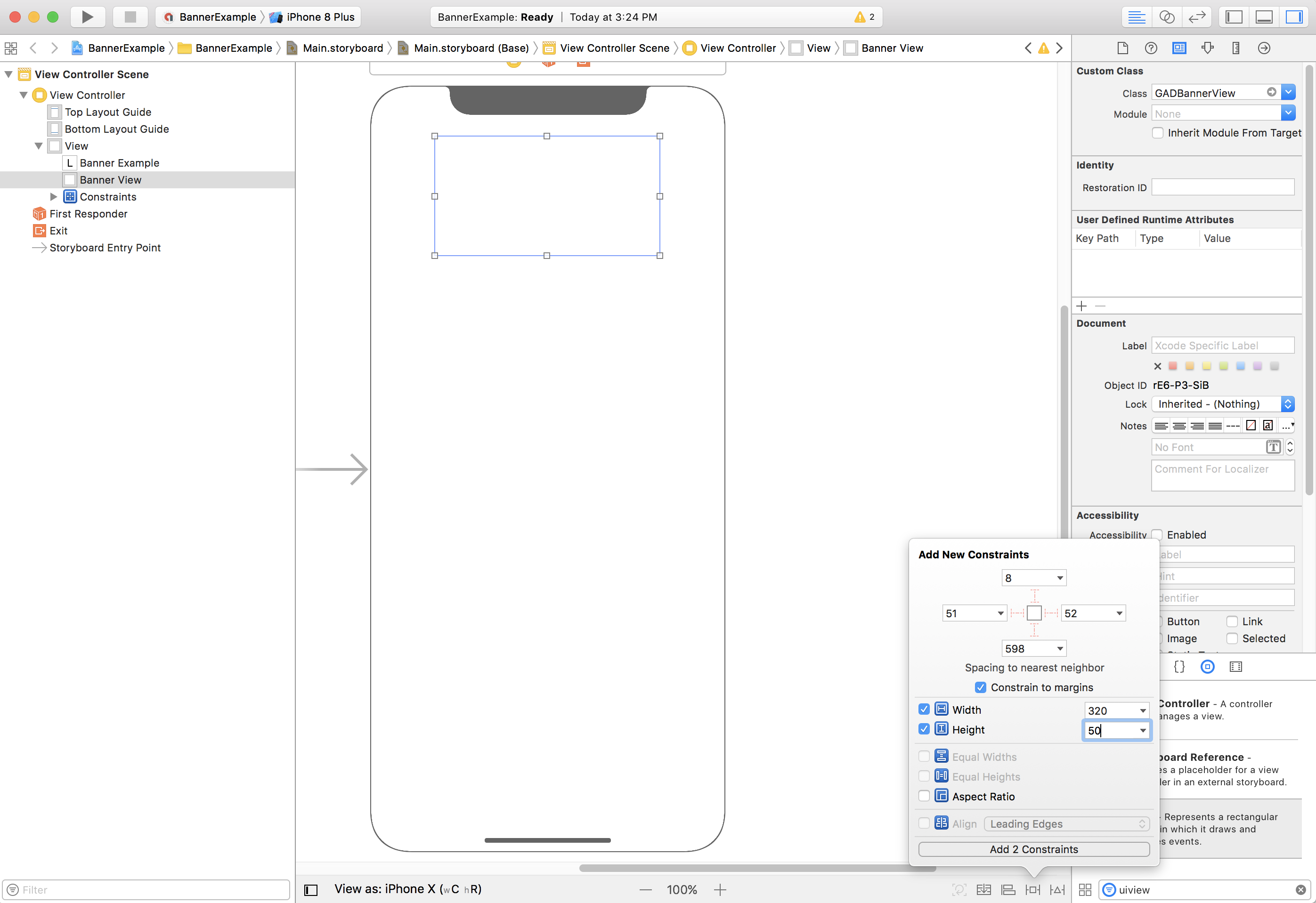
現在,您可以將 GADBannerView 的 Top 屬性設為對齊安全區域頂部,讓橫幅廣告貼合安全區域上緣:

同樣地,您可以將 GADBannerView 的 Bottom 屬性設為對齊安全區域底部,讓橫幅貼合安全區域下緣:

您的限制條件應類似下方螢幕截圖所示 (大小/位置可能不同):

ViewController
下方這段簡單的 View Controller 程式碼,展示了在 GADBannerView 中顯示橫幅廣告所需的基本設定,對應上方的 Storyboard 設定。
Swift
class ViewController: UIViewController { /// The banner view. @IBOutlet var bannerView: BannerView! override func viewDidLoad() { super.viewDidLoad() // Replace this ad unit ID with your own ad unit ID. bannerView.adUnitID = "ca-app-pub-3940256099942544/2934735716" bannerView.rootViewController = self bannerView.load(Request()) } }
Objective-C
@interface ViewController() @property(nonatomic, strong) IBOutlet GADBannerView *bannerView; @end @implementation ViewController - (void)viewDidLoad { [super viewDidLoad]; // Replace this ad unit ID with your own ad unit ID. self.bannerView.adUnitID = @"ca-app-pub-3940256099942544/2934735716"; self.bannerView.rootViewController = self; GADRequest *request = [GADRequest request]; [self.bannerView loadRequest:request]; }
將橫幅廣告對齊安全區域邊緣
如果希望橫幅廣告靠左/靠右對齊,請將橫幅廣告的左/右邊緣對齊安全區域,而不是上層檢視區塊的邊緣。
如已啟用「Use Safe Area Layout Guides」,在 Interface Builder 中新增限制條件時,預設會以安全區域的邊緣為依據。
程式輔助
如果您的應用程式依靠程式輔助來顯示橫幅廣告,您可以在程式碼中設定限制條件來調整位置。以下範例說明如何將橫幅廣告水平置中,並固定在安全區域底部:
Swift
class ViewController: UIViewController { var bannerView: BannerView! override func viewDidLoad() { super.viewDidLoad() // Instantiate the banner view with your desired banner size. bannerView = BannerView(adSize: AdSizeBanner) addBannerViewToView(bannerView) bannerView.rootViewController = self // Set the ad unit ID to your own ad unit ID here. bannerView.adUnitID = "ca-app-pub-3940256099942544/2934735716" bannerView.load(Request()) } func addBannerViewToView(_ bannerView: UIView) { bannerView.translatesAutoresizingMaskIntoConstraints = false view.addSubview(bannerView) if #available(iOS 11.0, *) { positionBannerAtBottomOfSafeArea(bannerView) } else { positionBannerAtBottomOfView(bannerView) } } @available (iOS 11, *) func positionBannerAtBottomOfSafeArea(_ bannerView: UIView) { // Position the banner. Stick it to the bottom of the Safe Area. // Centered horizontally. let guide: UILayoutGuide = view.safeAreaLayoutGuide NSLayoutConstraint.activate( [bannerView.centerXAnchor.constraint(equalTo: guide.centerXAnchor), bannerView.bottomAnchor.constraint(equalTo: guide.bottomAnchor)] ) } func positionBannerAtBottomOfView(_ bannerView: UIView) { // Center the banner horizontally. view.addConstraint(NSLayoutConstraint(item: bannerView, attribute: .centerX, relatedBy: .equal, toItem: view, attribute: .centerX, multiplier: 1, constant: 0)) // Lock the banner to the top of the bottom layout guide. view.addConstraint(NSLayoutConstraint(item: bannerView, attribute: .bottom, relatedBy: .equal, toItem: self.bottomLayoutGuide, attribute: .top, multiplier: 1, constant: 0)) } }
Objective-C
@interface ViewController() @property(nonatomic, strong) GADBannerView *bannerView; @end @implementation ViewController - (void)viewDidLoad { [super viewDidLoad]; // Instantiate the banner view with your desired banner size. self.bannerView = [[GADBannerView alloc] initWithAdSize:GADAdSizeBanner]; [self addBannerViewToView:self.bannerView]; // Replace this ad unit ID with your own ad unit ID. self.bannerView.adUnitID = @"ca-app-pub-3940256099942544/2934735716"; self.bannerView.rootViewController = self; GADRequest *request = [GADRequest request]; [self.bannerView loadRequest:request]; } #pragma mark - view positioning -(void)addBannerViewToView:(UIView *_Nonnull)bannerView { self.bannerView.translatesAutoresizingMaskIntoConstraints = NO; [self.view addSubview:self.bannerView]; if (@available(ios 11.0, *)) { [self positionBannerViewAtBottomOfSafeArea:bannerView]; } else { [self positionBannerViewAtBottomOfView:bannerView]; } } - (void)positionBannerViewAtBottomOfSafeArea:(UIView *_Nonnull)bannerView NS_AVAILABLE_IOS(11.0) { // Position the banner. Stick it to the bottom of the Safe Area. // Centered horizontally. UILayoutGuide *guide = self.view.safeAreaLayoutGuide; [NSLayoutConstraint activateConstraints:@[ [bannerView.centerXAnchor constraintEqualToAnchor:guide.centerXAnchor], [bannerView.bottomAnchor constraintEqualToAnchor:guide.bottomAnchor] ]]; } - (void)positionBannerViewAtBottomOfView:(UIView *_Nonnull)bannerView { [self.view addConstraint:[NSLayoutConstraint constraintWithItem:bannerView attribute:NSLayoutAttributeCenterX relatedBy:NSLayoutRelationEqual toItem:self.view attribute:NSLayoutAttributeCenterX multiplier:1 constant:0]]; [self.view addConstraint:[NSLayoutConstraint constraintWithItem:bannerView attribute:NSLayoutAttributeBottom relatedBy:NSLayoutRelationEqual toItem:self.bottomLayoutGuide attribute:NSLayoutAttributeTop multiplier:1 constant:0]]; } @end
上述技巧也可以用來將橫幅廣告固定在安全區域的上方,只需調整所用屬性與錨點即可。
智慧型橫幅廣告
如果您使用智慧橫幅,特別是橫向智慧橫幅,建議您使用限制條件,將橫幅邊緣對齊安全區域的左右邊緣。
在介面建構器中,勾選「Use Safe Area Layout Guides」選項,即可支援 iOS 9 以上版本,如上所述。
在程式碼中,您應盡可能將邊緣限制條件設為安全區域版面配置輔助線的相對位置。以下程式碼片段會將橫幅廣告檢視區塊新增至檢視區塊,並限制檢視區塊底部全寬:
Swift
func addBannerViewToView(_ bannerView: BannerView) { bannerView.translatesAutoresizingMaskIntoConstraints = false view.addSubview(bannerView) if #available(iOS 11.0, *) { // In iOS 11, we need to constrain the view to the safe area. positionBannerViewFullWidthAtBottomOfSafeArea(bannerView) } else { // In lower iOS versions, safe area is not available so we use // bottom layout guide and view edges. positionBannerViewFullWidthAtBottomOfView(bannerView) } } // MARK: - view positioning @available (iOS 11, *) func positionBannerViewFullWidthAtBottomOfSafeArea(_ bannerView: UIView) { // Position the banner. Stick it to the bottom of the Safe Area. // Make it constrained to the edges of the safe area. let guide = view.safeAreaLayoutGuide NSLayoutConstraint.activate([ guide.leftAnchor.constraint(equalTo: bannerView.leftAnchor), guide.rightAnchor.constraint(equalTo: bannerView.rightAnchor), guide.bottomAnchor.constraint(equalTo: bannerView.bottomAnchor) ]) } func positionBannerViewFullWidthAtBottomOfView(_ bannerView: UIView) { view.addConstraint(NSLayoutConstraint(item: bannerView, attribute: .leading, relatedBy: .equal, toItem: view, attribute: .leading, multiplier: 1, constant: 0)) view.addConstraint(NSLayoutConstraint(item: bannerView, attribute: .trailing, relatedBy: .equal, toItem: view, attribute: .trailing, multiplier: 1, constant: 0)) view.addConstraint(NSLayoutConstraint(item: bannerView, attribute: .bottom, relatedBy: .equal, toItem: bottomLayoutGuide, attribute: .top, multiplier: 1, constant: 0)) }
Objective-C
- (void)addBannerViewToView:(UIView *)bannerView { bannerView.translatesAutoresizingMaskIntoConstraints = NO; [self.view addSubview:bannerView]; if (@available(ios 11.0, *)) { // In iOS 11, we need to constrain the view to the safe area. [self positionBannerViewFullWidthAtBottomOfSafeArea:bannerView]; } else { // In lower iOS versions, safe area is not available so we use // bottom layout guide and view edges. [self positionBannerViewFullWidthAtBottomOfView:bannerView]; } } #pragma mark - view positioning - (void)positionBannerViewFullWidthAtBottomOfSafeArea:(UIView *_Nonnull)bannerView NS_AVAILABLE_IOS(11.0) { // Position the banner. Stick it to the bottom of the Safe Area. // Make it constrained to the edges of the safe area. UILayoutGuide *guide = self.view.safeAreaLayoutGuide; [NSLayoutConstraint activateConstraints:@[ [guide.leftAnchor constraintEqualToAnchor:bannerView.leftAnchor], [guide.rightAnchor constraintEqualToAnchor:bannerView.rightAnchor], [guide.bottomAnchor constraintEqualToAnchor:bannerView.bottomAnchor] ]]; } - (void)positionBannerViewFullWidthAtBottomOfView:(UIView *_Nonnull)bannerView { [self.view addConstraint:[NSLayoutConstraint constraintWithItem:bannerView attribute:NSLayoutAttributeLeading relatedBy:NSLayoutRelationEqual toItem:self.view attribute:NSLayoutAttributeLeading multiplier:1 constant:0]]; [self.view addConstraint:[NSLayoutConstraint constraintWithItem:bannerView attribute:NSLayoutAttributeTrailing relatedBy:NSLayoutRelationEqual toItem:self.view attribute:NSLayoutAttributeTrailing multiplier:1 constant:0]]; [self.view addConstraint:[NSLayoutConstraint constraintWithItem:bannerView attribute:NSLayoutAttributeBottom relatedBy:NSLayoutRelationEqual toItem:self.bottomLayoutGuide attribute:NSLayoutAttributeTop multiplier:1 constant:0]]; }
原生廣告
如果您的應用程式將原生廣告固定在畫面頂端或底部,處理方式與橫幅廣告類似。主要差別在於,需要新增限制條件的對象不是 GADBannerView,而是 GADNativeAdView (或廣告的容器檢視區塊),以確保遵循安全區域版面配置規範。對於原生廣告檢視區塊,我們建議提供更明確的大小限制條件。
插頁式廣告和獎勵廣告
自 7.26.0 版起,Google Mobile Ads SDK 已全面支援 iPhone X 的插頁式和獎勵廣告格式。