Z tego przewodnika dowiesz się, jak prawidłowo kodować aplikacje, aby wyświetlać w nich reklamy na iPhonie X.
Wymagania wstępne
- Zaimportuj Google Mobile Ads SDK wersję 7.26.0 lub nowszą, samodzielnie lub w ramach Firebase.
Banery reklamowe
Banery reklamowe muszą być umieszczone w „bezpiecznym obszarze”, aby nie zasłaniały ich zaokrąglone rogi, obudowa czujnika i wskaźnik powrotu do ekranu początkowego. Na tej stronie znajdziesz przykłady dodawania ograniczeń, które pozwalają umieścić baner u góry lub u dołu bezpiecznego obszaru.
Storyboard/Interface Builder
Jeśli Twoja aplikacja korzysta z Interface Builder, najpierw upewnij się, że masz włączone wytyczne układu obszaru bezpiecznego. Aby to zrobić, musisz mieć Xcode w wersji 9 lub nowszej i kierować reklamy na urządzenia z iOS w wersji 9 lub nowszej.
Otwórz plik Interface Builder i kliknij scenę kontrolera widoku. Po prawej stronie zobaczysz opcje dokumentu Interface Builder. Zaznacz opcję Use Safe Area Layout Guides (Użyj wytycznych układu bezpiecznego obszaru) i upewnij się, że kompilujesz aplikację na iOS 9.0 lub nowszy.
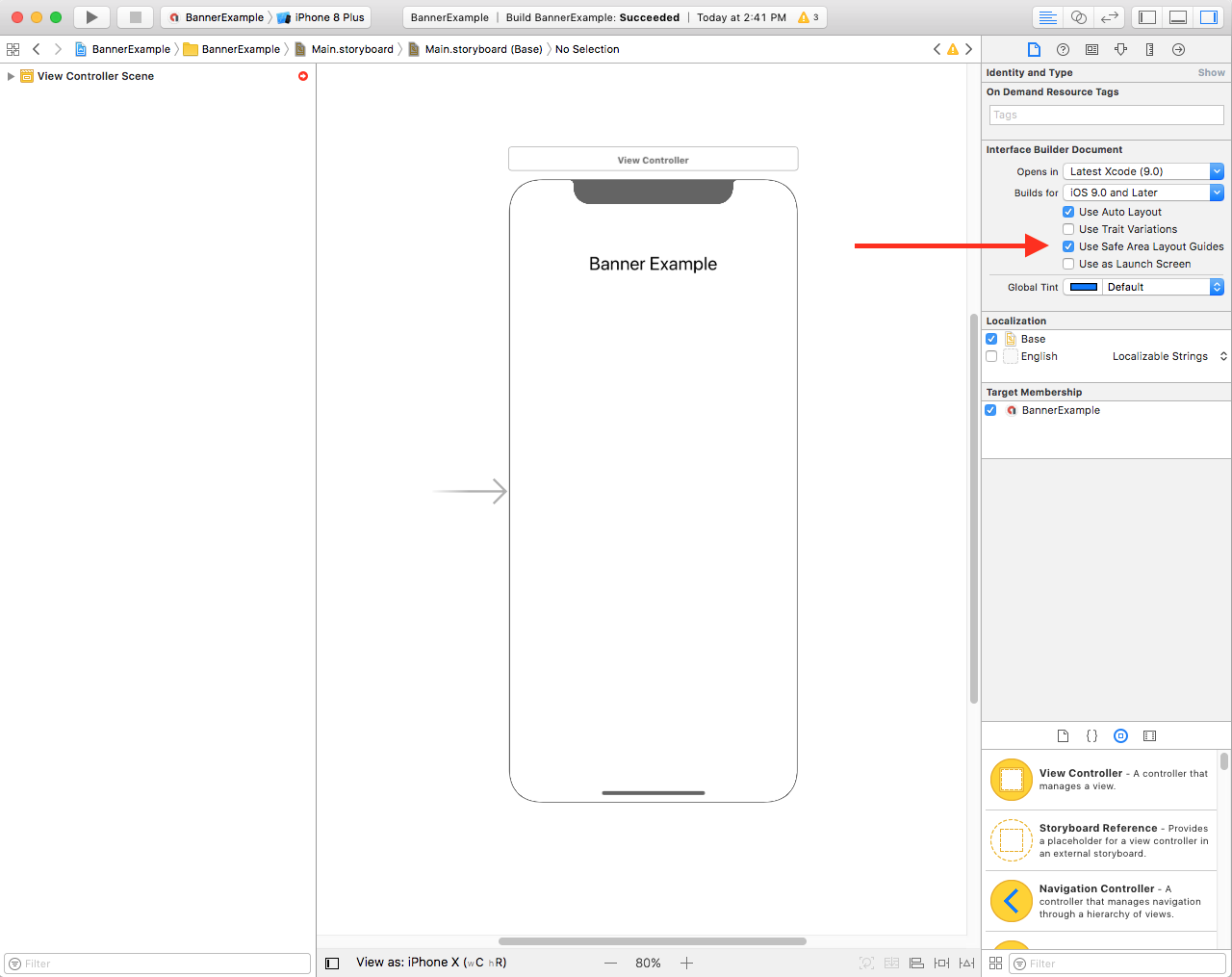
Zalecamy ograniczenie rozmiaru banera do wymaganego za pomocą ograniczeń szerokości i wysokości.
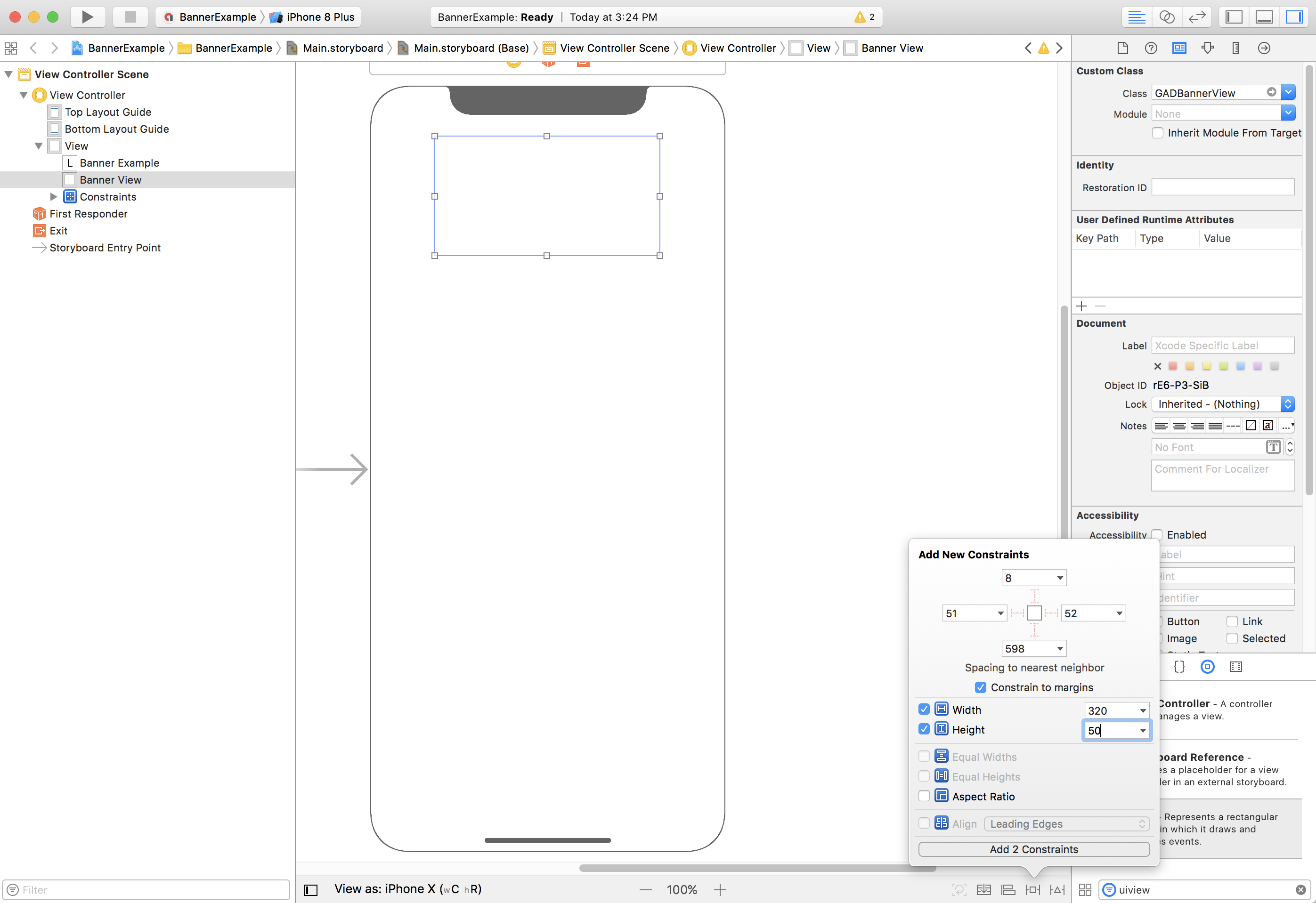
Teraz możesz wyrównać baner do góry bezpiecznego obszaru, ograniczając właściwość Top obiektu GADBannerView do góry bezpiecznego obszaru:
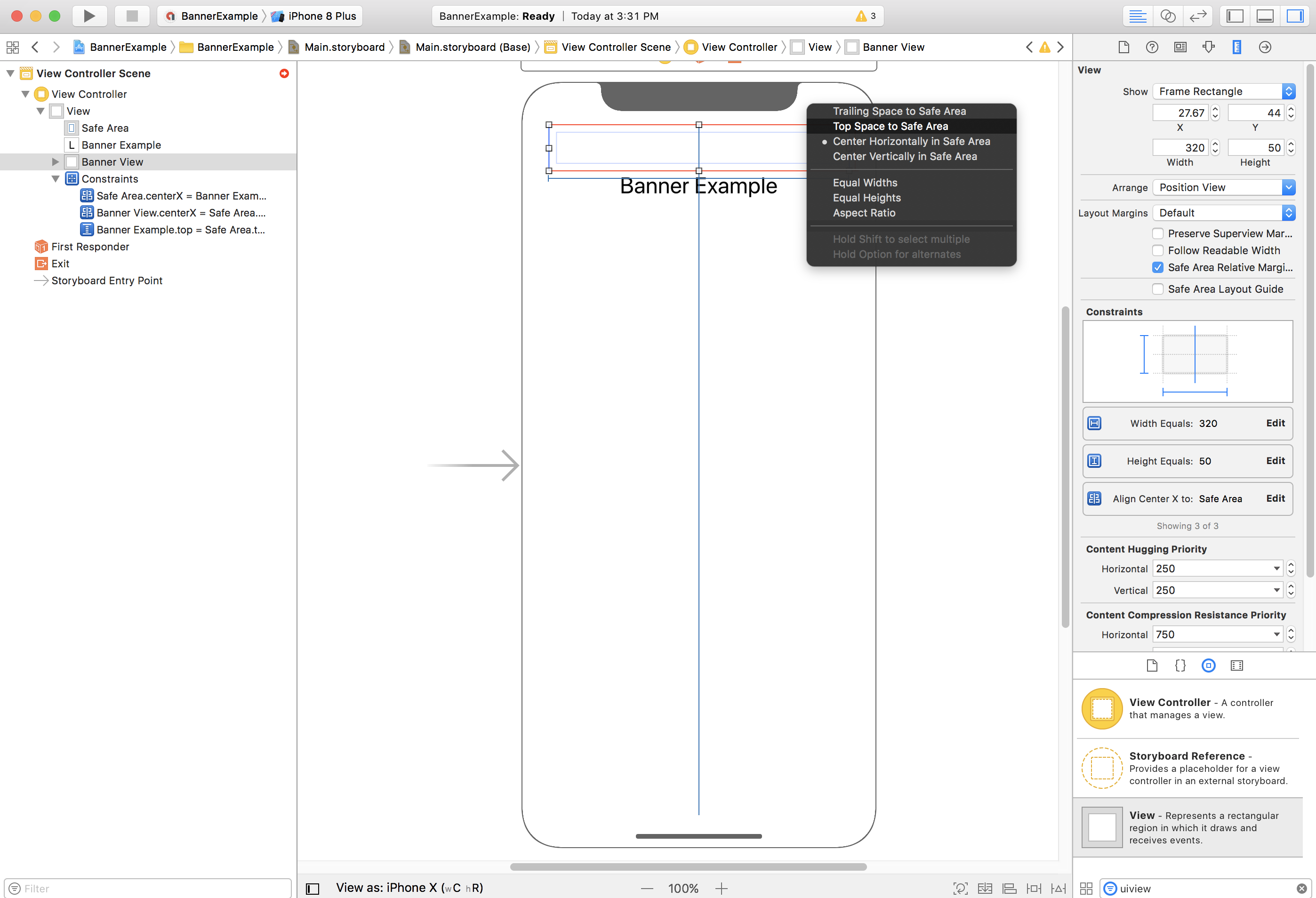
Podobnie możesz wyrównać baner do dołu bezpiecznego obszaru, ograniczając właściwość Bottom obiektu GADBannerView do dołu bezpiecznego obszaru:
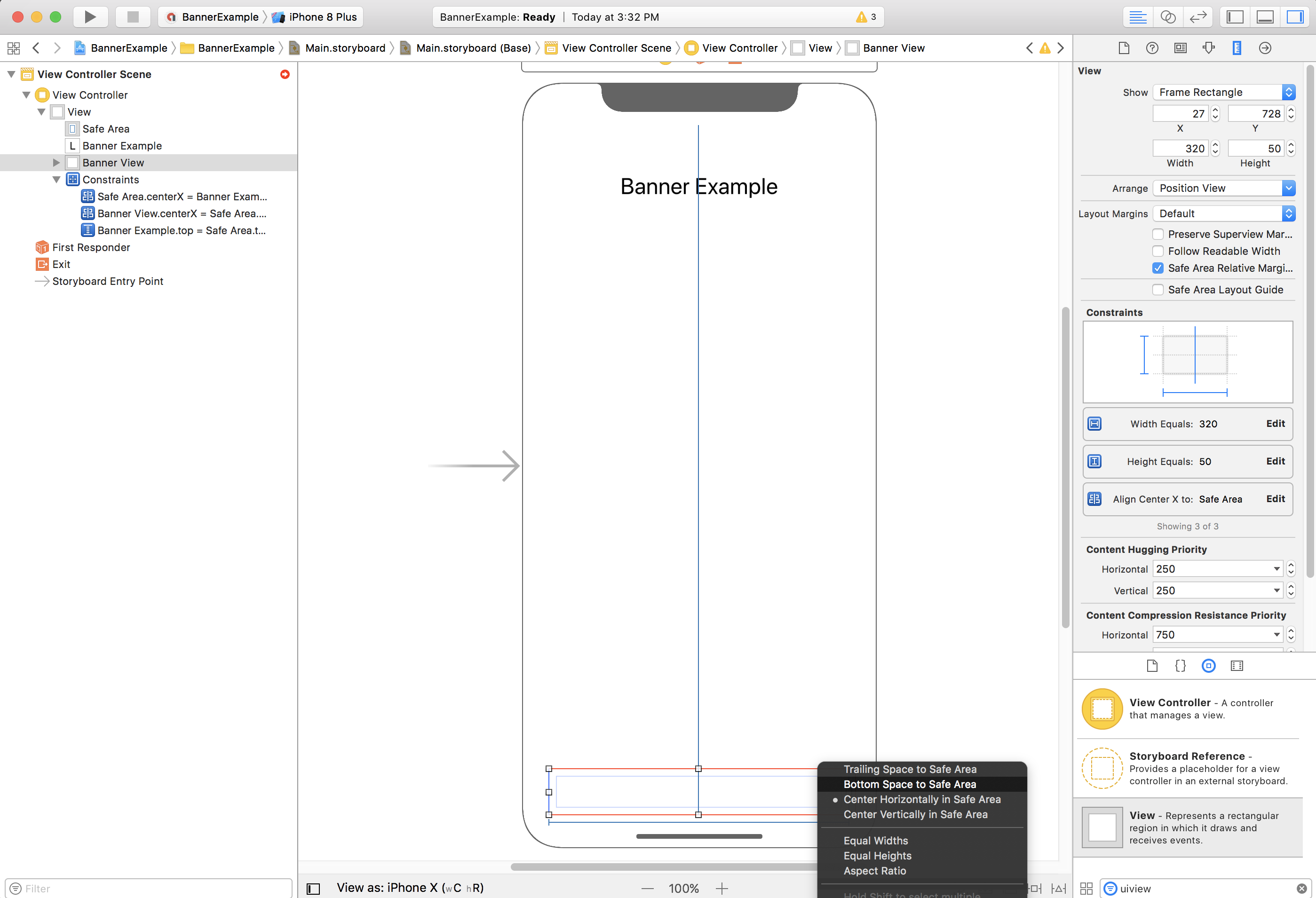
Ograniczenia powinny teraz wyglądać podobnie jak na zrzucie ekranu poniżej (rozmiar i położenie mogą się różnić):
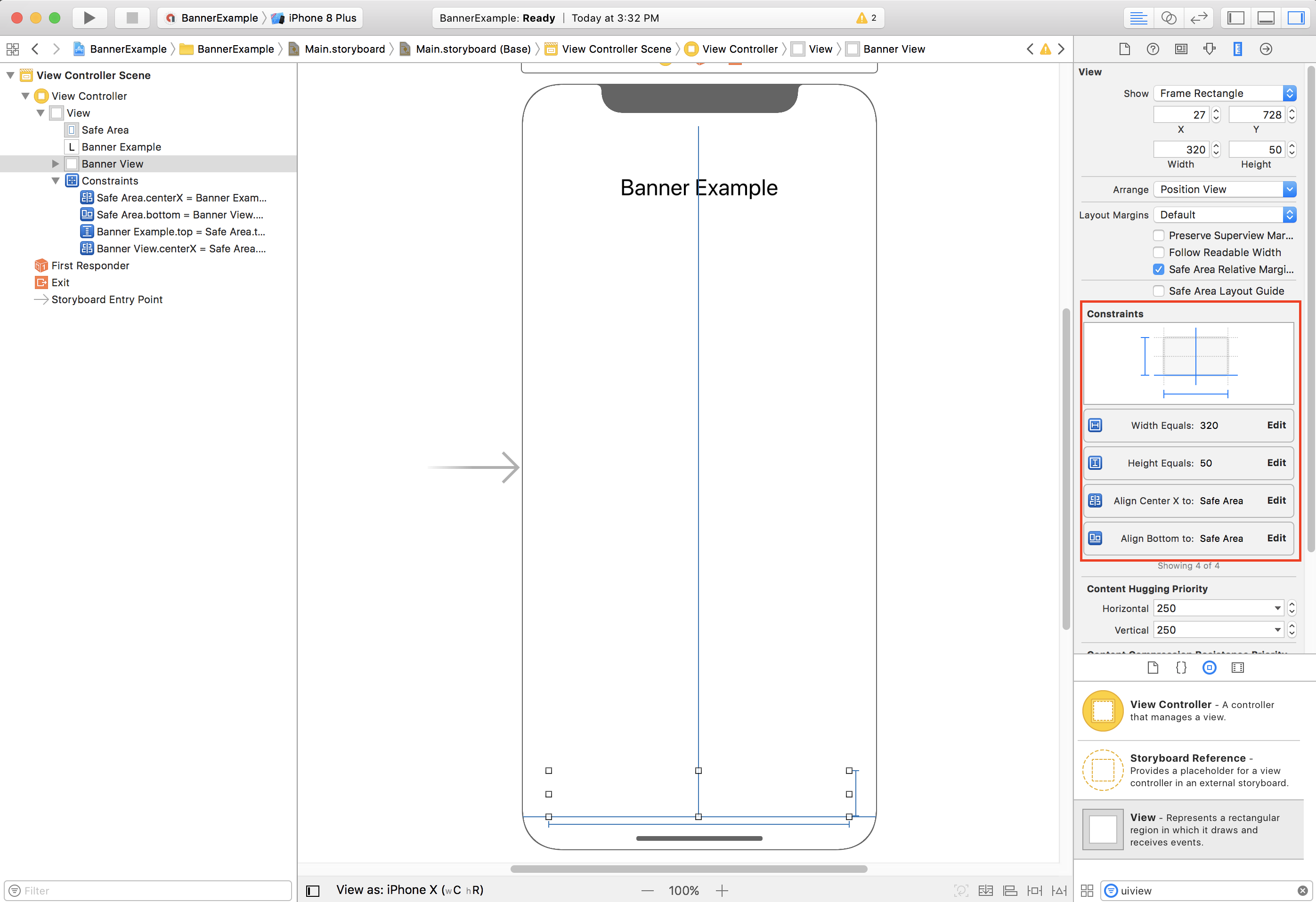
ViewController
Oto prosty fragment kodu kontrolera widoku, który wykonuje minimum czynności potrzebnych do wyświetlenia banera w GADBannerView skonfigurowanym w powyższej kompozycji:
Swift
class ViewController: UIViewController { /// The banner view. @IBOutlet var bannerView: BannerView! override func viewDidLoad() { super.viewDidLoad() // Replace this ad unit ID with your own ad unit ID. bannerView.adUnitID = "ca-app-pub-3940256099942544/2934735716" bannerView.rootViewController = self bannerView.load(Request()) } }
Objective-C
@interface ViewController() @property(nonatomic, strong) IBOutlet GADBannerView *bannerView; @end @implementation ViewController - (void)viewDidLoad { [super viewDidLoad]; // Replace this ad unit ID with your own ad unit ID. self.bannerView.adUnitID = @"ca-app-pub-3940256099942544/2934735716"; self.bannerView.rootViewController = self; GADRequest *request = [GADRequest request]; [self.bannerView loadRequest:request]; }
Wyrównywanie banerów do krawędzi bezpiecznego obszaru
Jeśli chcesz, aby baner był wyrównany do lewej lub prawej krawędzi, ogranicz lewą lub prawą krawędź banera do lewej lub prawej krawędzi obszaru bezpiecznego, a nie do lewej lub prawej krawędzi widoku nadrzędnego.
Jeśli masz włączoną opcję Use Safe Area Layout Guides (Używaj linii pomocniczych układu obszaru bezpiecznego), podczas dodawania ograniczeń do widoku interfejs domyślnie będzie używać krawędzi obszaru bezpiecznego.
Automatyczna
Jeśli Twoja aplikacja tworzy reklamy banerowe automatycznie, możesz zdefiniować ograniczenia i umieścić reklamę banerową w kodzie. Ten przykład pokazuje, jak ograniczyć baner, aby był wyśrodkowany poziomo u dołu bezpiecznego obszaru:
Swift
class ViewController: UIViewController { var bannerView: BannerView! override func viewDidLoad() { super.viewDidLoad() // Instantiate the banner view with your desired banner size. bannerView = BannerView(adSize: AdSizeBanner) addBannerViewToView(bannerView) bannerView.rootViewController = self // Set the ad unit ID to your own ad unit ID here. bannerView.adUnitID = "ca-app-pub-3940256099942544/2934735716" bannerView.load(Request()) } func addBannerViewToView(_ bannerView: UIView) { bannerView.translatesAutoresizingMaskIntoConstraints = false view.addSubview(bannerView) if #available(iOS 11.0, *) { positionBannerAtBottomOfSafeArea(bannerView) } else { positionBannerAtBottomOfView(bannerView) } } @available (iOS 11, *) func positionBannerAtBottomOfSafeArea(_ bannerView: UIView) { // Position the banner. Stick it to the bottom of the Safe Area. // Centered horizontally. let guide: UILayoutGuide = view.safeAreaLayoutGuide NSLayoutConstraint.activate( [bannerView.centerXAnchor.constraint(equalTo: guide.centerXAnchor), bannerView.bottomAnchor.constraint(equalTo: guide.bottomAnchor)] ) } func positionBannerAtBottomOfView(_ bannerView: UIView) { // Center the banner horizontally. view.addConstraint(NSLayoutConstraint(item: bannerView, attribute: .centerX, relatedBy: .equal, toItem: view, attribute: .centerX, multiplier: 1, constant: 0)) // Lock the banner to the top of the bottom layout guide. view.addConstraint(NSLayoutConstraint(item: bannerView, attribute: .bottom, relatedBy: .equal, toItem: self.bottomLayoutGuide, attribute: .top, multiplier: 1, constant: 0)) } }
Objective-C
@interface ViewController() @property(nonatomic, strong) GADBannerView *bannerView; @end @implementation ViewController - (void)viewDidLoad { [super viewDidLoad]; // Instantiate the banner view with your desired banner size. self.bannerView = [[GADBannerView alloc] initWithAdSize:GADAdSizeBanner]; [self addBannerViewToView:self.bannerView]; // Replace this ad unit ID with your own ad unit ID. self.bannerView.adUnitID = @"ca-app-pub-3940256099942544/2934735716"; self.bannerView.rootViewController = self; GADRequest *request = [GADRequest request]; [self.bannerView loadRequest:request]; } #pragma mark - view positioning -(void)addBannerViewToView:(UIView *_Nonnull)bannerView { self.bannerView.translatesAutoresizingMaskIntoConstraints = NO; [self.view addSubview:self.bannerView]; if (@available(ios 11.0, *)) { [self positionBannerViewAtBottomOfSafeArea:bannerView]; } else { [self positionBannerViewAtBottomOfView:bannerView]; } } - (void)positionBannerViewAtBottomOfSafeArea:(UIView *_Nonnull)bannerView NS_AVAILABLE_IOS(11.0) { // Position the banner. Stick it to the bottom of the Safe Area. // Centered horizontally. UILayoutGuide *guide = self.view.safeAreaLayoutGuide; [NSLayoutConstraint activateConstraints:@[ [bannerView.centerXAnchor constraintEqualToAnchor:guide.centerXAnchor], [bannerView.bottomAnchor constraintEqualToAnchor:guide.bottomAnchor] ]]; } - (void)positionBannerViewAtBottomOfView:(UIView *_Nonnull)bannerView { [self.view addConstraint:[NSLayoutConstraint constraintWithItem:bannerView attribute:NSLayoutAttributeCenterX relatedBy:NSLayoutRelationEqual toItem:self.view attribute:NSLayoutAttributeCenterX multiplier:1 constant:0]]; [self.view addConstraint:[NSLayoutConstraint constraintWithItem:bannerView attribute:NSLayoutAttributeBottom relatedBy:NSLayoutRelationEqual toItem:self.bottomLayoutGuide attribute:NSLayoutAttributeTop multiplier:1 constant:0]]; } @end
Powyższe techniki można łatwo wykorzystać do ograniczenia do górnej części bezpiecznego obszaru, modyfikując używane atrybuty i punkty zakotwiczenia.
Banery inteligentne
Jeśli używasz inteligentnych banerów, zwłaszcza w orientacji poziomej, zalecamy używanie ograniczeń, aby wyrównać krawędzie banera do lewej i prawej krawędzi bezpiecznego obszaru.
W programie Interface Builder jest to obsługiwane w systemie iOS 9 i nowszym. Wystarczy zaznaczyć opcję Use Safe Area Layout Guides (zgodnie z opisem powyżej).
W kodzie ograniczenia krawędzi powinny być względne w stosunku do wytycznych układu obszaru bezpiecznego, jeśli są dostępne. Oto fragment kodu, który dodaje widok banera do widoku i ogranicza go do dolnej części widoku o pełnej szerokości:
Swift
func addBannerViewToView(_ bannerView: BannerView) { bannerView.translatesAutoresizingMaskIntoConstraints = false view.addSubview(bannerView) if #available(iOS 11.0, *) { // In iOS 11, we need to constrain the view to the safe area. positionBannerViewFullWidthAtBottomOfSafeArea(bannerView) } else { // In lower iOS versions, safe area is not available so we use // bottom layout guide and view edges. positionBannerViewFullWidthAtBottomOfView(bannerView) } } // MARK: - view positioning @available (iOS 11, *) func positionBannerViewFullWidthAtBottomOfSafeArea(_ bannerView: UIView) { // Position the banner. Stick it to the bottom of the Safe Area. // Make it constrained to the edges of the safe area. let guide = view.safeAreaLayoutGuide NSLayoutConstraint.activate([ guide.leftAnchor.constraint(equalTo: bannerView.leftAnchor), guide.rightAnchor.constraint(equalTo: bannerView.rightAnchor), guide.bottomAnchor.constraint(equalTo: bannerView.bottomAnchor) ]) } func positionBannerViewFullWidthAtBottomOfView(_ bannerView: UIView) { view.addConstraint(NSLayoutConstraint(item: bannerView, attribute: .leading, relatedBy: .equal, toItem: view, attribute: .leading, multiplier: 1, constant: 0)) view.addConstraint(NSLayoutConstraint(item: bannerView, attribute: .trailing, relatedBy: .equal, toItem: view, attribute: .trailing, multiplier: 1, constant: 0)) view.addConstraint(NSLayoutConstraint(item: bannerView, attribute: .bottom, relatedBy: .equal, toItem: bottomLayoutGuide, attribute: .top, multiplier: 1, constant: 0)) }
Objective-C
- (void)addBannerViewToView:(UIView *)bannerView { bannerView.translatesAutoresizingMaskIntoConstraints = NO; [self.view addSubview:bannerView]; if (@available(ios 11.0, *)) { // In iOS 11, we need to constrain the view to the safe area. [self positionBannerViewFullWidthAtBottomOfSafeArea:bannerView]; } else { // In lower iOS versions, safe area is not available so we use // bottom layout guide and view edges. [self positionBannerViewFullWidthAtBottomOfView:bannerView]; } } #pragma mark - view positioning - (void)positionBannerViewFullWidthAtBottomOfSafeArea:(UIView *_Nonnull)bannerView NS_AVAILABLE_IOS(11.0) { // Position the banner. Stick it to the bottom of the Safe Area. // Make it constrained to the edges of the safe area. UILayoutGuide *guide = self.view.safeAreaLayoutGuide; [NSLayoutConstraint activateConstraints:@[ [guide.leftAnchor constraintEqualToAnchor:bannerView.leftAnchor], [guide.rightAnchor constraintEqualToAnchor:bannerView.rightAnchor], [guide.bottomAnchor constraintEqualToAnchor:bannerView.bottomAnchor] ]]; } - (void)positionBannerViewFullWidthAtBottomOfView:(UIView *_Nonnull)bannerView { [self.view addConstraint:[NSLayoutConstraint constraintWithItem:bannerView attribute:NSLayoutAttributeLeading relatedBy:NSLayoutRelationEqual toItem:self.view attribute:NSLayoutAttributeLeading multiplier:1 constant:0]]; [self.view addConstraint:[NSLayoutConstraint constraintWithItem:bannerView attribute:NSLayoutAttributeTrailing relatedBy:NSLayoutRelationEqual toItem:self.view attribute:NSLayoutAttributeTrailing multiplier:1 constant:0]]; [self.view addConstraint:[NSLayoutConstraint constraintWithItem:bannerView attribute:NSLayoutAttributeBottom relatedBy:NSLayoutRelationEqual toItem:self.bottomLayoutGuide attribute:NSLayoutAttributeTop multiplier:1 constant:0]]; }
Reklamy natywne
Jeśli aplikacja przypina reklamy natywne u góry lub u dołu ekranu, do reklam natywnych mają zastosowanie te same zasady co do banerów reklamowych.
Główna różnica polega na tym, że zamiast dodawać ograniczenia do GADBannerView, musisz dodać ograniczenia do GADNativeAdView (lub widoku zawierającego reklamę), aby uwzględnić wytyczne układu bezpiecznego obszaru. W przypadku widoków natywnych zalecamy podanie bardziej szczegółowych ograniczeń rozmiaru.
Reklamy pełnoekranowe i reklamy z nagrodą
Od wersji 7.26.0 Google Mobile Ads SDK w pełni obsługuje formaty reklam pełnoekranowych i z nagrodą na iPhonie X.
