設定即時中斷
即時中斷功能會提醒使用者路線上的中斷情形,並允許使用者回報及驗證遇到的中斷情形。例如車禍、交通壅塞、警察和測速照相機位置、施工、車道封閉,以及特定天氣狀況。本頁面說明即時中斷功能和設定選項,包括使用自訂導覽使用者介面的應用程式注意事項。
即時中斷功能
Navigation SDK 包含下列即時中斷功能,可做為核心導航體驗的一部分:這些功能可供設定,且預設為啟用。以下各節將進一步說明這些功能和可用的設定選項。
路線沿途的互動式中斷通知
應用程式顯示路線時 (無論是路線總覽或導航期間),路線上出現的任何中斷情形都會以標註形式顯示。附註包含表示中斷類型的圖示。
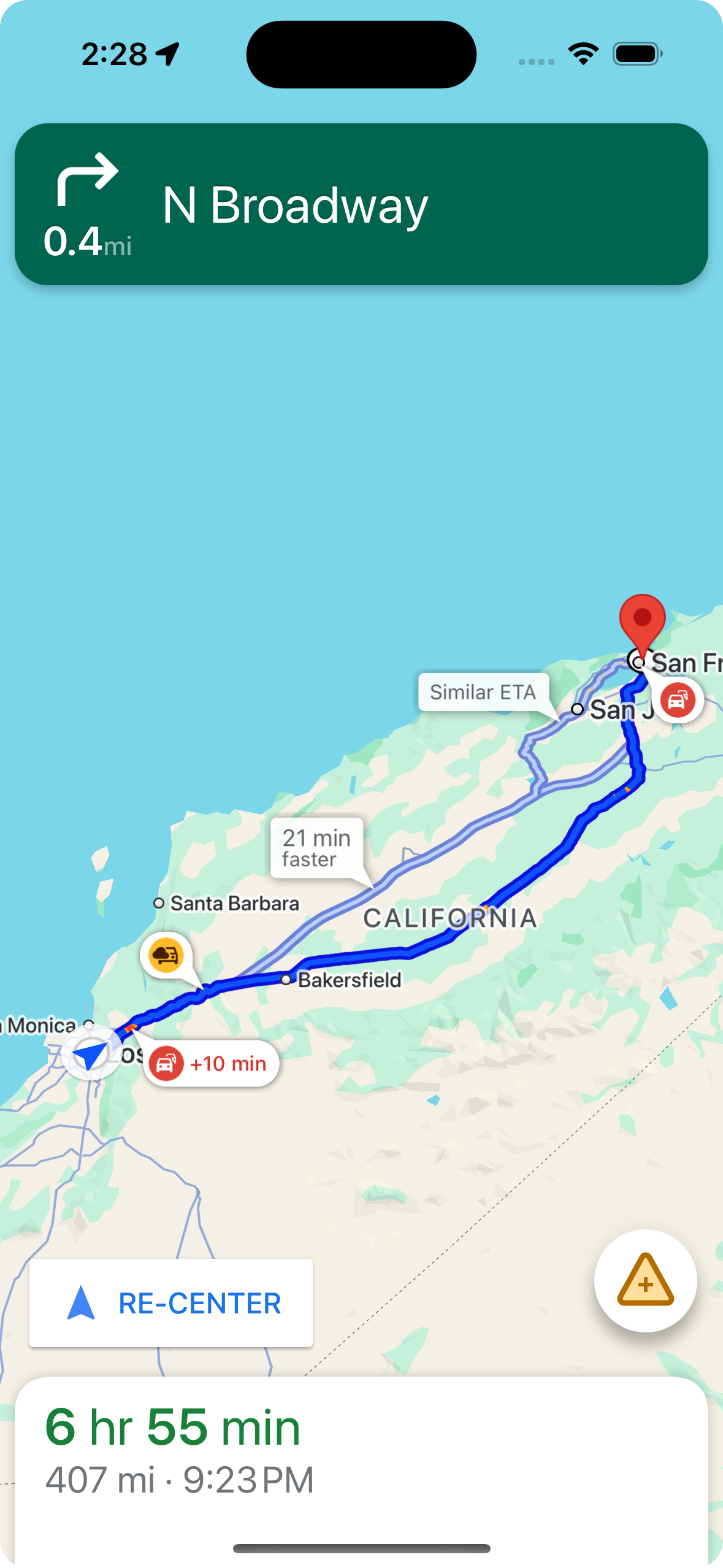
您可以使用 shouldDisplayPrompts 控制沿途顯示的干擾標註,這項屬性也會控制使用者接近干擾時顯示的自動警示。
mapView.navigator.shouldDisplayPrompts = true
使用者輕觸標註時顯示中斷詳細資料
使用者輕觸附註即可顯示資訊卡,當中會提供更多中斷資訊,包括中斷類型、上次回報時間,以及在某些情況下,可選擇是否要投票表決中斷情形是否仍然存在。視使用者是否處於導航狀態而定,系統可能會顯示兩種不同的資訊卡,且每種資訊卡的設定選項各不相同。
在開始導航前,路徑總覽會顯示資訊卡
使用者在開始導航前輕觸路線總覽中的標註時,系統會顯示資訊卡,提供更多中斷資訊。
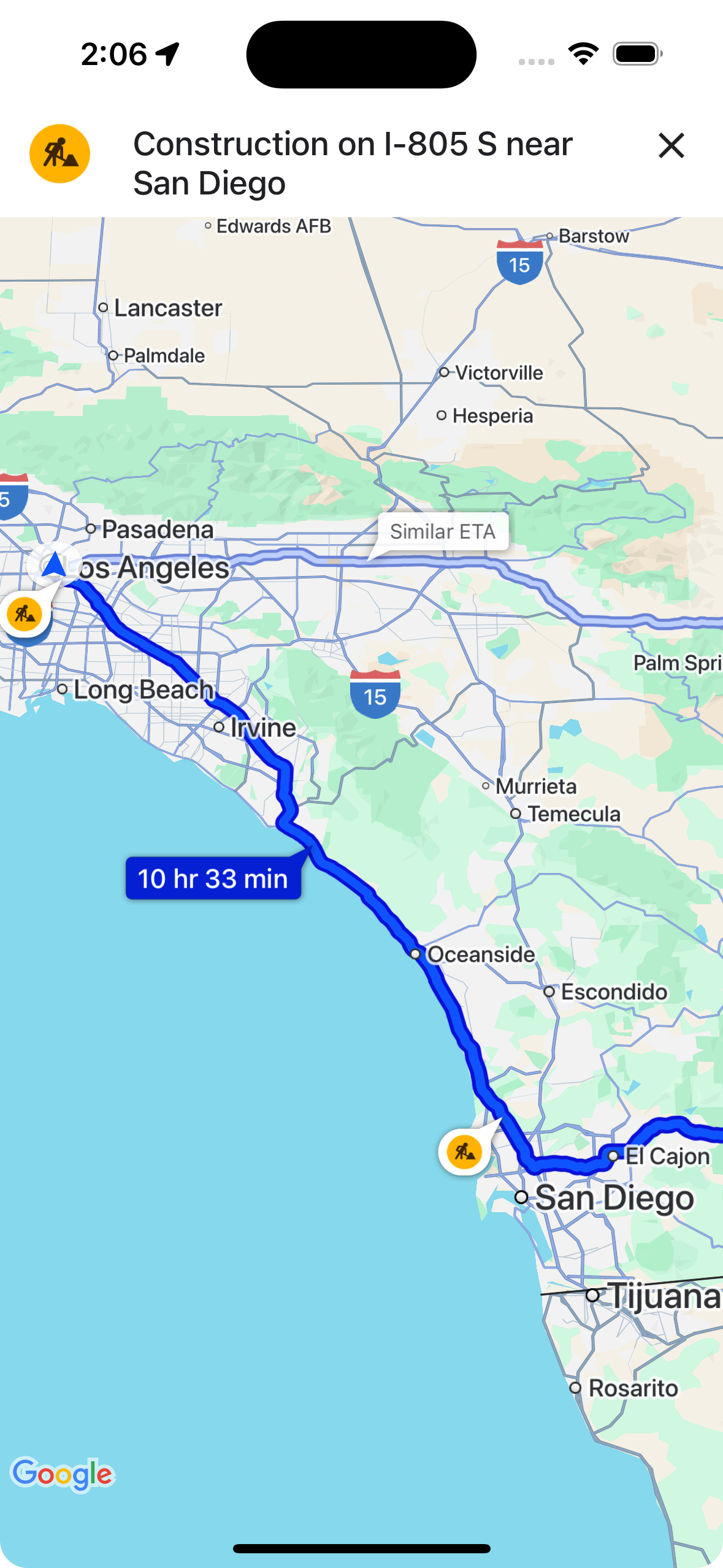
您可以使用 showsIncidentCards,控管使用者是否能輕觸路線總覽中的中斷標註,顯示更多資訊。
mapView.settings.showsIncidentCards = true
導航期間的附註資訊卡
如果導航期間路線上出現中斷標註,使用者可以輕觸標註來顯示資訊卡,當中會提供中斷的詳細資訊,包括中斷類型和最近一次回報時間,以及用來投票表決中斷是否仍然存在的按鈕。Google 會處理使用者提交的投票,並可能在地圖上顯示給其他 Google 地圖和 Navigation SDK 使用者,也會根據投票結果決定是否繼續顯示中斷資訊。
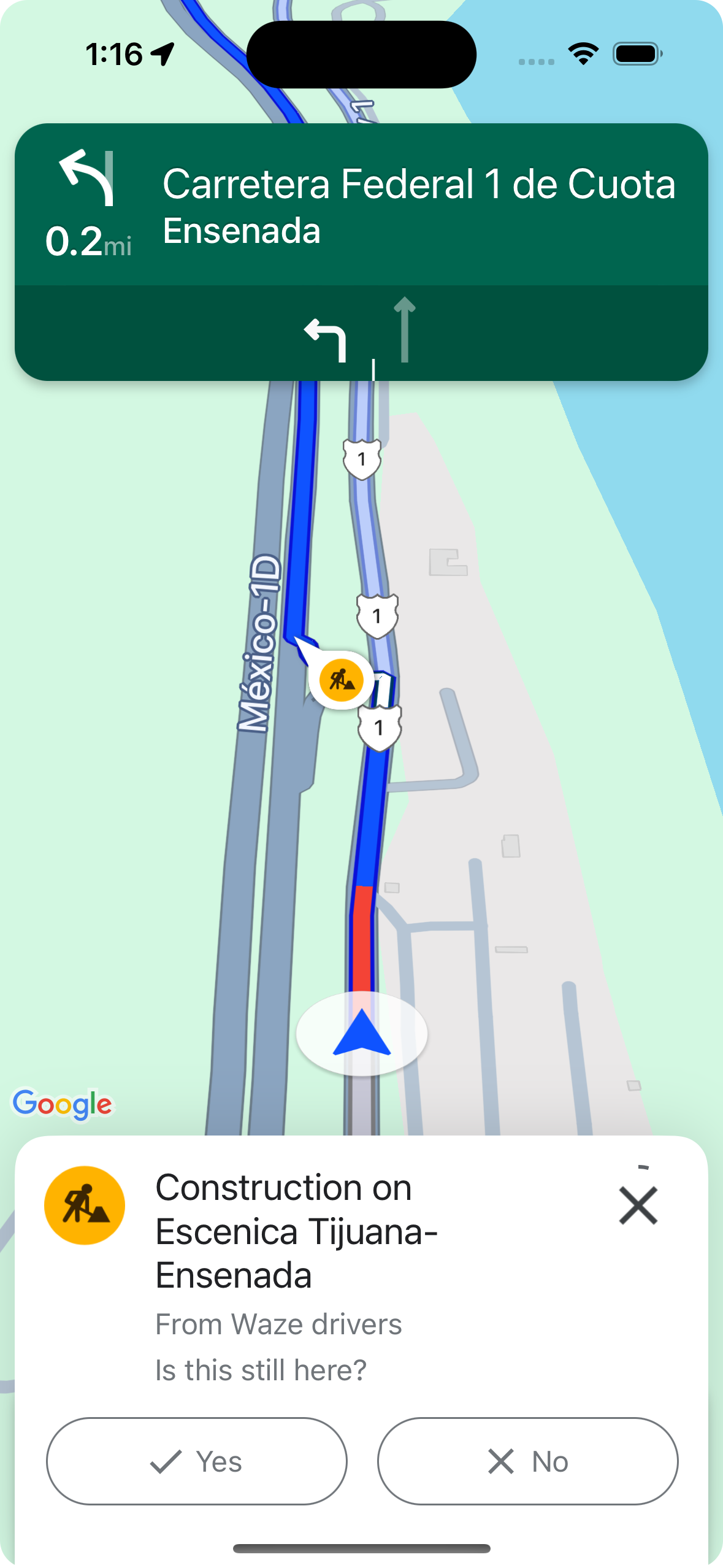
您可以使用 shouldDisplayPrompts 控制導航期間的干擾標註顯示和輕觸功能,這項控制項也會控制沿途顯示的標註,以及使用者接近干擾時顯示的自動警示。
mapView.navigator.shouldDisplayPrompts = true
在導航期間,系統會自動發出中斷警報,並提供投票功能
在導航期間,如果使用者接近路線上的中斷點,系統會顯示提示,提供中斷點的相關資訊,以及用於投票的按鈕,讓使用者回報中斷點是否仍存在。Google 會處理使用者提交的票選結果,並可能在 Google 地圖和 Navigation SDK 中顯示給其他使用者,以及用來判斷是否要繼續顯示中斷資訊。
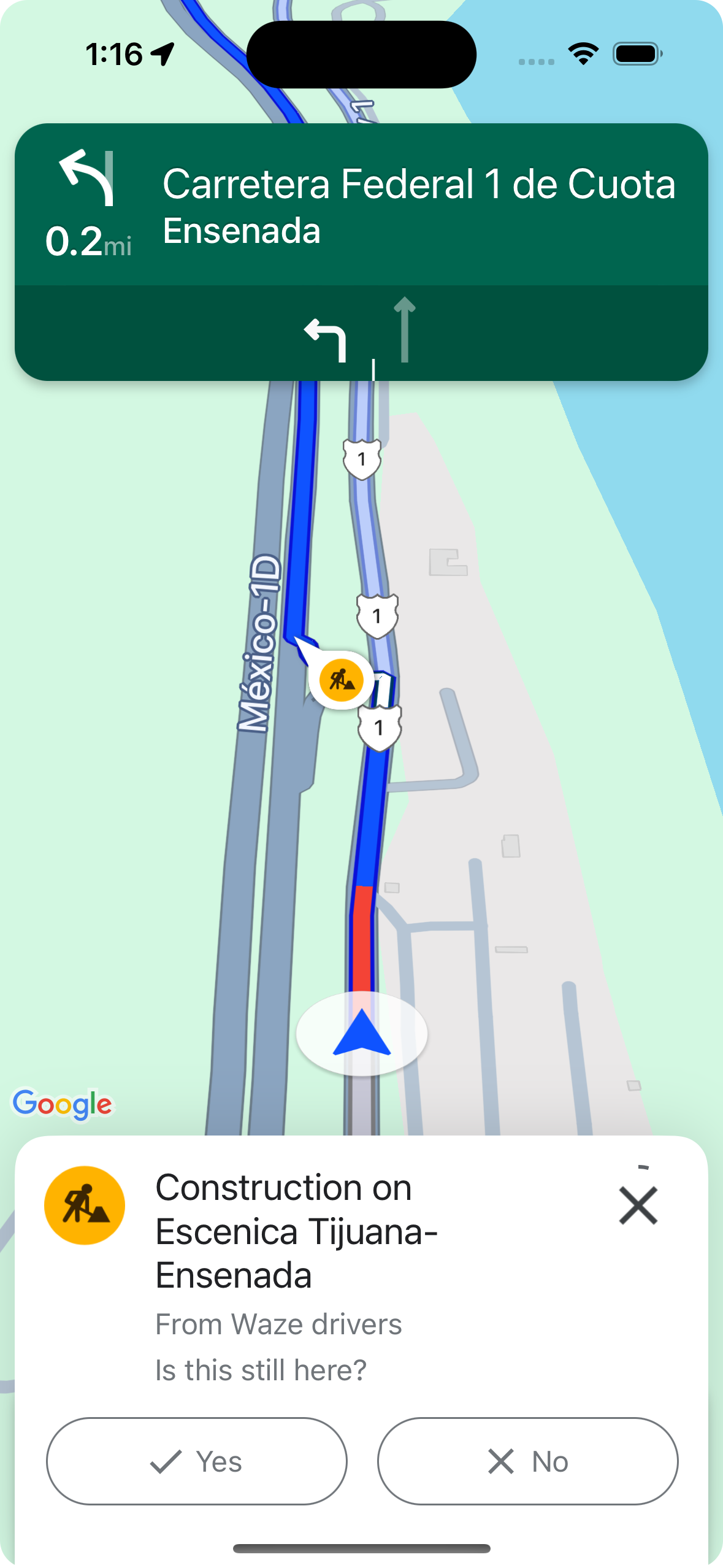
您可以使用 shouldDisplayPrompts 設定在導覽期間顯示快訊提示,這項設定也會控管路線沿途的標註顯示方式。
mapView.navigator.shouldDisplayPrompts = true
在導航期間回報中斷情形
在導航模式啟用期間,導航使用者介面會顯示按鈕,方便使用者回報路線上的新狀況。使用者輕觸按鈕後,系統會顯示可回報的干擾類型選單。 Google 會處理使用者提交的檢舉內容,並可能在地圖上顯示,供其他 Google 地圖和 Navigation SDK 使用者查看。
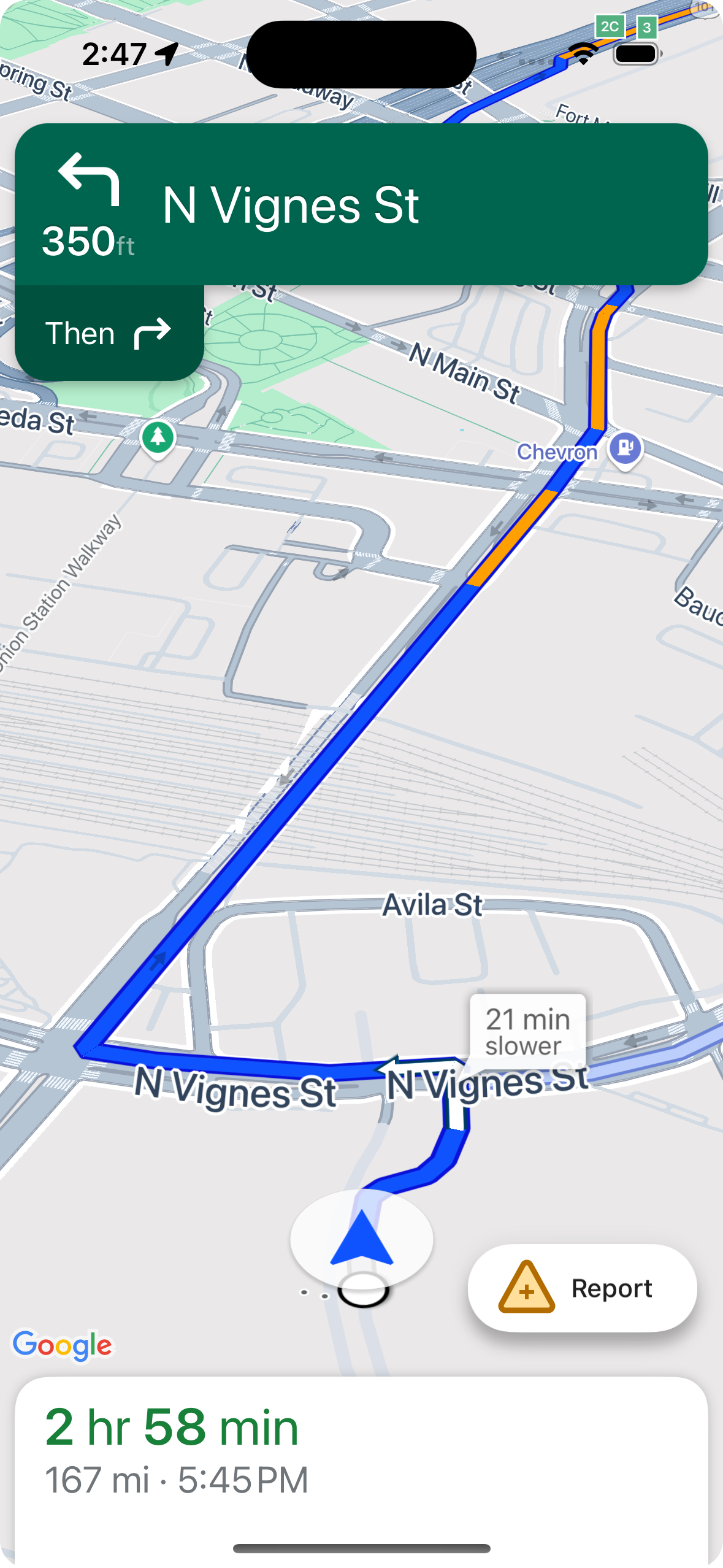
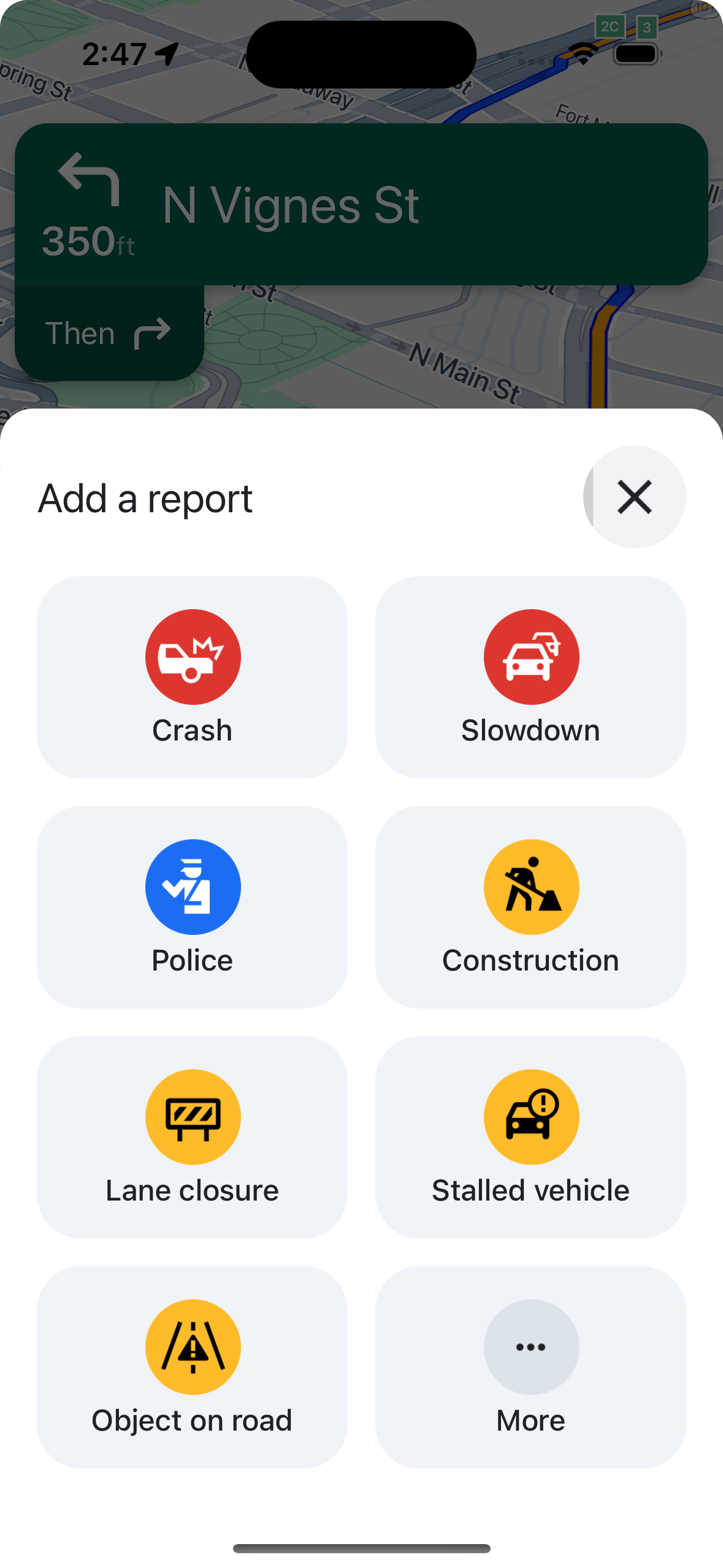
顯示或隱藏標準報表按鈕
您可以使用 navigationReportIncidentButtonEnabled,在導覽期間設定標準報表按鈕的顯示狀態。
// Enables the incident reporting FAB to show in situations where incident // reporting is possible. mapView.settings.navigationReportIncidentButtonEnabled = true
新增自訂檢舉按鈕
您可以在導覽使用者介面中新增自訂回報按鈕,取代標準的服務中斷回報按鈕。使用者點選自訂按鈕時,您可以呼叫 presentReportIncidentsPanel 方法,觸發顯示檢舉選單。新增自訂檢舉按鈕前,請先呼叫 reportIncidentsAvailable,確認應用程式處於有效導覽狀態,且使用者位於檢舉功能已啟用的國家/地區。如果不符合上述任一條件,系統就不會顯示報表選單。
// Check if reporting is available before displaying your button let isReportingAvailable = mapview.isIncidentReportingAvailable() customReportingIncidentButton.isHidden = !isReportingAvailable customReportingIncidentButton.addTarget(self, action: #selector(didTapReportIncidentButton), for: .touchUpInside) // Trigger the reporting flow if the button is clicked func didTapReportIncidentButton() { mapView.presentReportIncidentsPanel(self) { [weak self] error in guard let self = self else { return } if let error = error as NSError? { if error.domain == GMSMapViewPresentReportIncidentPanelErrorDomain { let errorCode = GMSMapViewPresentReportIncidentPanelErrorCode(rawValue: error.code) switch errorCode { case .internal: self.showErrorMessage( title: "Error Presenting Report Incident Panel", message: "An internal error occurred." ) case .reportingNotAvailable: self.showErrorMessage( title: "Error Presenting Report Incident Panel", message: "Reporting is not available." ) case .none: self.showErrorMessage( title: "Error Presenting Report Incident Panel", message: "An unknown error occurred." ) } } else { // Handle other potential errors (e.g., network errors) self.showErrorMessage( title: "Error Presenting Report Incident Panel", message: "An unexpected error occurred: \(error.localizedDescription)" ) } } // If error is nil, the panel was presented successfully. You can add any extra logic here. } }
使用自訂導覽 UI
如果 Navigation SDK 導入作業包含自訂 UI 元素,您必須考量即時中斷元素,以免發生衝突。
檢舉按鈕位置
依預設,中斷回報按鈕會顯示在地圖的底部/尾端角落,如果書寫方向是由左至右,按鈕會顯示在右側;如果書寫方向是由右至左,按鈕會顯示在左側。如要移動報表按鈕,為自訂 UI 元素騰出空間,請使用bottomTrailingButtonsLayoutGuide。
Swift
// Create a new layout guide let topRightLayoutGuide = UILayoutGuide() self.view.addLayoutGuide(topRightLayoutGuide) // Activate constraints using fixed constants here as an example // assuming the current reporting button is of fixed height topRightLayoutGuide.topAnchor.constraint(equalTo: _mapView.navigationHeaderLayoutGuide.bottomAnchor, constant: 50).isActive = true topRightLayoutGuide.trailingAnchor.constraint(equalTo: self.view.safeAreaLayoutGuide.trailingAnchor, constant: -14).isActive = true // Assign the layout guide _mapView.bottomTrailingButtonsLayoutGuide = topRightLayoutGuide // Create an alternate layout guide to use when the header and the footer are not full width let topRightAlternateLayoutGuide = UILayoutGuide() self.view.addLayoutGuide(topRightAlternateLayoutGuide) // Activate constraints using fixed constants here as an example // assuming the current RTD button is of fixed height topRightAlternateLayoutGuide.topAnchor.constraint(equalTo: _mapView.navigationHeaderLayoutGuide.bottomAnchor, constant: 20).isActive = true topRightAlternateLayoutGuide.trailingAnchor.constraint(equalTo: self.view.safeAreaLayoutGuide.trailingAnchor, constant: -10).isActive = true // Assign the layout guide _mapView.bottomTrailingButtonsAlternateLayoutGuide = topRightAlternateLayoutGuide
Objective-C
// Create a new layout guide UILayoutGuide *topRightLayoutGuide = [[UILayoutGuide alloc] init]; [self.view addLayoutGuide:topRightLayoutGuide]; // Activate constraints using fixed constants here as an example // assuming the current RTD button is of fixed height [[topRightLayoutGuide.topAnchor constraintEqualToAnchor:_mapView.navigationHeaderLayoutGuide.bottomAnchor constant:50] setActive:YES]; [[topRightLayoutGuide.trailingAnchor constraintEqualToAnchor:self.view.safeAreaLayoutGuide.trailingAnchor constant:-14] setActive:YES]; // Assign the layout guide _mapView.bottomTrailingButtonsLayoutGuide = topRightLayoutGuide; // Create an alternate layout guide to use when the header and the footer are not full width UILayoutGuide *topRightAlternateLayoutGuide = [[UILayoutGuide alloc] init]; [self.view addLayoutGuide:topRightAlternateLayoutGuide]; // Activate constraints using fixed constants here as an example // assuming the current RTD button is of fixed height [[topRightAlternateLayoutGuide.topAnchor constraintEqualToAnchor:_mapView.navigationHeaderLayoutGuide.bottomAnchor constant:50] setActive:YES]; [[topRightAlternateLayoutGuide.trailingAnchor constraintEqualToAnchor:self.view.safeAreaLayoutGuide.trailingAnchor constant:-14] setActive:YES]; // Assign the layout guide _mapView.bottomTrailingButtonsAlternateLayoutGuide = topRightAlternateLayoutGuide;
提示瀏覽權限 API (實驗性)
您可以新增接聽程式,在 Navigation SDK UI 元素即將顯示前和移除後立即收到回呼,藉此使用 Prompt Visibility API 避免 Navigation SDK 產生的 UI 元素與自訂 UI 元素發生衝突。您可以接收即時中斷元素的回呼,包括資訊卡、提示和中斷回報選單,以及 Navigation SDK 產生的其他通知。Swift
// Additional methods added to GMSNavigatorListener ... func navigatorWillPresentPrompt(_ navigator: GMSNavigator) { // Hide any sort of custom UI element. } func navigatorDidDismissPrompt(_ navigator: GMSNavigator) { // Show any sort of custom UI element. } ...
Objective-C
// Additional methods added to GMSNavigatorListener ... - (void)navigatorWillPresentPrompt:(GMSNavigator *)navigator { // Hide any sort of custom UI element. } - (void)navigatorDidDismissPrompt:(GMSNavigator *)navigator { // Show any sort of custom UI element. } ...

