This codelab is part of the Developing Progressive Web Apps training course, developed by the Google Developers Training team. You will get the most value out of this course if you work through the codelabs in sequence.
For complete details about the course, see the Developing Progressive Web Apps overview.
Introduction
This lab walks you through creating a simple service worker and explains the service worker life cycle.
What you'll learn
- Create a basic service worker script, install it, and do simple debugging
What you should know
- Basic JavaScript and HTML
- Concepts and basic syntax of ES2015 Promises
- How to enable the developer console
What you need before you begin
- Computer with terminal/shell access
- Connection to the internet
- A browser that supports service workers
- A text editor
Download or clone the pwa-training-labs repository from github and install the LTS version of Node.js, if needed.
Navigate into the service-worker-lab/app/ directory and start a local development server:
cd service-worker-lab/app npm install node server.js
You can terminate the server at any time with Ctrl-c.
Open your browser and navigate to localhost:8081/.
Note: Unregister any service workers and clear all service worker caches for localhost so that they do not interfere with the lab. In Chrome DevTools, you can achieve this by clicking Clear site data from the Clear storage section of the Application tab.
Open the service-worker-lab/app/ folder in your preferred text editor. The app/ folder is where you will be building the lab.
This folder contains:
below/another.html,js/another.js,js/other.js, andother.htmlare sample resources that we use to experiment with service worker scopestyles/folder contains the cascading stylesheets for this labtest/folder contains files for testing your progressindex.htmlis the main HTML page for our sample site/applicationservice-worker.jsis the JavaScript file that is used to create our service workerpackage.jsonandpackage-lock.jsontrack the node packages used in this projectserver.jsis a simple express server that we use to host our app
Open service-worker.js in your text editor. Note that the file is empty. We have not added any code to run within the service worker yet.
Open index.html in your text editor.
Inside the <script> tags, add the following code to register the service worker:
if ('serviceWorker' in navigator) {
window.addEventListener('load', () => {
navigator.serviceWorker.register('service-worker.js')
.then(registration => {
console.log('Service Worker is registered', registration);
})
.catch(err => {
console.error('Registration failed:', err);
});
});
}Save the script and refresh the page. The console should return a message indicating that the service worker was registered. In Chrome, you can check that a service worker is registered by opening DevTools (Control + Shift + I on Windows and Linux, or ⌘ + alt + I on Mac), clicking the Application tab, and then clicking the Service Workers option. You should see something similar to the following:
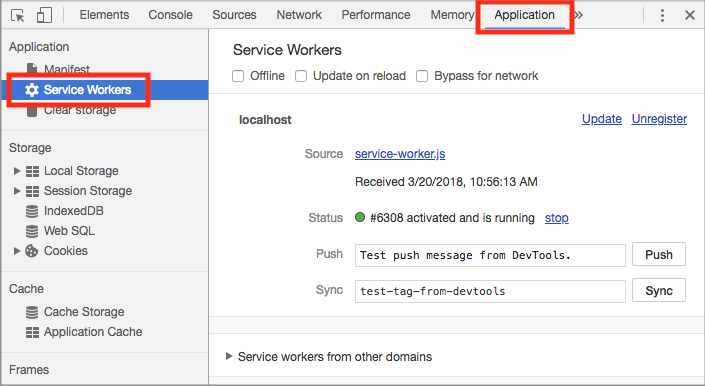
Optional: Open the site on an unsupported browser and verify that the support check conditional works.
Explanation
The above code registers the service-worker.js file as a service worker. It first checks whether the browser supports service workers. This should be done every time you register a service worker because some browsers may not support service workers. The code then registers the service worker using the register method of the ServiceWorkerContainer API, which is contained in the window's Navigator interface.
navigator.serviceWorker.register(...) returns a promise that resolves with a registration object once the service worker is successfully registered. If the registration fails, the promise will reject.
Changes in the service worker's status trigger events in the service worker.
Add event listeners
Open service-worker.js in your text editor.
Add the following event listeners to the service worker:
self.addEventListener('install', event => {
console.log('Service worker installing...');
// Add a call to skipWaiting here
});
self.addEventListener('activate', event => {
console.log('Service worker activating...');
});Save the file.
Manually unregister the service worker and refresh the page to install and activate the updated service worker. The console log should indicate that the new service worker was registered, installed, and activated.
Note: The registration log may appear out of order with the other logs (installation and activation). The service worker runs concurrently with the page, so we can't guarantee the order of the logs (the registration log comes from the page, while the installation and activation logs come from the service worker). Installation, activation, and other service worker events occur in a defined order inside the service worker, however, and should always appear in the expected order.
Explanation
The service worker emits an install event at the end of registration. In the above code, a message is logged inside the install event listener, but in a real-world app this would be a good place for caching static assets.
When a service worker is registered, the browser detects if the service worker is new (either because it is different from the previously installed service worker or because there is no registered service worker for this site). If the service worker is new (as it is in this case), then the browser installs it.
The service worker emits an activate event when it takes control of the page. The above code logs a message here, but this event is often used to update caches.
Only one service worker can be active at a time for a given scope (see Exploring service worker scope), so a newly installed service worker isn't activated until the existing service worker is no longer in use. This is why all pages controlled by a service worker must be closed before a new service worker can take over. Since we unregistered the existing service worker, the new service worker was activated immediately.
Note: Simply refreshing the page is not sufficient to transfer control to a new service worker, because the new page will be requested before the current page is unloaded, and there won't be a time when the old service worker is not in use.
Note: You can also manually activate a new service worker using some browsers' developer tool and programmatically with skipWaiting(), which we discuss in section 3.4.
Update the service worker
Add the following comment anywhere in service-worker.js:
// I'm a new service workerSave the file and refresh the page. Look at the logs in the console; notice that the new service worker installs but does not activate. In Chrome, you can see the waiting service worker in the Application tab in DevTools.

Close all pages associated with the service worker. Then, reopen the localhost:8081/. The console log should indicate that the new service worker has now activated.
Note: If you are getting unexpected results, make sure your HTTP cache is disabled in developer tools.
Explanation
The browser detects a byte difference between the new and existing service worker file (because of the added comment), so the new service worker is installed. Since only one service worker can be active at a time (for a given scope), even though the new service worker is installed, it isn't activated until the existing service worker is no longer in use. By closing all pages under the old service worker's control, we are able to activate the new service worker.
Skipping the waiting phase
It is possible for a new service worker to activate immediately, even if an existing service worker is present, by skipping the waiting phase.
In service-worker.js, add a call to skipWaiting in the install event listener:
self.skipWaiting();Save the file and refresh the page. Notice that the new service worker installs and activates immediately, even though a previous service worker was in control.
Explanation
The skipWaiting() method allows a service worker to activate as soon as it finishes installation. The install event listener is a common place to put the skipWaiting() call, but it can be called anywhere during or before the waiting phase. See this documentation for more on when and how to use skipWaiting(). For the rest of the lab, we can now test new service worker code without manually unregistering the service worker.
For more information
Service workers can act as a proxy between your web app and the network.
Let's add a fetch listener to intercept requests from our domain.
Add the following code to service-worker.js:
self.addEventListener('fetch', event => {
console.log('Fetching:', event.request.url);
});Save the script and refresh the page to install and activate the updated service worker.
Check the console and observe that no fetch events were logged. Refresh the page and check the console again. You should see fetch events this time for the page and its assets (like CSS).
Click the links to Other page, Another page, and Back.
You'll see fetch events in the console for each of the pages and their assets. Do all the logs make sense?
Note: If you visit a page and do not have the HTTP cache disabled, CSS and JavaScript assets may be cached locally. If this occurs you will not see fetch events for these resources.
Explanation
The service worker receives a fetch event for every HTTP request made by the browser that is within its scope. The fetch event object contains the request. Listening for fetch events in the service worker is similar to listening to click events in the DOM. In our code, when a fetch event occurs, we log the requested URL to the console (in practice we could also create and return our own custom response with arbitrary resources).
Why didn't any fetch events log on the first refresh? By default, fetch events from a page won't go through a service worker unless the page request itself went through a service worker. This ensures consistency in your site; if a page loads without the service worker, so do its subresources.
For more information
Solution code
To get a copy of the working code, navigate to the 04-intercepting-network-requests/ folder.
Service workers have scope. The scope of the service worker determines from which paths the service worker intercepts requests.
Find the scope
Update the registration code in index.html with:
if ('serviceWorker' in navigator) {
window.addEventListener('load', () => {
navigator.serviceWorker.register('service-worker.js')
.then(registration => {
console.log('SW registered with scope:', registration.scope);
})
.catch(err => {
console.error('Registration failed:', err);
});
});
}Refresh the browser. Notice that the console shows the scope of the service worker (in this case it's http://localhost:8081/).
Explanation
The promise returned by register() resolves to the registration object, which contains the service worker's scope.
The default scope is the path to the service worker file, and extends to all lower directories. So a service worker in the root directory of an app controls requests from all files in the app.
Move the service worker
Move service-worker.js into the below/ directory and update the service worker URL in the registration code in index.html.
Unregister the current service worker in the browser and refresh the page.
The console shows that the scope of the service worker is now http://localhost:8081/below/. In Chrome, you can also see the service worker scope in the application tab of DevTools:
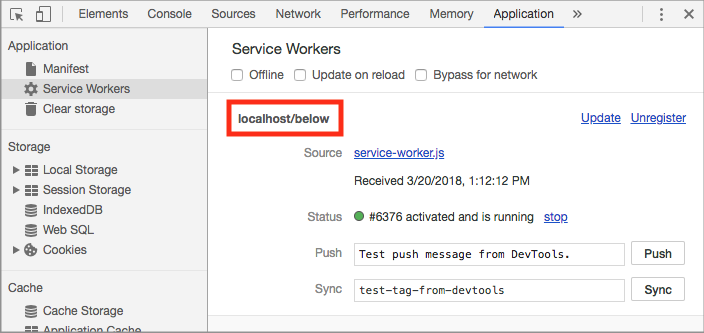
Back on the main page, click Other page, Another page and Back. Which fetch requests are being logged? Which aren't?
Explanation
The service worker's default scope is the path to the service worker file. Since the service worker file is now in below/, that is its scope. The console is now only logging fetch events for another.html, another.css, and another.js, because these are the only resources within the service worker's scope.
Set an arbitrary scope
Move the service worker back out into the project root directory (app/) and update the service worker URL in the registration code in index.html.
Use the reference on MDN to set the scope of the service worker to the below/ directory using the optional parameter in register().
Unregister the service worker and refresh the page. Click Other page, Another page and Back.
Again the console shows that the scope of the service worker is now http://localhost:8081/below/, and logs fetch events only for another.html, another.css, and another.js.
Explanation
It is possible to set an arbitrary scope by passing in an additional parameter when registering, for example:
navigator.serviceWorker.register('/service-worker.js', {
scope: '/kitten/'
});In the above example the scope of the service worker is set to /kitten/. The service worker intercepts requests from pages in /kitten/ and /kitten/lower/ but not from pages like /kitten or /.
Note: You cannot set an arbitrary scope that is above the service worker's actual location. However, if your server worker is active on a client being served with the Service-Worker-Allowed header, you can specify a max scope for that service worker above the service worker's location.
For more information
Solution code
To get a copy of the working code, navigate to the solution/ folder.
You now have a simple service worker up and running and understand the service worker life cycle.
For more information
To see all the codelabs in the PWA training course, see the Welcome codelab for the course/
