Komponenty Material (MDC) pomagają deweloperom wdrażać Material Design. MDC to stworzona przez zespół inżynierów i projektantów UX z Google biblioteka zawierająca dziesiątki atrakcyjnych i funkcjonalnych komponentów interfejsu. Jest dostępna na platformy Android, iOS, internet i Flutter. material.io/develop |
W samouczkach MDC-101 i MDC-102 używasz komponentów Material Design (MDC) do tworzenia podstaw aplikacji Shrine, czyli aplikacji e-commerce do sprzedaży odzieży i artykułów gospodarstwa domowego. Aplikacja zawiera ścieżkę użytkownika, która zaczyna się od ekranu logowania i prowadzi do ekranu głównego z wyświetlonymi produktami.
Niedawne rozszerzenie Material Design daje projektantom i programistom większą elastyczność w zakresie wyrażania marki produktu. Dzięki MDC możesz teraz dostosowywać Shrine i odzwierciedlać jego niepowtarzalny styl.
Co utworzysz
W tym ćwiczeniu dostosujesz aplikację Shrine do swojej marki, używając:
- Kolor
- Typografia
- Wysokość
- Układ


Komponenty i podsystemy MDC Android używane w tym kursie
- Motywy
- Typografia
- Wysokość
Czego potrzebujesz
- Podstawowa wiedza na temat programowania aplikacji na Androida
- Android Studio (jeśli nie masz jeszcze tego środowiska, pobierz je tutaj)
- emulator lub urządzenie z Androidem (dostępne w Android Studio);
- Przykładowy kod (patrz następny krok)
Jak oceniasz swoje doświadczenie w tworzeniu aplikacji na Androida?
Kontynuujesz naukę z MDC-102?
Jeśli masz już za sobą MDC-102, kod powinien być gotowy do użycia w tym ćwiczeniu. Przejdź do kroku 3: Zmień kolor.
Pobieranie aplikacji do ćwiczeń z programowania
Aplikacja startowa znajduje się w katalogu material-components-android-codelabs-103-starter/java. Zanim zaczniesz, cd do tego katalogu.
...lub sklonuj go z GitHub
Aby sklonować ten codelab z GitHuba, uruchom te polecenia:
git clone https://github.com/material-components/material-components-android-codelabs cd material-components-android-codelabs/ git checkout 103-starter
Wczytaj kod startowy w Android Studio
- Gdy kreator konfiguracji zakończy działanie i wyświetli się okno Witamy w Android Studio, kliknij Otwórz istniejący projekt Android Studio. Przejdź do katalogu, w którym został zainstalowany przykładowy kod, i wybierz java –> shrine(lub wyszukaj na komputerze shrine), aby otworzyć projekt Shrine.
- Poczekaj chwilę, aż Android Studio utworzy i zsynchronizuje projekt. Wskaźniki aktywności w dolnej części okna Android Studio będą pokazywać postęp.
- W tym momencie Android Studio może zgłosić błędy kompilacji, ponieważ brakuje Ci pakietu SDK Androida lub narzędzi do kompilacji, np. takich jak te pokazane poniżej. Postępuj zgodnie z instrukcjami w Android Studio, aby zainstalować lub zaktualizować te komponenty i zsynchronizować projekt.
Dodawanie zależności projektu
Projekt musi być zależny od biblioteki pomocy MDC na Androida. Pobrany przykładowy kod powinien już zawierać tę zależność, ale warto wykonać poniższe czynności, aby się upewnić.
- Otwórz plik
build.gradlemodułuappi upewnij się, że blokdependencieszawiera zależność od MDC Android:
api 'com.google.android.material:material:1.1.0-alpha06'
- (Opcjonalnie) W razie potrzeby edytuj plik
build.gradle, aby dodać te zależności, i zsynchronizuj projekt.
dependencies {
api 'com.google.android.material:material:1.1.0-alpha06'
implementation 'androidx.legacy:legacy-support-v4:1.0.0'
implementation 'com.android.volley:volley:1.1.1'
implementation 'com.google.code.gson:gson:2.8.5'
implementation "org.jetbrains.kotlin:kotlin-stdlib-jdk7:1.3.21"
testImplementation 'junit:junit:4.12'
androidTestImplementation 'androidx.test:core:1.1.0'
androidTestImplementation 'androidx.test.ext:junit:1.1.0'
androidTestImplementation 'androidx.test:runner:1.2.0-alpha05'
androidTestImplementation 'androidx.test.espresso:espresso-core:3.2.0-alpha05'
}Uruchom aplikację startową
|
Gotowe! Na urządzeniu lub emulatorze powinna być widoczna strona logowania Shrine. Po naciśnięciu przycisku Dalej pojawi się strona główna Shrine z paskiem aplikacji u góry i siatką obrazów produktów poniżej.

Sprawimy, że górny pasek aplikacji będzie pasował do marki Shrine, zmieniając jego kolor, wysokość i typografię.
Ten motyw kolorystyczny został utworzony przez projektanta z użyciem kolorów niestandardowych (widocznych na obrazie poniżej). Zawiera kolory wybrane z marki Shrine i zastosowane w edytorze motywów Material Design, który rozszerzył je, aby stworzyć pełniejszą paletę. (Te kolory nie pochodzą z palet kolorów Material z 2014 roku).
Edytor motywów Material uporządkował je w odcienie oznaczone numerami, w tym etykietami 50, 100, 200 … do 900 dla każdego koloru. Shrine używa tylko odcieni 50, 100 i 300 z różowej palety oraz 900 z brązowej palety.
Zmieńmy kolor górnego paska aplikacji, aby odzwierciedlał ten schemat kolorów.
Ustawianie kolorów colorPrimaryDark i colorAccent
W colors.xml zmodyfikuj te wiersze. Atrybut colorAccent określa m.in. kolor górnego paska aplikacji, a atrybut colorPrimaryDark określa kolor paska stanu.
colors.xml
<color name="colorPrimaryDark">#FBB8AC</color>
<color name="colorAccent">#FEDBD0</color>Aby używać ciemnych ikon na pasku stanu, dodaj ten kod do Theme.Shrine motywu aplikacji Shrine:
styles.xml
<item name="android:windowLightStatusBar" tools:targetApi="m">true</item>Pliki colors.xml i styles.xml powinny wyglądać tak:
colors.xml
<?xml version="1.0" encoding="utf-8"?>
<resources>
<color name="colorPrimary">#E0E0E0</color>
<color name="colorPrimaryDark">#FBB8AC</color>
<color name="colorAccent">#FEDBD0</color>
<color name="toolbarIconColor">#FFFFFF</color>
<color name="loginPageBackgroundColor">#FFFFFF</color>
<color name="productGridBackgroundColor">#FFFFFF</color>
</resources>styles.xml
<resources xmlns:android="http://schemas.android.com/tools">
<!-- Base application theme. -->
<style name="Theme.Shrine" parent="Theme.MaterialComponents.Light.NoActionBar">
<!-- Customize your theme here. -->
<item name="colorPrimary">@color/colorPrimary</item>
<item name="colorPrimaryDark">@color/colorPrimaryDark</item>
<item name="colorAccent">@color/colorAccent</item>
<item name="android:windowLightStatusBar" tools:targetApi="m">true</item>
</style>
<style name="Widget.Shrine.Toolbar" parent="Widget.AppCompat.Toolbar">
<item name="android:background">?attr/colorAccent</item>
<item name="android:theme">@style/ThemeOverlay.AppCompat.Dark.ActionBar</item>
<item name="popupTheme">@style/ThemeOverlay.AppCompat.Light</item>
</style>
</resources>W colors.xml dodaj nowy zestaw zasobów koloru textColorPrimary do #442C2E i zaktualizuj atrybut toolbarIconColor, aby odwoływał się do koloru textColorPrimary.
Zaktualizuj plik styles.xml, aby ustawić atrybut android:textColorPrimary na kolor textColorPrimary.
Ustawienie android:textColorPrimary w Theme.Shrine spowoduje zastosowanie stylu do tekstu we wszystkich elementach, w tym na górnym pasku aplikacji i ikonach na tym pasku.
Jeszcze jedno: ustaw atrybut android:theme w stylu Widget.Shrine.Toolbar na Theme.Shrine.
Pliki colors.xml i styles.xml powinny wyglądać tak:
colors.xml
<?xml version="1.0" encoding="utf-8"?>
<resources>
<color name="colorPrimary">#E0E0E0</color>
<color name="colorPrimaryDark">#FBB8AC</color>
<color name="colorAccent">#FEDBD0</color>
<color name="textColorPrimary">#442C2E</color>
<color name="toolbarIconColor">@color/textColorPrimary</color>
<color name="loginPageBackgroundColor">#FFFFFF</color>
<color name="productGridBackgroundColor">#FFFFFF</color>
</resources>styles.xml
<resources xmlns:android="http://schemas.android.com/tools">
<!-- Base application theme. -->
<style name="Theme.Shrine" parent="Theme.MaterialComponents.Light.NoActionBar">
<!-- Customize your theme here. -->
<item name="colorPrimary">@color/colorPrimary</item>
<item name="colorPrimaryDark">@color/colorPrimaryDark</item>
<item name="colorAccent">@color/colorAccent</item>
<item name="android:windowLightStatusBar" tools:targetApi="m">true</item>
<item name="android:textColorPrimary">@color/textColorPrimary</item>
</style>
<style name="Widget.Shrine.Toolbar" parent="Widget.AppCompat.Toolbar">
<item name="android:background">?attr/colorAccent</item>
<item name="android:theme">@style/Theme.Shrine</item>
<item name="popupTheme">@style/ThemeOverlay.AppCompat.Light</item>
</style>
</resources>Skompiluj i uruchom. Siatka produktów powinna teraz wyglądać tak:

Zmieńmy styl ekranu logowania, aby pasował do naszego schematu kolorów.
Stylizowanie pól tekstowych
Zmieńmy pola tekstowe na stronie logowania, aby były obrysowane, i użyjmy lepszych kolorów w układzie.
Dodaj do pliku colors.xml ten zasób koloru:
colors.xml
<color name="textInputOutlineColor">#FBB8AC</color>Dodaj 2 nowe style w sekcji styles.xml:
styles.xml
<style name="Widget.Shrine.TextInputLayout" parent="Widget.MaterialComponents.TextInputLayout.OutlinedBox">
<item name="hintTextAppearance">@style/TextAppearance.Shrine.TextInputLayout.HintText</item>
<item name="hintTextColor">@color/textColorPrimary</item>
<item name="android:paddingBottom">8dp</item>
<item name="boxStrokeColor">@color/textInputOutlineColor</item>
</style>
<style name="TextAppearance.Shrine.TextInputLayout.HintText" parent="TextAppearance.MaterialComponents.Subtitle2">
<item name="android:textColor">?android:attr/textColorPrimary</item>
</style>Na koniec ustaw atrybut stylu na obu komponentach XML TextInputLayout w shr_login_fragment.xml na nowy styl:
shr_login_fragment.xml
<com.google.android.material.textfield.TextInputLayout
style="@style/Widget.Shrine.TextInputLayout"
android:layout_width="match_parent"
android:layout_height="wrap_content"
android:hint="@string/shr_hint_username">
<com.google.android.material.textfield.TextInputEditText
android:layout_width="match_parent"
android:layout_height="wrap_content"
android:inputType="text"
android:maxLines="1" />
</com.google.android.material.textfield.TextInputLayout>
<com.google.android.material.textfield.TextInputLayout
android:id="@+id/password_text_input"
style="@style/Widget.Shrine.TextInputLayout"
android:layout_width="match_parent"
android:layout_height="wrap_content"
android:hint="@string/shr_hint_password"
app:errorEnabled="true">
<com.google.android.material.textfield.TextInputEditText
android:id="@+id/password_edit_text"
android:layout_width="match_parent"
android:layout_height="wrap_content"
android:inputType="textPassword" />
</com.google.android.material.textfield.TextInputLayout>Dostosowywanie kolorów przycisków
Na koniec dostosuj kolory przycisków na stronie logowania. Dodaj do pliku styles.xml te style:
styles.xml
<style name="Widget.Shrine.Button" parent="Widget.MaterialComponents.Button">
<item name="android:textColor">?android:attr/textColorPrimary</item>
<item name="backgroundTint">?attr/colorPrimaryDark</item>
</style>
<style name="Widget.Shrine.Button.TextButton" parent="Widget.MaterialComponents.Button.TextButton">
<item name="android:textColor">?android:attr/textColorPrimary</item>
</style>Styl Widget.Shrine.Button jest rozszerzeniem domyślnego stylu MaterialButton i zmienia kolor tekstu oraz odcień tła przycisku. Widget.Shrine.Button.TextButton rozszerza domyślny styl tekstu MaterialButton i zmienia tylko kolor tekstu.
Ustaw styl Widget.Shrine.Button na przycisku Dalej, a styl Widget.Shrine.Button.TextButton na przycisku Anuluj w ten sposób:
shr_login_fragment.xml
<RelativeLayout
android:layout_width="match_parent"
android:layout_height="wrap_content">
<com.google.android.material.button.MaterialButton
android:id="@+id/next_button"
style="@style/Widget.Shrine.Button"
android:layout_width="wrap_content"
android:layout_height="wrap_content"
android:layout_alignParentEnd="true"
android:layout_alignParentRight="true"
android:text="@string/shr_button_next" />
<com.google.android.material.button.MaterialButton
android:id="@+id/cancel_button"
style="@style/Widget.Shrine.Button.TextButton"
android:layout_width="wrap_content"
android:layout_height="wrap_content"
android:layout_marginEnd="12dp"
android:layout_marginRight="12dp"
android:layout_toStartOf="@id/next_button"
android:layout_toLeftOf="@id/next_button"
android:text="@string/shr_button_cancel" />
</RelativeLayout>Zaktualizuj kolor logo Shrine na stronie logowania. Wymaga to niewielkiej zmiany w obiekcie rysowalnym wektorowo shr_logo.xml. Otwórz plik rysowalny i zmień wartość właściwości android:fillAlpha na 1. Obiekt rysowalny powinien wyglądać tak:
shr_logo.xml
<vector xmlns:android="http://schemas.android.com/apk/res/android"
android:width="149dp"
android:height="152dp"
android:tint="?attr/colorControlNormal"
android:viewportWidth="149"
android:viewportHeight="152">
<path
android:fillAlpha="1"
android:fillColor="#DADCE0"
android:fillType="evenOdd"
android:pathData="M42.262,0L0,38.653L74.489,151.994L148.977,38.653L106.723,0M46.568,11.11L21.554,33.998L99.007,33.998L99.007,11.11L46.568,11.11ZM110.125,18.174L110.125,33.998L127.416,33.998L110.125,18.174ZM80.048,45.116L80.048,123.296L131.426,45.116L80.048,45.116ZM17.551,45.116L33.976,70.101L68.93,70.101L68.93,45.116L17.551,45.116ZM41.284,81.219L68.93,123.296L68.93,81.219L41.284,81.219Z"
android:strokeWidth="1"
android:strokeAlpha="0.4"
android:strokeColor="#00000000" />
</vector>Ustaw atrybut android:tint w logo <ImageView> w shr_login_fragment.xml na ?android:attr/textColorPrimary w ten sposób:
shr_login_fragment.xml
<ImageView
android:layout_width="64dp"
android:layout_height="64dp"
android:layout_gravity="center_horizontal"
android:layout_marginTop="48dp"
android:layout_marginBottom="16dp"
android:tint="?android:attr/textColorPrimary"
app:srcCompat="@drawable/shr_logo" />Skompiluj i uruchom. Ekran logowania powinien teraz wyglądać tak:

Oprócz zmian kolorów projektant podał też konkretną typografię, której należy używać w witrynie. Dodajmy go też do górnego paska aplikacji.
Określanie stylu górnego paska aplikacji
Dostosuj wygląd tekstu na górnym pasku aplikacji, aby pasował do specyfikacji podanej przez projektanta. Dodaj do styles.xml ten styl wyglądu tekstu i ustaw właściwość titleTextAppearance, aby odwoływała się do tego stylu w stylu Widget.Shrine.Toolbar.
styles.xml
<style name="Widget.Shrine.Toolbar" parent="Widget.AppCompat.Toolbar">
<item name="android:background">?attr/colorAccent</item>
<item name="android:theme">@style/Theme.Shrine</item>
<item name="popupTheme">@style/ThemeOverlay.AppCompat.Light</item>
<item name="titleTextAppearance">@style/TextAppearance.Shrine.Toolbar</item>
</style>
<style name="TextAppearance.Shrine.Toolbar" parent="TextAppearance.MaterialComponents.Button">
<item name="android:textSize">16sp</item>
</style>Pliki colors.xml i styles.xml powinny wyglądać tak:
colors.xml
<?xml version="1.0" encoding="utf-8"?>
<resources>
<color name="colorPrimary">#E0E0E0</color>
<color name="colorPrimaryDark">#FBB8AC</color>
<color name="colorAccent">#FEDBD0</color>
<color name="textColorPrimary">#442C2E</color>
<color name="toolbarIconColor">@color/textColorPrimary</color>
<color name="loginPageBackgroundColor">#FFFFFF</color>
<color name="productGridBackgroundColor">#FFFFFF</color>
<color name="textInputOutlineColor">#FBB8AC</color>
</resources>styles.xml
<resources xmlns:android="http://schemas.android.com/tools">
<!-- Base application theme. -->
<style name="Theme.Shrine" parent="Theme.MaterialComponents.Light.NoActionBar">
<!-- Customize your theme here. -->
<item name="colorPrimary">@color/colorPrimary</item>
<item name="colorPrimaryDark">@color/colorPrimaryDark</item>
<item name="colorAccent">@color/colorAccent</item>
<item name="android:windowLightStatusBar" tools:targetApi="m">true</item>
<item name="android:textColorPrimary">@color/textColorPrimary</item>
</style>
<style name="Widget.Shrine.TextInputLayout" parent="Widget.MaterialComponents.TextInputLayout.OutlinedBox">
<item name="hintTextAppearance">@style/TextAppearance.Shrine.TextInputLayout.HintText</item>
<item name="hintTextColor">@color/textColorPrimary</item>
<item name="android:paddingBottom">8dp</item>
<item name="boxStrokeColor">@color/textInputOutlineColor</item>
</style>
<style name="TextAppearance.Shrine.TextInputLayout.HintText" parent="TextAppearance.MaterialComponents.Subtitle2">
<item name="android:textColor">?android:attr/textColorPrimary</item>
</style>
<style name="Widget.Shrine.Button" parent="Widget.MaterialComponents.Button">
<item name="android:textColor">?android:attr/textColorPrimary</item>
<item name="backgroundTint">?attr/colorPrimaryDark</item>
</style>
<style name="Widget.Shrine.Button.TextButton" parent="Widget.MaterialComponents.Button.TextButton">
<item name="android:textColor">?android:attr/textColorPrimary</item>
</style>
<style name="Widget.Shrine.Toolbar" parent="Widget.AppCompat.Toolbar">
<item name="android:background">?attr/colorAccent</item>
<item name="android:theme">@style/Theme.Shrine</item>
<item name="popupTheme">@style/ThemeOverlay.AppCompat.Light</item>
<item name="titleTextAppearance">@style/TextAppearance.Shrine.Toolbar</item>
</style>
<style name="TextAppearance.Shrine.Toolbar" parent="TextAppearance.MaterialComponents.Button">
<item name="android:textSize">16sp</item>
</style>
</resources>Stylizowanie etykiet
Etykiety na karcie produktu zostaną sformatowane tak, aby miały odpowiedni wygląd i były wyśrodkowane w poziomie na karcie.
Zmień typografię etykiety tytułu z textAppearanceHeadline6 na textAppearanceSubtitle2 w ten sposób:
shr_product_card.xml
<TextView
android:id="@+id/product_title"
android:layout_width="match_parent"
android:layout_height="wrap_content"
android:text="@string/shr_product_title"
android:textAppearance="?attr/textAppearanceSubtitle2" />Aby wyśrodkować etykiety obrazów, zmodyfikuj etykiety <TextView>s w shr_product_card.xml, aby ustawić atrybut android:textAlignment="center":
shr_product_card.xml
<LinearLayout
android:layout_width="match_parent"
android:layout_height="wrap_content"
android:orientation="vertical"
android:padding="16dp">
<TextView
android:id="@+id/product_title"
android:layout_width="match_parent"
android:layout_height="wrap_content"
android:text="@string/shr_product_title"
android:textAlignment="center"
android:textAppearance="?attr/textAppearanceSubtitle2" />
<TextView
android:id="@+id/product_price"
android:layout_width="match_parent"
android:layout_height="wrap_content"
android:text="@string/shr_product_description"
android:textAlignment="center"
android:textAppearance="?attr/textAppearanceBody2" />
</LinearLayout>Skompiluj i uruchom. Ekran siatki produktów powinien teraz wyglądać tak:

Zmieńmy typografię ekranu logowania, aby pasowała do reszty.
Zmiana kroju pisma na ekranie logowania
W polu styles.xml dodaj ten styl:
styles.xml
<style name="TextAppearance.Shrine.Title" parent="TextAppearance.MaterialComponents.Headline4">
<item name="textAllCaps">true</item>
<item name="android:textStyle">bold</item>
<item name="android:textColor">?android:attr/textColorPrimary</item>
</style>W shr_login_fragment.xml ustaw nowy styl dla tytułu „SHRINE” <TextView> (i usuń atrybuty textAllCaps i textSize):
shr_login_fragment.xml
<TextView
android:layout_width="wrap_content"
android:layout_height="wrap_content"
android:layout_gravity="center_horizontal"
android:layout_marginBottom="132dp"
android:text="@string/shr_app_name"
android:textAppearance="@style/TextAppearance.Shrine.Title" />Skompiluj i uruchom. Ekran logowania powinien teraz wyglądać tak:

Strona ma już stylizację z określonym kolorem i typografią, które pasują do motywu Shrine. Przyjrzyjmy się teraz kartom z produktami Shrine. Obecnie są one umieszczane na białej powierzchni pod nawigacją aplikacji. Wyróżnijmy produkty, aby zwrócić na nie uwagę.
Zmiana wysokości siatki produktów
Zmieńmy poziom uniesienia górnego paska aplikacji i treści, aby wyglądało, jakby treść znajdowała się na arkuszu unoszącym się nad górnym paskiem aplikacji. Dodaj atrybut app:elevation do komponentu XML AppBarLayout i atrybut android:elevation do komponentu XML NestedScrollView w shr_product_grid_fragment.xml w ten sposób:
shr_product_grid_fragment.xml
<com.google.android.material.appbar.AppBarLayout
android:layout_width="match_parent"
android:layout_height="wrap_content"
app:elevation="0dp">
<androidx.appcompat.widget.Toolbar
android:id="@+id/app_bar"
style="@style/Widget.Shrine.Toolbar"
android:layout_width="match_parent"
android:layout_height="?attr/actionBarSize"
app:navigationIcon="@drawable/shr_menu"
app:title="@string/shr_app_name" />
</com.google.android.material.appbar.AppBarLayout>
<androidx.core.widget.NestedScrollView
android:layout_width="match_parent"
android:layout_height="match_parent"
android:layout_marginTop="56dp"
android:background="@color/productGridBackgroundColor"
android:elevation="8dp"
android:paddingStart="@dimen/shr_product_grid_spacing"
android:paddingEnd="@dimen/shr_product_grid_spacing"
app:layout_behavior="@string/appbar_scrolling_view_behavior">
<androidx.appcompat.app.AlertController.RecycleListView
android:id="@+id/recycler_view"
android:layout_width="match_parent"
android:layout_height="match_parent" />
</androidx.core.widget.NestedScrollView>Zmiana wysokości karty (i koloru)
Możesz dostosować wysokość każdej karty, zmieniając wartość app:cardElevation w shr_product_card.xml z 2dp na 0dp. Zmień też app:cardBackgroundColor na @android:color/transparent.
shr_product_card.xml
<com.google.material.card.MaterialCardView xmlns:android="http://schemas.android.com/apk/res/android"
xmlns:app="http://schemas.android.com/apk/res-auto"
android:layout_width="match_parent"
android:layout_height="wrap_content"
app:cardBackgroundColor="@android:color/transparent"
app:cardElevation="0dp"
app:cardPreventCornerOverlap="true">Sprawdź! Dostosowano poziom każdej karty na stronie siatki produktów.

Zmiana wysokości przycisku Dalej
W styles.xml dodaj tę właściwość do stylu Widget.Shrine.Button:
styles.xml
<item name="android:stateListAnimator" tools:ignore="NewApi">
@animator/shr_next_button_state_list_anim
</item>Ustawienie android:stateListAnimator w stylu Button powoduje, że przycisk Dalej korzysta z animatora, który udostępniliśmy.
Skompiluj i uruchom. Ekran logowania powinien teraz wyglądać tak:

Zmień układ, aby wyświetlać karty w różnych proporcjach i rozmiarach, dzięki czemu każda z nich będzie wyglądać inaczej.
Używanie adaptera RecyclerView z układem kaskadowym
W pakiecie staggeredgridlayout udostępniliśmy nowy adapter RecyclerView, który wyświetla asymetryczny, przesunięty układ kart przeznaczony do przewijania w poziomie. Możesz samodzielnie przeanalizować ten kod, ale nie będziemy tutaj omawiać sposobu jego implementacji.
Aby użyć tego nowego adaptera, zmodyfikuj metodę onCreateView() w ProductGridFragment.java. Zastąp blok kodu po komentarzu „set up the RecyclerView” (skonfiguruj RecyclerView) tym kodem:
ProductGridFragment.java
// Set up the RecyclerView
RecyclerView recyclerView = view.findViewById(R.id.recycler_view);
recyclerView.setHasFixedSize(true);
GridLayoutManager gridLayoutManager = new GridLayoutManager(getContext(), 2, GridLayoutManager.HORIZONTAL, false);
gridLayoutManager.setSpanSizeLookup(new GridLayoutManager.SpanSizeLookup() {
@Override
public int getSpanSize(int position) {
return position % 3 == 2 ? 2 : 1;
}
});
recyclerView.setLayoutManager(gridLayoutManager);
StaggeredProductCardRecyclerViewAdapter adapter = new StaggeredProductCardRecyclerViewAdapter(
ProductEntry.initProductEntryList(getResources()));
recyclerView.setAdapter(adapter);
int largePadding = getResources().getDimensionPixelSize(R.dimen.shr_staggered_product_grid_spacing_large);
int smallPadding = getResources().getDimensionPixelSize(R.dimen.shr_staggered_product_grid_spacing_small);
recyclerView.addItemDecoration(new ProductGridItemDecoration(largePadding, smallPadding));Musimy też wprowadzić niewielką zmianę w naszym pliku product_grid_fragment.xml, aby usunąć dopełnienie z elementu NestedScrollView:
shr_product_grid_fragment.xml
<androidx.core.widget.NestedScrollView
android:layout_width="match_parent"
android:layout_height="match_parent"
android:layout_marginTop="56dp"
android:background="@color/productGridBackgroundColor"
app:layout_behavior="@string/appbar_scrolling_view_behavior"
android:elevation="6dp">Na koniec dostosujemy też dopełnienie karty w RecyclerView, modyfikując ProductGridItemDecoration.java. Zmodyfikuj metodę getItemOffsets() klasy ProductGridItemDecoration.java w ten sposób:
ProductGridItemDecoration.java
@Override
public void getItemOffsets(Rect outRect, View view,
RecyclerView parent, RecyclerView.State state) {
outRect.left = smallPadding;
outRect.right = largePadding;
}Skompiluj i uruchom. Elementy siatki produktów powinny być teraz rozmieszczone naprzemiennie:

Kolor to skuteczny sposób na wyrażenie tożsamości marki, a nawet niewielka zmiana koloru może mieć duży wpływ na wrażenia użytkowników. Aby to sprawdzić, zobaczmy, jak wyglądałaby aplikacja Shrine, gdyby schemat kolorów marki był zupełnie inny.
Modyfikowanie stylów i kolorów
W sekcji styles.xml dodaj ten nowy motyw:
styles.xml
<style name="Theme.Shrine.Autumn" parent="Theme.Shrine">
<item name="colorPrimary">#FFCF44</item>
<item name="colorPrimaryDark">#FD9725</item>
<item name="colorAccent">#FD9725</item>
<item name="colorOnPrimary">#FFFFFF</item>
<item name="colorError">#FD9725</item>
</style>W AndroidManifest.xml użyj tego nowego motywu w aplikacji:
AndroidManifest.xml
<application
android:allowBackup="true"
android:icon="@mipmap/ic_launcher"
android:label="@string/shr_app_name"
android:roundIcon="@mipmap/ic_launcher_round"
android:supportsRtl="true"
android:name="com.google.codelabs.mdc.java.shrine.application.ShrineApplication"
android:theme="@style/Theme.Shrine.Autumn">
<activity android:name=".MainActivity">
<intent-filter>
<action android:name="android.intent.action.MAIN" />
<category android:name="android.intent.category.LAUNCHER" />
</intent-filter>
</activity>
</application>Zmień kolor ikony paska narzędzi w colors.xml, jak pokazano poniżej:
colors.xml
<color name="toolbarIconColor">#FFFFFF</color>Następnie ustaw atrybut android:theme stylu paska narzędzi, aby odwoływać się do bieżącego motywu za pomocą atrybutu „?theme”, zamiast go na stałe kodować:
styles.xml
<style name="Widget.Shrine.Toolbar" parent="Widget.AppCompat.Toolbar">
<item name="android:background">?attr/colorAccent</item>
<item name="android:theme">?theme</item>
<item name="popupTheme">@style/ThemeOverlay.AppCompat.Light</item>
<item name="titleTextAppearance">@style/TextAppearance.Shrine.Toolbar</item>
</style>Następnie rozjaśnij kolor tekstu podpowiedzi w polach tekstowych na ekranie logowania. Dodaj atrybut android:textColorHint do stylu pól tekstowych:
styles.xml
<style name="Widget.Shrine.TextInputLayout" parent="Widget.MaterialComponents.TextInputLayout.OutlinedBox">
<item name="hintTextAppearance">
@style/TextAppearance.Shrine.TextInputLayout.HintText
</item>
<item name="android:paddingBottom">8dp</item>
<item name="android:textColorHint">?attr/colorPrimaryDark</item>
</style>Skompiluj i uruchom. Nowy motyw powinien być teraz widoczny w podglądzie.

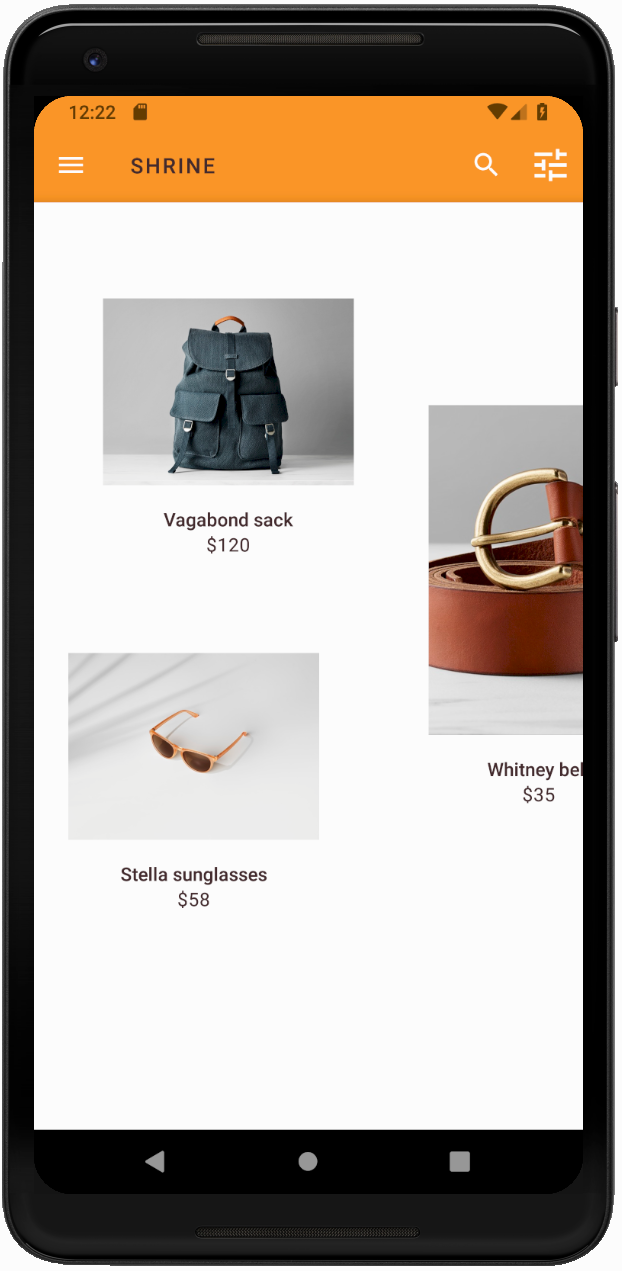
Cofnij zmiany kodu w tej sekcji, zanim przejdziesz do MDC-104.
Masz już aplikację, która jest zgodna ze specyfikacją projektu od projektanta.
Dalsze kroki
Używasz tych komponentów MDC: motyw, typografia i wysokość. Więcej komponentów znajdziesz w katalogu MDC-Android komponentów w MDC Android.
Co zrobić, jeśli planowany projekt aplikacji zawiera elementy, które nie mają komponentów w bibliotece MDC? W module MDC-104: Zaawansowane komponenty Material Design omówimy, jak tworzyć komponenty niestandardowe za pomocą biblioteki MDC, aby uzyskać określony wygląd.

