This codelab is part of the Android Kotlin Fundamentals course. You'll get the most value out of this course if you work through the codelabs in sequence. All the course codelabs are listed on the Android Kotlin Fundamentals codelabs landing page.
Introduction
Most real-world apps need to perform long-running background tasks. For example, an app might upload files to a server, sync data from a server and save it to a Room database, send logs to a server, or execute expensive operations on data. Such operations should be performed in the background, off the UI thread (main thread). Background tasks consume a device's limited resources, like RAM and battery. This may result in a poor experience for the user if not handled correctly.
In this codelab, you learn how to use WorkManager to schedule a background task in an optimized and efficient way. To learn more about other available solutions for background processing in Android, see Guide to background processing.
What you should already know
- How to use the
ViewModel,LiveData, andRoomAndroid Architecture Components. - How to do transformations on a
LiveDataclass. - How to build and launch a coroutine.
- How to use binding adapters in data binding.
- How to load cached data using a repository pattern.
What you'll learn
- How to create a
Worker, which represents a unit of work. - How to create a
WorkRequestto request work to be performed. - How to add constraints to the
WorkRequestto define how and when a worker should run. - How to use
WorkManagerto schedule background tasks.
What you'll do
- Create a worker to execute a background task to pre-fetch the DevBytes video playlist from the network.
- Schedule the worker to run periodically.
- Add constraints to the
WorkRequest. - Schedule a periodic
WorkRequestthat is executed once a day.
In this codelab, you work on the DevBytes app that you developed in a previous codelab. (If you don't have this app, you can download starter code for this lesson.)
The DevBytes app displays a list of DevByte videos, which are short tutorials made by the Google Android developer relations team. The videos introduce developer features and best practices for Android development.
You enhance the user experience in the app by pre-fetching the videos once a day. This ensures that the user gets fresh content as soon as they open the app.
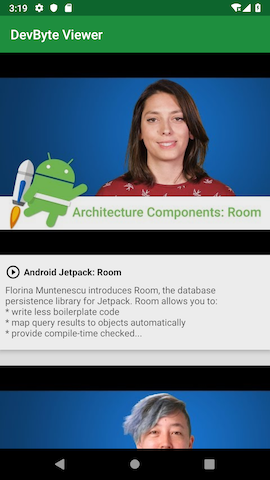
In this task, you download and inspect the starter code.
Step 1: Download and run the starter app
You can continue working through the DevBytes app you have built in previous codelab (if you have it). Alternatively you can download the starter app.
In this task, you download and run the starter app and examine the starter code.
- If you do not already have the DevBytes app, download the DevBytes starter code for this codelab from the DevBytesRepository project from GitHub.
- Unzip the code and open the project in Android Studio.
- Connect your test device or emulator to the internet, if it is not already connected. Build and run the app. The app fetches the list of DevByte videos from the network and displays them.
- In the app, tap any video to open it in the YouTube app.
Step 2: Explore the code
The starter app comes with a lot of code that was introduced in the previous codelab. The starter code for this codelab has networking, user interface, offline cache, and repository modules. You can focus on scheduling the background task using WorkManager.
- In Android Studio, expand all the packages.
- Explore the
databasepackage. The package contains the database entities and the local database, which is implemented usingRoom. - Explore the
repositorypackage. The package contains theVideosRepositoryclass that abstracts the data layer from the rest of the app. - Explore the rest of starter code on your own, and with the help of the previous codelab.
WorkManager is one of the Android Architecture Components and part of Android Jetpack. WorkManager is for background work that's deferrable and requires guaranteed execution:
- Deferrable means that the work is not required to run immediately. For example, sending analytical data to the server or syncing the database in the background is work that can be deferred.
- Guaranteed execution means that the task will run even if the app exits or the device restarts.
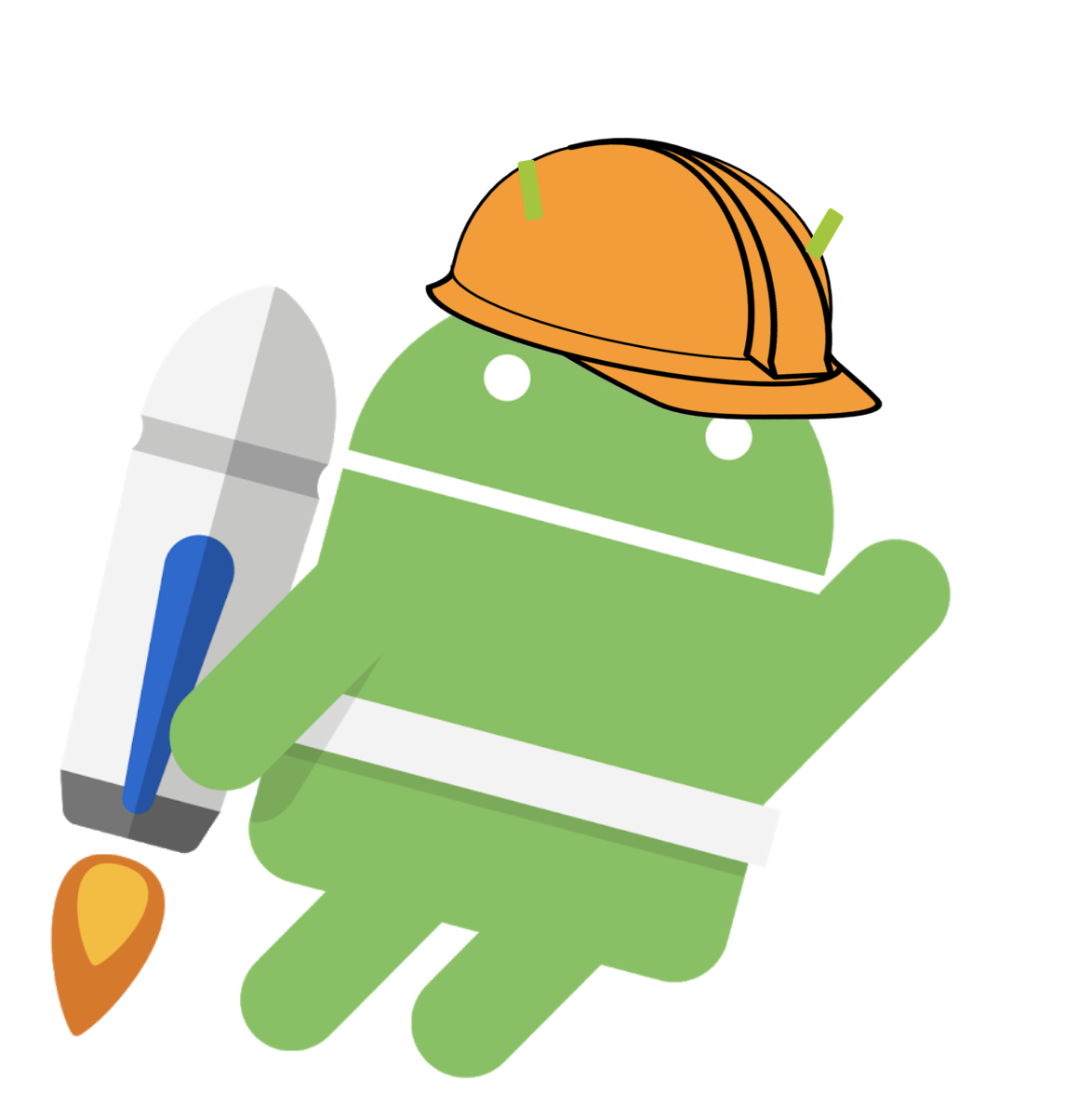
While WorkManager runs background work, it takes care of compatibility issues and best practices for battery and system health. WorkManager offers compatibility back to API level 14. WorkManager chooses an appropriate way to schedule a background task, depending on the device API level. It might use JobScheduler (on API 23 and higher) or a combination of AlarmManager and BroadcastReceiver.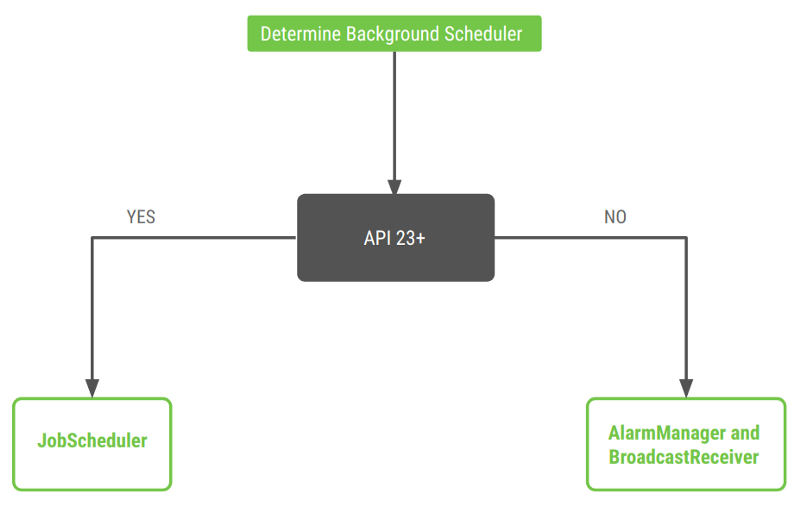
WorkManager also lets you set criteria on when the background task runs. For example, you might want the task to run only when the battery status, network status, or charge state meet certain criteria. You learn how to set constraints later in this codelab.
In this codelab, you schedule a task to pre-fetch the DevBytes video playlist from the network once a day. To schedule this task, you use the WorkManager library.
- Open the
build.gradle (Module:app)file and add theWorkManagerdependency to the project.
If you use the latest version of the library, the solution app should compile as expected. If it doesn't, try resolving the issue, or revert to the library version shown below.
// WorkManager dependency
def work_version = "1.0.1"
implementation "android.arch.work:work-runtime-ktx:$work_version"- Sync your project and make sure there are no compilation errors.
Before you add code to the project, familiarize yourself with the following classes in WorkManager library:
Worker
This class is where you define the actual work (the task) to run in the background. You extend this class and override thedoWork()method. ThedoWork()method is where you put code to be performed in the background, such as syncing data with the server or processing images. You implement theWorkerin this task.WorkRequest
This class represents a request to run the worker in background. UseWorkRequestto configure how and when to run the worker task, with the help ofConstraintssuch as device plugged in or Wi-Fi connected. You implement theWorkRequestin a later task.WorkManager
This class schedules and runs yourWorkRequest.WorkManagerschedules work requests in a way that spreads out the load on system resources, while honoring the constraints that you specify. You implement theWorkManagerin a later task.
Step 1: Create a worker
In this task, you add a Worker to pre-fetch the DevBytes video playlist in the background.
- Inside the
devbyteviewerpackage, create a new package calledwork. - Inside the
workpackage, create a new Kotlin class calledRefreshDataWorker. - Extend the
RefreshDataWorkerclass from theCoroutineWorkerclass. Pass in thecontextandWorkerParametersas constructor parameters.
class RefreshDataWorker(appContext: Context, params: WorkerParameters) :
CoroutineWorker(appContext, params) {
}- To resolve the abstract class error, override the
doWork()method inside theRefreshDataWorkerclass.
override suspend fun doWork(): Result {
return Result.success()
}A suspending function is a function that can be paused and resumed later. A suspending function can execute a long running operation and wait for it to complete without blocking the main thread.
Step 2: Implement doWork()
The doWork() method inside the Worker class is called on a background thread. The method performs work synchronously, and should return a ListenableWorker.Result object. The Android system gives a Worker a maximum of 10 minutes to finish its execution and return a ListenableWorker.Result object. After this time has expired, the system forcefully stops the Worker.
To create a ListenableWorker.Result object, call one of the following static methods to indicate the completion status of the background work:
Result.success()—work completed successfully.Result.failure()—work completed with a permanent failure.Result.retry()—work encountered a transient failure and should be retried.
In this task, you implement the doWork() method to fetch the DevBytes video playlist from the network. You can reuse the existing methods in the VideosRepository class to retrieve the data from the network.
- In the
RefreshDataWorkerclass, insidedoWork(), create and instantiate aVideosDatabaseobject and aVideosRepositoryobject.
override suspend fun doWork(): Result {
val database = getDatabase(applicationContext)
val repository = VideosRepository(database)
return Result.success()
}- In the
RefreshDataWorkerclass, insidedoWork(), above thereturnstatement, call therefreshVideos()method inside atryblock. Add a log to track when the worker is run.
try {
repository.refreshVideos( )
Timber.d("Work request for sync is run")
} catch (e: HttpException) {
return Result.retry()
}To resolve the "Unresolved reference" error, import retrofit2.HttpException.
- Here is the complete
RefreshDataWorkerclass for your reference:
class RefreshDataWorker(appContext: Context, params: WorkerParameters) :
CoroutineWorker(appContext, params) {
override suspend fun doWork(): Result {
val database = getDatabase(applicationContext)
val repository = VideosRepository(database)
try {
repository.refreshVideos()
} catch (e: HttpException) {
return Result.retry()
}
return Result.success()
}
}A Worker defines a unit of work, and the WorkRequest defines how and when work should be run. There are two concrete implementations of the WorkRequest class:
- The
OneTimeWorkRequestclass is for one-off tasks. (A one-off task happens only once.) - The
PeriodicWorkRequestclass is for periodic work, work that repeats at intervals.
Tasks can be one-off or periodic, so choose the class accordingly. For more information on scheduling recurring work, see the recurring work documentation.
In this task, you define and schedule a WorkRequest to run the worker that you created in the previous task.
Step 1: Set up recurring work
Within an Android app, the Application class is the base class that contains all other components, such as activities and services. When the process for your application or package is created, the Application class (or any subclass of Application) is instantiated before any other class.
In this sample app, the DevByteApplication class is a subclass of the Application class. The DevByteApplication class is a good place to schedule the WorkManager.
- In the
DevByteApplicationclass, create a method calledsetupRecurringWork()to set up the recurring background work.
/**
* Setup WorkManager background job to 'fetch' new network data daily.
*/
private fun setupRecurringWork() {
}- Inside the
setupRecurringWork()method, create and initialize a periodic work request to run once a day, using thePeriodicWorkRequestBuilder()method. Pass in theRefreshDataWorkerclass that you created in the previous task. Pass in a repeat interval of1with a time unit ofTimeUnit.DAYS.
val repeatingRequest = PeriodicWorkRequestBuilder<RefreshDataWorker>(1, TimeUnit.DAYS)
.build()To resolve the error, import java.util.concurrent.TimeUnit.
Step 2: Schedule a WorkRequest with WorkManager
After you define your WorkRequest, you can schedule it with WorkManager, using the enqueueUniquePeriodicWork() method. This method allows you to add a uniquely named PeriodicWorkRequest to the queue, where only one PeriodicWorkRequest of a particular name can be active at a time.
For example, you might only want one sync operation to be active. If one sync operation is pending, you can choose to let it run or replace it with your new work, using an ExistingPeriodicWorkPolicy.
To learn more about ways to schedule a WorkRequest, see the WorkManager documentation.
- In the
RefreshDataWorkerclass, at the beginning of the class, add a companion object. Define a work name to uniquely identify this worker.
companion object {
const val WORK_NAME = "com.example.android.devbyteviewer.work.RefreshDataWorker"
}- In the
DevByteApplicationclass, at the end of thesetupRecurringWork()method, schedule the work using theenqueueUniquePeriodicWork()method. Pass in theKEEPenum for the ExistingPeriodicWorkPolicy. Pass inrepeatingRequestas thePeriodicWorkRequestparameter.
WorkManager.getInstance().enqueueUniquePeriodicWork(
RefreshDataWorker.WORK_NAME,
ExistingPeriodicWorkPolicy.KEEP,
repeatingRequest)If pending (uncompleted) work exists with the same name, the ExistingPeriodicWorkPolicy.KEEP parameter makes the WorkManager keep the previous periodic work and discard the new work request.
- At the beginning of the
DevByteApplicationclass, create aCoroutineScopeobject. Pass inDispatchers.Defaultas the constructor parameter.
private val applicationScope = CoroutineScope(Dispatchers.Default)- In the
DevByteApplicationclass, add a new method calleddelayedInit()to start a coroutine.
private fun delayedInit() {
applicationScope.launch {
}
}- Inside the
delayedInit()method, callsetupRecurringWork(). - Move the Timber initialization from the
onCreate()method to thedelayedInit()method.
private fun delayedInit() {
applicationScope.launch {
Timber.plant(Timber.DebugTree())
setupRecurringWork()
}
}- In the
DevByteApplicationclass, at the end of theonCreate()method, add a call to thedelayedInit()method.
override fun onCreate() {
super.onCreate()
delayedInit()
}- Open the Logcat pane at the bottom of the Android Studio window. Filter on
RefreshDataWorker. - Run the app. The
WorkManagerschedules your recurring work immediately.
In the Logcat pane, notice the log statements that show that the work request is scheduled, then runs successfully.
D/RefreshDataWorker: Work request for sync is run I/WM-WorkerWrapper: Worker result SUCCESS for Work [...]
The WM-WorkerWrapper log is displayed from the WorkManager library, so you can't change this log message.
Step 3: (Optional) Schedule the WorkRequest for a minimum interval
In this step, you decrease the time interval from 1 day to 15 minutes. You do this so you can see the logs for a periodic work request in action.
- In the
DevByteApplicationclass, inside thesetupRecurringWork()method, comment out the currentrepeatingRequestdefinition. Add a new work request with a periodic repeat interval of15minutes.
// val repeatingRequest = PeriodicWorkRequestBuilder<RefreshDataWorker>(1, TimeUnit.DAYS)
// .build()
val repeatingRequest = PeriodicWorkRequestBuilder<RefreshDataWorker>(15, TimeUnit.MINUTES)
.build()- Open the Logcat pane in Android Studio and filter on
RefreshDataWorker. To clear the previous logs, click the Clear logcat icon .
. - Run the app, and the
WorkManagerschedules your recurring work immediately. In the Logcat pane, notice the logs—the work request is run once every 15 minutes. Wait 15 minutes to see another set of work request logs. You can leave the app running or close it; the work manager should still run.
Notice that the interval is sometimes less than 15 minutes, and sometimes more than 15 minutes. (The exact timing is subject to OS battery optimizations.)
12:44:40 D/RefreshDataWorker: Work request for sync is run 12:44:40 I/WM-WorkerWrapper: Worker result SUCCESS for Work 12:59:24 D/RefreshDataWorker: Work request for sync is run 12:59:24 I/WM-WorkerWrapper: Worker result SUCCESS for Work 13:15:03 D/RefreshDataWorker: Work request for sync is run 13:15:03 I/WM-WorkerWrapper: Worker result SUCCESS for Work 13:29:22 D/RefreshDataWorker: Work request for sync is run 13:29:22 I/WM-WorkerWrapper: Worker result SUCCESS for Work 13:44:26 D/RefreshDataWorker: Work request for sync is run 13:44:26 I/WM-WorkerWrapper: Worker result SUCCESS for Work
Congratulations! You created a worker and scheduled the work request with WorkManager. But there's a problem: you did not specify any constraints. WorkManager will schedule the work once a day, even if the device is low on battery, sleeping, or has no network connection. This will affect the device battery and performance and could result in a poor user experience.
In your next task, you address this issue by adding constraints.
In the previous task, you used WorkManager to schedule a work request. In this task, you add criteria for when to execute the work.
When defining the WorkRequest, you can specify constraints for when the Worker should run. For example, you might want to specify that the work should only run when the device is idle, or only when the device is plugged in and connected to Wi-Fi. You can also specify a backoff policy for retrying work. The supported constraints are the set methods in Constraints.Builder. To learn more, see Defining your Work Requests.
Step 1: Add a Constraints object and set one constraint
In this step, you create a Constraints object and set one constraint on the object, a network-type constraint. (It's easier to notice the logs with only one constraint. In a later step, you add other constraints.)
- In the
DevByteApplicationclass, at the beginning ofsetupRecurringWork(), define avalof the typeConstraints. Use theConstraints.Builder()method.
val constraints = Constraints.Builder()To resolve the error, import androidx.work.Constraints.
- Use the
setRequiredNetworkType()method to add a network-type constraint to theconstraintsobject. Use theUNMETEREDenum so that the work request will only run when the device is on an unmetered network.
.setRequiredNetworkType(NetworkType.UNMETERED)- Use the
build()method to generate the constraints from the builder.
val constraints = Constraints.Builder()
.setRequiredNetworkType(NetworkType.UNMETERED)
.build()Now you need to set the newly created Constraints object to the work request.
- In the
DevByteApplicationclass, inside thesetupRecurringWork()method, set theConstraintsobject to the periodic work request,repeatingRequest. To set the constraints, add thesetConstraints()method above thebuild()method call.
val repeatingRequest = PeriodicWorkRequestBuilder<RefreshDataWorker>(15, TimeUnit.MINUTES)
.setConstraints(constraints)
.build()Step 2: Run the app and notice the logs
In this step, you run the app and notice the constrained work request being run in the background at intervals.
- Uninstall the app from the device or emulator to cancel any previously scheduled tasks.
- Open the Logcat pane in Android Studio. In the Logcat pane, clear the previous logs by clicking the Clear logcat icon
 on the left. Filter on
on the left. Filter on work. - Turn off the Wi-Fi in the device or emulator, so you can see how constraints work. The current code sets only one constraint, indicating that the request should only run on an unmetered network. Because Wi-Fi is off, the device isn't connected to the network, metered or unmetered. Therefore, this constraint will not be met.
- Run the app and notice the Logcat pane. The
WorkManagerschedules the background task immediately. Because the network constraint is not met, the task is not run.
11:31:44 D/DevByteApplication: Periodic Work request for sync is scheduled
- Turn on the Wi-Fi in the device or emulator and watch the Logcat pane. Now the scheduled background task is run approximately every 15 minutes, as long as the network constraint is met.
11:31:44 D/DevByteApplication: Periodic Work request for sync is scheduled 11:31:47 D/RefreshDataWorker: Work request for sync is run 11:31:47 I/WM-WorkerWrapper: Worker result SUCCESS for Work [...] 11:46:45 D/RefreshDataWorker: Work request for sync is run 11:46:45 I/WM-WorkerWrapper: Worker result SUCCESS for Work [...] 12:03:05 D/RefreshDataWorker: Work request for sync is run 12:03:05 I/WM-WorkerWrapper: Worker result SUCCESS for Work [...] 12:16:45 D/RefreshDataWorker: Work request for sync is run 12:16:45 I/WM-WorkerWrapper: Worker result SUCCESS for Work [...] 12:31:45 D/RefreshDataWorker: Work request for sync is run 12:31:45 I/WM-WorkerWrapper: Worker result SUCCESS for Work [...] 12:47:05 D/RefreshDataWorker: Work request for sync is run 12:47:05 I/WM-WorkerWrapper: Worker result SUCCESS for Work [...] 13:01:45 D/RefreshDataWorker: Work request for sync is run 13:01:45 I/WM-WorkerWrapper: Worker result SUCCESS for Work [...]
Step 3: Add more constraints
In this step, you add the following constraints to the PeriodicWorkRequest:
- Battery not low.
- Device charging.
- Device idle; available only in API level 23 (Android M) and higher.
Implement the following in the DevByteApplication class.
- In the
DevByteApplicationclass, inside thesetupRecurringWork()method, indicate that the work request should run only if the battery is not low. Add the constraint before thebuild()method call, and use thesetRequiresBatteryNotLow()method.
.setRequiresBatteryNotLow(true)- Update the work request so it runs only when the device is charging. Add the constraint before the
build()method call, and use thesetRequiresCharging()method.
.setRequiresCharging(true)- Update the work request so it runs only when the device is idle. Add the constraint before the
build()method call, and usesetRequiresDeviceIdle()method. This constraint runs the work request only when the user isn't actively using the device. This feature is only available in Android 6.0 (Marshmallow) and higher, so add a condition for SDK versionMand higher.
.apply {
if (Build.VERSION.SDK_INT >= Build.VERSION_CODES.M) {
setRequiresDeviceIdle(true)
}
}Here is the complete definition of the constraints object.
val constraints = Constraints.Builder()
.setRequiredNetworkType(NetworkType.UNMETERED)
.setRequiresBatteryNotLow(true)
.setRequiresCharging(true)
.apply {
if (Build.VERSION.SDK_INT >= Build.VERSION_CODES.M) {
setRequiresDeviceIdle(true)
}
}
.build()- Inside the
setupRecurringWork()method, change the request interval back to once a day.
val repeatingRequest = PeriodicWorkRequestBuilder<RefreshDataWorker>(1, TimeUnit.DAYS)
.setConstraints(constraints)
.build()Here is the complete implementation of the setupRecurringWork() method, with a log so you can track when the periodic work request is scheduled.
private fun setupRecurringWork() {
val constraints = Constraints.Builder()
.setRequiredNetworkType(NetworkType.UNMETERED)
.setRequiresBatteryNotLow(true)
.setRequiresCharging(true)
.apply {
if (Build.VERSION.SDK_INT >= Build.VERSION_CODES.M) {
setRequiresDeviceIdle(true)
}
}
.build()
val repeatingRequest = PeriodicWorkRequestBuilder<RefreshDataWorker>(1, TimeUnit.DAYS)
.setConstraints(constraints)
.build()
Timber.d("Periodic Work request for sync is scheduled")
WorkManager.getInstance().enqueueUniquePeriodicWork(
RefreshDataWorker.WORK_NAME,
ExistingPeriodicWorkPolicy.KEEP,
repeatingRequest)
}- To remove the previously scheduled work request, uninstall the DevBytes app from your device or emulator.
- Run the app, and the
WorkManagerimmediately schedules the work request. The work request runs once a day, when all the constraints are met. - This work request will run in the background as long as the app is installed, even if the app is not running. For that reason, you should uninstall the app from the phone.
Great Job! You implemented and scheduled a battery-friendly work request for the daily pre-fetch of videos in the DevBytes app. WorkManager will schedule and run the work, optimizing the system resources. Your users and their batteries will be very happy.
Android Studio project: DevBytesWorkManager.
- The
WorkManagerAPI makes it easy to schedule deferrable, asynchronous tasks that must be run reliably. - Most real-world apps need to perform long-running background tasks. To schedule a background task in an optimized and efficient way, use
WorkManager. - The main classes in the
WorkManagerlibrary areWorker,WorkRequest, andWorkManager. - The
Workerclass represents a unit of work. To implement the background task, extend theWorkerclass and override thedoWork()method. - The
WorkRequestclass represents a request to perform a unit of work.WorkRequestis the base class for specifying parameters for work that you schedule inWorkManager. - There are two concrete implementations of the
WorkRequestclass:OneTimeWorkRequestfor one-off tasks, andPeriodicWorkRequestfor periodic work requests. - When defining the
WorkRequest, you can specifyConstraintsindicating when theWorkershould run. Constraints include things like whether the device is plugged in, whether the device is idle, or whether Wi-Fi is connected. - To add constraints to the
WorkRequest, use the set methods listed in theConstraints.Builderdocumentation. For example, to indicate that theWorkRequestshould not run if the device battery is low, use thesetRequiresBatteryNotLow()set method. - After you define the
WorkRequest, hand off the task to the Android system. To do this, schedule the task using one of theWorkManagerenqueuemethods. - The exact time that the
Workeris executed depends on the constraints that are used in theWorkRequest, and on system optimizations.WorkManageris designed to give the best possible behavior, given these restrictions.
Udacity course:
Android developer documentation:
- Defining your Work Requests
WorkManager- Getting started with WorkManager
- Recurring work
- Guide to background processing
Other:
This section lists possible homework assignments for students who are working through this codelab as part of a course led by an instructor. It's up to the instructor to do the following:
- Assign homework if required.
- Communicate to students how to submit homework assignments.
- Grade the homework assignments.
Instructors can use these suggestions as little or as much as they want, and should feel free to assign any other homework they feel is appropriate.
If you're working through this codelab on your own, feel free to use these homework assignments to test your knowledge.
Question 1
What are the concrete implementations of the WorkRequest class?
▢ OneTimeWorkPeriodicRequest
▢ OneTimeWorkRequest and PeriodicWorkRequest
▢ OneTimeWorkRequest and RecurringWorkRequest
▢ OneTimeOffWorkRequest and RecurringWorkRequest
Question 2
Which of the following classes does the WorkManager use to schedule the background task on API 23 and higher?
▢ Only JobScheduler
▢ BroadcastReceiver and AlarmManager
▢ AlarmManager and JobScheduler
▢ Scheduler and BroadcastReceiver
Question 3
Which API do you use to add constraints to a WorkRequest?
▢ setConstraints()
▢ addConstraints()
▢ setConstraint()
▢ addConstraintsToWorkRequest()
Start to the next lesson:
For links to other codelabs in this course, see the Android Kotlin Fundamentals codelabs landing page.
