Kodlama seviyesi: Orta düzey
Süre: 30 dakika
Proje türü: Google Workspace Eklentisi
Hedefler
- Çözümün ne işe yaradığını anlayın.
- Apps Komut Dosyası hizmetlerinin çözüm kapsamında neler yaptığını anlayın.
- Ortamı ayarlayın.
- Komut dosyasını ayarlayın.
- Komut dosyasını çalıştırın.
Bu çözüm hakkında
Google E-Tablolar makrolarını bir e-tablodan diğerine manuel olarak kopyalamak zaman alabilir ve hataya açık olabilir. Bu Google Workspace eklentisi, bir komut dosyası projesini otomatik olarak kopyalar ve bunu kullanıcı tanımlı bir e-tabloya ekler. Bu çözüm E-Tablolar makrolarına odaklansa da, çözümü kapsayıcıya bağlı herhangi bir komut dosyasını kopyalayıp paylaşmak için kullanabilirsiniz.
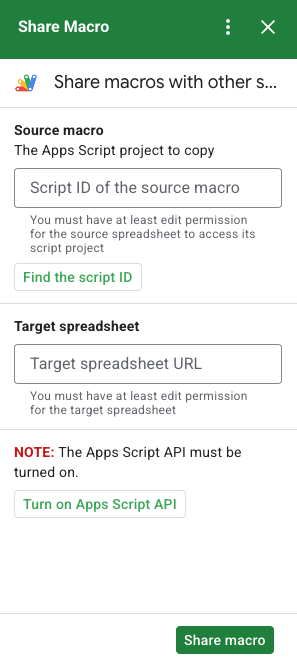
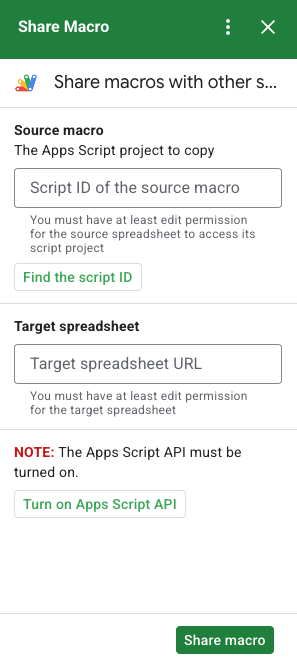
İşleyiş şekli
Komut dosyası, orijinal e-tabloya bağlı Apps Komut Dosyası projesini kopyalar ve kullanıcı tarafından belirtilen e-tabloya bağlı yinelenen bir Apps Komut Dosyası projesi oluşturur.
Apps Komut Dosyası hizmetleri
Bu çözüm aşağıdaki hizmetleri kullanır:
- URL Fetch hizmeti: Kaynak projeyi kopyalamak ve bir kopya oluşturmak için Apps Komut Dosyası'na bağlanır.
- Komut dosyası hizmeti - Apps Komut Dosyası API'sini ikinci bir yetkilendirme istemini önlemesi için yetkilendirir.
- E-tablo hizmeti: Kopyalanan Apps Komut Dosyası projesini eklemek için hedef e-tabloyu açar.
- Kart hizmeti: Eklentinin kullanıcı arayüzünü oluşturur.
Ön koşullar
Bu örneği kullanmak için aşağıdaki önkoşullara ihtiyacınız vardır:
- Google Hesabı (Google Workspace hesapları için yönetici onayı gerekebilir).
İnternete erişimi olan bir web tarayıcısı.
Bir Google Cloud projesi.
Google Apps Script API, Apps Komut Dosyası kontrol paneli ayarlarında etkinleştirilmiştir.
Ortamınızı ayarlama
Google Cloud Console'da Cloud projenizi açma
Henüz açık değilse bu örnek için kullanmayı düşündüğünüz Cloud projesini açın:
- Google Cloud konsolunda Proje seçin sayfasına gidin.
- Kullanmak istediğiniz Google Cloud projesini seçin. Alternatif olarak Proje oluştur'u tıklayıp ekrandaki talimatları da uygulayabilirsiniz. Bir Google Cloud projesi oluşturursanız proje için faturalandırmayı etkinleştirmeniz gerekebilir.
Google Apps Script API'yi etkinleştirin
Bu hızlı başlangıç kılavuzunda Google Apps Script API kullanılmaktadır.
Google API'lerini kullanmadan önce bunları bir Google Cloud projesinde etkinleştirmeniz gerekir. Tek bir Google Cloud projesinde bir veya daha fazla API etkinleştirebilirsiniz.Cloud projenizde Google Apps Script API'yi etkinleştirin.
OAuth izin ekranını yapılandırın
Google Workspace eklentileri için izin ekranı yapılandırması gerekir. Eklentinizin OAuth izin ekranının yapılandırılması, Google'ın kullanıcılara ne göstereceğini tanımlar.
- Google Cloud konsolunda Menü > API'ler ve Hizmetler > OAuth izin ekranı'na gidin.
- Kullanıcı türü için Dahili'yi seçin ve Oluştur'u tıklayın.
- Uygulama kayıt formunu doldurun, ardından Kaydet ve Devam Et'i tıklayın.
Şimdilik kapsam eklemeyi atlayıp Kaydet ve Devam Et'i tıklayabilirsiniz. Gelecekte Google Workspace kuruluşunuzun dışında kullanmak için bir uygulama oluşturduğunuzda Kullanıcı türü'nü Harici olarak değiştirmeniz ve uygulamanızın gerektirdiği yetkilendirme kapsamlarını eklemeniz gerekir.
- Uygulama kaydı özetinizi inceleyin. Değişiklik yapmak için Düzenle'yi tıklayın. Uygulama kaydı sorunsuz görünüyorsa Kontrol Paneline Dön'ü tıklayın.
Komut dosyasını kurma
Apps Komut Dosyası projesini oluşturma
- Makro paylaş Apps Komut Dosyası projesini açmak için aşağıdaki düğmeyi tıklayın.
Projeyi açın - Genel Bakış'ı tıklayın.
- Genel bakış sayfasında Kopya oluştur'u
tıklayın.
Cloud proje numarasını kopyalayın
- Google Cloud konsolunda Menü > IAM ve Yönetici > Ayarlar'a gidin.
- Proje numarası alanına değeri kopyalayın.
Apps Komut Dosyası projesinin Cloud projesini ayarlayın
- Kopyalanan Apps Komut Dosyası projenizde Proje Ayarları'nı
tıklayın.
- Google Cloud Platform (GCP) Project (Google Cloud Platform (GCP) Projesi) bölümünde Change project (Projeyi değiştir) seçeneğini tıklayın.
- GCP proje numarası alanına Google Cloud proje numarasını yapıştırın.
- Proje ayarla'yı tıklayın.
Test dağıtımı yükleme
- Kopyalanan Apps Komut Dosyası projenizde Düzenleyici'yi tıklayın .
UI.gsdosyasını açın ve Çalıştır'ı tıklayın. İstendiğinde komut dosyasını yetkilendirin.- Dağıt > Dağıtımları test et'i tıklayın.
- Yükle > Bitti'yi tıklayın.
Makro komut dosyası ve e-tablo bilgilerini alma
- Makro içeren ve düzenleme izninizin olduğu bir E-Tablolar e-tablosunu açın. Örnek e-tablo kullanmak için Örnek makro e-tablosunun bir kopyasını oluşturun.
- Uzantılar > Apps Komut Dosyası'nı tıklayın.
- Apps Komut Dosyası projesinde Proje ayarları'nı
tıklayın.
- Komut dosyası kimliğinin altında Kopyala'yı tıklayın.
- Komut dosyası kimliğini sonraki bir adımda kullanmak üzere bir kenara ayırın.
- Makroyu eklemek istediğiniz yeni bir e-tablo açın veya oluşturun. E-tabloyu düzenleme izniniz olmalıdır.
- E-tablo URL'sini kopyalayın ve sonraki bir adımda kullanmak üzere bir kenara ayırın.
Komut dosyasını çalıştırma
Kontrol paneli ayarlarınızda Google Apps Script API'nin etkinleştirildiğinden emin olun. Komut dosyanızı çalıştırmak için aşağıdaki bölümlerde belirtilen adımları uygulayın.
Makroyu kopyala
- E-Tablolar'da, sağ kenar çubuğunda Makro Paylaş eklentisini
 açın.
açın. - Komut dosyası kimliğini Kaynak makro'nun altına yapıştırın.
- Hedef e-tablo altında, e-tablo URL'sini yapıştırın.
- Makroyu paylaş'ı tıklayın.
- Erişimi yetkilendir'i tıklayın ve eklentiyi yetkilendirin.
- 2-4. adımları tekrarlayın.
Kopyalanan makroyu aç
- Henüz açık değilse makroyu kopyaladığınız e-tabloyu açın.
- Uzantılar > Apps Komut Dosyası'nı tıklayın.
- Kopyalanan Apps Komut Dosyası projesini görmüyorsanız kontrol paneli ayarlarında Google Apps Script API'nin açık olduğundan emin olun ve Makroyu kopyala bölümünde listelenen adımları tekrarlayın.
Kodu inceleyin
Bu çözümün Apps Komut Dosyası kodunu incelemek için aşağıdaki Kaynak kodu görüntüle'yi tıklayın:
Kaynak kodu göster
Code.gs
UI.gs
appsscript.json
Katılımcılar
Bu örnek, Google Geliştirici Uzmanlarının yardımıyla Google tarafından sağlanmaktadır.
Sonraki adımlar
- Google Workspace'in kapsamını eklentilerle genişletme
- Google Workspace eklentileri oluşturma
- Uygulama yayınlama
