Page Summary
-
This guide explains how to integrate Moloco ads into your Android app using Google Mobile Ads SDK and AdMob Mediation for bidding.
-
The Moloco mediation adapter supports bidding and waterfall integrations across various ad formats including App Open, Banner, Interstitial, Rewarded, Rewarded Interstitial, and Native ads.
-
To implement Moloco demand, you need to set up configurations in both the Moloco UI and the AdMob UI, including creating apps and ad units and configuring mediation settings.
-
Importing the Moloco SDK and adapter into your Android project is required for integrating Moloco ads.
-
Implementing privacy settings for EU consent and GDPR, as well as US states privacy laws, is necessary by passing relevant flags to the Moloco SDK.
This guide shows you how to use Google Mobile Ads SDK to load and display ads from Moloco using AdMob Mediation, covering bidding integrations. It covers how to add Moloco to an ad unit's mediation configuration, and how to integrate the Moloco SDK and adapter into an Android app.
Supported integrations and ad formats
The mediation adapter for Moloco has the following capabilities:
| Integration | |
|---|---|
| Bidding | |
| Waterfall | |
| Formats | |
| App Open | |
| Banner | |
| Interstitial | |
| Rewarded | |
| Rewarded Interstitial | |
| Native | |
Requirements
Android API level 23 or higher
Moloco adapter 3.8.0.0 or higher
Latest Google Mobile Ads SDK
Complete the mediation Get started guide.
Step 1: Set up configurations in Moloco UI
Log in to the Moloco Publisher Portal.
Navigate to Overview > Apps tab, then click the Add App button to create a new app.
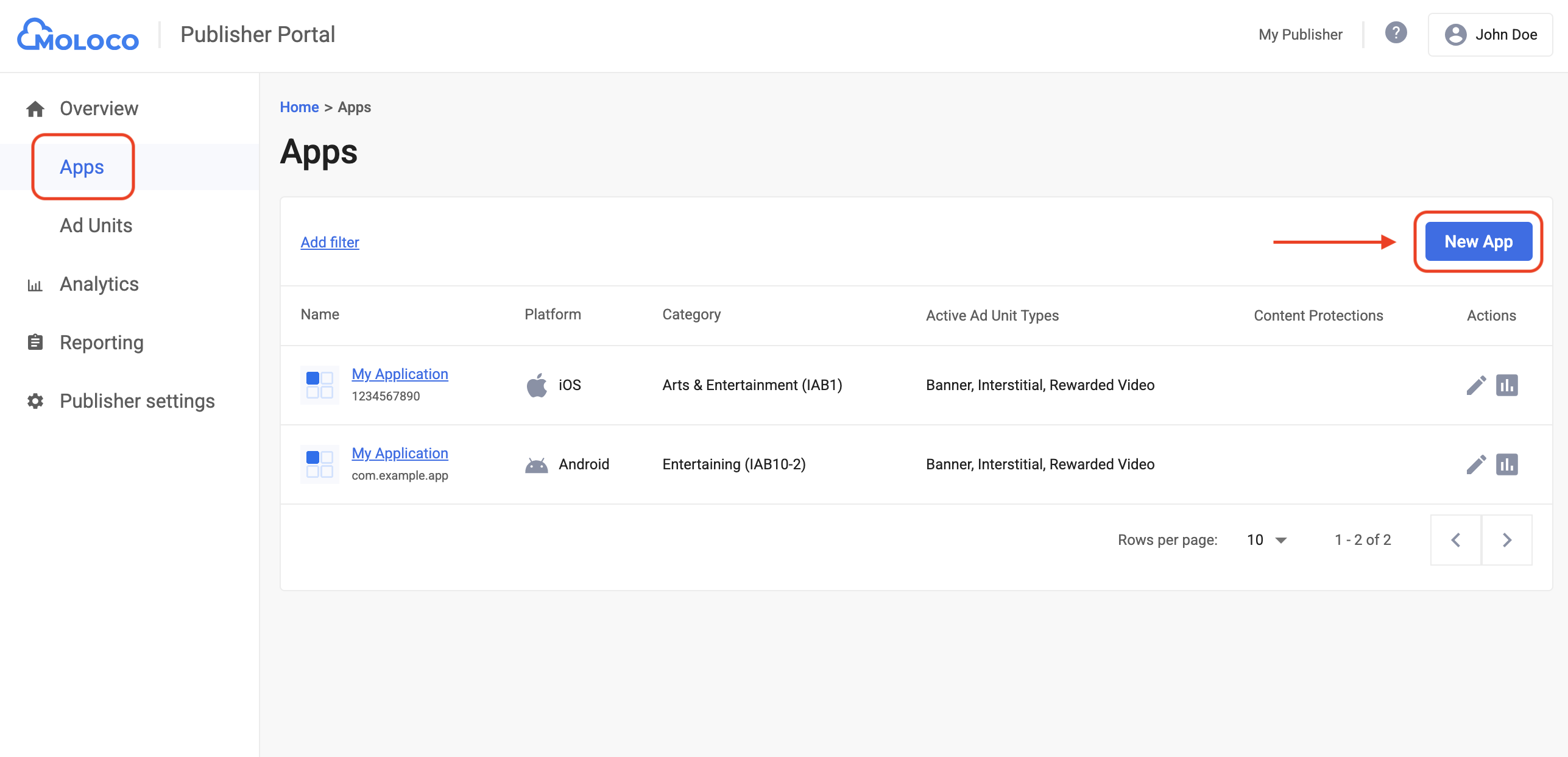
Select the OS and Privacy Settings for your app, fill out the rest of the form, and then click Create.
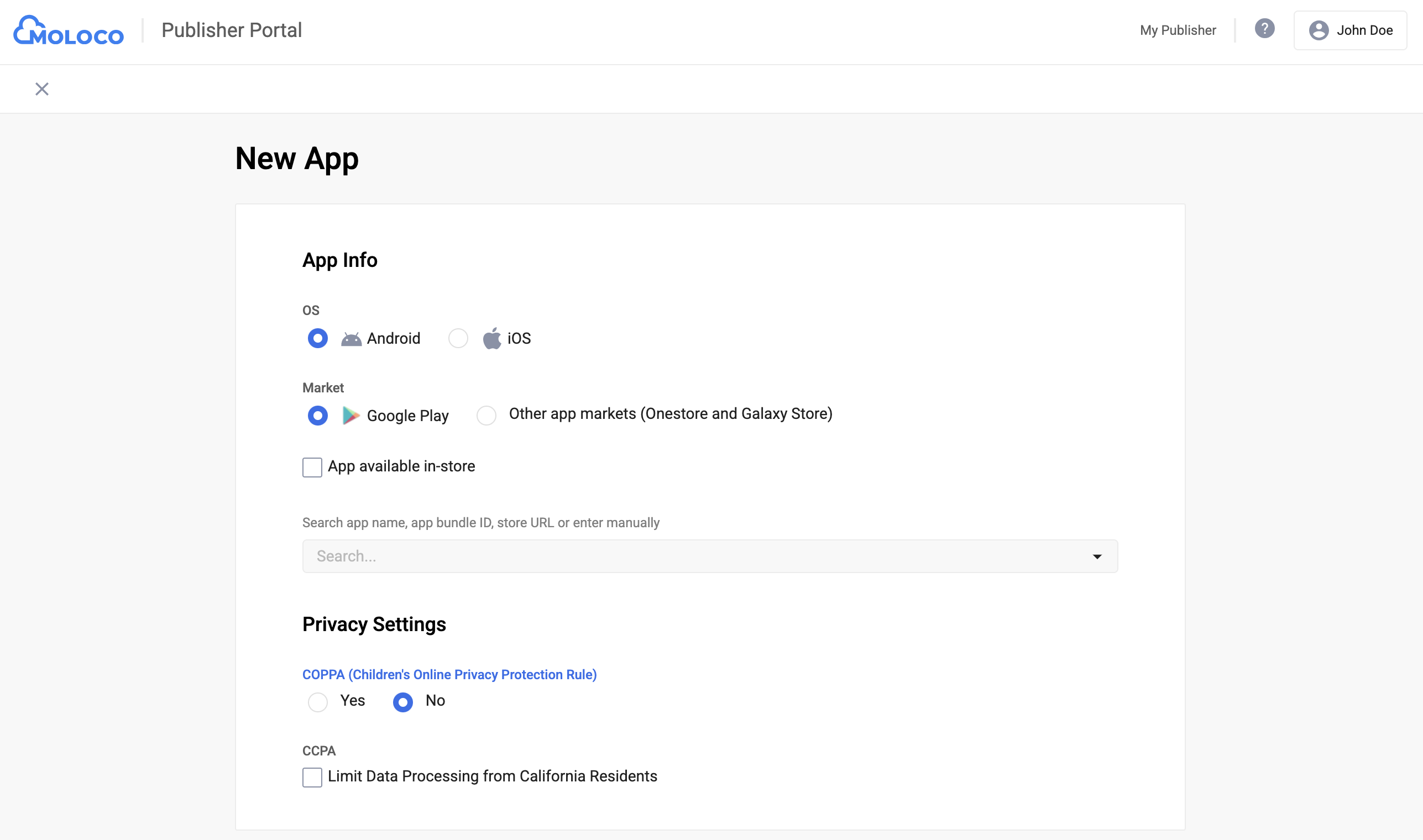
Once your app is created, select it from the Apps tab to view the details and take note of the App Key.
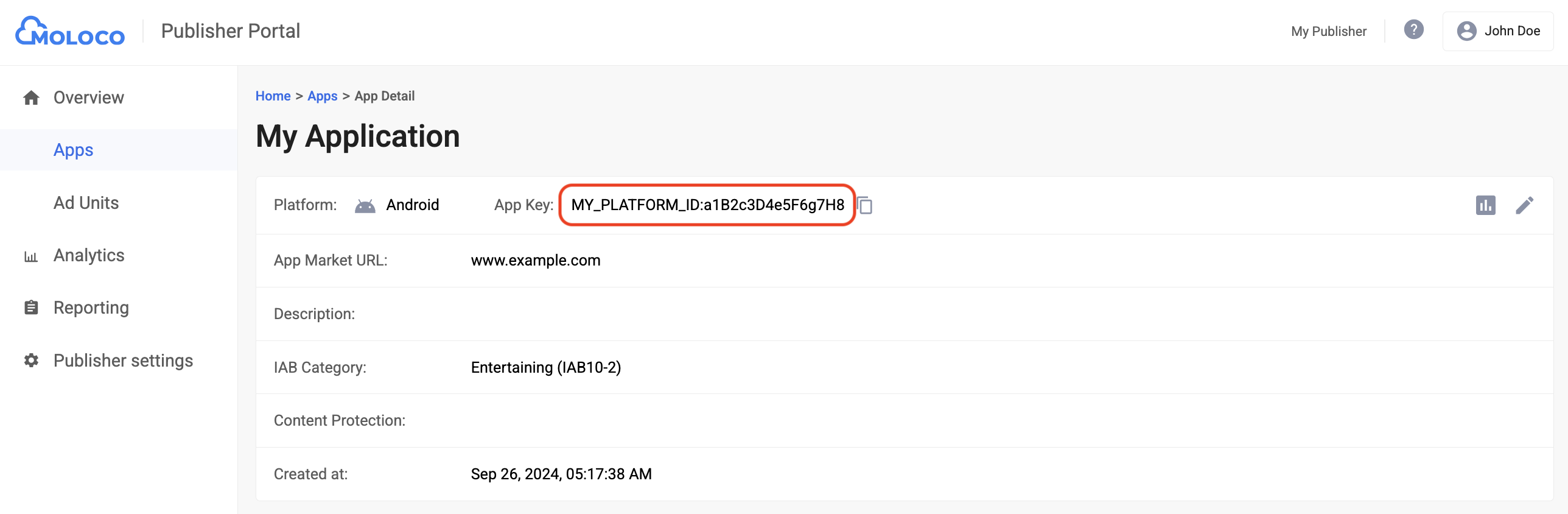
Navigate to the Overview > Ad Units tab, select the app from the drop-down menu, and then click New Ad Unit.
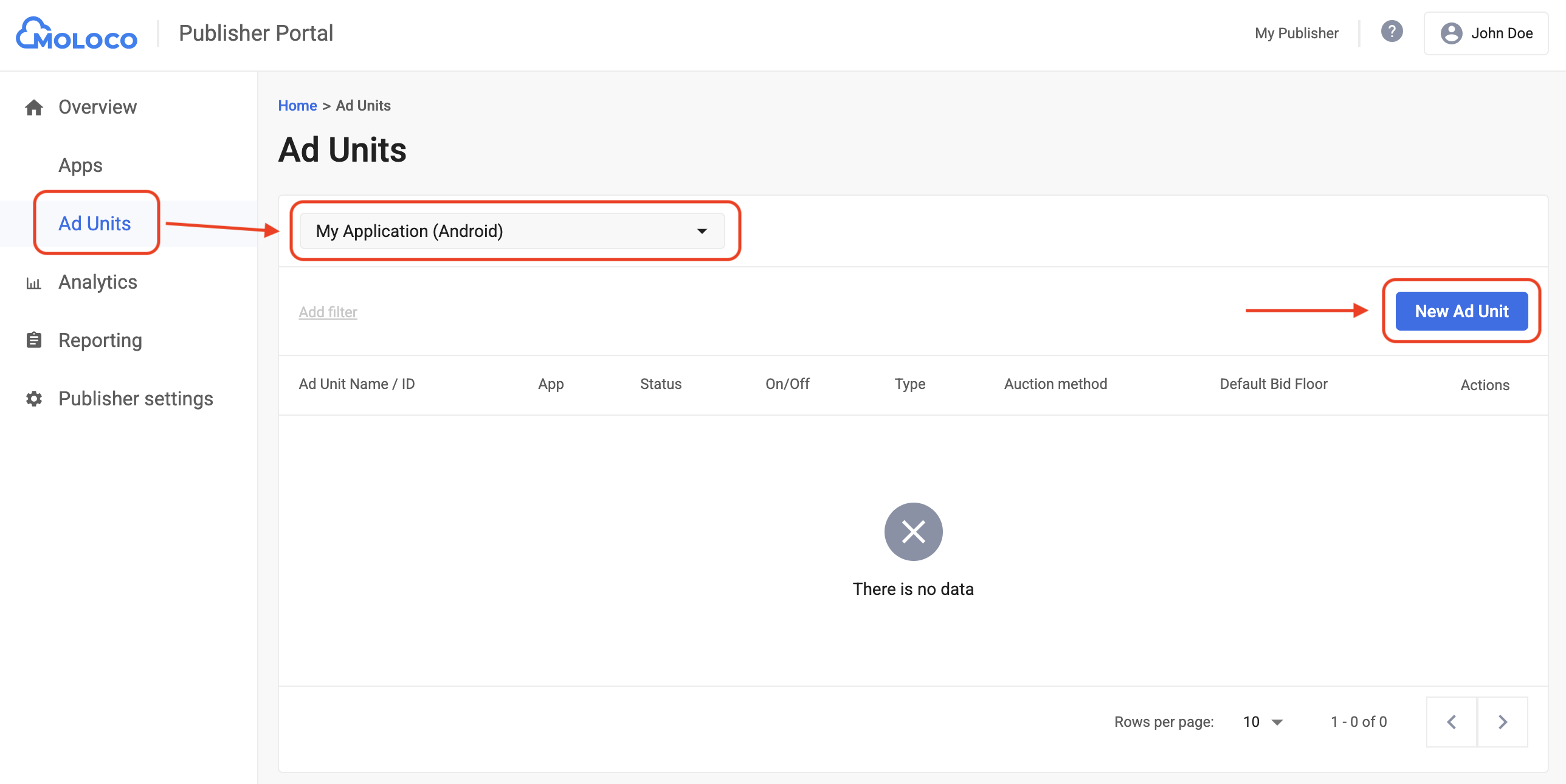
Select In-app bidding as the Auction method and fill out the rest of the form. Then, click Create.
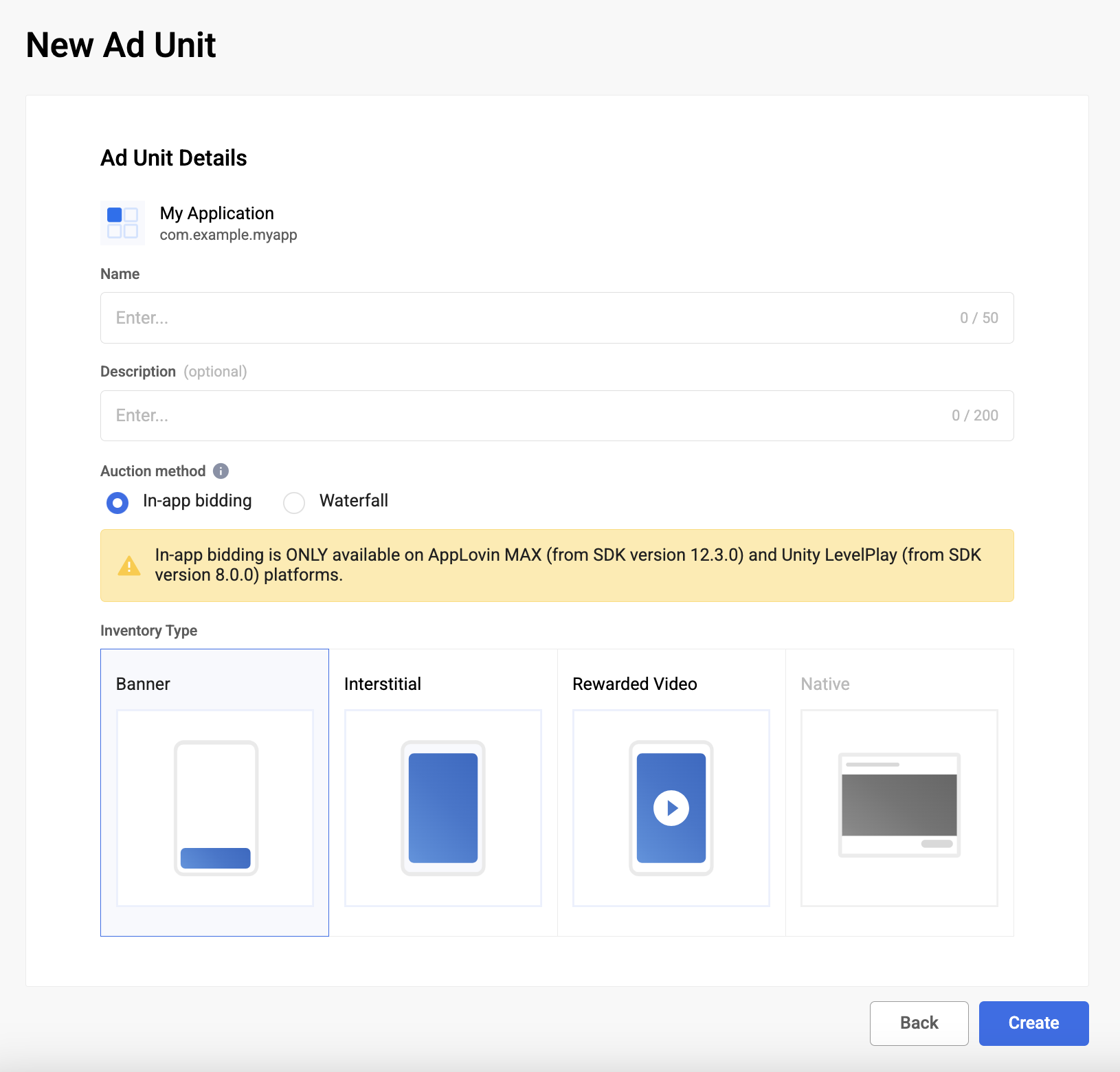
Navigate to your newly created ad unit under the Ad Units tab to view its details. Take note of the Ad Unit ID.

Step 2: Set up Moloco demand in AdMob UI
Configure mediation settings for your ad unit
You need to add Moloco Ads SDK to the mediation configuration for your ad unit.
First, sign in to your AdMob account. Next, navigate to the Mediation tab. If you have an existing mediation group you'd like to modify, click the name of that mediation group to edit it, and skip ahead to Add Moloco Ads SDK as an ad source.
To create a new mediation group, select Create Mediation Group.
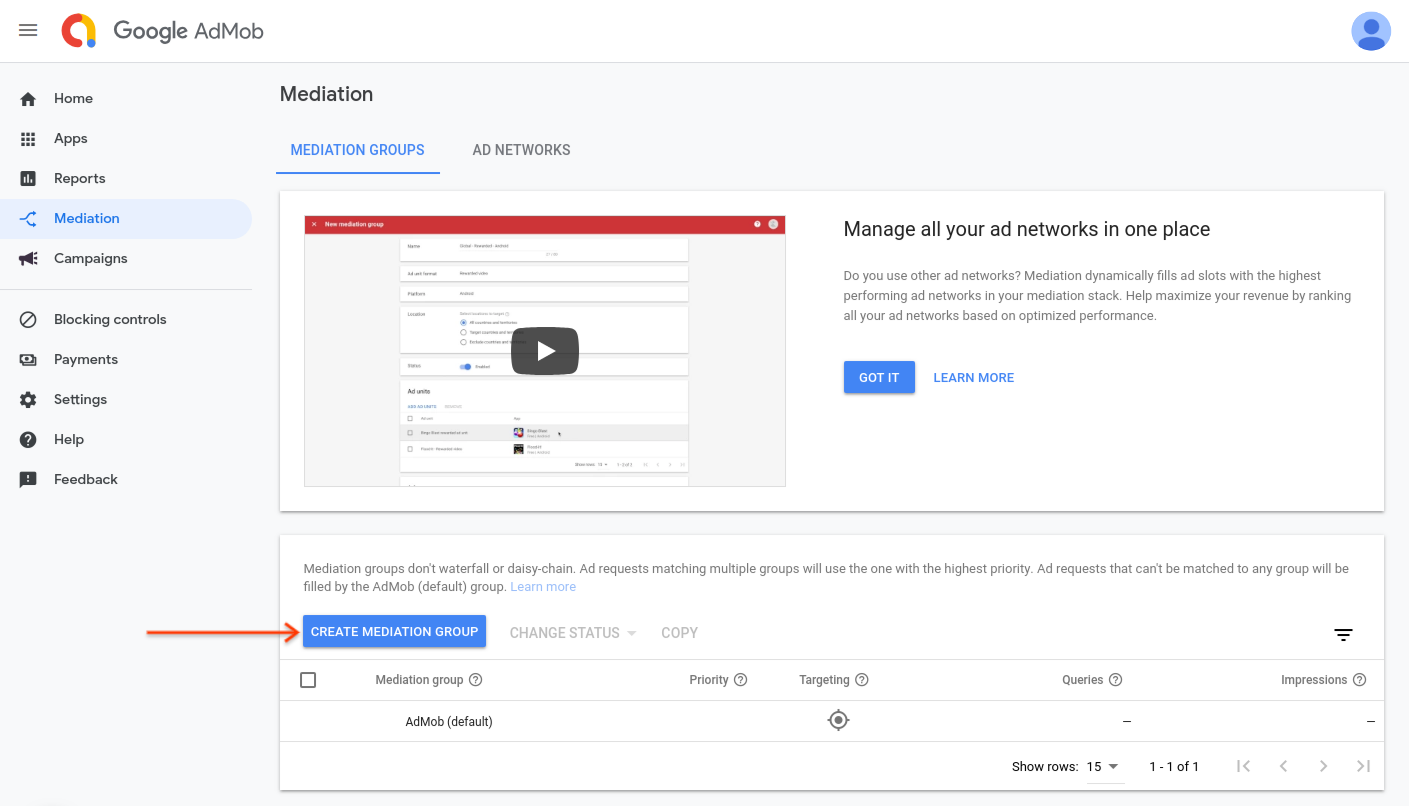
Enter your ad format and platform, then click Continue.
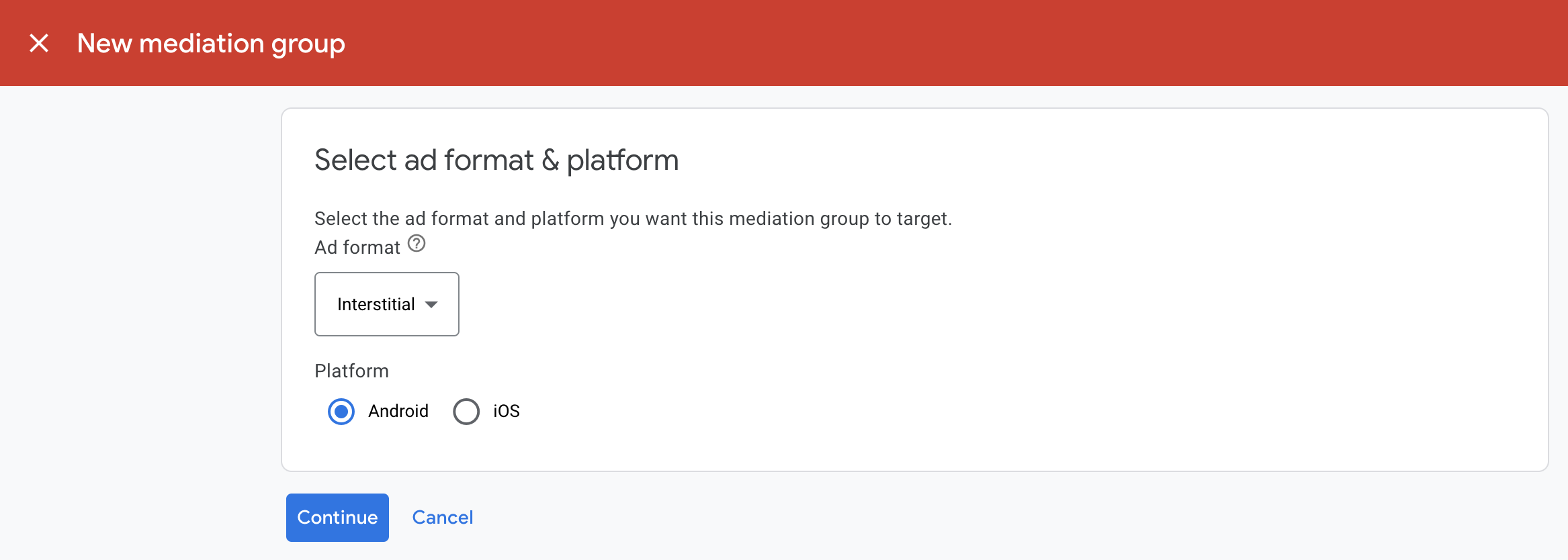
Give your mediation group a name, and select locations to target. Next, set the mediation group status to Enabled, and then click Add Ad Units.
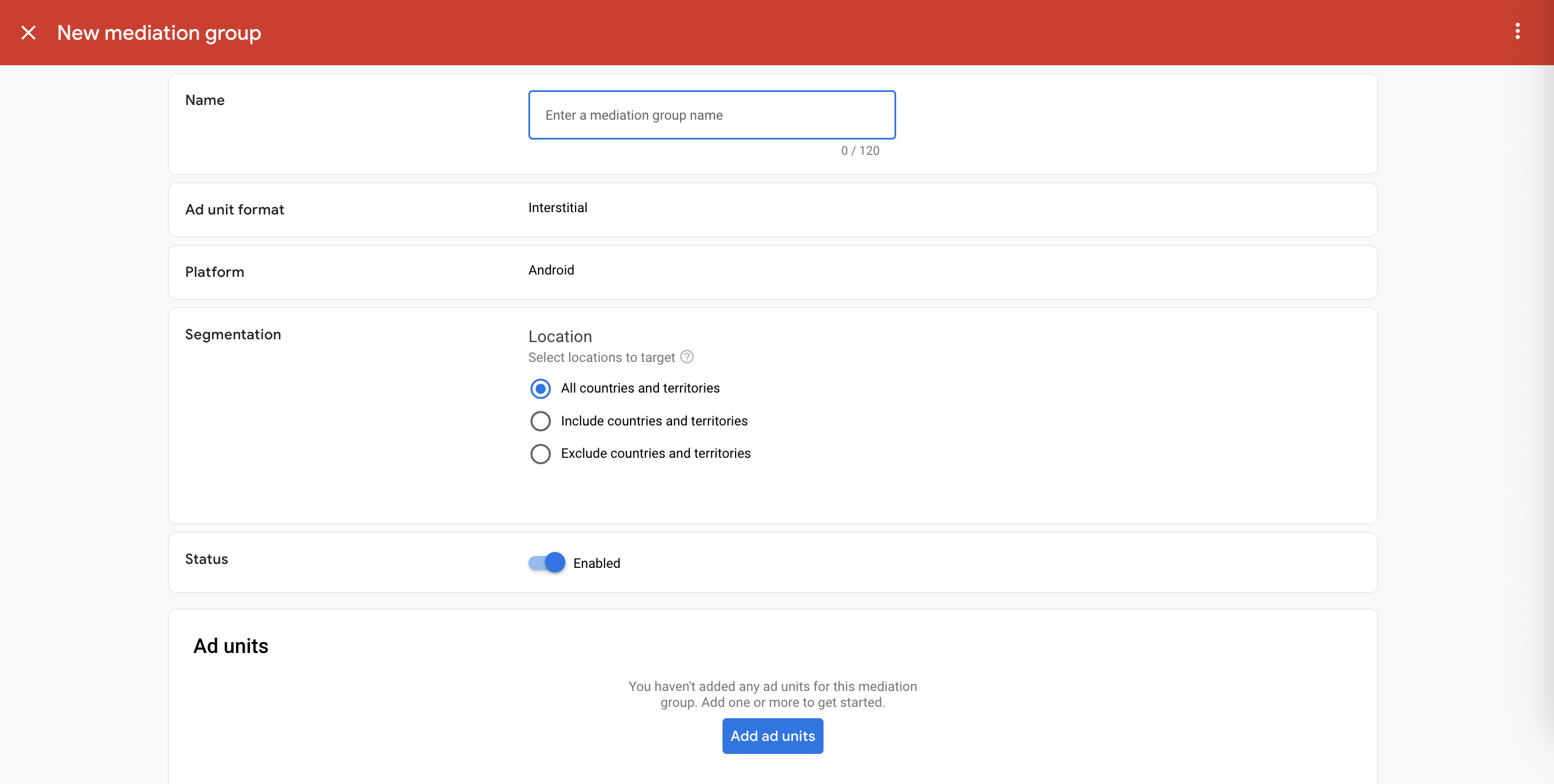
Associate this mediation group with one or more of your existing AdMob ad units. Then click Done.

You should now see the ad units card populated with the ad units you selected:

Add Moloco Ads SDK as an ad source
Under the Bidding card in the Ad Sources section, select Add ad source. Then select Moloco Ads SDK .Click How to sign a partnership agreement and set up a bidding partnership with Moloco Ads SDK.
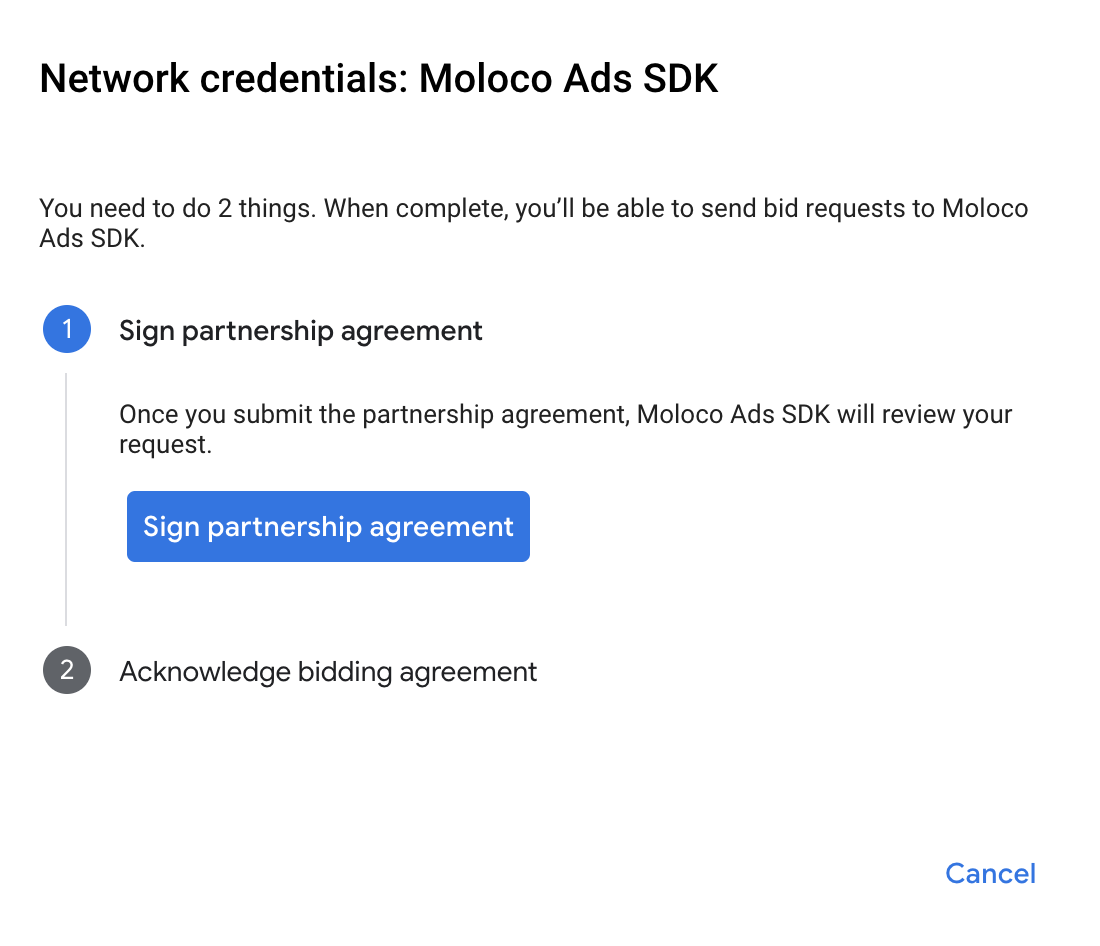
Click Acknowledge & agree, then click Continue.
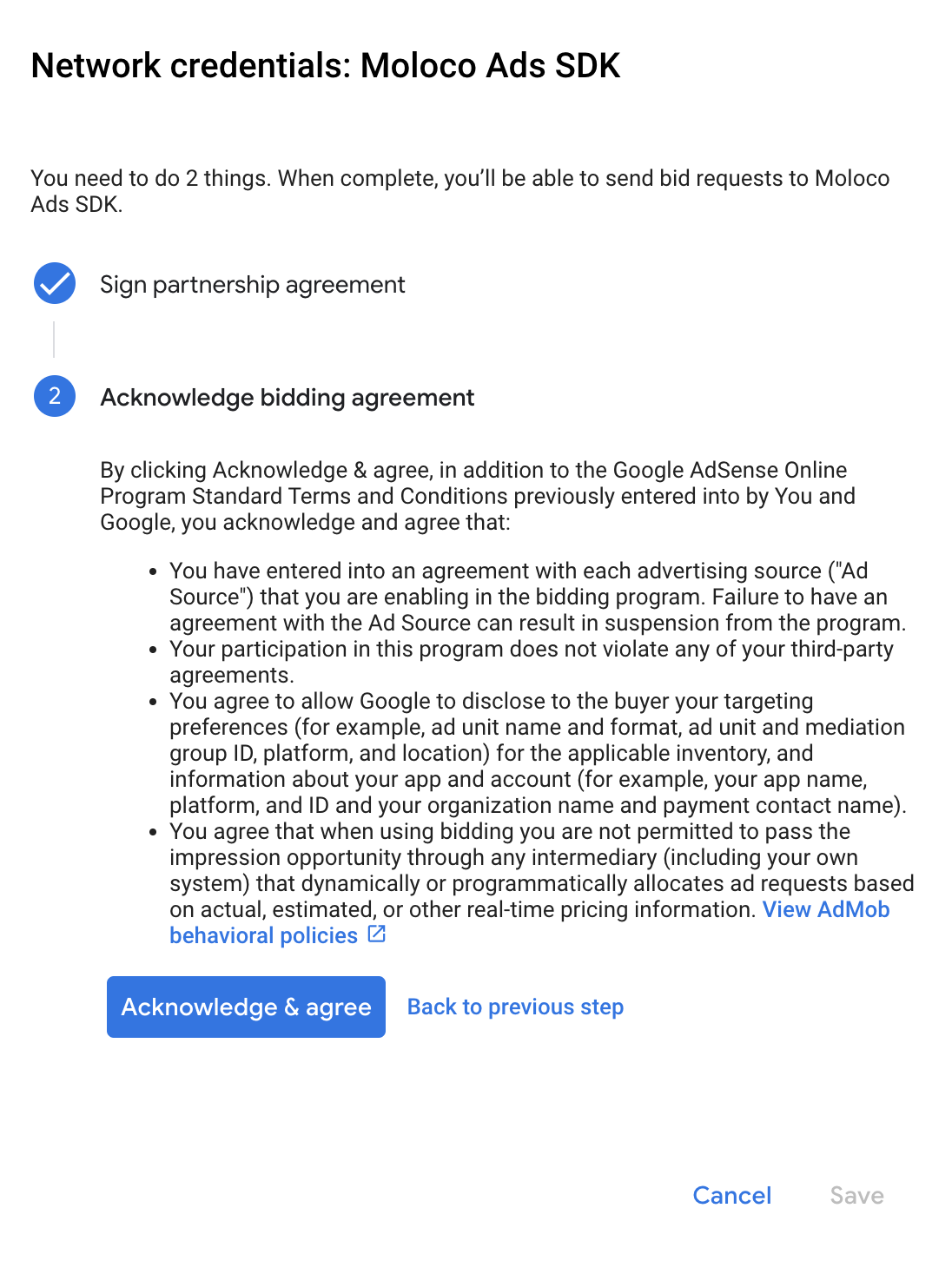
If you already have a mapping for Moloco Ads SDK, you can select it. Otherwise, click Add mapping.

Next, enter the App Key and Ad Unit ID obtained in the previous section. Then click Done.
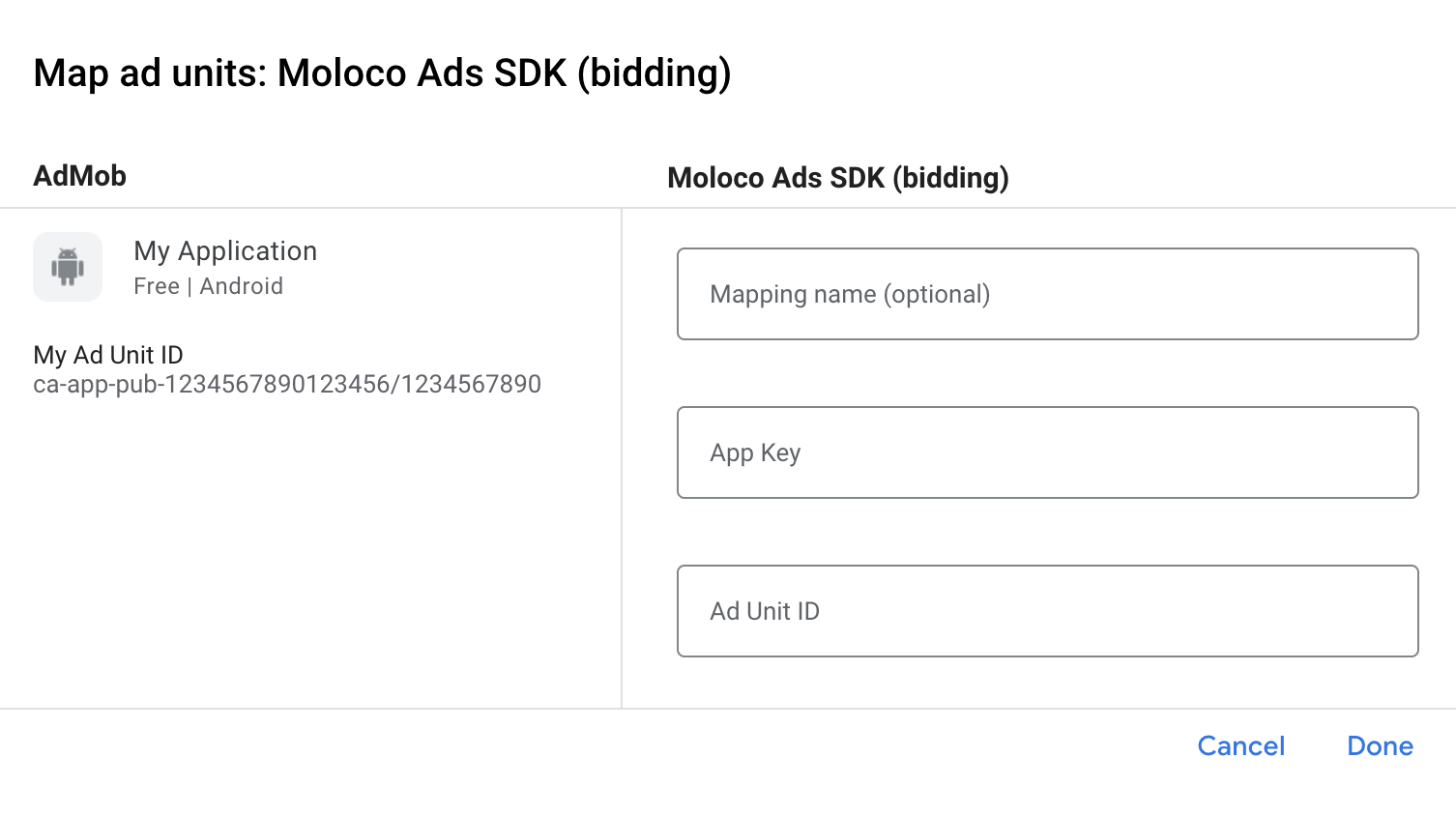
Add Moloco Ads to European and US state regulations ad partners list
Follow the steps in European regulations settings and US state regulations settings to add Moloco Ads to the European and US state regulations ad partners list in the AdMob UI.
Step 3: Import the Moloco SDK and adapter
Android Studio integration (recommended)
In your app-level build.gradle.kts file, add the following implementation
dependencies and configurations. Use the latest versions of the Moloco SDK and
adapter:
dependencies {
implementation("com.google.android.gms:play-services-ads:24.9.0")
implementation("com.google.ads.mediation:moloco:4.4.0.0")
}
Step 4: Implement privacy settings on Moloco SDK
EU consent and GDPR
To comply with Google EU User Consent Policy, you must make certain disclosures to your users in the European Economic Area (EEA), the UK, and Switzerland, and obtain their consent for the use of cookies or other local storage where legally required, and for the collection, sharing, and use of personal data for ads personalization. This policy reflects the requirements of the EU ePrivacy Directive and the General Data Protection Regulation (GDPR). You are responsible for verifying consent is propagated to each ad source in your mediation chain. Google is unable to pass the user's consent choice to such networks automatically.
The Moloco SDK includes the
isUserConsent
flag to pass consent information to the Moloco SDK.
The following sample code shows how to pass consent information to the Moloco SDK. If you choose to set these flags, it is recommended that you do so prior to requesting ads through Google Mobile Ads SDK.
Kotlin
import com.moloco.sdk.publisher.privacy.MolocoPrivacy
import com.moloco.sdk.publisher.privacy.MolocoPrivacy.PrivacySettings
// ...
val privacySettings = PrivacySettings(isUserConsent = true)
MolocoPrivacy.setPrivacy(privacySettings)
Java
import com.moloco.sdk.publisher.privacy.MolocoPrivacy;
import com.moloco.sdk.publisher.privacy.MolocoPrivacy.PrivacySettings;
// ...
// Moloco does not support setting one flag at a time in Java.
PrivacySettings privacySettings = new PrivacySettings(
/* isUserConsent */ true,
/* isAgeRestrictedUser */ false,
/* isDoNotSell */ false);
MolocoPrivacy.setPrivacy(privacySettings);
See Moloco SDK Android documentation for more information.
US states privacy laws
US states privacy laws require giving users the right to opt out of the "sale" of their "personal information" (as the law defines those terms), with the opt-out offered through a prominent "Do Not Sell My Personal Information" link on the "selling" party's homepage. The US states privacy laws compliance guide offers the ability to enable restricted data processing for Google ad serving, but Google is unable to apply this setting to each ad network in your mediation chain. Therefore, you must identify each ad network in your mediation chain that may participate in the sale of personal information and follow guidance from each of those networks to ensure compliance.
The Moloco SDK includes the isDoNotSell flag to pass consent information to
the Moloco SDK.
The following sample code shows how to pass consent information to the Moloco SDK. If you choose to set these flags, it is recommended that you do so prior to requesting ads through Google Mobile Ads SDK.
Kotlin
import com.moloco.sdk.publisher.privacy.MolocoPrivacy
import com.moloco.sdk.publisher.privacy.MolocoPrivacy.PrivacySettings
// ...
val privacySettings = PrivacySettings(isDoNotSell = true)
MolocoPrivacy.setPrivacy(privacySettings)
Java
import com.moloco.sdk.publisher.privacy.MolocoPrivacy;
import com.moloco.sdk.publisher.privacy.MolocoPrivacy.PrivacySettings;
// ...
// Moloco does not support setting one flag at a time in Java.
PrivacySettings privacySettings = new PrivacySettings(
/* isUserConsent */ false,
/* isAgeRestrictedUser */ false,
/* isDoNotSell */ true);
MolocoPrivacy.setPrivacy(privacySettings);
See Moloco SDK Android documentation for more information.
Step 5: Test your implementation
Enable test ads
Make sure you register your test device for AdMob.
Verify test ads
To verify that you are receiving test ads from Moloco Ads SDK, enable single ad source testing in ad inspector using the Moloco (Bidding) ad source(s).
Error codes
If the adapter fails to receive an ad from Moloco, you can check the underlying
error from the ad response using
ResponseInfo.getAdapterResponses()
under the following classes:
com.moloco.sdk
com.google.ads.mediation.moloco.MolocoMediationAdapter
Here are the codes and accompanying messages thrown by the Moloco adapter when an ad fails to load:
| Error code | Domain | Reason |
|---|---|---|
| 101 | com.google.ads.mediation.moloco | Missing or invalid Moloco App Key. |
| 102 | com.google.ads.mediation.moloco | Missing or invalid Moloco Ad unit ID. |
| 103 | com.google.ads.mediation.moloco | Moloco ad object returned was null. |
| -1 to 5000 | com.moloco.sdk | Moloco SDK returned an error. See Moloco's documentation for more details. |
Rewarded Server-side verification
If you
Validate server-side verification (SSV) callbacks,
the ad source identifier for Moloco is 8267622065755668722.
Moloco Android Mediation Adapter Changelog
Version 4.4.0.0
- Verified compatibility with Moloco SDK 4.4.0.
Built and tested with:
- Google Mobile Ads SDK version 24.9.0.
- Moloco SDK version 4.4.0.
Version 4.3.1.0
- Verified compatibility with Moloco SDK 4.3.1.
Built and tested with:
- Google Mobile Ads SDK version 24.8.0.
- Moloco SDK version 4.3.1.
Version 4.2.1.0
- Verified compatibility with Moloco SDK 4.2.1.
Built and tested with:
- Google Mobile Ads SDK version 24.7.0.
- Moloco SDK version 4.2.1.
Version 4.2.0.0
- Verified compatibility with Moloco SDK 4.2.0.
Built and tested with:
- Google Mobile Ads SDK version 24.7.0.
- Moloco SDK version 4.2.0.
Version 4.1.1.0
- Verified compatibility with Moloco SDK 4.1.1.
Built and tested with:
- Google Mobile Ads SDK version 24.7.0.
- Moloco SDK version 4.1.1.
Version 4.1.0.0
- Verified compatibility with Moloco SDK 4.1.0.
Built and tested with:
- Google Mobile Ads SDK version 24.6.0.
- Moloco SDK version 4.1.0.
Version 4.0.0.0
- Verified compatibility with Moloco SDK 4.0.0.
Built and tested with:
- Google Mobile Ads SDK version 24.5.0.
- Moloco SDK version 4.0.0.
Version 3.12.1.0
- Verified compatibility with Moloco SDK 3.12.1.
Built and tested with:
- Google Mobile Ads SDK version 24.5.0.
- Moloco SDK version 3.12.1.
Version 3.12.0.0
- Verified compatibility with Moloco SDK 3.12.0.
Built and tested with:
- Google Mobile Ads SDK version 24.4.0.
- Moloco SDK version 3.12.0.
Version 3.11.0.0
- Verified compatibility with Moloco SDK 3.11.0.
Built and tested with:
- Google Mobile Ads SDK version 24.4.0.
- Moloco SDK version 3.11.0.
Version 3.10.0.0
- Verified compatibility with Moloco SDK 3.10.0.
Built and tested with:
- Google Mobile Ads SDK version 24.3.0.
- Moloco SDK version 3.10.0.
Version 3.9.0.0
- Verified compatibility with Moloco SDK 3.9.0.
Built and tested with:
- Google Mobile Ads SDK version 24.2.0.
- Moloco SDK version 3.9.0.
Version 3.8.0.1
- Added support for medium rectangle banner ad size.
Built and tested with:
- Google Mobile Ads SDK version 24.1.0.
- Moloco SDK version 3.8.0.
Version 3.8.0.0
- Added bidding support for native ad format.
- Verified compatibility with Moloco SDK 3.8.0.
Built and tested with:
- Google Mobile Ads SDK version 24.1.0.
- Moloco SDK version 3.8.0.
Version 3.7.2.0
- Verified compatibility with Moloco SDK 3.7.2.
Built and tested with:
- Google Mobile Ads SDK version 24.0.0.
- Moloco SDK version 3.7.2.
Version 3.7.1.0
- Updated the minimum required Android API level to 23.
- Updated the minimum required Google Mobile Ads SDK version to 24.0.0.
- Verified compatibility with Moloco SDK 3.7.1.
Built and tested with:
- Google Mobile Ads SDK version 24.0.0.
- Moloco SDK version 3.7.1.
Version 3.7.0.0
- Verified compatibility with Moloco SDK 3.7.0.
Built and tested with:
- Google Mobile Ads SDK version 23.6.0.
- Moloco SDK version 3.7.0.
Version 3.6.1.0
- Verified compatibility with Moloco SDK 3.6.1.
Built and tested with:
- Google Mobile Ads SDK version 23.6.0.
- Moloco SDK version 3.6.1.
Version 3.6.0.0
- Verified compatibility with Moloco SDK 3.6.0.
Built and tested with:
- Google Mobile Ads SDK version 23.6.0.
- Moloco SDK version 3.6.0.
Version 3.5.0.0
- Initial release.
- Added bidding support for banner, interstitial and rewarded ad formats.
- Verified compatibility with Moloco SDK 3.5.0.
Built and tested with:
- Google Mobile Ads SDK version 23.6.0.
- Moloco SDK version 3.5.0.
