Page Summary
-
The Availability Viewer provides a history of a single slot for a given merchant and service, useful for debugging availability and real-time update issues.
-
To use the Availability Viewer, you must populate the Merchant ID, Service ID, and the slot Start time range filters.
-
Additional filters can be applied to narrow down search results, and column names can be clicked to sort values.
-
The viewer shows if a slot is deleted, providing a detailed history including restoration.
-
Detailed views of schedule exceptions and additional slot attributes like confirmation mode and scheduling rules are available.
The purpose of the Availability Viewer is to provide the history of a single slot for a given merchant and service. This tool is useful when debugging availability and real-time update related issues pre and post-launch.
To use the Availability Viewer, you must populate the Merchant ID, Service ID, and the slot Start time range filters. The time range filter must include the range start (enter the EPOCH time or use the datetime picker) of the slot and optionally the range end (defaults to 1 week in the future).
To use the datetime picker, select the Start time filter. When the filter pop-up opens, enter the EPOCH time or click the clock icon to open the datetime picker. Select (or query by country) to find the appropriate time zone.
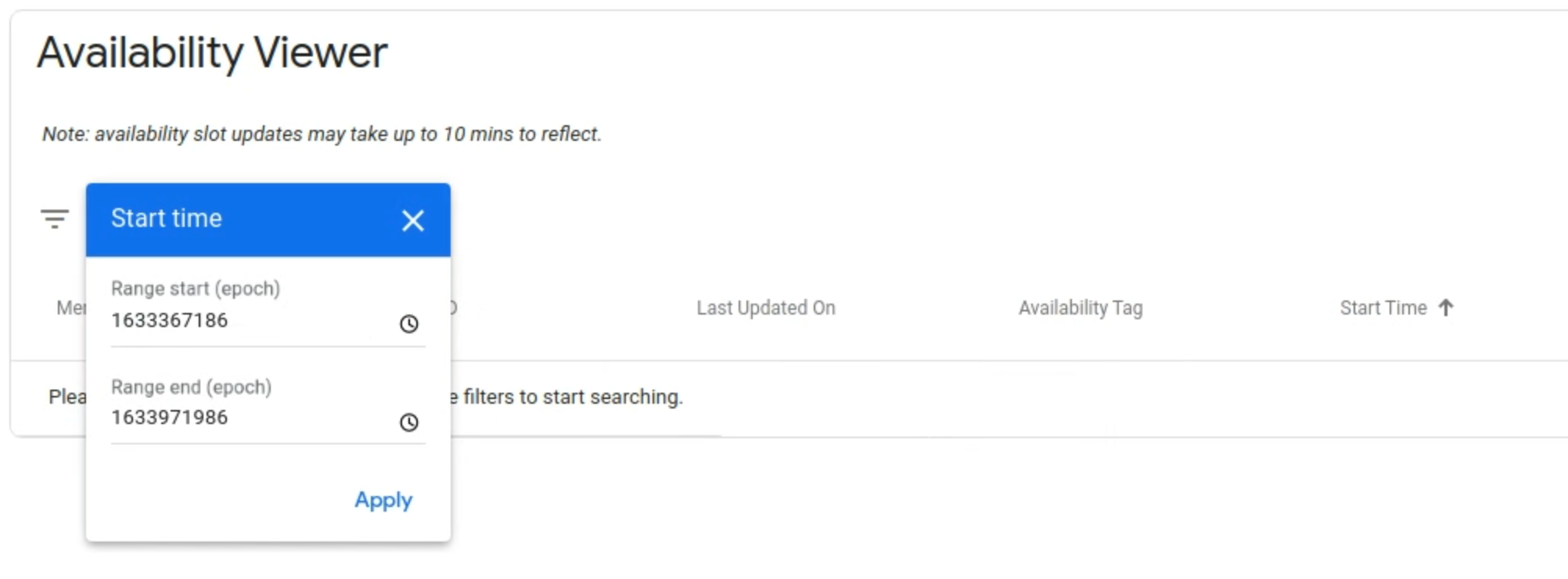
You can click a column name to sort the values in descending or ascending order. Start time is sorted in descending order by default.
There can be multiple entries for a single slot if there is more than one resource defined for the slot. For example, a party size of 2-6 eligible for a reservation at 8:00 PM at Restaurant A. To narrow down search results further, additional filters can be applied in the filter bar (e.g ‘Availability Tag’, ‘Recurrence’, ‘Schedule Exception’, ‘Spots Open’ and ‘Spots Total’).
If the slot is currently deleted, a red trash icon will be visible and Spots Open, Spots Total, and Duration will be set to -1. If a slot is deleted and then restored, this change will display in the history view. The slot will show “Deleted” in red with a subsequent entry for “Updated.”
If you integrate using recurrence and schedule exceptions, a detailed view of schedule exceptions is provided in the “View Exceptions” link. All schedule exceptions for the recurrence time window will be displayed. This means schedule exceptions that are before the inputted start time will show.
Additional attributes related to a slot can be viewed through clicking the "view additional information" link. Attributes such as confirmation mode, and scheduling rules can be viewed.

Definitions
| Field | |
|---|---|
| Updated On | The timestamp in UTC when the slot was updated |
| Status | Status of the slot which is either set to Updated or Deleted |
| Recurrence | If recurrence is defined in your integration, displays the recurrence interval and end time (Epoch format) |
| Source | The origin of how the slot was changed. This is either set to "Feed" or "RTU" (real-time updates) |
| Spots Open | If spots open and spots total are defined in your integration, displays the number of open available spots allowed for booking |
| Spots Total | If spots open and spots total are defined in your integration, displays the number of total spots allowed for booking |
| Schedule Exceptions | If recurrence is defined in your integration, displays the time booking is not allowed to occur |
| Duration | The length in seconds of the given service for that time slot |
| Payment Option IDs | The list of IDs that reference the payment options which can be used to pay for the service |
| Resources | Metadata related to the slot such as staff, room, party size |
| Scheduling Rule Overrides | Metadata related to scheduling rules such as last bookable sec, and first bookable sec |
| Confirmation Mode | The booking confirmation mode for the slot, either synchronous or asynchronous |