Livello di programmazione: principiante
Durata: 15 min
Tipo di progetto: automazione con un attivatore a tempo
Obiettivi
- Scopri cosa fa la soluzione.
- Scopri cosa fanno i servizi Apps Script all'interno di questa soluzione.
- Configura lo script.
- Esegui lo script.
Informazioni su questa soluzione
Il calendario delle vacanze condiviso è un ottimo strumento per aiutare il tuo team a collaborare;
chiunque è in grado di capire a colpo d'occhio chi è fuori sede. Questa soluzione consente di vedere quando i colleghi sono fuori sede, senza necessità di inserimento manuale.
Come funziona
Questa soluzione completa un calendario delle vacanze condiviso in base ai singoli calendari di ogni persona in un gruppo Google. Quando qualcuno prenota delle ferie, aggiunge un evento al suo Google Calendar personale utilizzando una parola chiave come
"Vacanze" o "Fuori sede".
Ogni ora, lo script analizza i calendari dei membri del gruppo e sincronizza gli eventi appropriati nel calendario condiviso. Puoi modificare la frequenza con cui lo script analizza i nuovi eventi.
Questa soluzione accede solo agli eventi di Calendar che i tuoi colleghi ti hanno reso visibili tramite le loro impostazioni sulla privacy.
Servizi Apps Script
Questa soluzione utilizza i seguenti servizi:
Prerequisiti
Per utilizzare questo esempio, devi disporre dei seguenti prerequisiti:
- Un Account Google (gli account Google Workspace potrebbero
richiedere l'approvazione dell'amministratore).
- Un browser web con accesso a internet.
Configura lo script
Creare un calendario delle vacanze di gruppo
- Apri Google Calendar.
- Crea un nuovo calendario
chiamato "Vacanze team".
- Nelle impostazioni del calendario, in Integra calendario, copia l'ID calendario.
Crea il progetto Apps Script
- Fai clic sul pulsante seguente per aprire il progetto Apps Script di Calendario delle vacanze.
Apri il progetto
- Fai clic su Panoramica info_outline.
- Nella pagina Panoramica, fai clic su Crea una copia
 .
.
- Nel progetto Apps Script copiato, imposta la variabile
TEAM_CALENDAR_ID sull'ID del calendario che hai creato in precedenza.
- Imposta la variabile
GROUP_EMAIL sull'indirizzo email di un gruppo Google che contiene i membri del tuo team.
- Accanto a Servizi, fai clic su Aggiungi un servizio add.
- Seleziona API Google Calendar e fai clic su Aggiungi.
Esegui lo script
- Nel progetto Apps Script copiato, seleziona setup nel menu a discesa della funzione.
- Fai clic su Esegui.
Quando richiesto, autorizza lo script.
Se nella schermata per il consenso OAuth viene visualizzato l'avviso Questa app non è verificata, continua selezionando Avanzate >
Vai a {Nome progetto} (non sicuro).
Al termine, torna a Calendar per confermare che il calendario Vacanze team sia compilato con gli eventi.
Rivedi il codice
Per esaminare il codice Apps Script di questa soluzione, fai clic su Visualizza codice sorgente di seguito:
Visualizza codice sorgente
Code.gs
// To learn how to use this script, refer to the documentation:
// https://developers.google.com/apps-script/samples/automations/vacation-calendar
/*
Copyright 2022 Google LLC
Licensed under the Apache License, Version 2.0 (the "License");
you may not use this file except in compliance with the License.
You may obtain a copy of the License at
https://www.apache.org/licenses/LICENSE-2.0
Unless required by applicable law or agreed to in writing, software
distributed under the License is distributed on an "AS IS" BASIS,
WITHOUT WARRANTIES OR CONDITIONS OF ANY KIND, either express or implied.
See the License for the specific language governing permissions and
limitations under the License.
*/
// Set the ID of the team calendar to add events to. You can find the calendar's
// ID on the settings page.
let TEAM_CALENDAR_ID = 'ENTER_TEAM_CALENDAR_ID_HERE';
// Set the email address of the Google Group that contains everyone in the team.
// Ensure the group has less than 500 members to avoid timeouts.
// Change to an array in order to add indirect members frrm multiple groups, for example:
// let GROUP_EMAIL = ['ENTER_GOOGLE_GROUP_EMAIL_HERE', 'ENTER_ANOTHER_GOOGLE_GROUP_EMAIL_HERE'];
let GROUP_EMAIL = 'ENTER_GOOGLE_GROUP_EMAIL_HERE';
let ONLY_DIRECT_MEMBERS = false;
let KEYWORDS = ['vacation', 'ooo', 'out of office', 'offline'];
let MONTHS_IN_ADVANCE = 3;
/**
* Sets up the script to run automatically every hour.
*/
function setup() {
let triggers = ScriptApp.getProjectTriggers();
if (triggers.length > 0) {
throw new Error('Triggers are already setup.');
}
ScriptApp.newTrigger('sync').timeBased().everyHours(1).create();
// Runs the first sync immediately.
sync();
}
/**
* Looks through the group members' public calendars and adds any
* 'vacation' or 'out of office' events to the team calendar.
*/
function sync() {
// Defines the calendar event date range to search.
let today = new Date();
let maxDate = new Date();
maxDate.setMonth(maxDate.getMonth() + MONTHS_IN_ADVANCE);
// Determines the time the the script was last run.
let lastRun = PropertiesService.getScriptProperties().getProperty('lastRun');
lastRun = lastRun ? new Date(lastRun) : null;
// Gets the list of users in the Google Group.
let users = getAllMembers(GROUP_EMAIL);
if (ONLY_DIRECT_MEMBERS){
users = GroupsApp.getGroupByEmail(GROUP_EMAIL).getUsers();
} else if (Array.isArray(GROUP_EMAIL)) {
users = getUsersFromGroups(GROUP_EMAIL);
}
// For each user, finds events having one or more of the keywords in the event
// summary in the specified date range. Imports each of those to the team
// calendar.
let count = 0;
users.forEach(function(user) {
let username = user.getEmail().split('@')[0];
KEYWORDS.forEach(function(keyword) {
let events = findEvents(user, keyword, today, maxDate, lastRun);
events.forEach(function(event) {
importEvent(username, event);
count++;
}); // End foreach event.
}); // End foreach keyword.
}); // End foreach user.
PropertiesService.getScriptProperties().setProperty('lastRun', today);
console.log('Imported ' + count + ' events');
}
/**
* Imports the given event from the user's calendar into the shared team
* calendar.
* @param {string} username The team member that is attending the event.
* @param {Calendar.Event} event The event to import.
*/
function importEvent(username, event) {
event.summary = '[' + username + '] ' + event.summary;
event.organizer = {
id: TEAM_CALENDAR_ID,
};
event.attendees = [];
// If the event is not of type 'default', it can't be imported, so it needs
// to be changed.
if (event.eventType != 'default') {
event.eventType = 'default';
delete event.outOfOfficeProperties;
delete event.focusTimeProperties;
}
console.log('Importing: %s', event.summary);
try {
Calendar.Events.import(event, TEAM_CALENDAR_ID);
} catch (e) {
console.error('Error attempting to import event: %s. Skipping.',
e.toString());
}
}
/**
* In a given user's calendar, looks for occurrences of the given keyword
* in events within the specified date range and returns any such events
* found.
* @param {Session.User} user The user to retrieve events for.
* @param {string} keyword The keyword to look for.
* @param {Date} start The starting date of the range to examine.
* @param {Date} end The ending date of the range to examine.
* @param {Date} optSince A date indicating the last time this script was run.
* @return {Calendar.Event[]} An array of calendar events.
*/
function findEvents(user, keyword, start, end, optSince) {
let params = {
q: keyword,
timeMin: formatDateAsRFC3339(start),
timeMax: formatDateAsRFC3339(end),
showDeleted: true,
};
if (optSince) {
// This prevents the script from examining events that have not been
// modified since the specified date (that is, the last time the
// script was run).
params.updatedMin = formatDateAsRFC3339(optSince);
}
let pageToken = null;
let events = [];
do {
params.pageToken = pageToken;
let response;
try {
response = Calendar.Events.list(user.getEmail(), params);
} catch (e) {
console.error('Error retriving events for %s, %s: %s; skipping',
user, keyword, e.toString());
continue;
}
events = events.concat(response.items.filter(function(item) {
return shouldImportEvent(user, keyword, item);
}));
pageToken = response.nextPageToken;
} while (pageToken);
return events;
}
/**
* Determines if the given event should be imported into the shared team
* calendar.
* @param {Session.User} user The user that is attending the event.
* @param {string} keyword The keyword being searched for.
* @param {Calendar.Event} event The event being considered.
* @return {boolean} True if the event should be imported.
*/
function shouldImportEvent(user, keyword, event) {
// Filters out events where the keyword did not appear in the summary
// (that is, the keyword appeared in a different field, and are thus
// is not likely to be relevant).
if (event.summary.toLowerCase().indexOf(keyword) < 0) {
return false;
}
if (!event.organizer || event.organizer.email == user.getEmail()) {
// If the user is the creator of the event, always imports it.
return true;
}
// Only imports events the user has accepted.
if (!event.attendees) return false;
let matching = event.attendees.filter(function(attendee) {
return attendee.self;
});
return matching.length > 0 && matching[0].responseStatus == 'accepted';
}
/**
* Returns an RFC3339 formated date String corresponding to the given
* Date object.
* @param {Date} date a Date.
* @return {string} a formatted date string.
*/
function formatDateAsRFC3339(date) {
return Utilities.formatDate(date, 'UTC', 'yyyy-MM-dd\'T\'HH:mm:ssZ');
}
/**
* Get both direct and indirect members (and delete duplicates).
* @param {string} the e-mail address of the group.
* @return {object} direct and indirect members.
*/
function getAllMembers(groupEmail) {
var group = GroupsApp.getGroupByEmail(groupEmail);
var users = group.getUsers();
var childGroups = group.getGroups();
for (var i = 0; i < childGroups.length; i++) {
var childGroup = childGroups[i];
users = users.concat(getAllMembers(childGroup.getEmail()));
}
// Remove duplicate members
var uniqueUsers = [];
var userEmails = {};
for (var i = 0; i < users.length; i++) {
var user = users[i];
if (!userEmails[user.getEmail()]) {
uniqueUsers.push(user);
userEmails[user.getEmail()] = true;
}
}
return uniqueUsers;
}
/**
* Get indirect members from multiple groups (and delete duplicates).
* @param {array} the e-mail addresses of multiple groups.
* @return {object} indirect members of multiple groups.
*/
function getUsersFromGroups(groupEmails) {
let users = [];
for (let groupEmail of groupEmails) {
let groupUsers = GroupsApp.getGroupByEmail(groupEmail).getUsers();
for (let user of groupUsers) {
if (!users.some(u => u.getEmail() === user.getEmail())) {
users.push(user);
}
}
}
return users;
}
Modifiche
Puoi modificare l'automazione del calendario delle vacanze del team nel modo che preferisci. Di seguito è riportata una modifica facoltativa per modificare l'attivatore.
Modifica la frequenza con cui lo script ricerca nuovi eventi
Per modificare la frequenza di esecuzione dello script, procedi nel seguente modo:
- Nel progetto Apps Script, fai clic su Trigger
alarm.
- Accanto all'attivatore, fai clic su Modifica attivatore edit.
- Seleziona le modifiche e fai clic su Salva.
Collaboratori
Questo campione è gestito da Google con l'aiuto degli Esperti Google Developers.
Passaggi successivi
.
