Уровень кодирования : средний
Продолжительность : 20 минут
Тип проекта : Дополнение к редактору
Цели
- Поймите, что делает решение.
- Понять, какие функции выполняют службы Apps Script в рамках решения.
- Настройте сценарий.
- Запустите скрипт.
Об этом решении
Очистите данные электронных таблиц, автоматически удалив пустые строки и столбцы, обрезав электронную таблицу по краям диапазона данных и заполнив пробелы в данных.
Как это работает
Скрипт выполняет следующие функции:
- Удалить пустые строки – скрипт находит пустые строки в выбранном диапазоне и удаляет их. Если ячейки внутри строки содержат пробелы, строка не считается пустой.
- Удалить пустые столбцы – скрипт находит пустые столбцы в выбранном диапазоне и удаляет их. Если ячейки внутри столбца содержат пробелы, столбец не считается пустым.
- Обрезать лист по диапазону данных – скрипт определяет, где заканчивается диапазон данных, и удаляет лишние строки и столбцы.
- Заполнение пустых строк – скрипт копирует и вставляет содержимое выбранной активной ячейки в пустые ячейки строк ниже. Скрипт прекращает вставку содержимого, когда встречает непустую строку или достигает конца диапазона данных.
Службы скриптов приложений
Это решение использует следующую службу:
- Служба электронных таблиц – получает активный лист и выполняет все функции очистки.
Предпосылки
Для использования этого образца вам необходимы следующие предварительные условия:
- Учетная запись Google (для учетных записей Google Workspace может потребоваться одобрение администратора).
- Веб-браузер с доступом в Интернет.
Настройте сценарий
- Нажмите следующую кнопку, чтобы открыть проект скрипта приложений «Чистый лист» .
Открыть проект - Нажмите Обзор .
- На странице обзора нажмите «Сделать копию».
.
- В верхней части скопированного проекта нажмите Развернуть > Тестовые развертывания .
- Рядом с пунктом «Выбрать тип» нажмите «Включить типы развертывания».
> Дополнение к редактору .
- Нажмите Создать новый тест .
- В разделе Тестовый документ нажмите Документ не выбран .
- Выберите таблицу с данными для очистки и нажмите «Вставить» . Чтобы использовать образец документа, скопируйте образец таблицы с данными для очистки .
- Нажмите Сохранить тест .
- Чтобы открыть электронную таблицу, выберите переключатель рядом с сохраненным тестом и нажмите кнопку Выполнить .
Запустить скрипт
- В электронной таблице выберите диапазон
A1:F20. - Нажмите Расширения > Копировать чистый лист > Удалить пустые строки .
- При появлении запроса нажмите «Продолжить» и авторизуйте сценарий.
- Нажмите Расширения > Копировать чистый лист > Удалить пустые строки еще раз.
- Нажмите Расширения > Копировать чистый лист > Удалить пустые столбцы .
- Нажмите Расширения > Копировать чистый лист > Обрезать лист до диапазона данных .
- Выберите ячейку
C7. - Нажмите Расширения > Копировать чистый лист > Заполните пустые строки ниже .
Проверьте код
Чтобы просмотреть код Apps Script для этого решения, нажмите «Просмотреть исходный код» ниже:
Посмотреть исходный код
Код.gs
Меню.gs
Авторы
Этот образец поддерживается компанией Google с помощью экспертов Google Developer Experts.
