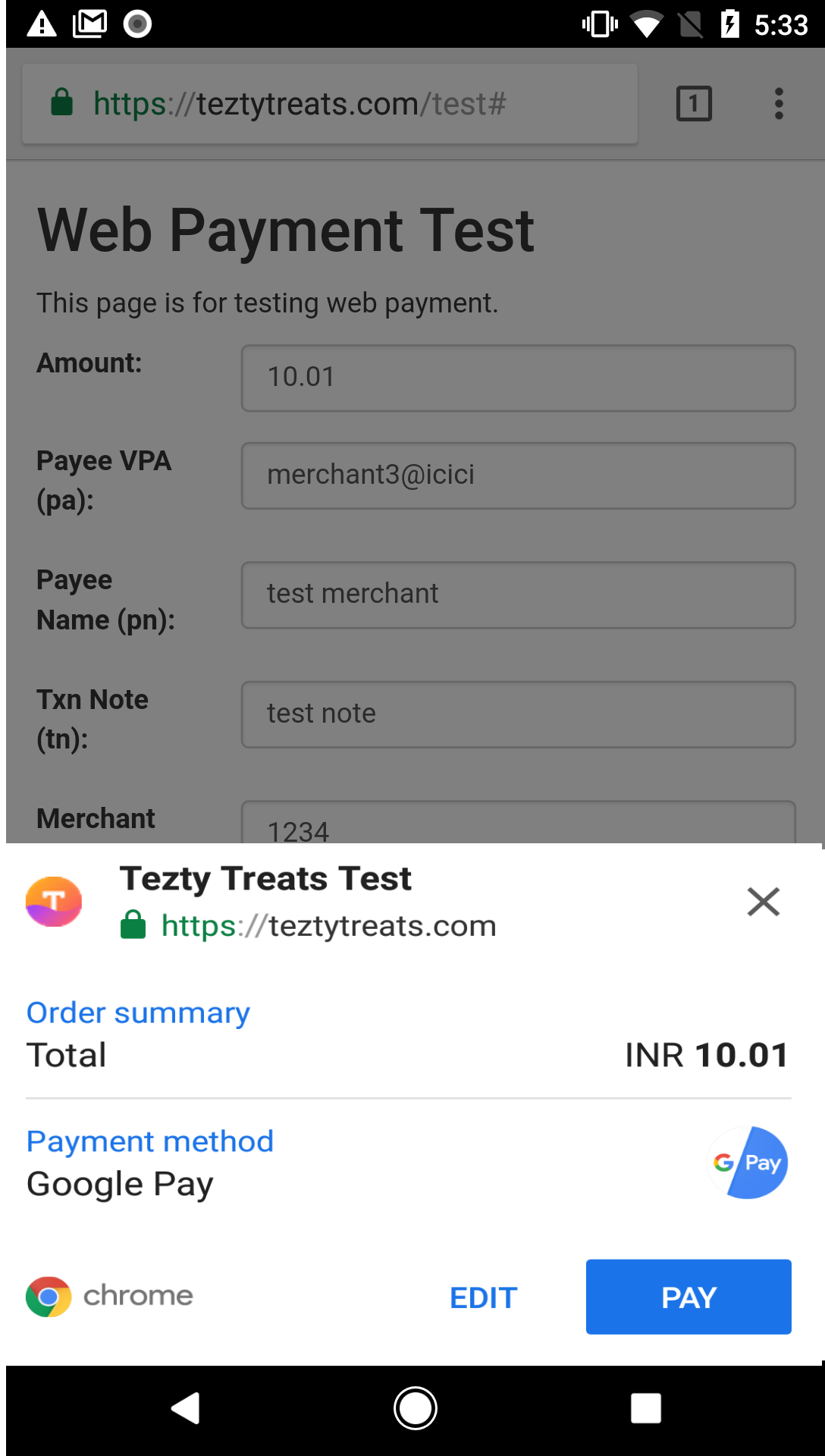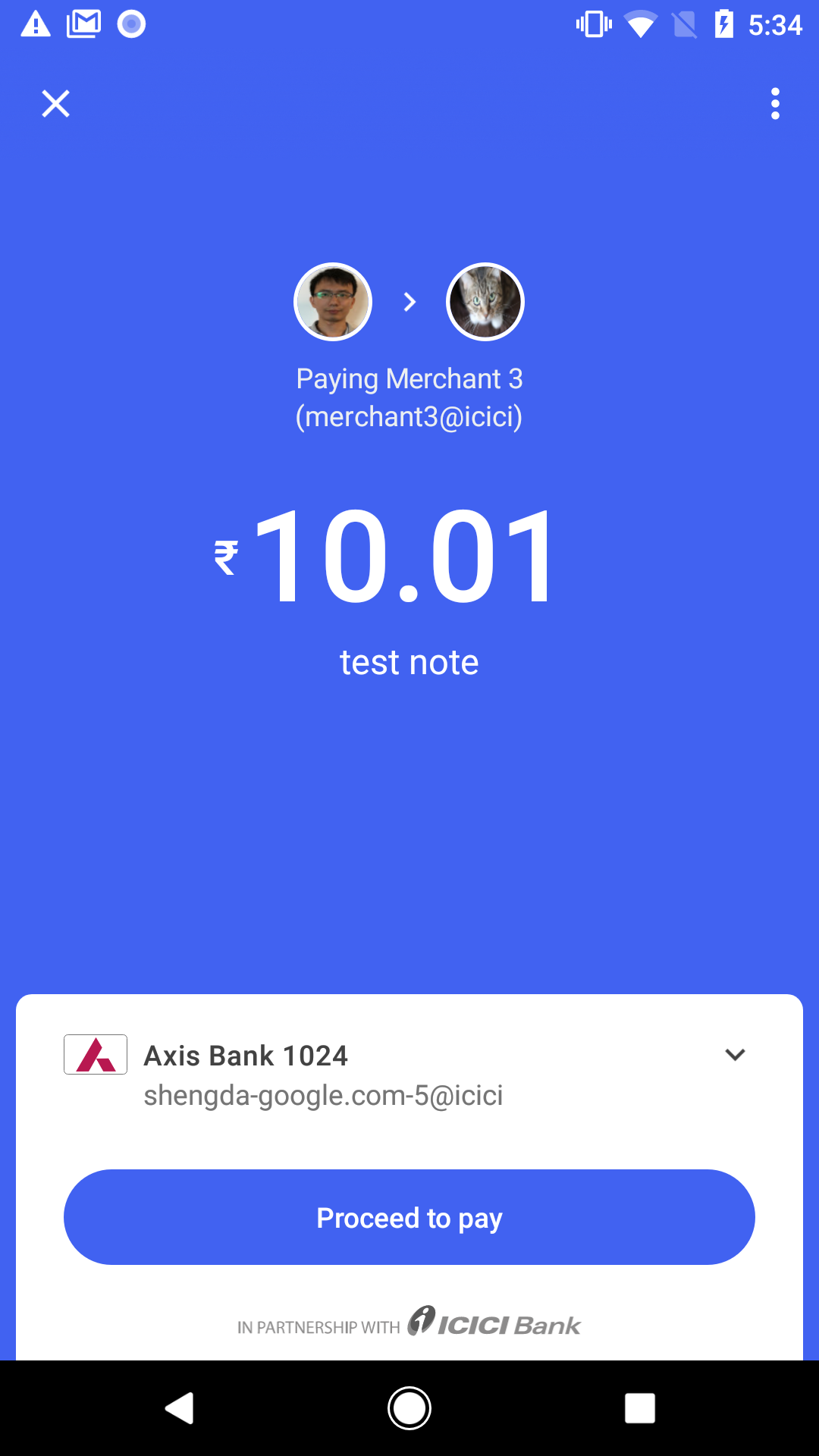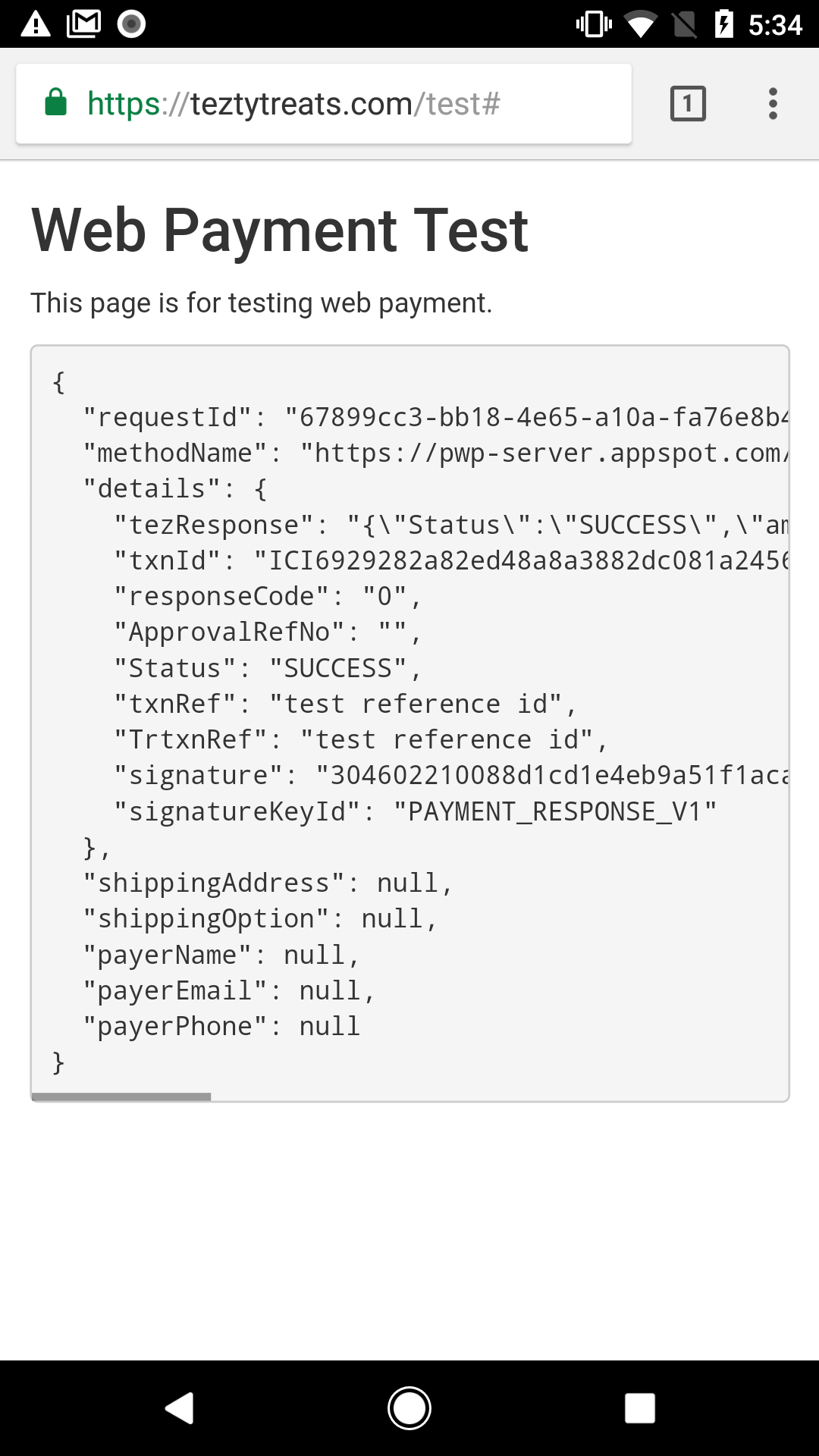Page Summary
-
Businesses must sign up for a Google Pay for Business account and adhere to the Terms of Service to accept payments.
-
A valid merchant VPA ID with push payment enabled is essential for mobile compatibility (in-app and Chrome web pages).
-
Integration with Google Pay can begin after confirmation from the Google Pay business development team.
-
Google Pay utilizes the Payment Request API for website integration, which developers should understand before starting.
-
Users need to have Google Pay installed and use Chrome for Android 60 or above for testing the integration.
There are a few things to keep in mind as you get started with accepting payments through Google Pay.
- You must sign up as a Google Pay for Business merchant and accept the Terms of Service. To sign up, navigate to Google Pay and Wallet Console and fill the required fields. Then submit your Business Profile. After your Business Profile is approved, fill and submit the information in the Integrations page.
- Make sure that you have valid merchant VPA ID and make sure push payment is enabled for merchant VPA. Push payment is required for in-app and Chrome web page compatibility on mobile.
- After you get the confirmation from the Google Pay business development team, you can start integrating with Google Pay.
- Google Pay provides the Payment Request API for you to integrate Google Pay with your website. It’s important to familiarize yourself with this API before continuing. You can find some introductory and deep dive tutorials on the Payments Request API in the included packet.
Testing requirements
To test the implementation of Google Pay, the following steps are required:
- Ensure that you've installed Google Pay and completed the onboarding process.
- Use Chrome for Android 60 or above (Chrome stable or Chrome Beta).
User-merchant payment flow
Google Pay provides a payment request API which can be used to integrate Google Pay with your site and make payments online through the Google Pay app.
- If Google Pay is used only for payments, the user is taken directly to the payments flow when they trigger the purchase button.
- If your site requires more information (name, phone number, address, etc), the Chrome payments dialog appears. The user must provide the necessary information in the dialog before completing the purchase.
- When payment is complete, the user will be redirected back to your site. Google Pay also sends you a response which contains the transaction information.
The screens below show a common user flow for adding a card to Google Pay on a phone or a tablet using the Google Pay app: