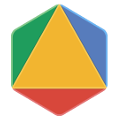Page Summary
-
This guide explains how to build Google's OR-Tools library from source code on macOS with support for .Net development, including prerequisites and steps for installation, configuration, building, testing, and cleaning the build files.
-
Before starting, ensure you have Xcode Command Line Tools, Homebrew, C++ tools (cmake, wget, pkg-config), SWIG tool, and .Net 6.0 SDK installed on your macOS system, as detailed in the prerequisites section.
-
Download the desired OR-Tools source code from GitHub, either the stable or main branch, or a previous release, and configure the build using CMake, specifying build options like building dependencies and enabling .Net support.
-
Build the source code and run tests using CMake commands to verify the installation, and optionally install OR-Tools on your operating system using the provided instructions.
-
If you encounter issues or need to re-install, you can remove the compiled dependencies and start the build process again using the cleaning instructions provided in the guide.
Introduction
This guide explains how to build from source OR-Tools, with support for .Net, on MacOS.
Unless you plan to modify the source code or use a third-party solver with OR-Tools, we recommend the package installation.
Although these instructions might also work on other MacOS variants, we have only tested them on machines meeting the following requirements:
- MacOS 13.0.1 (Ventura) Intel 64-bit (x86_64)
- MacOS 13.0.1 (Ventura) M1 (arm64)
Prerequisites
The following sections describe the prerequisites for installing OR-Tools.
Xcode Command Line Tools
You must install the Xcode Command Line Tools. To do so, open the
Terminal, found in /Applications/Utilities/, and enter:
xcode-select --installClick “Install” to download and install Xcode Command Line Tools. You don’t need to "Get Xcode" from the App Store. If you have a slow Internet connection, it may take many minutes.
Verify that you’ve successfully installed Xcode Command Line Tools:
xcode-select -pYou should see:
/Library/Developer/CommandLineTools
Homebrew
To install the remaining prerequisites, we recommend first installing the "missing package manager for macOS" otherwise known as Homebrew. To do so, open a terminal window and enter:
/bin/bash -c "$(curl -fsSL https://raw.githubusercontent.com/Homebrew/install/HEAD/install.sh)"brew update
To verify that you’ve successfully installed brew:
brew --versionYou should see:
Homebrew 1.6.9-8-g25542d7
Homebrew/homebrew-core (git revision 0e0c84; last commit 2018-06-20)
C++ tools
To install C++ tools, open a terminal window and enter:
brew install cmake wget pkg-configSWIG tool
To install SWIG tool, open a terminal window and enter:
brew install swig.Net 6.0 SDK
You must install the .Net 6.0 SDK.
Once you have installed Homebrew, you can install the dotnet-sdk package by opening a terminal window and enter:
brew cask install dotnet-sdkYou can test dotnet cli is correctly installed using the following command:
dotnet --infoDownload the source code
There are two distinct branches of the OR-Tools source code on
GitHub: stable and main.
The stable branch has been thoroughly tested and should work flawlessly on all
supported platforms.
The main branch is where the latest updates and
improvements have been applied; it's more current, but less stable.
Download the stable source code
You can get the stable source code for OR-Tools in either of the following ways:
Clone the
stablebranch by entering:git clone https://github.com/google/or-toolsDownload the latest release in a compressed file, by clicking the
Clone or downloadbutton in GitHub.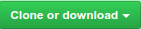
Download the main source code
To retrieve the source code from the main branch, enter:
git clone -b main https://github.com/google/or-toolsDownload previous releases
You can get the source code for previous releases in either of the following ways:
- Download a previous release from the GitHub release page.
Assuming you have already created a local repository (by
git clone), you can check out a specific release using a Git tag. For example, to work with the v9.12 release instead of themainbranch, enter the following commands in your local repo:git fetch --all --tags --prunegit checkout tags/v9.12 -b v9.12
Configure the build
Before building OR-Tools, you'll need to configure the CMake build system generator.
Open a terminal and navigate to the directory where you extracted the files. Then enter:
cmake -S . -B build -DBUILD_DEPS=ON -DBUILD_DOTNET=ONCheckout the CMake documentation for details.
Using SCIP
Since v7.8, SCIP is now integrated so you won't have to install it manually.
Using Gurobi
Gurobi is now pre-integrated. When needed, at runtime, OR-Tools will search for
the Gurobi shared library in the default install path of the Gurobi installers
on MAC OS X and Windows, or by using the GUROBI_HOME environment variable.
Using an optional third-party MIP solver
You can also use OR-Tools with any of the following optional third-party MIP solvers whose support is disabled by default:
- CPLEX
- GLPK (Linux and MacOS only)
- XPRESS Solver
Please take a look at this documentation for details.
Build the source code
To build the source code, open a terminal and navigate to the directory where you extracted the files. Then enter the following command to compile OR-Tools:
cmake --build build --config Release --target ALL_BUILD -j -vCheckout the CMake documentation for details.
Test the source code
You can check that everything is running correctly by entering:
cmake --build build --config Release --target RUN_TESTS -vThis runs examples for OR-Tools. If all the examples run successfully, you are ready to get started with OR-Tools.
Cleaning the build files
If you need to re-install OR-Tools, the command:
rm -r buildwill remove all compiled dependencies. This can be useful for resetting to a clean state.
Then re-enter the commands:
cmake -S . -B build -DBUILD_DEPS=ON -DBUILD_DOTNET=ON
cmake --build build --config Release --target ALL_BUILD -j -vInstalling OR-Tools on your operating system
You can install OR-Tools for .Net on your operating system by entering:
cmake --build build --config Release --target install -v