Google Maps Platform
Documentation
Find the right documentation for the job
Explore, learn, and build with comprehensive documentation, sample code, example apps, and more.
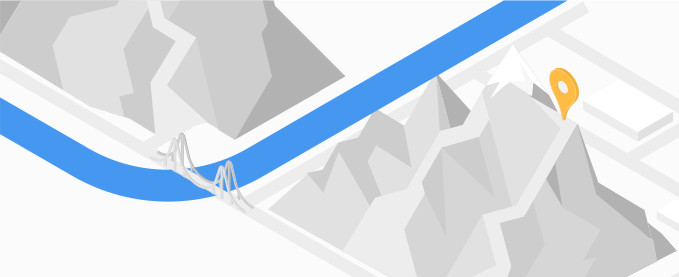
Maps
Help users explore the world with detailed, custom maps products.
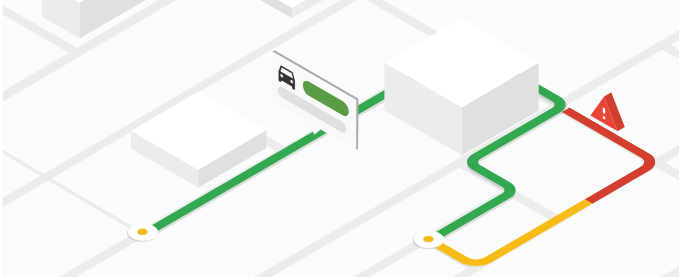
Routes
Help your users optimize the way from A to Z.
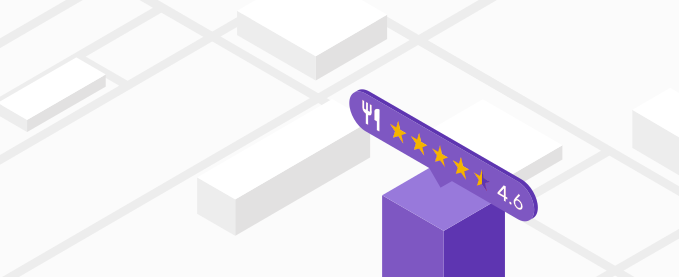
Places
Show users places and points of interest with details at their fingertips.
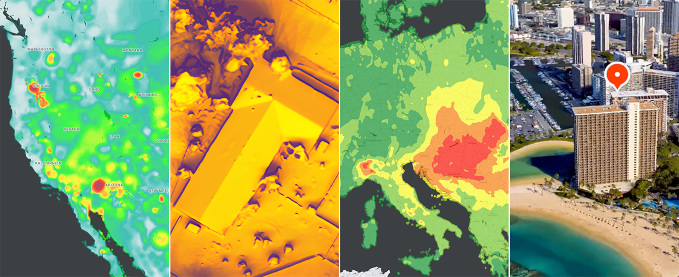
Environment
Help users access data to respond to the climate challenges of today.

Analytics
Discover geospatial datasets and tools that enable you to reveal powerful business and sustainability insights.
Maps documentation
Maps SDKs
Bring the real world to your users with dynamic maps for the web and mobile.
Static maps
Display a static map on your website.
Street view imagery
Add 360° Street View imagery to your apps.
Elevation
Get the elevation of one or a series of locations.
Aerial View
Create and display Aerial View videos rendered using Google's 3D geospatial imagery.
Map Tiles
Provides high-resolution Photorealistic 3D Tiles, 2D Tiles, and Street View Tiles.
Maps Datasets
Upload your data to a dataset for use in a Google Maps Platform app.
Routes documentation
Routes
Provide directions with real-time traffic for multiple modes of transport, calculate travel times and distances, and more.
Navigation SDKs
Build dynamic navigation experiences for your apps.
Roads
Identify nearby roads and their speed limits using coordinates.
Route Optimization
Optimize multi-stop routes flexibly and intelligently for one or more vehicles.
Places documentation
Places API & SDKs
Integrate Google's Place details, search, autocomplete, and AI-generated summaries into your apps.
Places UI Kit
Bring the familiar Google Maps user experience for Places to your frontend use cases with a ready-to-use, customizable, and cost-effective component library.
Geocoding
Convert coordinates into addresses and addresses into coordinates.
Geolocation
Get an approximate device location using nearby cell towers and WiFi nodes.
Address Validation
Validate an address and its components.
Time Zone
Determine the time zone for a set of coordinates.
Places Aggregate
Provides insights about places within a specified area based on different criteria.
Environment documentation
Air Quality
Retrieve air quality indexes, pollutants, and health recommendations for specific locations.
Pollen
Get pollen information for specific locations, including types, plants, and indexes.
Solar
Look up the rooftop solar energy potential for specific buildings.
Weather
Get current weather conditions, hourly and daily forecasts, and hourly weather history for specific locations.
Analytics documentation
Google Earth
Analyze, build, and collaborate with a comprehensive, interactive model of our world.
Places Insights
Get statistical insights from Google Maps places and brands data, using BigQuery.
Imagery Insights
Use Google Street View images to fuel geospatial insights.
Roads Management Insights
Access, analyze, and monitor road data to improve road networks and public utilities.
Get started
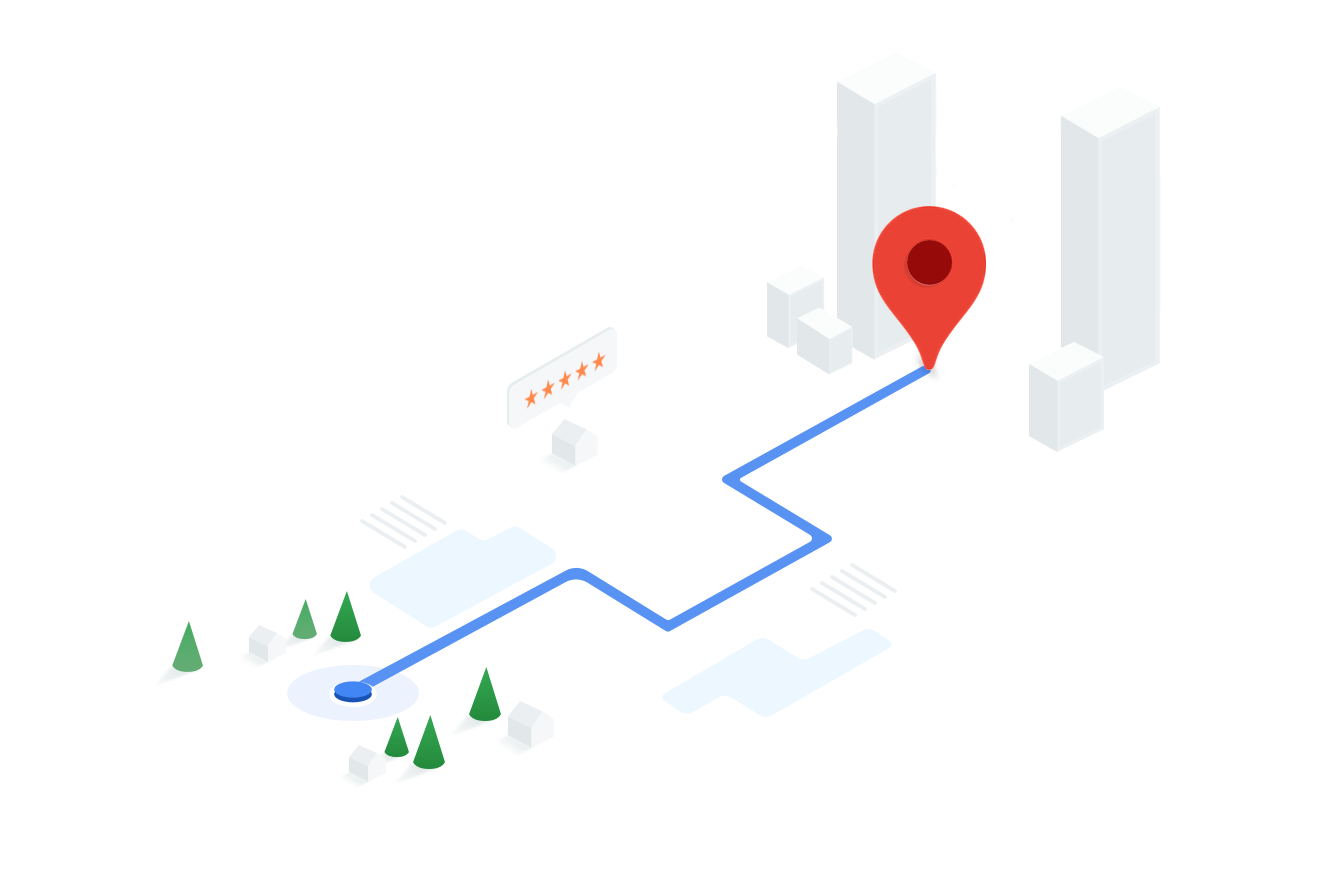
-
Getting started guide
Create an account, generate an API key, enable APIs and SDKs, and start building.
> Read the guide and get started fast -
Build your first map
New to Google Maps Platform? Build your first map with a marker.
> Try it for JavaScript, Android, and iOS -
Search for Places
Learn how to query Google Maps Platform's comprehensive database of rich place data.
> Try it with the Maps JavaScript API and Places API
> Get AI-powered place summaries with the Places API -
Get directions
Get your users where they're going fast, with accurate, real-time directions.
> Try it with the Routes API
Popular docs
Marker clustering
Using TypeScript
Styling your maps
Using info windows
Adding Place Autocomplete
Geocoding & reverse geocoding
Getting directions
Getting Place details
Industry solutions
Transportation and Logistics
Asset tracking
Help & Support
Stack Overflow
Get help. Give Help. Build Maps karma.
Issue Tracker
Report a bug or open a feature request.
Platform status
Find out about platform incidents and outages.
Support
Get help from the Google Maps Platform team.








