Page Summary
-
Google Maps Platform Solar API is now launched, replacing the deprecated Earth Engine Solar API, offering a pay-as-you-go model and global coverage.
-
Migration requires enabling the Solar API, creating a restricted API key, and updating code to use new endpoints and methods.
-
Existing Earth Engine Solar API users need to transition by following step-by-step instructions to ensure continued access to solar data.
-
The new API provides enhanced monitoring, billing, and support features within the Google Cloud Platform ecosystem.
-
Applications should be updated to handle both original and new response formats to maintain compatibility during the transition period.
To move from Google Earth Engine Solar API to the Google Maps Platform Solar API:
- Enable the Google Maps Platform Solar API in your cloud project.
- Create a new key and restrict it to GMP Solar API.
- Update your code using the step-by-step instructions below.
Side-by-side comparison
| Solar API (new) |
Earth Engine Solar API (deprecated) |
|
|---|---|---|
| Launch status | Launched | Pilot (deprecated) | Access |
| Mechanism | Google Cloud account via the Cloud console, by enabling the Solar API and managing the API via the Google Maps Platform section | Google Cloud account via the Cloud console, by enabling the Earth Engine Solar API |
| Who | Public | Access-controlled |
| Level | Self-provisioned | Cloud project manual access |
| Authentication | API Key and OAuth | API Key | Pricing |
| Strategy | Pay-as-you-go | 100% discount |
| Tiering | Per 1000 queries, with decreasing pricing based on volume | – |
| Endpoints | Different, per-endpoint prices | – | Cloud |
| Monitoring | Cloud Monitoring under "Google Maps Platform" | Cloud Monitoring under "APIs and Services" |
| Quota | QPM (query per minute) and QPH (query per hour) | Annual |
| Logging | Cloud Logging (optional) | Cloud Logging (optional) |
| Billing | Cloud Billing account | - |
| Support | Full Google Maps Platform support with SLO/SLA | Limited, by email | API |
| Hostname | https://solar.googleapis.com/v1/ (REST) |
https://earthenginesolar.googleapis.com/v1/ (REST) |
| Methods |
|
|
| Response | No changes compared to pilot | – |
solarInfo |
≤100m radius | ≤100m radius | Coverage |
| Area | Global | Global |
| Data quality | HIGH/MEDIUM |
HIGH/MEDIUM |
| Building type | Any building that is mapped to an address AND within Solar API imagery coverage | Any building that is mapped to an address AND within Solar API imagery coverage | Terms of Service |
| TOS | Google Maps Platform terms | Google Earth Engine terms |
Step by step
Set up your Google Cloud project
Instructions here: Set up your Google Cloud project.
Only certain roles can create a Cloud project; if you can't create a project, reach out to your organization's administrator.
You can also use an existing Cloud project. To learn more, see Getting started with Google Maps Platform.
Set up your Billing Account
Instructions here: How to manage Your billing Account.
You can use an existing Cloud project with an existing billing account.
Get an API Key or use OAuth token
After setting up your Google Cloud project, you must create and secure your API Key to use the Solar API as described in Use API Keys. Or, you can create an OAuth token as described in Use OAuth.
Use the Solar API
- Make GET requests to the new endpoints : https://solar.googleapis.com
- Note that some API method names have changed:
buildings:findClosest→buildingInsights:findClosestsolarinfo:get→dataLayers:get
Quick trial: Use the saved API key from prior step and replace
YOUR_API_KEY in the example query below, before loading the URL in your
browser:
https://solar.googleapis.com/v1/dataLayers:get?location.latitude=37.2746464&location.longitude=-121.7530949&radius_meters=10&key=YOUR_API_KEY
Response for the original Preview release
For the original Preview release on May 9, 2023, the URLs in the response are in the form:
https://earthengine.googleapis.com/v1alpha/projects/sunroof-api/thumbnails/THUMBNAIL_ID:getPixels
The following snippet is an example response:
{ "imageryDate": { "year": 2015, "month": 8, "day": 8 }, "imageryProcessedDate": { "year": 2021, "month": 2, "day": 15 }, "dsmUrl": "https://earthengine.googleapis.com/v1alpha/projects/geo-solar-api/thumbnails/fbde33e9cd16d5fd10d19a19dc580bc1-8614f599c5c264553f821cd034d5cf32:getPixels", "rgbUrl": "https://earthengine.googleapis.com/v1alpha/projects/geo-solar-api/thumbnails/91ed3551f2d0abee20af35e07bd0c927-c96c59e80cf1fc1dc86cf59fc8ec86ba:getPixels", "maskUrl": "https://earthengine.googleapis.com/v1alpha/projects/geo-solar-api/thumbnails/e4051553dba6870c03d855ae82c30b7e-7cc8ae6ce7c73f219e3c1924e5c17fc6:getPixels", "annualFluxUrl": "https://earthengine.googleapis.com/v1alpha/projects/geo-solar-api/thumbnails/9b0f87f49d778a65c9e27ff936e6dbba-b90be2fe80d25abd4c9e8c4dc809f763:getPixels", "monthlyFluxUrl": "https://earthengine.googleapis.com/v1alpha/projects/geo-solar-api/thumbnails/90e7cca77402f14809e349937f0a0be8-94fafeb4ef42d72f1b3c0652a1cb5518:getPixels", "hourlyShadeUrls": [ "https://earthengine.googleapis.com/v1alpha/projects/geo-solar-api/thumbnails/dcd276e4782aef4ff1b230b781736d37-e193b231ce57a03449afc3e21cf6783b:getPixels", ... ] }
To make a request to a URL in the response, include the entire URL in the request.
The full specification of this request and response is in the reference documentation.
Write an app to support both response formats
You can now write an app that handles both the original Preview and current response formats.
The main difference between the two responses, other than the actual URL itself, is that you must pass an API key to a request that accesses the URLs from the new response format. If you omit the API key, the request fails.
For example, you can add the following code to your app to examine the URL and handle each version correctly:
JavaScript
/** * Function to examine a response URL and to append the API key to the * URL if it is in the new format. */ function prepareGetGeoTiffUrl(geoTiffUrl, apiKey) { if (geoTiffUrl.match("solar.googleapis.com")) { let url = new URL(geoTiffUrl); url.searchParams.set('apiKey', apiKey); return url.toString(); } return geoTiffUrl; }
Python
# Functions to examine a response URL and to append the API key to the # URL if it is in the new format. def add_api_key_to_url(base_url: str, api_key: str) -> str: '''Formats URL that currently lacks an API key to use the one provided.''' return base_url + "&key=" +api_key; def prepare_geo_tiff_url(base_url: str, api_key: str) -> str: '''Prepares URL from GetDataLayers depending on API being called. If the geoTIFF url from GetDataLayers is for the solar API GetGeoTiff endpoint, append the API key. Otherwise return the URL as is. ''' if re.search("solar.googleapis.com", geo_tiff_url): return add_api_key_to_url(geo_tiff_url, api_key) return geo_tiff_url
Java
/** Adds API key to a URL. */ private String addApiKeyToUrl(String geoTiffUrl, String apiKey) { return geoTiffUrl + "&key=" + apiKey; } /** * Function to examine a response URL and to append the API key to the * URL if it is in the new format. */ private String prepareGetGeoTiffUrl(String geoTiffUrl, String apiKey) { Pattern pattern = Pattern.compile("solar.googleapis.com"); Matcher matcher = pattern.matcher(geoTiffUrl); if (matcher.find()) { return addApiKeyToUrl(geoTiffUrl, apiKey); } else { return geoTiffUrl; } }
Monitor
| Project level |
Billing Account level
|
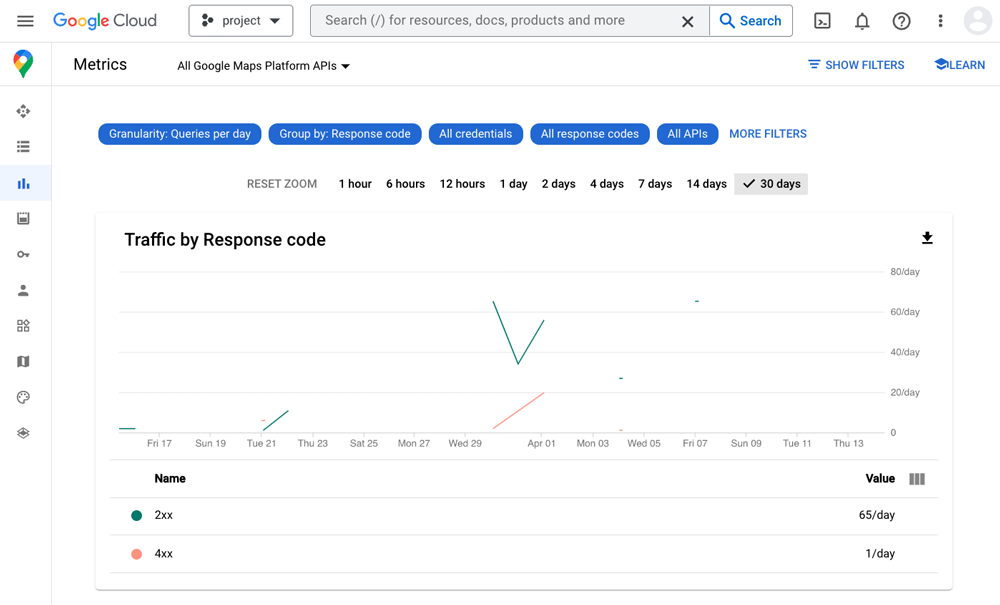
|
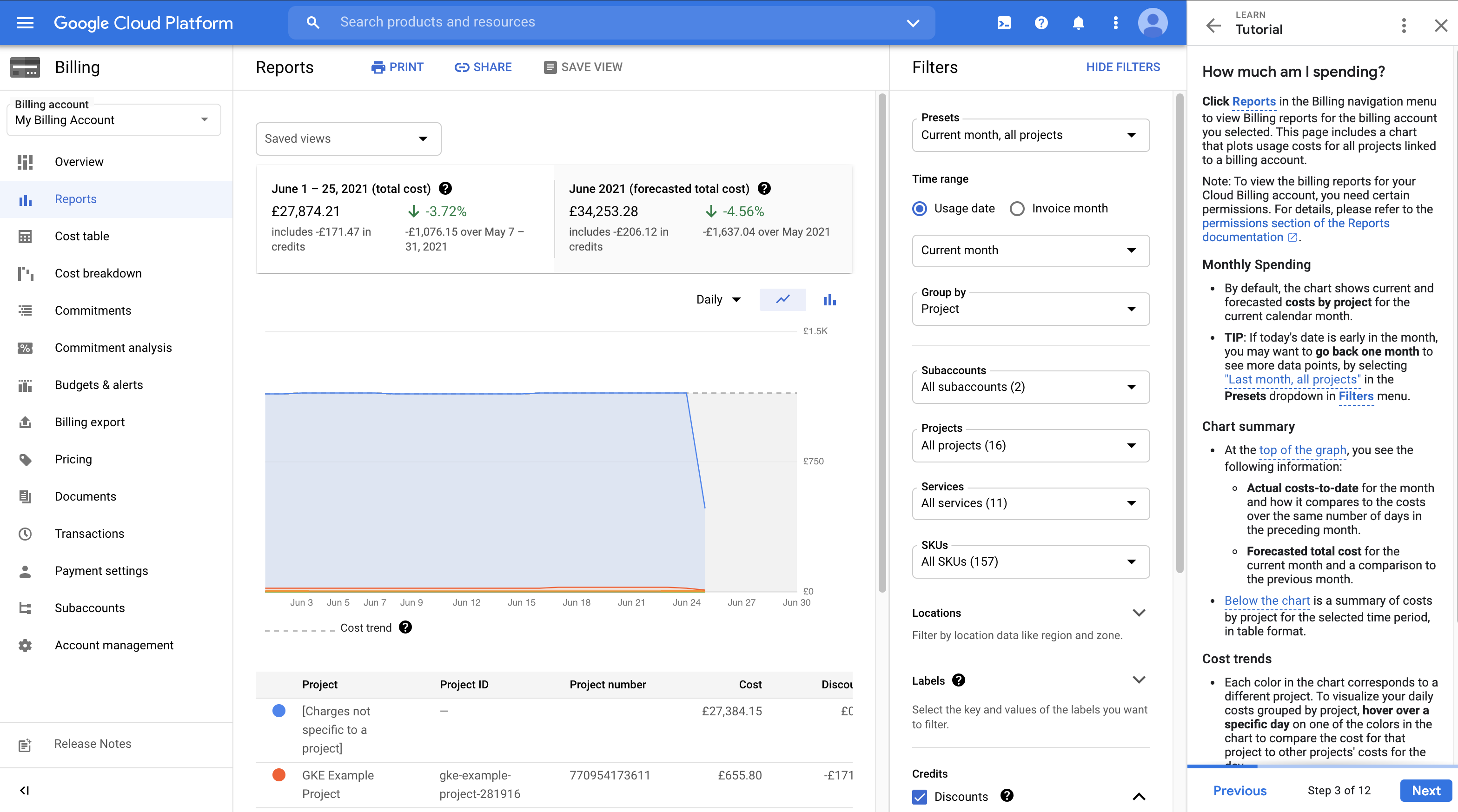
|
Good-to-know tips
- Quota: consumption that can scale (rather than annual which will disappear)
- Current quota which will be changed to QPM
- Best practices: set client-side quota and send alerts
- Pricing:
- Pay-as-you-go
- 404 NOT_FOUND responses, when location is not in coverage range, will not be billed but will count against quota
- General usage Terms: Google Maps Platform Terms of Service
