Page Summary
-
Applications using the Places SDK for Android must provide publicly accessible Terms of Use and a Privacy Policy, linking to Google's Terms of Service and incorporating Google's Privacy Policy.
-
Content pre-fetching, indexing, storage, or caching from the Places SDK for Android is restricted, except for place IDs, which are exempt.
-
Places SDK for Android results must be displayed on a Google Map if displayed on a map at all; if displayed without a map, a Google logo must be included.
-
Applications must display attributions for place details, photos, and reviews, retrieved through specific API calls, preserving HTML formatting and proximity to the content.
-
Google provides style guidelines for attribution, including clear space, legibility, color, font, and downloadable logos, ensuring proper and visible attribution.
This topic provides attribution requirements for all applications developed with the Places SDK for Android, including the Place Autocomplete service that is part of that API. For more Google Maps Platform terms, see the Google Maps Platform Terms of Service.
Policies
This section describes policies relevant to Places SDK for Android. Policies provide practical implementation guidelines and requirements to help you use the Service correctly and in line with Google Maps Platform's expectations.
Exceptions from caching restrictions
Note that the place ID, used to uniquely identify a place, is
exempt from the caching restrictions.
You can therefore store place ID values indefinitely.
The place ID is returned in the place_id field in
API responses. Learn how to save, refresh, and manage place IDs in the Place IDs guide.
European Economic Area countries and territories
This product has different Terms of Service for customers with a billing address in the European Economic Area (EEA), and it may also have different functionality. Before building with Google Maps Platform, review the following EEA-specific terms and information:
- Google Maps Platform EEA Terms of Service
- Google Maps Platform EEA Service Specific Terms
- EEA frequently asked questions (FAQ)
- Google Maps Platform Road Safety Requirements
If your billing address is not in the EEA, the following terms of service apply to you:
Google Maps attribution requirements
This section provides attribution requirements and guidelines for displaying Google Maps and Content through your applications.
Attribution example
Following is an attribution example for Places UI Kit.
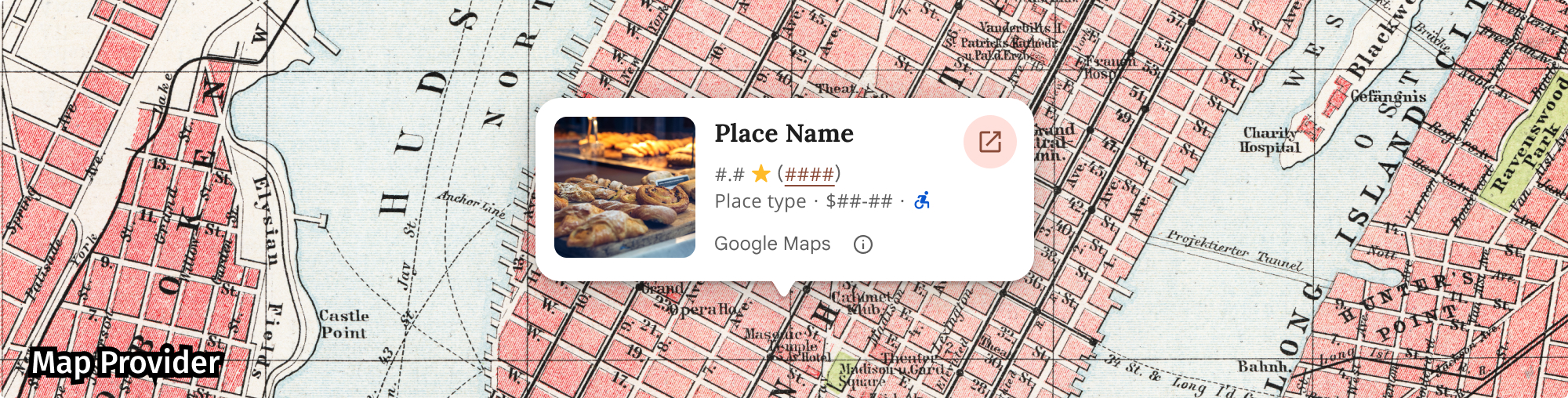
Display Google Maps attribution
You must follow Google Maps attribution requirements when displaying Content from Google Maps Platform APIs in your app or website. You don't need to add extra attribution if the Content is shown on a Google Map where the attribution is already visible.
Included Google Maps attribution
For Google Maps attribution that is already provided by Google Maps Platform in the user interface, such as in Places UI Kit:
- Don't remove included attribution regardless of where it is displayed. Don't alter, hide, or obscure the attribution and make sure it is clearly visible against the background.
- Always visually distinguish Google Maps Platform Content from other content by using UI cues such as a border, background color, shadow, or sufficient whitespace.
- When making visual modifications, you must adhere to all Google Maps attribution requirements.
Google Maps logo and text attribution
Attribution should take the form of the Google Maps logo whenever possible. In cases where space is limited, the text Google Maps is acceptable. It must always be clear to end users which content is provided by Google Maps.
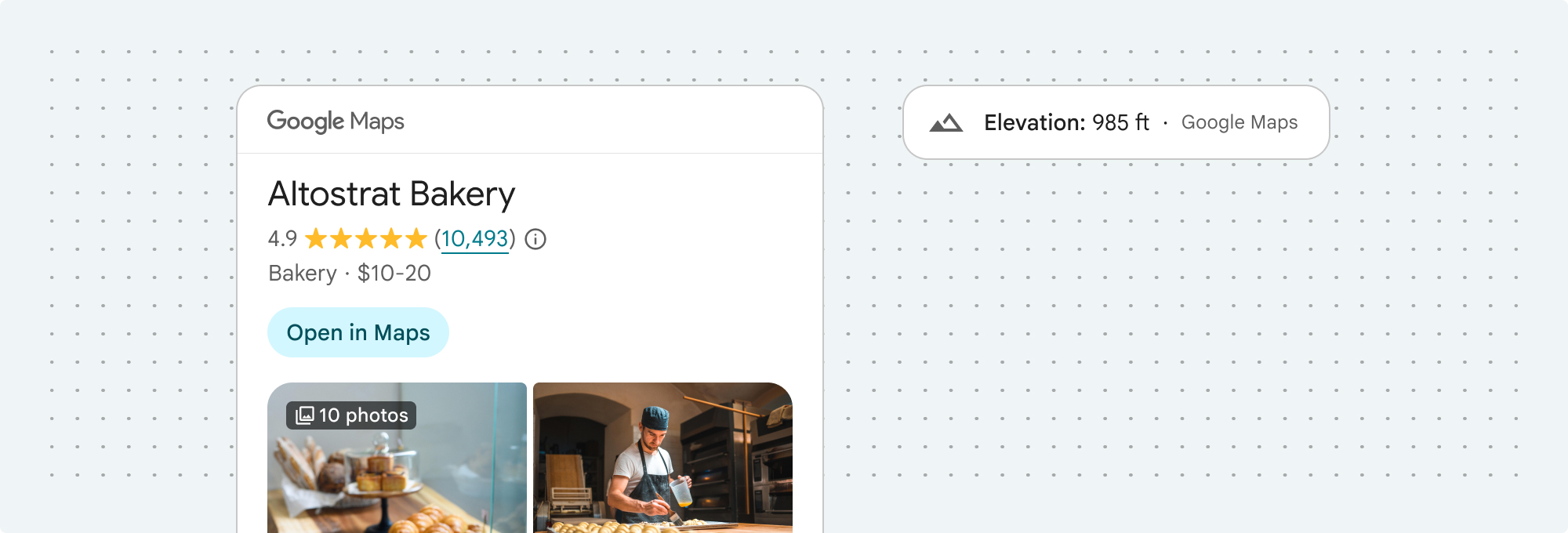
Logo attribution
Follow these requirements for using the Google Maps logo in your app or website.
Download Google Maps logos
Use the official Google Maps logo files. Download the logos below, and follow the guidelines in this section.
Download the Google Maps attribution assetsWhen using the Google Maps logo, follow these guidelines.
- Don't modify the logo in any way.
- Maintain the aspect ratio of the logo to prevent distortion.
- Use the outlined logo on a busy background, like a map or image.
- Use the non-outlined logo on a plain background, like a solid color or subtle gradient.
Logo size specification
Follow these size specifications for the Google Maps logo:- Minimum logo height: 16dp
- Maximum logo height: 19dp
- Minimum logo clear space: 10dp on left, right and top, 5dp on the bottom
To learn about dp, see Pixel density on the Material Design website.

Logo accessibility
Follow these accessibility requirements for the Google Maps logo:- Maintain an accessible contrast between the logo and the background.
- Include an accessibility label with the text Google Maps.
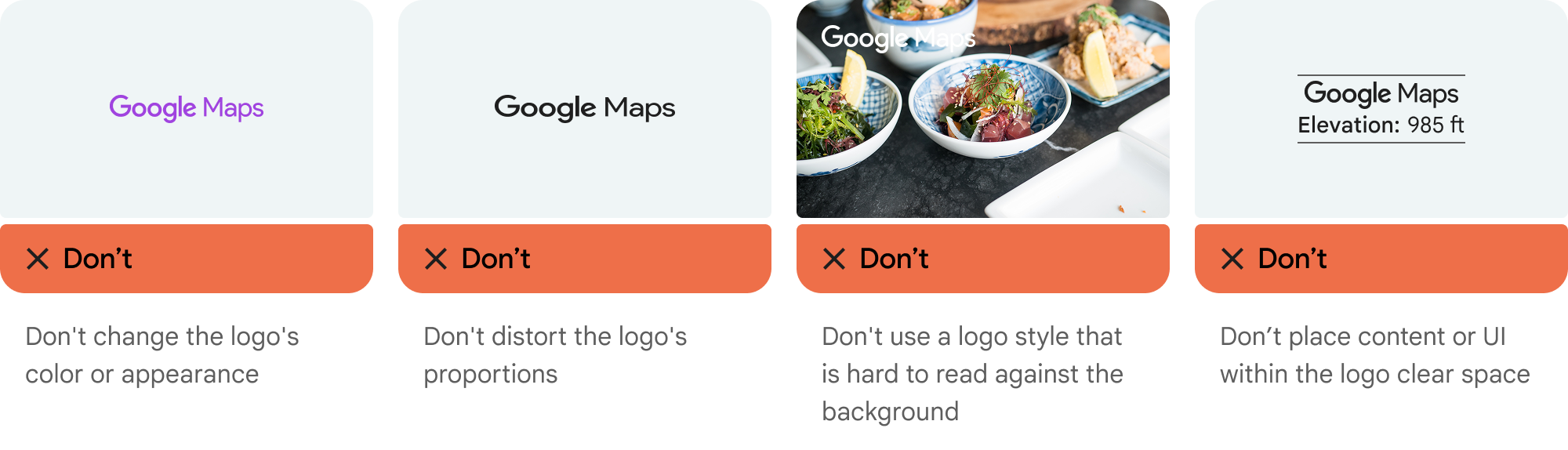
Text attribution
If the size of your interface does not support using the Google Maps logo, you can spell out Google Maps in text. Follow these guidelines:

- Don't modify the text Google Maps in any way:
- Don't change the capitalization of Google Maps
- Don't wrap Google Maps onto multiple lines
- Don't localize Google Maps into another language.
- Prevent browsers from translating Google Maps by using the HTML attribute
translate="no".
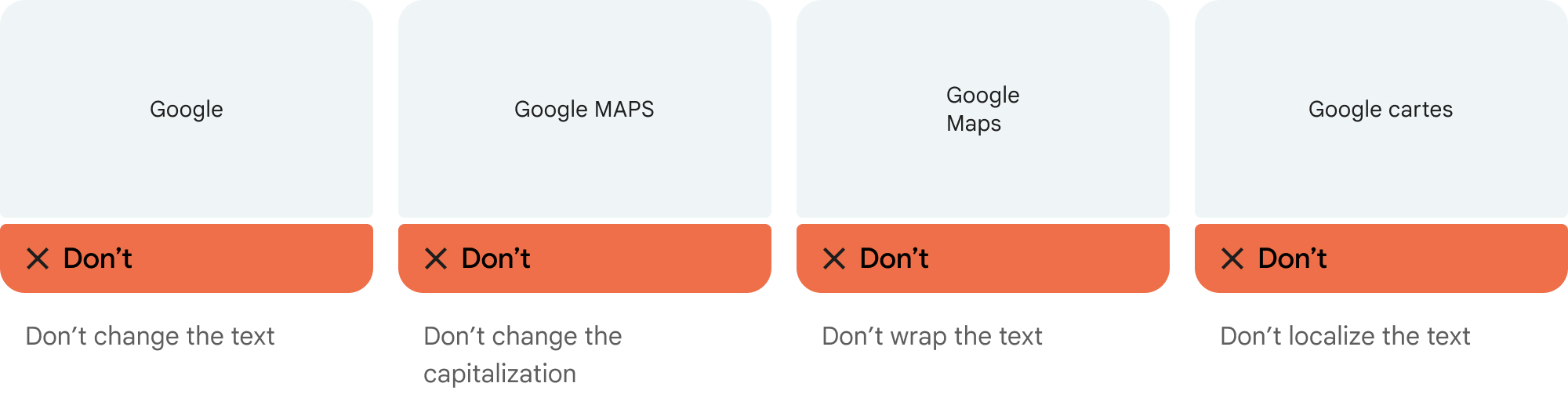
Style Google Maps text as described in the following table:
Google Maps text-styling requirements Property Style Font family Roboto. Loading the font is optional. Fallback font family Any sans serif body font already used in your product or "Sans-Serif" to invoke the default system font Font style Normal Font weight 400 Font color White, black (#1F1F1F), or gray (#5E5E5E). Maintain accessible (4.5:1) contrast against the background. Font size Minimum font size: 12sp
Maximum font size: 16sp
To learn about sp, see Font size units on the Material Design website.Letter spacing Normal
Example CSS
The following CSS renders Google Maps with the appropriate typographic style and color on a white or light background.
@import url('https://fonts.googleapis.com/css2?family=Roboto&display=swap'); .GMP-attribution { font-family: Roboto, Sans-Serif; font-style: normal; font-weight: 400; font-size: 1rem; letter-spacing: normal; white-space: nowrap; color: #5e5e5e; }
Visual requirements
Follow these requirements for the visual treatment of Google Maps attribution.Position attribution near the top or bottom of the content, and within the same visual container. For a single line of content, attribution can be positioned to the right or left.
Visually distinguish Google Maps Platform Content from other content by using UI cues such as a border, background color, shadow, or sufficient whitespace.
- Don't misrepresent Google Maps by attributing it with non-Google Maps Platform content.
- Verify that the attribution is always visible and legible. Never remove, hide, obscure, or modify it.
The following figures show examples of these visual requirements.
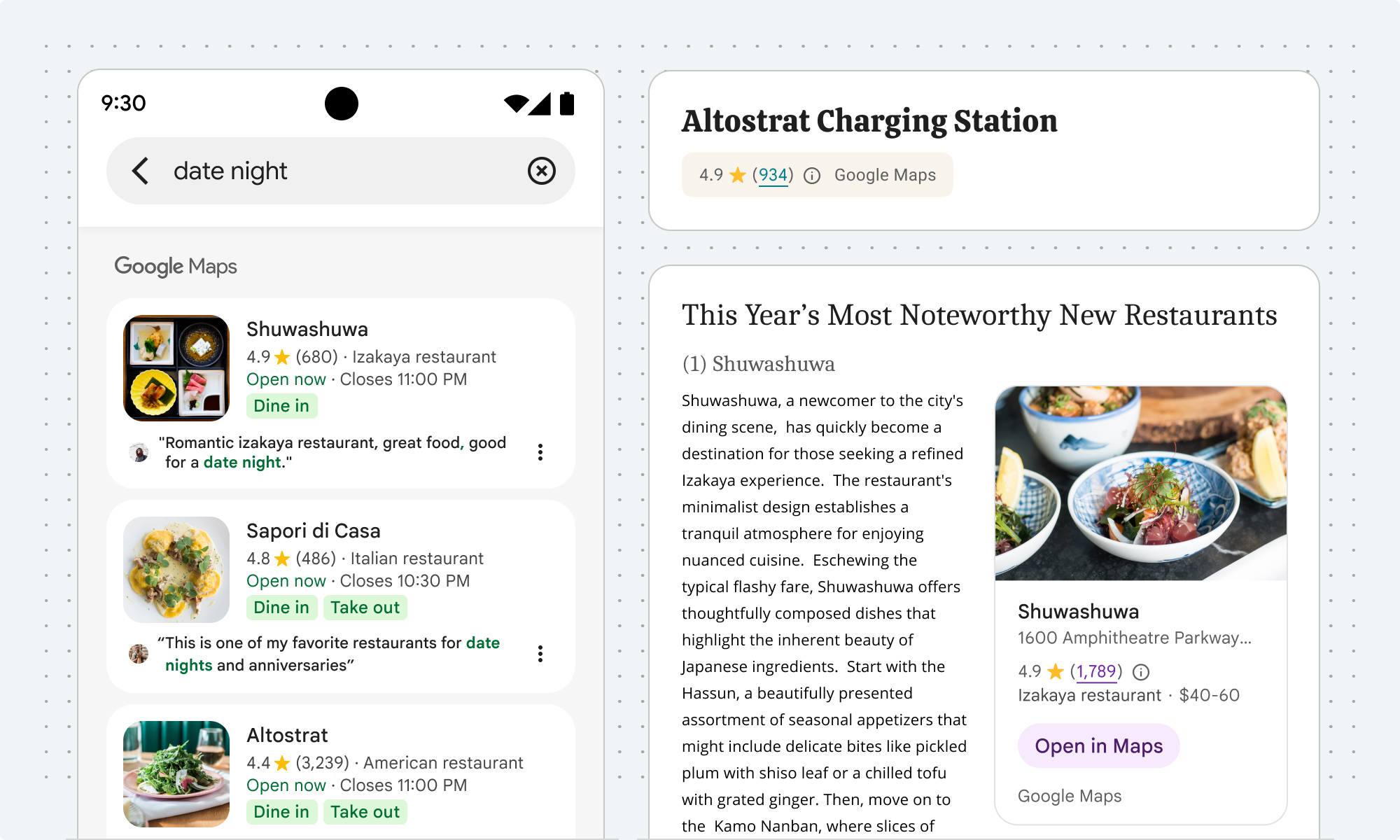
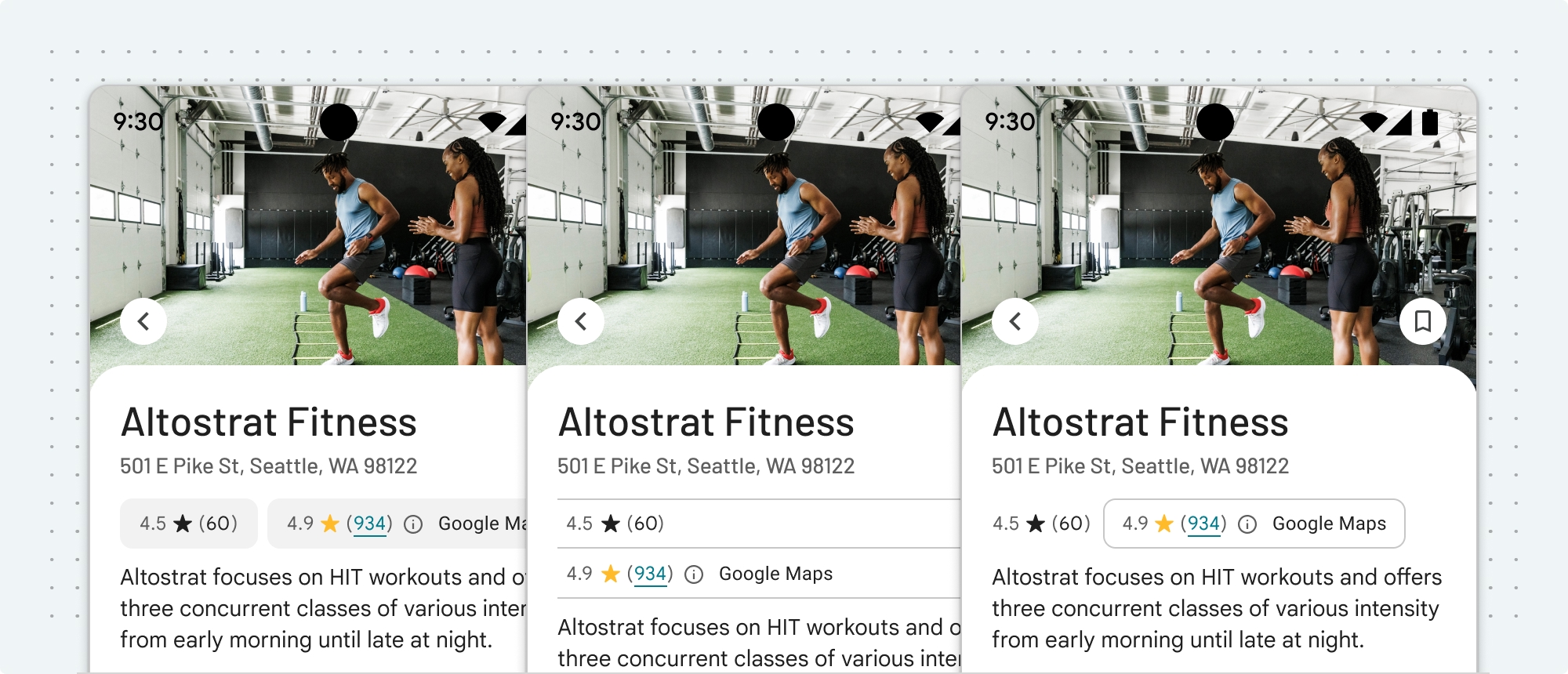
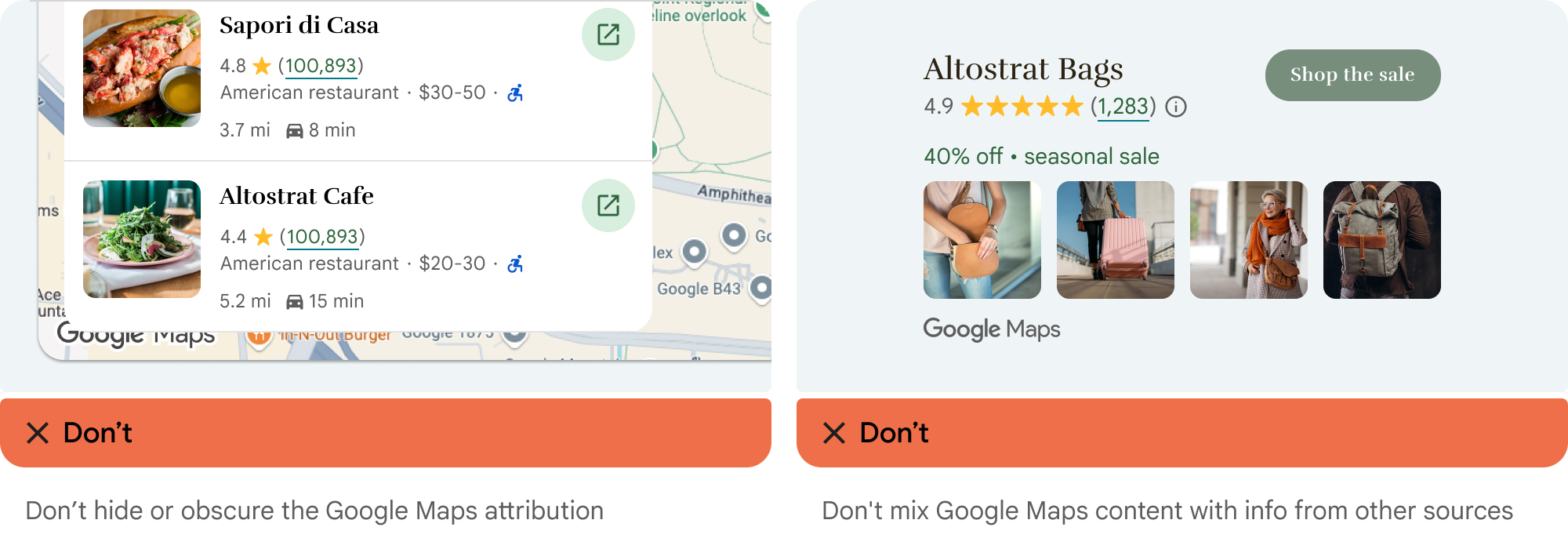
Third-party data providers
Some of the data and images on our mapping products come from providers other than Google. For some products, such as Map Tiles API, we may provide you with the required attribution to the third-party data provider. When we do, the text of your attribution must say the name "Google Maps" and the relevant data provider(s), such as "Map data: Google, Maxar Technologies." When Google provides third-party attribution, only including "Google Maps" or the Google logo is not proper attribution.
Other attribution requirements
Follow these instructions to retrieve third-party attributions, and to display the attributions in your app.
Retrieving attributions from a Place
If your app displays information obtained by calling get place by ID, the app must also display third-party attributions for the place details obtained.
The API returns a
Place
object. To retrieve attributions from the Place object, call
Place.getAttributions().
The method returns a List of String objects, or null
if there are no attributions to display.
String placeId = "INSERT_PLACE_ID_HERE"; List<Place.Field> placeFields = Arrays.asList(Place.Field.ID, Place.Field.DISPLAY_NAME); FetchPlaceRequest request = FetchPlaceRequest.newInstance(placeId, placeFields); placesClient.fetchPlace(request).addOnSuccessListener((response) -> { Place place = response.getPlace(); textView.append("Place found: " + place.getName()); List<String> attributions = place.getAttributions(); if (attributions != null) { StringBuilder stringBuilder = new StringBuilder("Attributions: "); for (String attribution : attributions) { stringBuilder.append(attribution).append("\n"); } textView.append(stringBuilder.toString()); }}).addOnFailureListener((exception) -> { if (exception instanceof ApiException) { // Handle the error. } } );
Display attributions for a photo
If your app displays place photos, you must
show attributions for each photo that has them.
PhotoMetadata,
can contain either of two types of attributions:
- Attributions, an attribution string accessed by
PhotoMetadata.getAttributions(). - AuthorAttributions, an
AuthorAttributionsobject accessed byPhotoMetadata.getAuthorAttributions().
To get the string attributions for a photo, call
PhotoMetadata.getAttributions(). The method returns an
HTML character sequence, or an empty string if there are no attributions to
display.
// Get the photo metadata from the Place object. PhotoMetadata photoMetadata = place.getPhotoMetadatas().get(0); // Get the attribution text. String attributions = photoMetadata.getAttributions();
To get the author attributions for a photo, call
PhotoMetadata.getAuthorAttributions(). The method returns an
AuthorAttributions object. This object contains a List
of AuthorAttribution
objects, one per author attribution.
// Get the photo metadata from the Place object. PhotoMetadata photoMetadata = place.getPhotoMetadatas().get(0); // Get the author attributions object. AuthorAttributions authorAttributions = photoMetadata.getAuthorAttributions(); List<AuthorAttribution> authorAttributionList = authorAttributions.asList();
Search results attributions
In Europe, when using Google's unadulterated ranking, search products must have explainer text no more than 1 click away that describes the main factors and the weighting of the main factors that determine search results ranking. Explainer text:
Header: About these results
Body: When you search for businesses or places near a location, Google Maps will show you local results. Several factors — primarily relevance, distance and prominence — are combined to help find the best results for your search.
Button 1: Learn more
"Learn more" text should link to a Help Center article.
Button 2: OK
Display a review
A Place object can contain up to five reviews, where each review
is represented by a
Review
object. You can optionally display these reviews in your app.
When displaying reviews contributed by Google users, you must place the
author's name in close proximity. When available in the author attribution field
of the Review object, we recommend you include the author's photo
and link to their profile as well. The following image shows an example of a
review of a park:
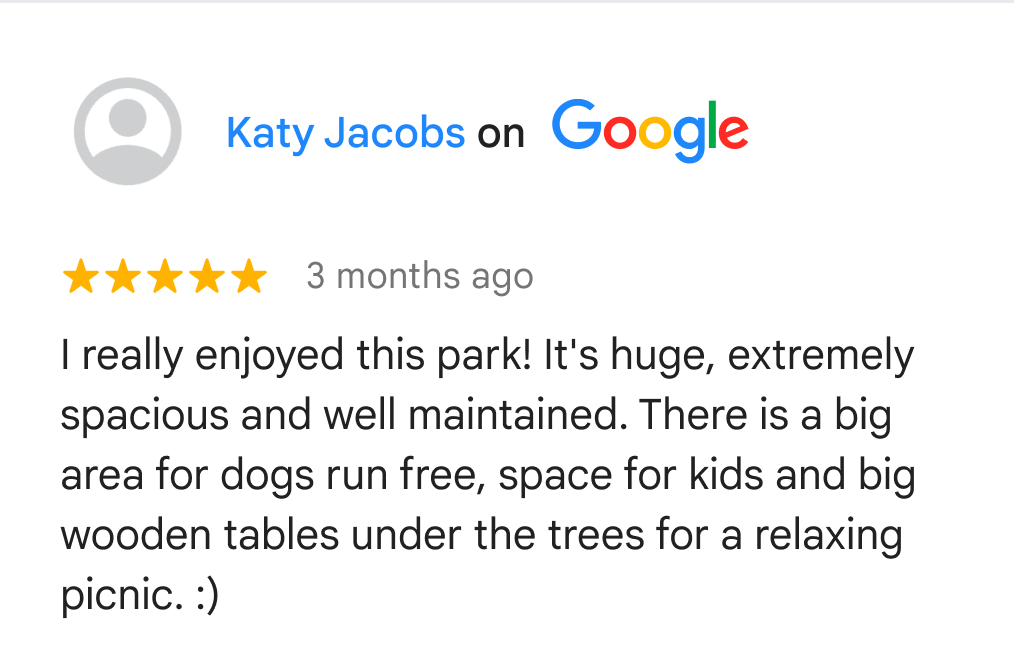
Google also recommends that you display how reviews are being sorted to the end user.
To access the reviews, call
Place.getReviews():
// Specify the fields to return. final List<Place.Field> placeFields = Arrays.asList(Place.Field.REVIEWS); // Construct a request object, passing the place ID and fields array. final FetchPlaceRequest request = FetchPlaceRequest.newInstance("INSERT_PLACE_ID_HERE", placeFields); placesClient.fetchPlace(request).addOnSuccessListener((response) -> { Place place = response.getPlace(); List<Review> reviews = place.getReviews(); // For loop for iterating over the List for (int i = 0; i < reviews.size(); i++) { // For each review, get the Review object. Review placeReview = reviews.get(i); // Get any attribution and author attribution. String reviewAttribution = placeReview.getAttribution(); AuthorAttribution authorAttribution = placeReview.getAuthorAttribution(); // Display the review contents and attributions as necessary. } }).addOnFailureListener((exception) -> { if (exception instanceof ApiException) { // Handle the error. } });
Displaying third-party attributions
Attributions to third-party providers contain content and links in HTML format that you must preserve and display to the user in the format in which they are provided. Google recommends displaying this information below the place details.
The API generates attributions for all the places that are used by the app. The attributions are supplied per API call, not per place.
One way to display the attributions is with a
TextView.
For example:
TextView attributionsText = (TextView) findViewById(R.id.attributions); String thirdPartyAttributions = place.getAttributions(); attributionsText.setText(thirdPartyAttributions);
Example of a third-party attribution
Listings by <a href="https://www.example.com/">Example Company</a>
Autocomplete for end user addresses
When an end user uses Autocomplete functionality within your Customer Application to type ahead a street address and that street address would have been completely and accurately provided by that end user without Autocomplete, the end user's selected address is then not subject to the Google Maps Content restrictions in your Google Maps Platform Agreement. This exception applies only to the street address selected by the end user and solely for that end user's specific transaction; it does not apply to the list of suggested addresses provided by the Autocomplete functionality or to other Google Maps Content. This exception does not apply to any POI or address lookup functionality offered by other Google Maps Platform Services.

In the previous image, the address list on the left is still subject to the restrictions on Google Maps Content. Once the end user selects their chosen address, that address is not subject to the restrictions on Google Maps Content solely for the purpose of that end user's applicable transaction.
