Google 피트니스는 com.google 네임스페이스에서 일련의 건강 및 웰빙 데이터 유형을 제공합니다.
데이터 유형은 데이터 포인트 내부의 값 형식을 정의합니다. 데이터 포인트는 다음을 나타낼 수 있습니다.
- 즉각적인 판독 또는 관찰
- 시간 간격에 대한 통계가 포함된 집계
Google 피트니스는 즉각적인 관찰을 위한 데이터 유형과 집계를 위한 데이터 유형을 정의합니다. 데이터입니다. 데이터 포인트는 데이터 유형의 필드 값과 타임스탬프 정보로 구성됩니다. 순간 관측을 나타내는 포인트에는 타임스탬프가 포함되며 집계 데이터 유형의 포인트에는 간격의 시작 시간도 포함됩니다.
Google 피트니스에서 새 데이터 유형을 정의할 수도 있습니다.
데이터 유형 그룹
Google 피트니스에는 다음과 같은 데이터 유형이 있습니다.
- 공개 데이터 유형
- 플랫폼에서 제공하는 표준 데이터 유형에는 'com.google'이 있습니다. 를 입력합니다. 예: com.google.step_count.delta 이러한 데이터 유형은 피트니스 활동, 수면, 영양 등 건강 및 웰니스 데이터 모두 앱이 이러한 데이터 유형을 읽고 쓸 수 있는 관련 권한을 요청할 수 있습니다. 데이터를 지원하는 앱에서만 읽을 수 있는 일부 위치 데이터 유형은 예외입니다. 작성했습니다.
자세한 내용은 다음을 참고하세요.
- 건강 데이터 유형
- 플랫폼에서 제공하는 데이터 유형으로, 민감한 정보일 수 있으므로 액세스가 제한됩니다. 자세한 내용은 건강 데이터 유형이 있습니다.
- 집계 데이터 유형
- 시간 또는 활동 유형별로 집계된 건강 및 웰빙 정보를 읽는 데이터 유형입니다. 자세한 내용은 집계 데이터 유형을 참고하세요.
- 비공개 맞춤 데이터 유형
- 특정 앱에서 정의한 맞춤 데이터 유형입니다. 데이터 유형은 이 유형의 데이터를 읽고 쓸 수 있습니다. 자세한 내용은 맞춤 데이터 유형.
데이터 유형 사용
Android
Android에서 데이터 유형은
DataType 드림
클래스에 대해 자세히 알아보세요. 데이터 유형으로 Fitness API를 호출하는 방법은 달성하려는 내용에 따라 다릅니다.
- 데이터를 기록하려면 Recording API를 사용합니다. 기록하려는 각 데이터 유형에 대한 구독을 만듭니다.
- 데이터를 읽으려면 History API를 사용하여 각 데이터 유형에 대한 읽기 요청을 제출합니다.
- 과거의 데이터를 삽입하려면 History API를 사용하여 다음과 같이 하세요. 각 데이터 유형에 대한 삽입 요청을 제출해야 합니다
- 세션을 만들려면 Sessions API를 사용하여 세션 메타데이터로 데이터를 삽입하거나 기록합니다.
순간 DataType 객체의 데이터 점을 만들려면 올바른 형식으로 값을 할당합니다. 다음 예는
음식 항목을 문자열로 할당하는 방법, 식사 유형은
Field 클래스
영양소 함유량을 매핑된 부동 소수점 값으로 표시할 수 있습니다.
val nutritionSource = DataSource.Builder() .setDataType(DataType.TYPE_NUTRITION) ... .build() val nutrients = mapOf( Field.NUTRIENT_TOTAL_FAT to 0.4f, Field.NUTRIENT_SODIUM to 1f, Field.NUTRIENT_POTASSIUM to 422f ) val banana = DataPoint.builder(nutritionSource) .setTimestamp(now, TimeUnit.MILLISECONDS) .setField(Field.FIELD_FOOD_ITEM, "banana") .setField(Field.FIELD_MEAL_TYPE, Field.MEAL_TYPE_SNACK) .setField(Field.FIELD_NUTRIENTS, nutrients) .build()
앱에서 데이터 포인트를 설정한 후 데이터를 삽입하거나 History API를 사용하여 이전 데이터
REST
dataSources 리소스에는 데이터 유형이 포함되어 있습니다.
(및 해당 필드 목록)이 포함됩니다. 다음 데이터 유형 중 하나를 지정할 수 있습니다.
데이터 소스를 만들 수 있으며, 데이터 유형의 이름과 해당 필드 목록을 가져올 수 있습니다.
피트니스 저장소에서 데이터 소스를 가져올 때
예를 들어 데이터 소스 표현은 데이터 유형을 다음과 같이 지정합니다.
{
"dataStreamId": "exampleDataSourceId",
...
"dataType": {
"name": "com.google.step_count.delta"
},
...
}승인 범위
승인 범위에는 사용자가 앱에 권한을 부여할 수 있는 데이터 유형 그룹이 포함됩니다. 액세스할 수 있습니다 앱에서 액세스하려는 데이터의 종류를 사용자가 이해하는 데 도움이 됩니다. 또한 각 데이터 유형을 개별적으로 승인하지 않아도 앱에 해당 데이터를 사용할 권한을 더 쉽게 부여할 수 있습니다. 사용자는 권한이 부여되고 확인할 수 있습니다.
<ph type="x-smartling-placeholder">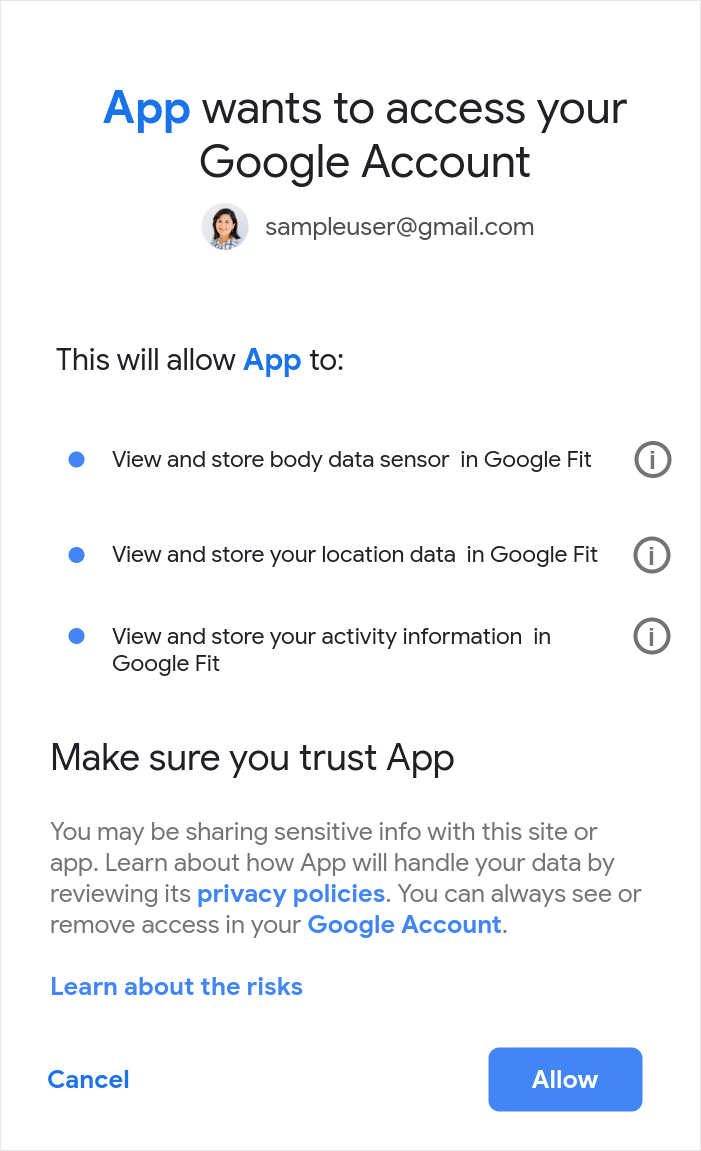
소수의 사용자를 대상으로 앱을 테스트한 후 앱을 출시하기 전에 이러한 데이터 유형과 관련된 범위를 기반으로 인증을 요청해야 합니다. 링크된 데이터 유형 페이지를 읽어봅니다. 각 데이터 유형에 적용되는 범위를 알아보세요.
예를 들어 앱이 혈압을 읽고 써야 하는 경우 읽기와 쓰기를 모두 수행하고 있음을 선언하고 두 범위를 모두 요청해야 합니다. 만약 혈압 데이터를 Google 피트니스 플랫폼에 쓰기만 하면 되고 쓰기 범위를 요청합니다
책임감 있게 데이터 유형을 선택합니다. 앱의 경우 모든 데이터 유형을 요청하지 않음 필요할 수 있습니다 지정된 유형에 따라 사용자에게 메시지가 표시되는 범위가 결정됩니다. 권한을 부여할 수 있습니다. 사용자가 더 쉽게 이해할 수 있도록 앱에 필요한 데이터 유형만 가능성이 더 높습니다. 사용자는 보다 쉽게 액세스 권한을 제한적이고 명확하게 부여할 수 있습니다. 자세히 알아볼 수 있습니다
이 표를 사용하여 앱에서 액세스해야 하는 범위가 민감한지 또는 제한됨 ( 단계를 따르세요.
| 범위 | 설명 | 카테고리 |
|---|---|---|
https://www.googleapis.com/auth/fitness.activity.read |
Google 피트니스 플랫폼에서 활동 데이터를 읽습니다. | 제한됨 |
https://www.googleapis.com/auth/fitness.activity.write |
Google 피트니스 플랫폼에 활동 데이터 쓰기 | 제한됨 |
https://www.googleapis.com/auth/fitness.blood_glucose.read |
Google 피트니스 플랫폼에서 혈당 데이터를 읽습니다. | 제한됨 |
https://www.googleapis.com/auth/fitness.blood_glucose.write |
Google 피트니스 플랫폼에 혈당 데이터를 씁니다. | 제한됨 |
https://www.googleapis.com/auth/fitness.blood_pressure.read |
Google 피트니스 플랫폼에서 혈압 데이터를 읽습니다. | 제한됨 |
https://www.googleapis.com/auth/fitness.blood_pressure.write |
Google 피트니스 플랫폼에 혈압 데이터를 씁니다. | 제한됨 |
https://www.googleapis.com/auth/fitness.body.read |
Google 피트니스 플랫폼에서 신체 측정 데이터 (키, 체중, 체지방률)를 읽습니다. | 제한됨 |
https://www.googleapis.com/auth/fitness.body.write |
Google 피트니스 플랫폼에 신체 측정 데이터를 씁니다. | 제한됨 |
https://www.googleapis.com/auth/fitness.body_temperature.read |
Google 피트니스 플랫폼에서 체온 데이터를 읽습니다. | 제한됨 |
https://www.googleapis.com/auth/fitness.body_temperature.write |
Google 피트니스 플랫폼에 체온 데이터를 씁니다. | 제한됨 |
https://www.googleapis.com/auth/fitness.heart_rate.read |
Google 피트니스 플랫폼에서 심박수 데이터를 읽습니다. | 제한됨 |
https://www.googleapis.com/auth/fitness.heart_rate.write |
Google 피트니스 플랫폼에 심박수 데이터를 씁니다. | 제한됨 |
https://www.googleapis.com/auth/fitness.location.read |
Google 피트니스 플랫폼에서 위치 데이터를 읽습니다. | 제한됨 |
https://www.googleapis.com/auth/fitness.location.write |
Google 피트니스 플랫폼에 위치 데이터를 씁니다. | 제한됨 |
https://www.googleapis.com/auth/fitness.nutrition.read |
Google 피트니스 플랫폼에서 영양 데이터를 읽습니다. | 제한됨 |
https://www.googleapis.com/auth/fitness.nutrition.write |
Google 피트니스 플랫폼에 영양 데이터를 씁니다. | 제한됨 |
https://www.googleapis.com/auth/fitness.oxygen_saturation.read |
Google 피트니스 플랫폼에서 산소 포화도 데이터를 읽습니다. | 제한됨 |
https://www.googleapis.com/auth/fitness.oxygen_saturation.write |
Google 피트니스 플랫폼에 산소 포화도 데이터를 씁니다. | 제한됨 |
https://www.googleapis.com/auth/fitness.reproductive_health.read |
Google 피트니스 플랫폼에서 생식 건강 데이터 읽기 | 제한됨 |
https://www.googleapis.com/auth/fitness.reproductive_health.write |
Google 피트니스 플랫폼에 생식계 건강 데이터를 작성합니다. | 제한됨 |
https://www.googleapis.com/auth/fitness.sleep.read |
Google 피트니스 플랫폼에서 수면 데이터를 읽습니다. | 제한됨 |
https://www.googleapis.com/auth/fitness.sleep.write |
Google 피트니스 플랫폼에 수면 데이터를 씁니다. | 제한됨 |
기존 앱에 새 범위 추가
앱을 업데이트하여 새 범위를 요청하는 경우 (예: 새 또는 읽기 범위를 추가하는 경우 앱에서 이러한 범위에 대한 액세스를 요청하고 있으며, 액세스 권한을 부여하도록 액세스를 거부할 수 있습니다.
리소스에 대해 사용자에게 승인을 요청하는 것이 가장 좋습니다. 필요합니다. 단계별 증분 요청에 대한 가이드라인을 따릅니다. 승인을 참조하세요.
사용자가 앱의 이유와 방법을 알면 액세스 권한을 부여할 가능성이 높아집니다. 다음 데이터를 사용합니다.
- 이러한 범위가 요청될 것임을 사용자에게 경고/알리는 화면을 추가하는 것이 좋습니다.
- 사용자가 충분한 정보를 바탕으로 결정을 내릴 수 있도록 앱에서 이러한 범위/데이터에 대한 액세스 권한을 요청하는 이유를 명확하게 설명합니다.
Android용 앱 권한 관련 권장사항에 대해 자세히 알아보세요.

