코딩 수준: 초급
소요 시간: 10분
프로젝트 유형: 맞춤 함수
목표
- 솔루션의 기능을 이해합니다.
- 솔루션 내에서 Apps Script 서비스가 하는 역할을 이해합니다.
- 스크립트를 설정합니다.
- 스크립트를 실행합니다.
이 솔루션 정보
고객에게 단계별 가격 시스템을 제공하는 경우 이 맞춤 함수를 사용하면 가격의 할인 금액을 더 쉽게 계산할 수 있습니다.
기본 제공 함수 SUMPRODUCT를 사용하여 단계별 가격 책정 계산을 할 수 있지만 SUMPRODUCT를 사용하는 것은 이 솔루션의 맞춤 함수보다 더 복잡하고 유연성이 떨어집니다.
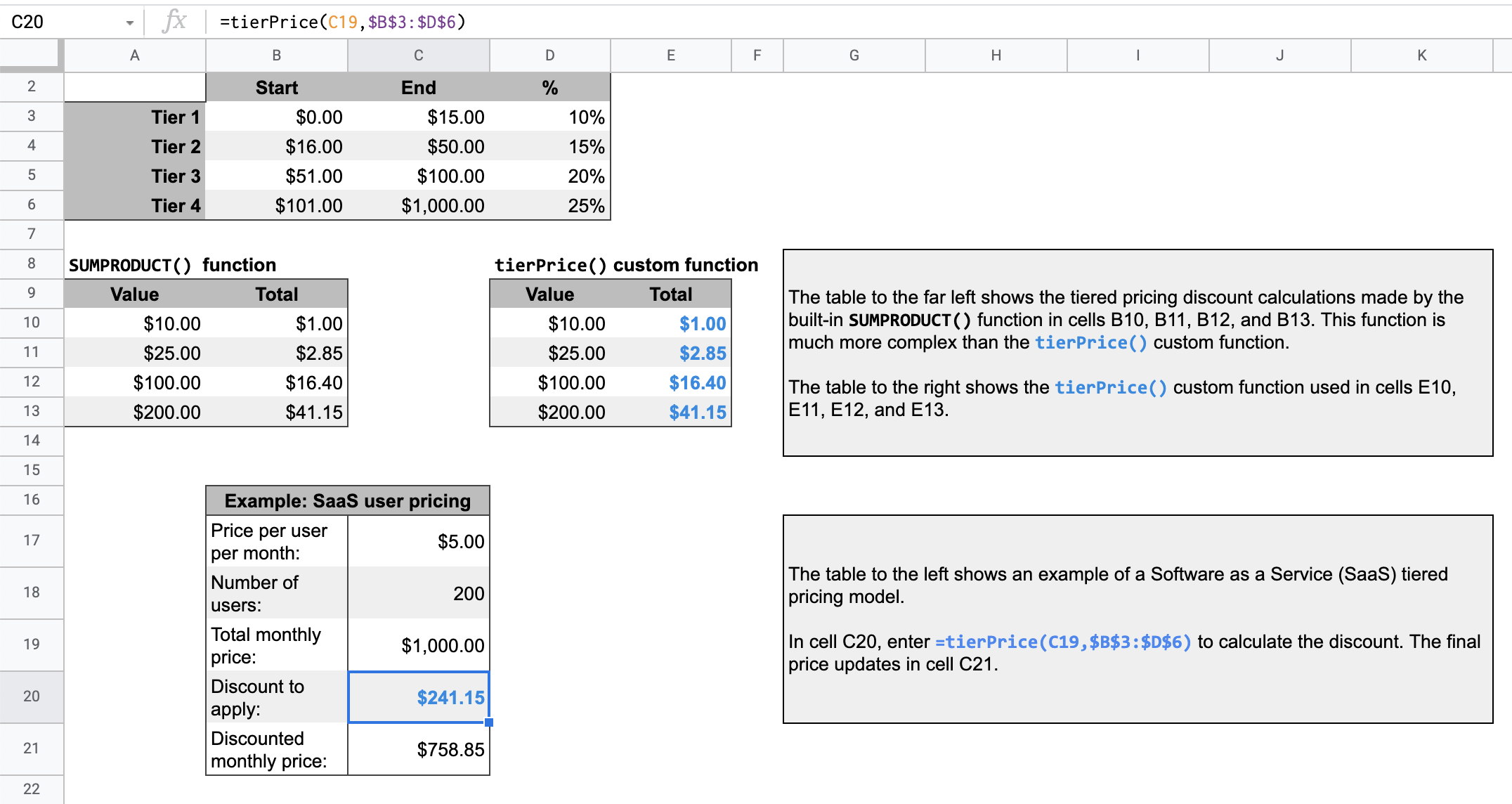
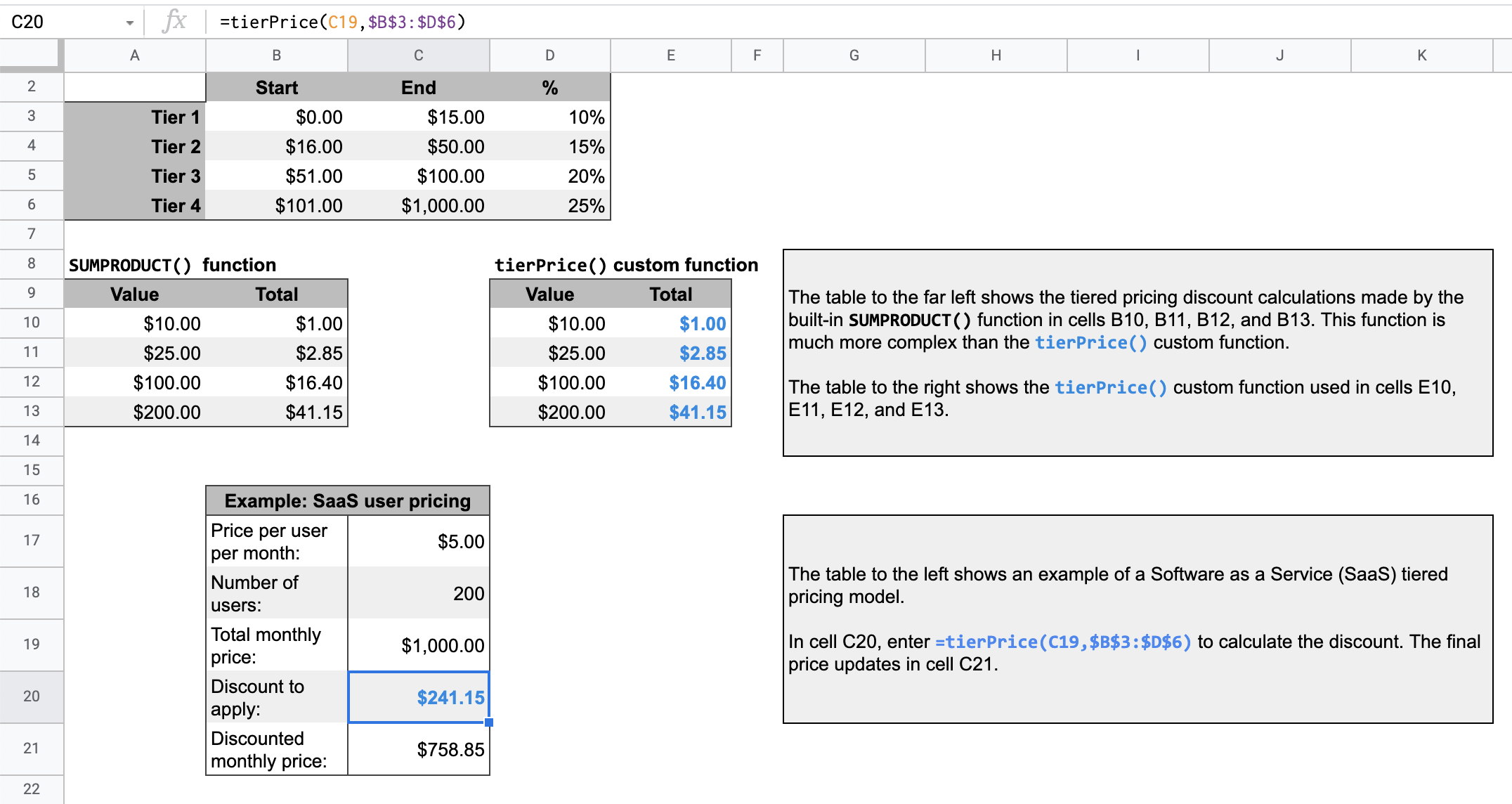
작동 방식
단계별 가격 책정 모델은 구매한 수량에 따라 상품 또는 서비스 비용이 낮아지는 것을 의미합니다.
예를 들어 0~500달러 범위로 10% 할인되는 등급과 501~1,000달러 범위로 20% 할인되는 등급이 있다고 가정해 보겠습니다. 할인을 계산해야 하는 총 가격이 700달러인 경우 스크립트에서 처음 500달러에 10% 를 곱하고 나머지 200달러에 20%를 곱하여 총 할인액이 90달러가 됩니다.
지정된 총 가격에 대해 스크립트는 등급 가격표에서 지정된 등급을 순환합니다. 총 가격 중 등급에 속하는 부분은 해당 등급의 연결된 백분율 값을 곱합니다. 결과는 각 등급의 계산 합계입니다.
Apps Script 서비스
이 솔루션은 다음 서비스를 사용합니다.
- 스프레드시트 서비스: 지정된 값을 가져와 각 등급의 할인율을 곱할 값의 부분을 계산합니다.
기본 요건
이 샘플을 사용하려면 다음 기본 요건이 필요합니다.
- Google 계정 (Google Workspace 계정의 경우 관리자 승인이 필요할 수 있음)
- 인터넷에 액세스할 수 있는 웹브라우저
스크립트 설정
아래 버튼을 클릭하여 등급별 요금 책정 맞춤 함수 스프레드시트의 사본을 만드세요. 이 솔루션의 Apps Script 프로젝트는 스프레드시트에 첨부되어 있습니다.
사본 만들기
스크립트 실행
- 복사한 스프레드시트의 16번째 행에 있는 표에는 Software as a Service (SaaS) 제품의 샘플 가격 계산이 표시되어 있습니다.
- 할인 금액을 계산하려면
C20셀에=tierPrice(C19,$B$3:$D$6)을 입력합니다. 최종 가격이C21셀에 업데이트됩니다. 소수점 쉼표를 사용하는 지역에 있는 경우 대신=tierPrice(C19;$B$3:$D$6)를 입력해야 할 수도 있습니다.
코드 검토
이 솔루션의 Apps Script 코드를 검토하려면 아래의 소스 코드 보기를 클릭하세요.
소스 코드 보기
Code.gs
수정사항
필요에 따라 맞춤 함수를 원하는 만큼 수정할 수 있습니다. 아래는 맞춤 함수 결과를 수동으로 새로고침하기 위한 선택적 추가 사항입니다.
캐시된 결과 새로고침
기본 제공 함수와 달리 Google은 성능을 최적화하기 위해 사용자 정의 함수를 캐시합니다. 따라서 계산되는 값과 같은 맞춤 함수 내에서 항목을 변경해도 즉시 업데이트가 강제되지 않을 수 있습니다. 함수 결과를 수동으로 새로고침하려면 다음 단계를 따르세요.
- 삽입 > 체크박스를 클릭하여 빈 셀에 체크박스를 추가합니다.
- 체크박스가 있는 셀을 맞춤 함수의 추가 매개변수로 추가합니다. 예를 들어
D20셀에 체크박스를 추가하는 경우C20셀의tierPrice()함수를=tierPrice(C19,$B$3:$D$6,D20)로 업데이트합니다. - 체크박스를 선택하거나 선택 해제하여 맞춤 함수 결과를 새로고침합니다.
참여자
이 샘플은 Google Developer Expert의 도움을 받아 Google에서 유지관리합니다.
