কোডিং স্তর : শিক্ষানবিস
সময়কাল : ৫ মিনিট
প্রকল্পের ধরণ : কাস্টম ফাংশন
উদ্দেশ্য
- সমাধানটি কী করে তা বুঝুন।
- সমাধানের মধ্যে অ্যাপস স্ক্রিপ্ট পরিষেবাগুলি কী করে তা বুঝুন।
- স্ক্রিপ্ট সেট আপ করুন।
- স্ক্রিপ্টটি চালান।
এই সমাধান সম্পর্কে
যদি আপনার স্প্রেডশিটে একাধিক শিটে একই রকম স্ট্রাকচার্ড ডেটা থাকে, যেমন টিম সদস্যদের জন্য গ্রাহক সহায়তা মেট্রিক্স, তাহলে আপনি প্রতিটি শিটের সারাংশ তৈরি করতে এই কাস্টম ফাংশনটি ব্যবহার করতে পারেন। এই সমাধানটি গ্রাহক সহায়তা টিকিটের উপর দৃষ্টি নিবদ্ধ করে, তবে আপনি আপনার প্রয়োজন অনুসারে এটি কাস্টমাইজ করতে পারেন।
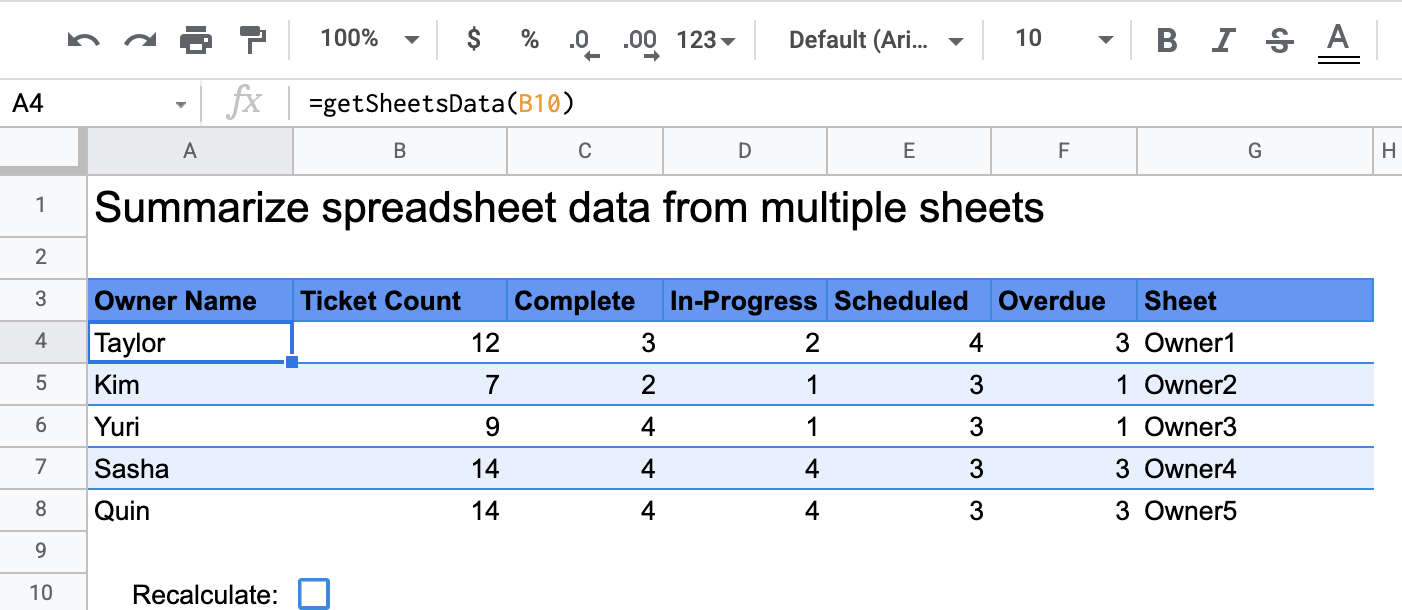
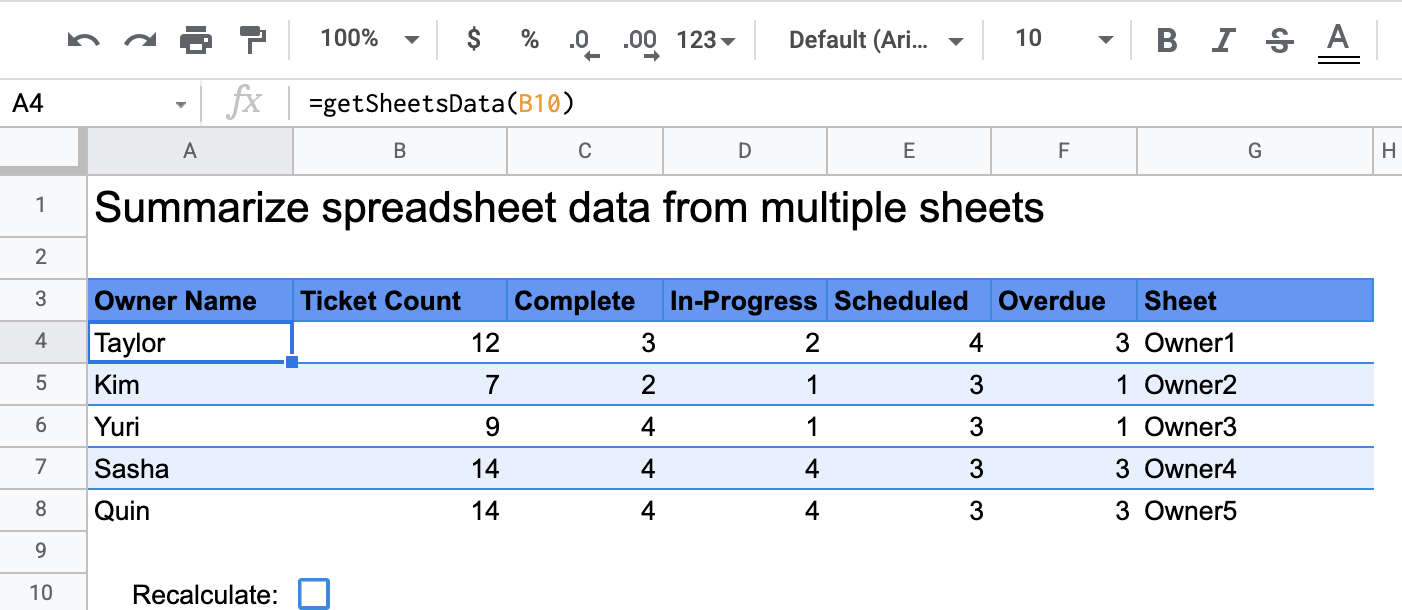
কিভাবে এটা কাজ করে
getSheetsData() নামক কাস্টম ফাংশনটি স্প্রেডশিটের প্রতিটি শিট থেকে শিটের স্ট্যাটাস কলামের উপর ভিত্তি করে ডেটা সারসংক্ষেপ করে। স্ক্রিপ্টটি এমন শিটগুলিকে উপেক্ষা করে যা একত্রিতকরণে অন্তর্ভুক্ত করা উচিত নয়, যেমন ReadMe এবং Summary শিট।
অ্যাপস স্ক্রিপ্ট পরিষেবা
এই সমাধানটি নিম্নলিখিত পরিষেবা ব্যবহার করে:
- স্প্রেডশিট পরিষেবা - সংক্ষিপ্তসারিত শিটগুলি সংগ্রহ করে এবং একটি নির্দিষ্ট স্ট্রিংয়ের সাথে মেলে এমন আইটেমের সংখ্যা গণনা করে। তারপর, স্ক্রিপ্টটি স্প্রেডশিটে যেখানে কাস্টম ফাংশনটি কল করা হয়েছিল তার সাপেক্ষে একটি পরিসরে গণনা করা তথ্য যোগ করে।
পূর্বশর্ত
এই নমুনাটি ব্যবহার করার জন্য, আপনার নিম্নলিখিত পূর্বশর্তগুলি প্রয়োজন:
- একটি Google অ্যাকাউন্ট (Google Workspace অ্যাকাউন্টের জন্য প্রশাসকের অনুমোদনের প্রয়োজন হতে পারে)।
- ইন্টারনেট অ্যাক্সেস সহ একটি ওয়েব ব্রাউজার।
স্ক্রিপ্ট সেট আপ করুন
Summarize স্প্রেডশিট ডেটা কাস্টম ফাংশন স্প্রেডশিটের একটি কপি তৈরি করতে নীচের বোতামে ক্লিক করুন। এই সমাধানের জন্য অ্যাপস স্ক্রিপ্ট প্রকল্পটি স্প্রেডশিটের সাথে সংযুক্ত করা হয়েছে।
একটি কপি তৈরি করুন
স্ক্রিপ্টটি চালান
- আপনার কপি করা স্প্রেডশিটে, সারাংশ শীটে যান।
-
A4সেল এ ক্লিক করুন।getSheetsData()ফাংশনটি এই সেলটিতে রয়েছে। - মালিকের শিটগুলির একটিতে যান এবং শিটে ডেটা আপডেট করুন বা যোগ করুন। আপনি যে কিছু পদক্ষেপগুলি চেষ্টা করতে পারেন তার মধ্যে রয়েছে:
- নমুনা টিকিটের তথ্য সহ একটি নতুন সারি যোগ করুন।
- স্ট্যাটাস কলামে, বিদ্যমান টিকিটের স্ট্যাটাস পরিবর্তন করুন।
- স্ট্যাটাস কলামের অবস্থান পরিবর্তন করুন। উদাহরণস্বরূপ, Owner1 শিটে, স্ট্যাটাস কলামটি কলাম C থেকে কলাম D এ সরান।
- সারাংশ শীটে যান এবং
A4ঘর থেকেgetSheetsData()তৈরি করা আপডেট করা সারাংশ টেবিলটি পর্যালোচনা করুন। কাস্টম ফাংশনের ক্যাশেড ফলাফল রিফ্রেশ করতে আপনাকে সারিতে 10 নম্বর চেকবক্সটি চেক করতে হতে পারে। কর্মক্ষমতা অপ্টিমাইজ করার জন্য Google কাস্টম ফাংশনগুলি ক্যাশ করে।- আপনি যদি সারি যোগ বা আপডেট করেন, তাহলে স্ক্রিপ্টটি টিকিট এবং স্ট্যাটাস গণনা আপডেট করবে।
- যদি আপনি স্ট্যাটাস কলামের অবস্থান পরিবর্তন করেন, তবুও স্ক্রিপ্টটি নতুন কলাম সূচকের সাথে যেমনটি ইচ্ছা তেমনই কাজ করবে।
কোডটি পর্যালোচনা করুন
এই সমাধানের জন্য অ্যাপস স্ক্রিপ্ট কোড পর্যালোচনা করতে, নীচের "সোর্স কোড দেখুন" এ ক্লিক করুন:
সোর্স কোড দেখুন
কোড.জিএস
পরিবর্তন
আপনার প্রয়োজন অনুসারে আপনি কাস্টম ফাংশনটি যত খুশি সম্পাদনা করতে পারেন। কাস্টম ফাংশনের ফলাফল ম্যানুয়ালি রিফ্রেশ করার জন্য নীচে একটি ঐচ্ছিক সংযোজন দেওয়া হল।
ক্যাশে করা ফলাফল রিফ্রেশ করুন
বিল্ট-ইন ফাংশনের বিপরীতে, Google পারফরম্যান্স অপ্টিমাইজ করার জন্য কাস্টম ফাংশন ক্যাশে করে। এর মানে হল যে আপনি যদি আপনার কাস্টম ফাংশনের মধ্যে কিছু পরিবর্তন করেন, যেমন একটি মান যা গণনা করা হচ্ছে, তাহলে এটি তাৎক্ষণিকভাবে আপডেট জোর করে নাও করতে পারে। ফাংশনের ফলাফল ম্যানুয়ালি রিফ্রেশ করতে, নিম্নলিখিত পদক্ষেপগুলি নিন:
- Insert > Checkbox এ ক্লিক করে একটি খালি ঘরে একটি চেকবক্স যোগ করুন।
- কাস্টম ফাংশনের প্যারামিটার হিসেবে চেকবক্স আছে এমন ঘরটি যোগ করুন, উদাহরণস্বরূপ,
getSheetsData(B11)। - কাস্টম ফাংশনের ফলাফল রিফ্রেশ করতে চেকবক্সটি চেক বা আনচেক করুন।
অবদানকারীরা
এই নমুনাটি গুগল ডেভেলপার বিশেষজ্ঞদের সহায়তায় গুগল দ্বারা রক্ষণাবেক্ষণ করা হয়।
