Livello di programmazione: principiante
Durata: 10 minuti
Tipo di progetto: funzione personalizzata e
automazione con un menu personalizzato
Obiettivi
- Comprendi cosa fa la soluzione.
- Scopri cosa fanno i servizi Apps Script all'interno della soluzione.
- Configura lo script.
- Esegui lo script.
Informazioni su questa soluzione
Utilizzando le funzioni personalizzate, puoi calcolare la distanza in auto tra due località e convertire la distanza da metri a miglia. Un'ulteriore automazione fornisce un menu personalizzato che ti consente di aggiungere indicazioni passo passo dall'indirizzo di partenza all'indirizzo di destinazione in un nuovo foglio.
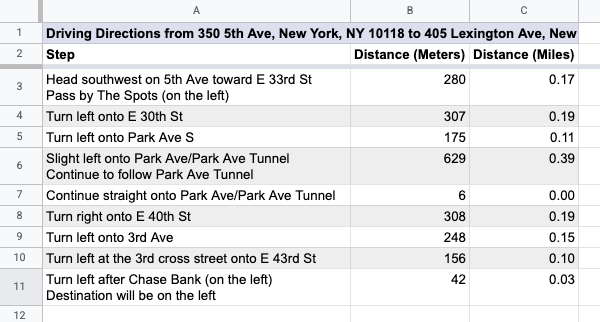
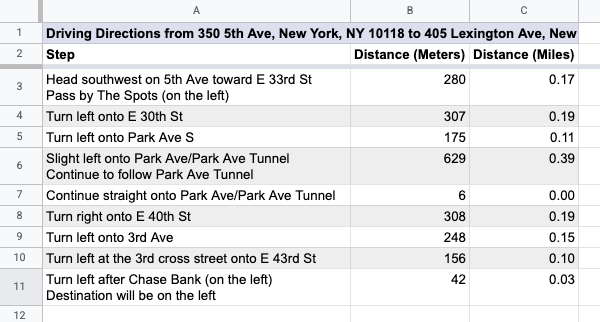
Come funziona
Lo script utilizza due funzioni personalizzate e un'automazione.
- La funzione
drivingDistance(origin, destination)utilizza il servizio Maps per calcolare le indicazioni stradali tra due località e restituire la distanza tra i due indirizzi in metri. - La funzione
metersToMiles(meters)calcola il numero equivalente di miglia per un determinato numero di metri. - L'automazione chiede all'utente di inserire la riga di indirizzi di partenza e di arrivo per cui calcolare le indicazioni stradali e aggiunge le indicazioni stradali passo passo a un nuovo foglio.
Servizi Apps Script
Questa soluzione utilizza i seguenti servizi:
- Servizio Fogli: aggiunge il menu personalizzato, aggiunge dati demo per testare questa soluzione e formatta i nuovi fogli quando lo script aggiunge le indicazioni stradali.
- Servizio di base: utilizza la classe
Browserper chiedere all'utente di inserire un numero di riga per le indicazioni e avvisarlo se si verifica un errore. - Servizio di utilità: aggiorna le stringhe basate su modelli con le informazioni specificate dall'utente.
- Servizio Maps: riceve indicazioni stradali passo passo di Google Maps dall'indirizzo di partenza a quello di destinazione.
Prerequisiti
Per utilizzare questo esempio, devi soddisfare i seguenti prerequisiti:
- Un Account Google (gli account Google Workspace potrebbero richiedere l'approvazione dell'amministratore).
- Un browser web con accesso a internet.
Configurare lo script
- Crea una copia del foglio di lavoro Calcola la distanza in auto e converti i metri in miglia. Il progetto Apps Script per
questa soluzione è allegato al foglio di lavoro.
Crea una copia - Per aggiungere intestazioni e dati demo al foglio, fai clic su Istruzioni > Prepara foglio. Potresti dover aggiornare la pagina per visualizzare questo menu personalizzato.
Quando ti viene richiesto, autorizza lo script. Se nella schermata per il consenso OAuth viene visualizzato l'avviso Questa app non è verificata, continua selezionando Avanzate > Vai a {Project Name} (non sicuro).
Fai clic su Indicazioni > Prepara foglio di nuovo.
Esegui lo script
- Nella cella
C2, inserisci la formula=DRIVINGDISTANCE(A2,B2)e premi Invio. Se ti trovi in una località che utilizza le virgole decimali, potresti dover inserire=DRIVINGDISTANCE(A2;B2). - Nella cella
D2, inserisci la formula=METERSTOMILES(C2)e premi Invio. - (Facoltativo) Aggiungi altre righe di indirizzi di partenza e di destinazione e copia le
formule nelle colonne
CeDper calcolare le distanze in auto tra vari luoghi. - Fai clic su Indicazioni stradali > Genera passo dopo passo.
- Nella finestra di dialogo, inserisci il numero di riga degli indirizzi per i quali vuoi generare indicazioni stradali e fai clic su Ok.
- Controlla le indicazioni stradali nel nuovo foglio creato dallo script.
Esamina il codice
Per esaminare il codice Apps Script per questa soluzione, fai clic su Visualizza codice sorgente di seguito:
Visualizza codice sorgente
Code.gs
Collaboratori
Questo esempio è gestito da Google con l'aiuto degli esperti Google.
