سطح کدنویسی : مبتدی
مدت زمان : ۱۰ دقیقه
نوع پروژه : عملکرد سفارشی و اتوماسیون با منوی سفارشی
اهداف
- بفهمید که راه حل چه کاری انجام میدهد.
- درک کنید که سرویسهای Apps Script در این راهکار چه کاری انجام میدهند.
- اسکریپت را تنظیم کنید.
- اسکریپت را اجرا کنید.
درباره این راهکار
با استفاده از توابع سفارشی، میتوانید مسافت رانندگی بین دو مکان را محاسبه کرده و مسافت را از متر به مایل تبدیل کنید. یک اتوماسیون اضافی، منوی سفارشی را فراهم میکند که به شما امکان میدهد مسیرهای گام به گام را از آدرس شروع تا آدرس پایان در یک برگه جدید اضافه کنید.
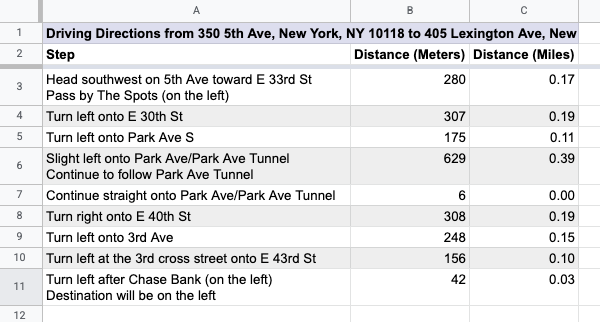
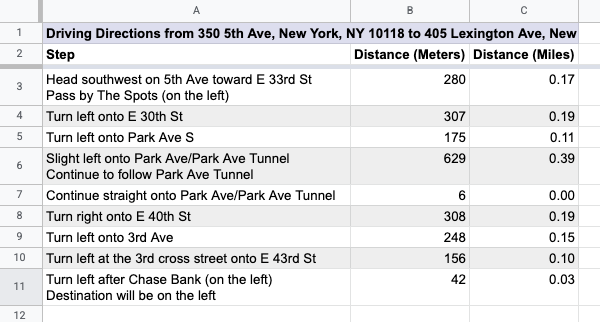
چگونه کار میکند؟
این اسکریپت از ۲ تابع سفارشی و یک اتوماسیون استفاده میکند.
- تابع
drivingDistance(origin, destination)از سرویس Maps برای محاسبهی مسیرهای رانندگی بین دو مکان استفاده میکند و فاصلهی بین دو آدرس را بر حسب متر برمیگرداند. - تابع
metersToMiles(meters)معادل تعداد مایل برای تعداد مشخصی متر را محاسبه میکند. - این اتوماسیون از کاربر میخواهد که ردیف آدرسهای شروع و پایان را برای محاسبه مسیرهای رانندگی وارد کند و مسیرهای رانندگی گام به گام را به یک برگه جدید اضافه میکند.
سرویسهای اسکریپت برنامهها
این راهکار از سرویسهای زیر استفاده میکند:
- سرویس صفحه گسترده - منوی سفارشی را اضافه میکند، دادههای آزمایشی را برای آزمایش این راهحل اضافه میکند و وقتی اسکریپت مسیرهای رانندگی را اضافه میکند، صفحات جدید را قالببندی میکند.
- سرویس پایه - از کلاس
Browserبرای درخواست از کاربر جهت وارد کردن شماره ردیف جهت جهتیابی استفاده میکند و در صورت بروز خطا به کاربر هشدار میدهد. - سرویس Utilities - رشتههای قالببندیشده را با اطلاعات مشخصشده توسط کاربر بهروزرسانی میکند.
- سرویس نقشهها - مسیرهای گام به گام نقشههای گوگل را از آدرس شروع تا آدرس پایان دریافت میکند.
پیشنیازها
برای استفاده از این نمونه، به پیشنیازهای زیر نیاز دارید:
- یک حساب گوگل (حسابهای کاربری گوگل ورکاسپیس ممکن است نیاز به تأیید مدیر داشته باشند).
- یک مرورگر وب با دسترسی به اینترنت.
اسکریپت را تنظیم کنید
- یک کپی از صفحه گسترده محاسبه مسافت رانندگی و تبدیل متر به مایل تهیه کنید. پروژه Apps Script برای این راه حل به صفحه گسترده پیوست شده است.
یک کپی تهیه کنید - برای افزودن سرصفحهها و دادههای نمایشی به برگه خود، روی مسیرها > آمادهسازی برگه کلیک کنید. ممکن است لازم باشد صفحه را برای نمایش این منوی سفارشی، رفرش کنید.
وقتی از شما خواسته شد، اسکریپت را تأیید کنید. اگر صفحه رضایت OAuth هشدار « این برنامه تأیید نشده است» را نشان میدهد، با انتخاب Advanced > Go to {Project Name} (unsafe) ادامه دهید.
دوباره روی مسیرها > آمادهسازی برگه کلیک کنید.
اسکریپت را اجرا کنید
- در سلول
C2، فرمول=DRIVINGDISTANCE(A2,B2)را وارد کنید و Enter را بزنید. اگر در مکانی هستید که از کامای اعشاری استفاده میکند، ممکن است لازم باشد به جای آن=DRIVINGDISTANCE(A2;B2)را وارد کنید. - در سلول
D2، فرمول=METERSTOMILES(C2)را وارد کنید و Enter را بزنید. - (اختیاری) ردیفهای اضافی از آدرسهای شروع و پایان اضافه کنید و فرمولهای ستونهای
CوDرا کپی کنید تا مسافت رانندگی بین مکانهای مختلف محاسبه شود. - روی مسیرها > تولید گام به گام کلیک کنید.
- در کادر محاورهای، شماره ردیف آدرسهایی را که میخواهید برای آنها مسیر ایجاد کنید، وارد کنید و روی تأیید کلیک کنید.
- مسیرهای رانندگی را در برگه جدیدی که اسکریپت ایجاد میکند، مرور کنید.
کد را مرور کنید
برای بررسی کد Apps Script برای این راهکار، روی مشاهده کد منبع در زیر کلیک کنید:
مشاهده کد منبع
کد.gs
مشارکتکنندگان
این نمونه توسط گوگل و با کمک متخصصان توسعهدهنده گوگل نگهداری میشود.
مراحل بعدی
، سطح کدنویسی : مبتدی
مدت زمان : ۱۰ دقیقه
نوع پروژه : عملکرد سفارشی و اتوماسیون با منوی سفارشی
اهداف
- بفهمید که راه حل چه کاری انجام میدهد.
- درک کنید که سرویسهای Apps Script در این راهکار چه کاری انجام میدهند.
- اسکریپت را تنظیم کنید.
- اسکریپت را اجرا کنید.
درباره این راهکار
با استفاده از توابع سفارشی، میتوانید مسافت رانندگی بین دو مکان را محاسبه کرده و مسافت را از متر به مایل تبدیل کنید. یک اتوماسیون اضافی، منوی سفارشی را فراهم میکند که به شما امکان میدهد مسیرهای گام به گام را از آدرس شروع تا آدرس پایان در یک برگه جدید اضافه کنید.
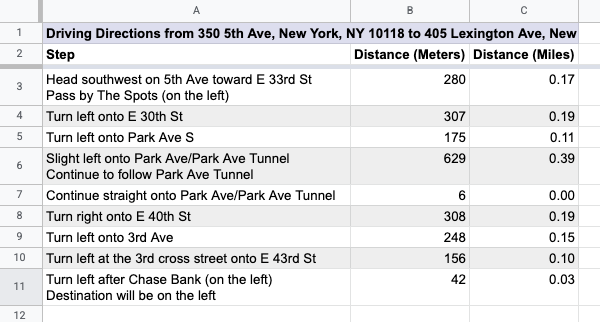
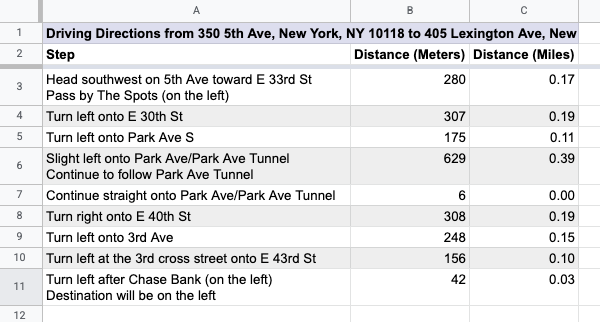
چگونه کار میکند؟
این اسکریپت از ۲ تابع سفارشی و یک اتوماسیون استفاده میکند.
- تابع
drivingDistance(origin, destination)از سرویس Maps برای محاسبهی مسیرهای رانندگی بین دو مکان استفاده میکند و فاصلهی بین دو آدرس را بر حسب متر برمیگرداند. - تابع
metersToMiles(meters)معادل تعداد مایل برای تعداد مشخصی متر را محاسبه میکند. - این اتوماسیون از کاربر میخواهد که ردیف آدرسهای شروع و پایان را برای محاسبه مسیرهای رانندگی وارد کند و مسیرهای رانندگی گام به گام را به یک برگه جدید اضافه میکند.
سرویسهای اسکریپت برنامهها
این راهکار از سرویسهای زیر استفاده میکند:
- سرویس صفحه گسترده - منوی سفارشی را اضافه میکند، دادههای آزمایشی را برای آزمایش این راهحل اضافه میکند و وقتی اسکریپت مسیرهای رانندگی را اضافه میکند، صفحات جدید را قالببندی میکند.
- سرویس پایه - از کلاس
Browserبرای درخواست از کاربر جهت وارد کردن شماره ردیف جهت جهتیابی استفاده میکند و در صورت بروز خطا به کاربر هشدار میدهد. - سرویس Utilities - رشتههای قالببندیشده را با اطلاعات مشخصشده توسط کاربر بهروزرسانی میکند.
- سرویس نقشهها - مسیرهای گام به گام نقشههای گوگل را از آدرس شروع تا آدرس پایان دریافت میکند.
پیشنیازها
برای استفاده از این نمونه، به پیشنیازهای زیر نیاز دارید:
- یک حساب گوگل (حسابهای کاربری گوگل ورکاسپیس ممکن است نیاز به تأیید مدیر داشته باشند).
- یک مرورگر وب با دسترسی به اینترنت.
اسکریپت را تنظیم کنید
- یک کپی از صفحه گسترده محاسبه مسافت رانندگی و تبدیل متر به مایل تهیه کنید. پروژه Apps Script برای این راه حل به صفحه گسترده پیوست شده است.
یک کپی تهیه کنید - برای افزودن سرصفحهها و دادههای نمایشی به برگه خود، روی مسیرها > آمادهسازی برگه کلیک کنید. ممکن است لازم باشد صفحه را برای نمایش این منوی سفارشی، رفرش کنید.
وقتی از شما خواسته شد، اسکریپت را تأیید کنید. اگر صفحه رضایت OAuth هشدار « این برنامه تأیید نشده است» را نشان میدهد، با انتخاب Advanced > Go to {Project Name} (unsafe) ادامه دهید.
دوباره روی مسیرها > آمادهسازی برگه کلیک کنید.
اسکریپت را اجرا کنید
- در سلول
C2، فرمول=DRIVINGDISTANCE(A2,B2)را وارد کنید و Enter را بزنید. اگر در مکانی هستید که از کامای اعشاری استفاده میکند، ممکن است لازم باشد به جای آن=DRIVINGDISTANCE(A2;B2)را وارد کنید. - در سلول
D2، فرمول=METERSTOMILES(C2)را وارد کنید و Enter را بزنید. - (اختیاری) ردیفهای اضافی از آدرسهای شروع و پایان اضافه کنید و فرمولهای ستونهای
CوDرا کپی کنید تا مسافت رانندگی بین مکانهای مختلف محاسبه شود. - روی مسیرها > تولید گام به گام کلیک کنید.
- در کادر محاورهای، شماره ردیف آدرسهایی را که میخواهید برای آنها مسیر ایجاد کنید، وارد کنید و روی تأیید کلیک کنید.
- مسیرهای رانندگی را در برگه جدیدی که اسکریپت ایجاد میکند، مرور کنید.
کد را مرور کنید
برای بررسی کد Apps Script برای این راهکار، روی مشاهده کد منبع در زیر کلیک کنید:
مشاهده کد منبع
کد.gs
مشارکتکنندگان
این نمونه توسط گوگل و با کمک متخصصان توسعهدهنده گوگل نگهداری میشود.
