Nivel de programación: Intermedio
Duración: 15 minutos
Tipo de proyecto: Automatización con un activador basado en el tiempo
Objetivos
- Comprende qué hace la solución.
- Comprende qué hacen los servicios de Apps Script dentro de la solución.
- Configura la secuencia de comandos.
- Ejecuta la secuencia de comandos.
Acerca de esta solución
Importar automáticamente datos de archivos CSV a una hoja de cálculo de Hojas de cálculo de Google Si trabajas con varios archivos CSV que tienen una estructura similar, puedes usar esta solución para centralizar los datos en Hojas de cálculo.
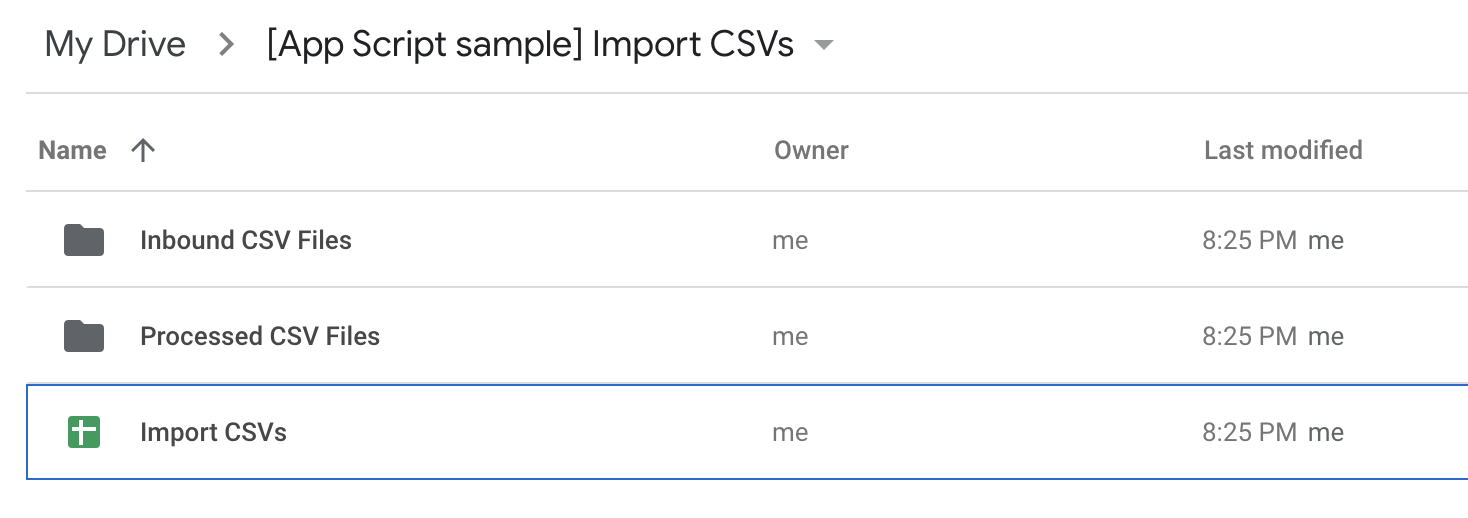
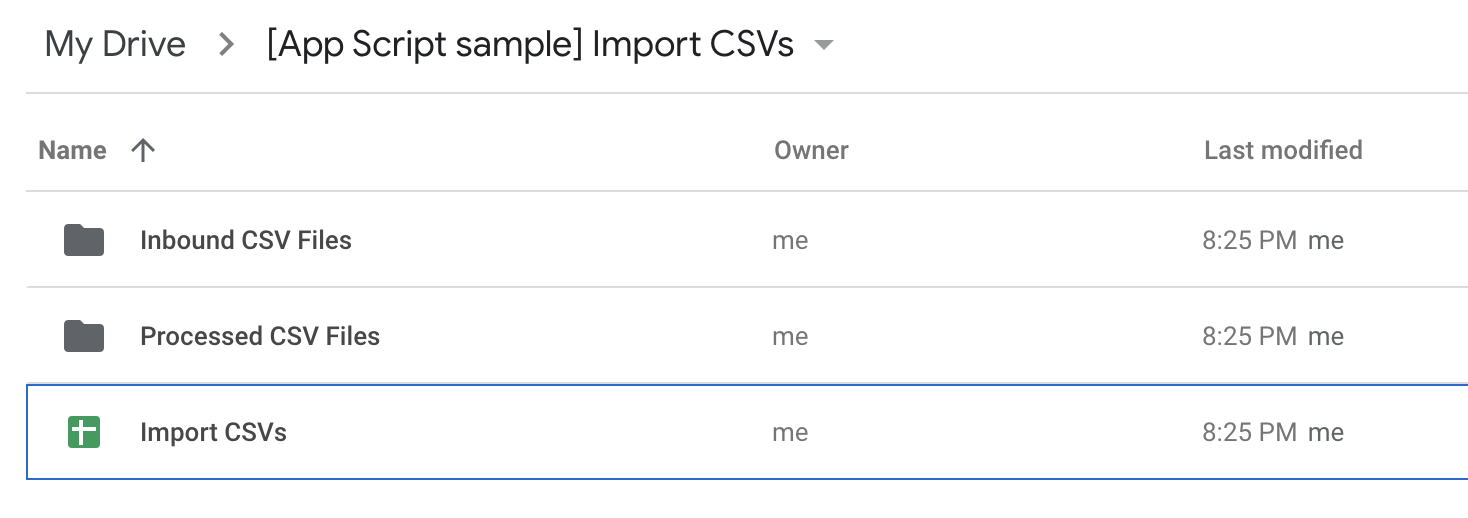
Cómo funciona
Esta secuencia de comandos se ejecuta diariamente con un activador basado en el tiempo. Se itera a través de los archivos CSV de una carpeta designada y agrega los datos de cada uno de ellos a una hoja de cálculo. De forma predeterminada, la secuencia de comandos quita la fila de encabezado de los conjuntos de datos de cada archivo CSV antes de agregar los datos a la última fila de la hoja de cálculo. Luego, envía un resumen por correo electrónico de los archivos que se importaron y los mueve a otra carpeta para impedir que se duplique el procesamiento.
La secuencia de comandos también incluye funciones que configuran archivos CSV de muestra para demostrar esta solución.
Servicios de Apps Script
En esta solución, se usan los siguientes servicios:
- Servicio de secuencias de comandos: Crea el activador basado en el tiempo.
- Servicio de Drive: Obtiene las carpetas que la secuencia de comandos usa para almacenar archivos CSV procesados y sin procesar, y los crea si no existen. Obtiene la URL del proyecto de Apps Script para incluirla en el correo electrónico de resumen.
- Servicio de hojas de cálculo: Obtiene la hoja de cálculo en la que la secuencia de comandos agrega los datos de cada archivo CSV.
- Servicio base: Usa la clase
Sessionpara obtener la dirección de correo electrónico del usuario y la zona horaria de la secuencia de comandos.- El usuario se basa en quién ejecuta la secuencia de comandos. Dado que la secuencia de comandos se ejecuta en un activador basado en el tiempo, el usuario se define como la persona que creó el activador.
- La secuencia de comandos usa la zona horaria para agregar la fecha y la hora en que se ejecutó al correo electrónico de resumen.
- Servicio de utilidades: Analiza cada archivo CSV en un array. Da formato a la fecha que la secuencia de comandos agrega al correo electrónico de resumen.
- Servicio de correo: Envía el correo electrónico de resumen después de que se importan los datos de los archivos CSV a la hoja de cálculo.
Requisitos previos
Para usar esta muestra, necesitas cumplir con los siguientes requisitos previos:
- Una Cuenta de Google (es posible que las cuentas de Google Workspace requieran la aprobación del administrador)
- Un navegador web con acceso a Internet
Configura la secuencia de comandos
- Haz clic en el siguiente botón para abrir el proyecto de Apps Script Import CSV data.
Abre el proyecto - Haz clic en Descripción general .
- En la página de descripción general, haz clic en Crear una copia
.
Ejecuta la secuencia de comandos:
- En el proyecto de Apps Script que copiaste, ve al archivo SetupSample.gs.
- En el menú desplegable de funciones, selecciona setupSample y haz clic en Ejecutar. Esta función crea el activador basado en el tiempo, los archivos CSV, la hoja de cálculo y la carpeta que usa la secuencia de comandos para ejecutarse correctamente.
Cuando se te solicite, autoriza la secuencia de comandos. Si la pantalla de consentimiento de OAuth muestra la advertencia Esta app no está verificada, selecciona Opciones avanzadas > Ir a {Nombre del proyecto} (no seguro) para continuar.
Para ver el activador basado en el tiempo después de completar la configuración, haz clic en Activadores .
Para ver los archivos creados, abre la carpeta [Apps Script sample] Import CSVs en Google Drive.
Vuelve al proyecto de Apps Script y, en el editor, ve al archivo Code.gs.
En el menú desplegable de funciones, selecciona updateApplicationSheet y haz clic en Ejecutar.
Para ver el correo electrónico de resumen con un vínculo a la hoja de cálculo con los datos importados, revisa tu bandeja de entrada.
Cómo restablecer la solución (opcional)
Puedes restablecer la solución para actualizarla con tus propios datos o volver a probar la demostración.
- En el proyecto de Apps Script, ve al archivo SetupSample.gs.
- En el menú desplegable de funciones, selecciona removeSample y haz clic en Ejecutar. Esta función borra el activador, los archivos y la carpeta que se crearon en la sección anterior.
Revisa el código
Para revisar el código de Apps Script de esta solución, haz clic en Ver código fuente a continuación:
Ver el código fuente
Code.gs
SampleData.gs
SetupSample.gs
Utilities.gs
Colaboradores
Google mantiene esta muestra con la ayuda de los Google Developer Experts.
