רמת הקידוד: מתחילים
משך הזמן: 5 דקות
סוג הפרויקט: אוטומציה עם תפריט בהתאמה אישית
מטרות
- להבין מה הפתרון עושה.
- הסבר על הפעולות של שירותי Apps Script בפתרון.
- מגדירים את הסקריפט.
- מריצים את הסקריפט.
מידע על הפתרון הזה
יצירת טבלת טורניר עם עד 64 אנשים או קבוצות. הפתרון הזה יוצר תרשים עץ שמייצג טורניר בשיטת הנוקאאוט.
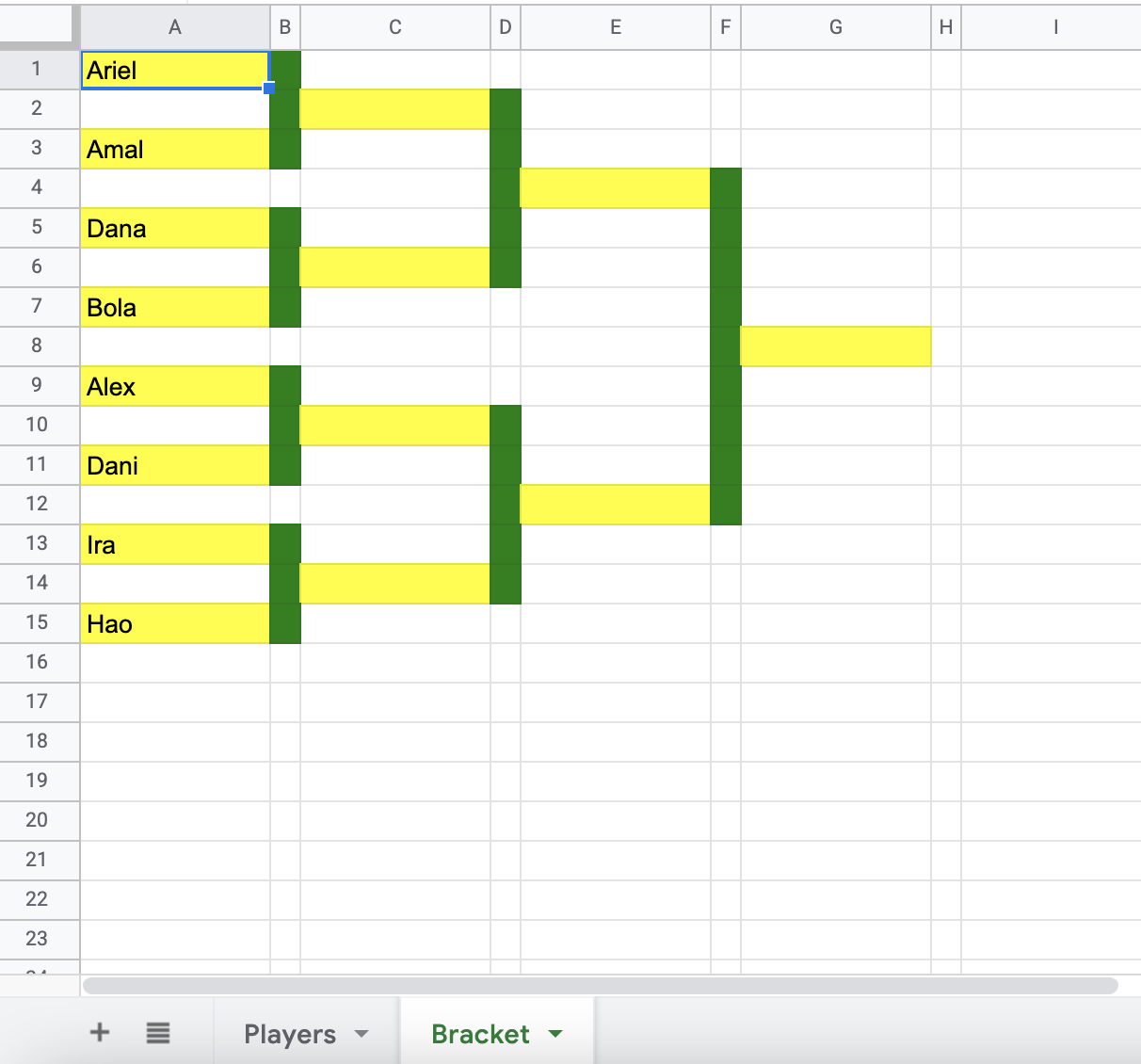
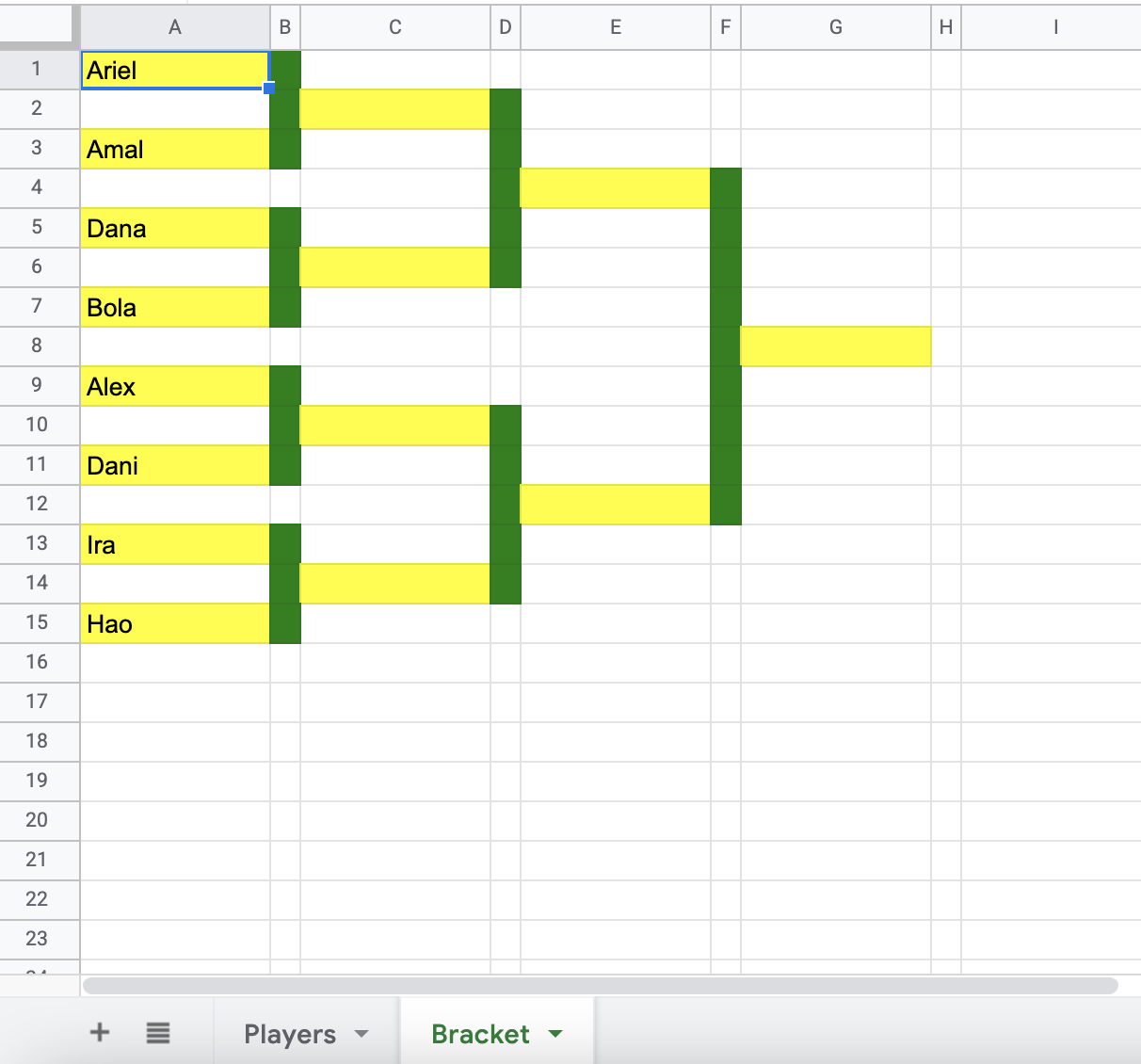
איך זה עובד
הסקריפט עובר בלולאה על רשימת השחקנים וקובע כמה סיבובים נדרשים בטורניר. הסקריפט מעצב את הגיליון Bracket כדי ליצור את דיאגרמת העץ, ומוסיף את שמות השחקנים לסיבוב הראשון.
שירותי Apps Script
הפתרון הזה משתמש בשירות הבא:
Spreadsheet service – מקבל את טווח השחקנים ויוצר את דיאגרמת העץ של הטורניר.
דרישות מוקדמות
כדי להשתמש בדוגמה הזו, אתם צריכים לעמוד בדרישות המוקדמות הבאות:
- חשבון Google (יכול להיות שחשבונות Google Workspace ידרשו אישור אדמין).
- דפדפן אינטרנט עם גישה לאינטרנט.
הגדרת הסקריפט
כדי ליצור עותק של הגיליון האלקטרוני לדוגמה Create a tournament bracket (יצירת טבלת טורניר), לוחצים על הלחצן הבא.
יצירת עותק
הפעלת הסקריפט
- בגיליון האלקטרוני שהעתקתם, לוחצים על Bracket maker > Create bracket (יצירת טבלה). יכול להיות שתצטרכו לרענן את הדף כדי שהתפריט המותאם אישית יופיע.
כשמוצגת בקשה, מאשרים את הסקריפט. אם במסך ההסכמה ל-OAuth מוצגת האזהרה האפליקציה הזו לא אומתה, ממשיכים בתהליך על ידי בחירה באפשרות מתקדם > מעבר אל {שם הפרויקט} (לא בטוח).
לוחצים על Bracket maker > Create bracket (יצירת טבלה) שוב.
כדי לראות את טבלת הטורניר, עוברים לכרטיסייה Bracket.
בדיקת הקוד
כדי לבדוק את קוד Apps Script של הפתרון הזה, לוחצים על הצגת קוד המקור למטה:
הצגת קוד המקור
Code.gs
תורמים
הדוגמה הזו מתוחזקת על ידי Google בעזרת מומחי Google לפיתוח.
