רמת הקידוד: מתחילים
משך: 15 דקות
סוג הפרויקט: אוטומציה עם טריגר מבוסס-אירועים
מטרות
- להבין מה הפתרון עושה.
- הסבר על הפעולות של שירותי Apps Script בפתרון.
- מגדירים את הסקריפט.
- מריצים את הסקריפט.
מידע על הפתרון הזה
ליצור באופן אוטומטי מסמכי סדר יום ב-Google Docs ולצרף אותם לפגישות ביומן Google.
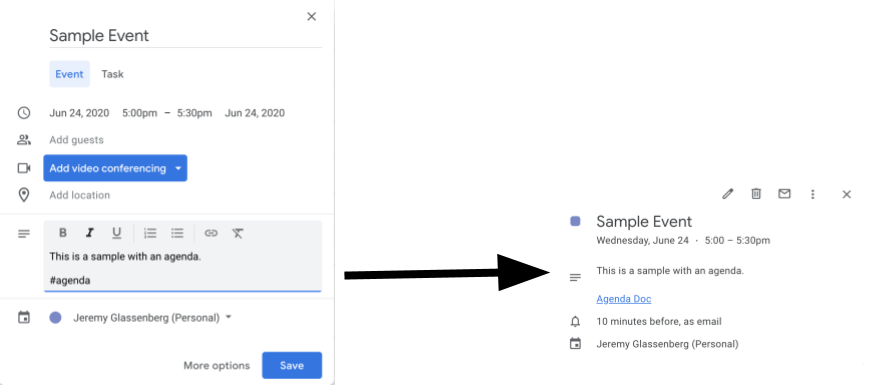
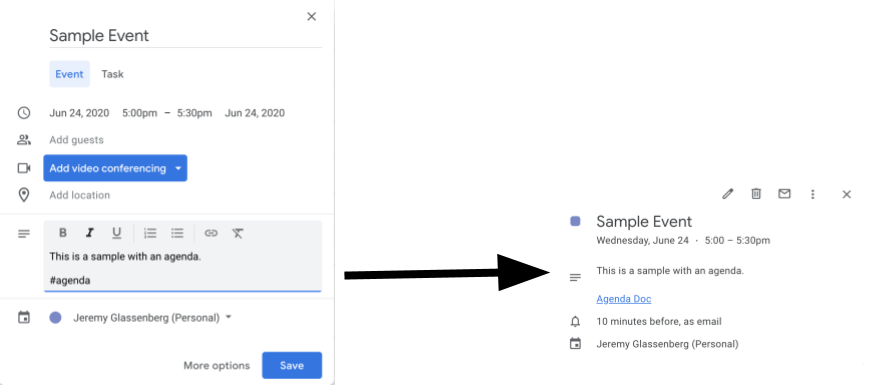
איך זה עובד
הסקריפט יוצר תבנית מסמך לנושאים לדיון. כשמעדכנים את היומן, הסקריפט בודק אם תיאור של אירוע כלשהו בבעלותכם כולל את המחרוזת '#agenda'. אם התג קיים, הסקריפט יוצר עותק של התבנית, מוסיף אותו לאירוע ביומן ומשתף אותו עם המשתתפים באירוע.
שירותי Apps Script
הפתרון הזה משתמש בשירותים הבאים:
- שירות Drive – המערכת בודקת אם מסמך התבנית קיים, ואם לא, היא יוצרת תיקייה חדשה למסמך התבנית. יוצר עותק של מסמך התבנית לכל סדר יום חדש.
- Document service – יוצר את תבנית סדר היום.
- שירות היומן – בודק אם יש אירועים עם התג #agenda ומעדכן את תיאור האירוע עם קישור למסמך סדר היום.
- שירות בסיסי – משתמש במחלקה
Sessionכדי לקבל את כתובת האימייל של המשתמש. כך אפשר ליצור את הטריגר עבור המשתמש הנוכחי. - שירות Script – יוצר טריגר שמופעל בכל פעם שמתבצע שינוי ביומן של המשתמש.
דרישות מוקדמות
כדי להשתמש בדוגמה הזו, אתם צריכים לעמוד בדרישות המוקדמות הבאות:
- חשבון Google (יכול להיות שחשבונות Google Workspace ידרשו אישור אדמין).
- דפדפן אינטרנט עם גישה לאינטרנט.
הגדרת הסקריפט
- לוחצים על הלחצן שלמטה כדי לפתוח את פרויקט Apps Script לדוגמה יצירת סדר יום לפגישות.
פתיחת הפרויקט - לוחצים על סקירה כללית .
- בדף הסקירה הכללית, לוחצים על סמל יצירת העותק
.
- בפרויקט שהעתקתם, בתפריט הנפתח של הפונקציה, בוחרים באפשרות setUp.
- לוחצים על Run.
- כשמוצגת בקשה, מאשרים את הסקריפט. אם במסך ההסכמה ל-OAuth מוצגת האזהרה האפליקציה הזו לא אומתה, ממשיכים בתהליך על ידי בחירה באפשרות מתקדם > מעבר אל {שם הפרויקט} (לא בטוח).
הפעלת הסקריפט
- פותחים את יומן Google.
- יוצרים אירוע חדש או עורכים אירוע קיים.
- בתיאור, מוסיפים
#agendaושומרים את האירוע. - בודקים אם קיבלתם התראה באימייל על שיתוף מסמך, או מרעננים את היומן ולוחצים שוב על האירוע כדי לראות את הקישור למסמך סדר היום.
כל המשתתפים מקבלים את ההתראה באימייל כדי לראות את סדר היום. הסקריפט נותן למשתתפים הרשאת עריכה, אבל אתם יכולים לערוך את הסקריפט כדי לעדכן את ההרשאות של מסמך סדר היום למשתתפים.
בדיקת הקוד
כדי לבדוק את קוד Apps Script של הפתרון הזה, לוחצים על הצגת קוד המקור למטה:
הצגת קוד המקור
Code.gs
שינויים
אתם יכולים לערוך את הדוגמה כמה שתרצו כדי להתאים אותה לצרכים שלכם. בהמשך מפורטים כמה שינויים אופציונליים שאפשר לבצע.
עדכון ההרשאות למסמך סדר היום למשתתפים
הסקריפט נותן למשתתפים הרשאת עריכה. אם רוצים להגביל את ההרשאות להרשאות צפייה בלבד, מחליפים את השיטה addEditor בשיטה addViewer בחלק הבא של הקוד:
for (let i in event.getGuestList()) {
let guest = event.getGuestList()[i];
newDoc.addEditor(guest.getEmail());
עריכת התבנית של מסמך סדר היום
כדי לעדכן את תבנית המסמך של סדר היום:
- אחרי שיוצרים את סדר היום הראשון באירוע ביומן, פותחים את Google Drive.
- פותחים את התיקייה Agenda Maker - App.
- פותחים את המסמך Agenda TEMPLATE## ומבצעים את העריכות הרצויות.
תורמים
הדוגמה הזו נוצרה על ידי ג'רמי גלסנברג (Jeremy Glassenberg), יועץ לניהול מוצר ולאסטרטגיית פלטפורמה. אפשר למצוא את ג'רמי ב-Twitter @jglassenberg.
הדוגמה הזו מתוחזקת על ידי Google בעזרת מומחי Google לפיתוח.