سطح کدنویسی : مبتدی
مدت زمان : ۱۵ دقیقه
نوع پروژه : اتوماسیون با تریگر رویداد محور
اهداف
- بفهمید که راه حل چه کاری انجام میدهد.
- درک کنید که سرویسهای Apps Script در این راهکار چه کاری انجام میدهند.
- اسکریپت را تنظیم کنید.
- اسکریپت را اجرا کنید.
درباره این راهکار
به طور خودکار اسناد دستور کار را در Google Docs ایجاد کنید و آنها را به جلسات تقویم Google خود پیوست کنید.
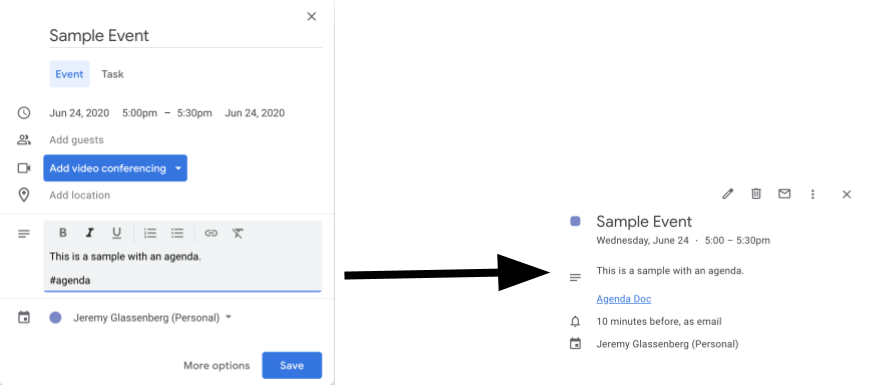
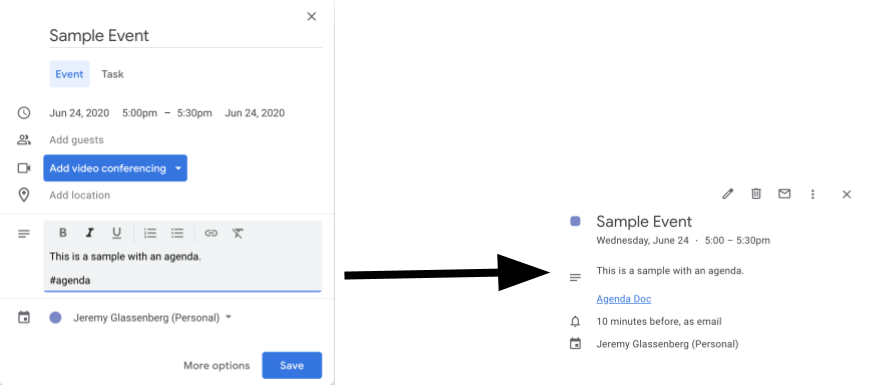
چگونه کار میکند؟
این اسکریپت یک الگوی سند برای یک دستور جلسه ایجاد میکند. وقتی تقویم خود را بهروزرسانی میکنید، اسکریپت بررسی میکند که آیا رویدادهایی که متعلق به شماست شامل "#agenda" در توضیحات هستند یا خیر. اگر این برچسب وجود داشته باشد، اسکریپت یک کپی از الگو تهیه میکند، آن را به رویداد تقویم اضافه میکند و آن را با شرکتکنندگان رویداد به اشتراک میگذارد.
سرویسهای اسکریپت برنامهها
این راهکار از سرویسهای زیر استفاده میکند:
- سرویس Drive – بررسی میکند که آیا سند الگو وجود دارد یا خیر و اگر وجود نداشته باشد، یک پوشه جدید برای سند الگو ایجاد میکند. برای هر دستور کار جدید، یک کپی از سند الگو ایجاد میکند.
- سرویس سند - الگوی دستور کار را ایجاد میکند.
- سرویس تقویم - رویدادهایی را که دارای برچسب "#agenda" هستند بررسی میکند و شرح رویداد را با پیوندی به سند دستور جلسه بهروزرسانی میکند.
- سرویس پایه - از کلاس
Sessionبرای دریافت ایمیل کاربر استفاده میکند. این به ساخت trigger برای کاربر فعلی کمک میکند. - سرویس اسکریپت - ماشه ای ایجاد می کند که هر زمان تغییری در تقویم کاربر ایجاد شود، فعال می شود.
پیشنیازها
برای استفاده از این نمونه، به پیشنیازهای زیر نیاز دارید:
- یک حساب گوگل (حسابهای کاربری گوگل ورکاسپیس ممکن است نیاز به تأیید مدیر داشته باشند).
- یک مرورگر وب با دسترسی به اینترنت.
اسکریپت را تنظیم کنید
- برای باز کردن نمونه پروژه اسکریپت برنامهها برای جلسات، روی دکمه زیر کلیک کنید.
پروژه را باز کنید - روی نمای کلی کلیک کنید.
- در صفحه مرور کلی، روی «ایجاد کپی» کلیک کنید
.
- در پروژه کپی شده خود، در منوی کشویی تابع، setUp را انتخاب کنید.
- روی اجرا کلیک کنید.
- وقتی از شما خواسته شد، اسکریپت را تأیید کنید. اگر صفحه رضایت OAuth هشدار « این برنامه تأیید نشده است» را نشان میدهد، با انتخاب Advanced > Go to {Project Name} (unsafe) ادامه دهید.
اسکریپت را اجرا کنید
- تقویم گوگل را باز کنید.
- یک رویداد جدید ایجاد کنید یا یک رویداد موجود را ویرایش کنید.
- در توضیحات،
#agendaرا اضافه کنید و رویداد را ذخیره کنید. - ایمیل خود را برای اطلاع از اینکه سندی با شما به اشتراک گذاشته شده است، بررسی کنید، یا تقویم را رفرش کنید و دوباره روی رویداد کلیک کنید تا پیوند به سند دستور جلسه را ببینید.
همه شرکتکنندگان برای مشاهده دستور جلسه، ایمیل اطلاعرسانی دریافت میکنند. اسکریپت به شرکتکنندگان اجازه ویرایش میدهد، اما شما میتوانید اسکریپت را ویرایش کنید تا مجوزهای سند دستور جلسه را برای شرکتکنندگان بهروزرسانی کنید .
کد را مرور کنید
برای بررسی کد Apps Script برای این راهکار، روی مشاهده کد منبع در زیر کلیک کنید:
مشاهده کد منبع
کد.gs
اصلاحات
شما میتوانید نمونه را تا جایی که میخواهید متناسب با نیازهایتان ویرایش کنید. در زیر چند تغییر اختیاری وجود دارد که میتوانید اعمال کنید.
بهروزرسانی مجوزهای سند دستور جلسه برای شرکتکنندگان
این اسکریپت به شرکتکنندگان اجازه ویرایش میدهد. اگر میخواهید مجوزها را فقط به مشاهده محدود کنید، متد addEditor را با متد addViewer در بخش زیر از کد جایگزین کنید:
for (let i in event.getGuestList()) {
let guest = event.getGuestList()[i];
newDoc.addEditor(guest.getEmail());
الگوی سند دستور کار را ویرایش کنید
برای بهروزرسانی الگوی سند دستور جلسه، مراحل زیر را انجام دهید:
- بعد از اینکه اولین دستور کار خود را در یک رویداد تقویم ایجاد کردید، گوگل درایو را باز کنید.
- پوشهای به نام Agenda Maker - App را باز کنید.
- سند Agenda TEMPLATE## را باز کنید و ویرایشهای خود را انجام دهید.
مشارکتکنندگان
این نمونه توسط جرمی گلسنبرگ، مشاور مدیریت محصول و استراتژی پلتفرم، ایجاد شده است. جرمی را در توییتر با شناسه @jglassenberg پیدا کنید.
این نمونه توسط گوگل و با کمک متخصصان توسعهدهنده گوگل نگهداری میشود.
