Livello di programmazione: intermedio
Durata: 30 minuti
Tipo di progetto: componente aggiuntivo di Google Workspace
Obiettivi
- Scopri cosa fa la soluzione.
- Scopri cosa fanno i servizi Apps Script all'interno di questa soluzione.
- Configurare l'ambiente.
- Configura lo script.
- Esegui lo script.
Informazioni su questa soluzione
Copiare manualmente le macro di Fogli Google da un foglio di lavoro all'altro può essere un'attività lunga e soggetta a errori. Questo componente aggiuntivo di Google Workspace copia automaticamente un progetto di script e lo allega a un foglio di lavoro specificato dall'utente. Sebbene questa soluzione sia incentrata sulle macro di Fogli, puoi utilizzarla per copiare e condividere qualsiasi script associato a container.
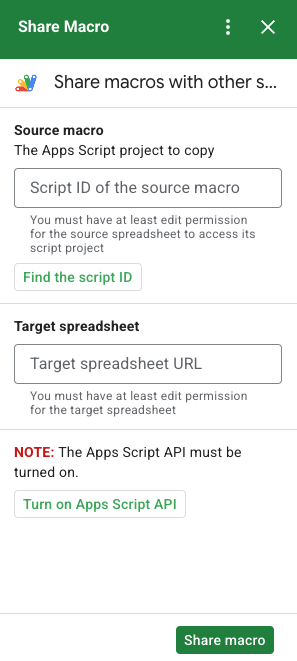
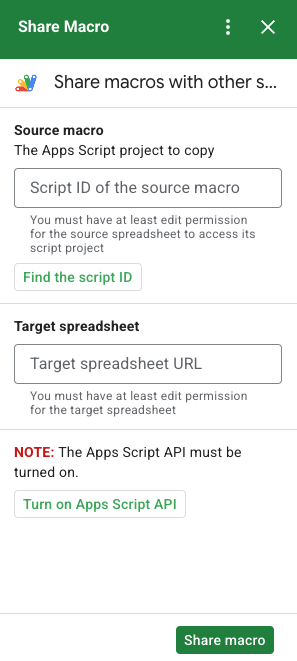
Come funziona
Lo script copia il progetto Apps Script associato al foglio di lavoro originale e crea un progetto Apps Script duplicato associato al foglio di lavoro specificato dall'utente.
Servizi Apps Script
Questa soluzione utilizza i seguenti servizi:
- Servizio URL Fetch: si connette all'API Apps Script per copiare il progetto di origine e creare una copia.
- Servizio Script: autorizza l'API Apps Script per evitare una seconda richiesta di autorizzazione.
- Servizio fogli di lavoro: apre il foglio di lavoro di destinazione per aggiungere il progetto di Apps Script copiato.
- Card service: crea l'interfaccia utente del componente aggiuntivo.
Prerequisiti
Per utilizzare questo esempio, devi disporre dei seguenti prerequisiti:
- Un Account Google (gli account Google Workspace potrebbero richiedere l'approvazione dell'amministratore).
Un browser web con accesso a internet.
L'API Google Apps Script attivata nelle impostazioni della dashboard di Apps Script.
configura l'ambiente
Apri il progetto Cloud nella console Google Cloud
Se non è già aperto, apri il progetto Cloud che intendi utilizzare per questo esempio:
- Nella console Google Cloud, vai alla pagina Seleziona un progetto.
- Seleziona il progetto Google Cloud che vuoi utilizzare. In alternativa, fai clic su Crea progetto e segui le istruzioni sullo schermo. Se crei un progetto Google Cloud, potresti dover attivare la fatturazione per il progetto.
Attivare l'API Google Apps Script
Questa guida rapida utilizza l'API Google Apps Script.
Prima di utilizzare le API di Google, devi attivarle in un progetto Google Cloud. Puoi attivare una o più API in un singolo progetto Google Cloud.Nel tuo progetto Cloud, attiva l'API Google Apps Script.
Configurare la schermata per il consenso OAuth
I componenti aggiuntivi di Google Workspace richiedono una configurazione della schermata di consenso. La configurazione della schermata per il consenso OAuth del componente aggiuntivo definisce ciò che Google mostra agli utenti.
- Nella console Google Cloud, vai a Menu > API e servizi > Schermata consenso OAuth.
- In Tipo di utente, seleziona Interno e poi fai clic su Crea.
- Compila il modulo di registrazione dell'app, poi fai clic su Salva e continua.
Per il momento, puoi saltare l'aggiunta di ambiti e fare clic su Salva e continua. In futuro, quando creerai un'app da utilizzare al di fuori della tua organizzazione Google Workspace, dovrai cambiare Tipo di utente in Esterno e poi aggiungere gli ambiti di autorizzazione richiesti dalla tua app.
- Rivedi il riepilogo della registrazione dell'app. Per apportare modifiche, fai clic su Modifica. Se la registrazione dell'app è corretta, fai clic su Torna alla dashboard.
Configura lo script
Crea il progetto Apps Script
- Fai clic sul pulsante seguente per aprire il progetto Apps Script Condividi una macro.
Apri il progetto - Fai clic su Panoramica .
- Nella pagina Panoramica, fai clic su Crea una copia
.
Copia il numero di progetto Cloud
- Nella console Google Cloud, vai a Menu > IAM e amministrazione > Impostazioni.
- Nel campo Numero progetto, copia il valore.
Imposta il progetto Cloud del progetto Apps Script
- Nel progetto Apps Script copiato, fai clic su Impostazioni progetto
.
- In Progetto Google Cloud Platform (GCP), fai clic su Cambia progetto.
- In Numero di progetto Google Cloud, incolla il numero di progetto Google Cloud.
- Fai clic su Imposta progetto.
Installa un deployment di prova
- Nel progetto Apps Script copiato, fai clic su Editor .
- Apri il file
UI.gse fai clic su Esegui. Quando richiesto, autorizza lo script. - Fai clic su Esegui il deployment > Testa i deployment.
- Fai clic su Installa > Fine.
Recupera lo script della macro e le informazioni del foglio di lavoro
- Apri un foglio di lavoro di Fogli che contiene una macro e di cui disponi dell'autorizzazione in modifica. Per utilizzare un foglio di lavoro di esempio, crea una copia del foglio di lavoro Macro di esempio.
- Fai clic su Estensioni > Apps Script.
- Nel progetto Apps Script, fai clic su Impostazioni progetto
.
- Sotto l'ID script, fai clic su Copia.
- Imposta l'ID script da parte per utilizzarlo in un passaggio successivo.
- Apri o crea un nuovo foglio di lavoro in cui aggiungere la macro. Devi disporre dell'autorizzazione per modificare il foglio di lavoro.
- Copia l'URL del foglio di lavoro e mettilo da parte per utilizzarlo in un passaggio successivo.
Esegui lo script
Assicurati che l'API Google Apps Script sia attivata nelle impostazioni della dashboard. Per eseguire lo script, procedi come indicato nelle sezioni seguenti.
Copia la macro
- In Fogli, nella barra laterale destra, apri il componente aggiuntivo Condividi macro
 .
. - In Macro di origine, incolla l'ID script.
- In Foglio di lavoro di destinazione, incolla l'URL del foglio di lavoro.
- Fai clic su Condividi macro.
- Fai clic su Autorizza accesso e autorizza il componente aggiuntivo.
- Ripeti i passaggi 2-4.
Apri la macro copiata
- Se non è già aperta, apri il foglio di lavoro in cui hai copiato la macro.
- Fai clic su Estensioni > Apps Script.
- Se non vedi il progetto Apps Script copiato, assicurati che l'API Google Apps Script sia attivata nelle impostazioni della dashboard e ripeti i passaggi elencati in Copia la macro.
Rivedi il codice
Per esaminare il codice Apps Script di questa soluzione, fai clic su Visualizza codice sorgente di seguito:
Visualizza codice sorgente
Code.gs
UI.gs
appsscript.json
Collaboratori
Questo campione è gestito da Google con l'aiuto degli Esperti Google Developers.
Passaggi successivi
- Estendi Google Workspace con i componenti aggiuntivi
- Crea componenti aggiuntivi di Google Workspace
- Pubblicare un'app
