Level coding: Menengah
Durasi: 30 menit
Jenis project: Add-on Google Workspace
Tujuan
- Pahami fungsi solusi tersebut.
- Pahami fungsi layanan Apps Script dalam solusi tersebut.
- Menyiapkan lingkungan.
- Siapkan skrip.
- Jalankan skrip.
Tentang solusi ini
Menyalin makro Google Spreadsheet secara manual dari satu spreadsheet ke spreadsheet lain dapat memakan waktu dan rentan error. Add-on Google Workspace ini secara otomatis menyalin project skrip dan melampirkannya ke spreadsheet yang ditentukan pengguna. Meskipun solusi ini berfokus pada makro Spreadsheet, Anda dapat menggunakannya untuk menyalin dan membagikan skrip yang terikat container.
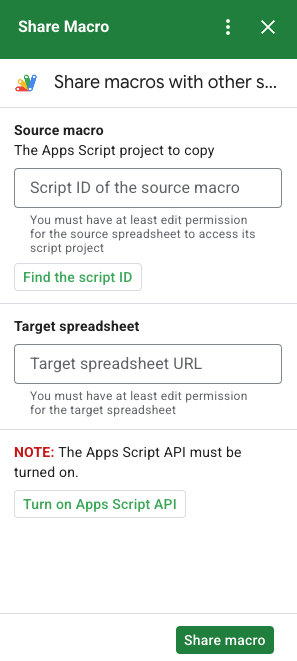
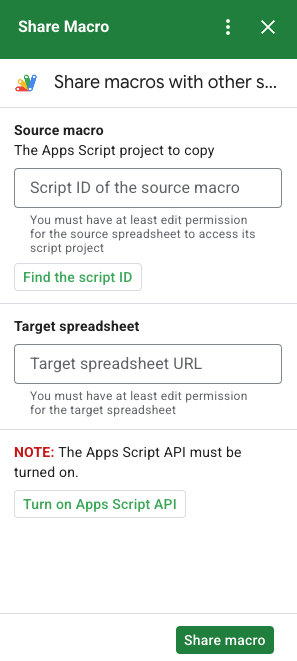
Cara kerjanya
Skrip ini menyalin project Apps Script yang terikat dengan spreadsheet asli dan membuat project Apps Script duplikat yang terikat dengan spreadsheet yang ditentukan pengguna.
Layanan Apps Script
Solusi ini menggunakan layanan berikut:
- Layanan Pengambilan URL–Menghubungkan ke Apps Script API untuk menyalin project sumber dan membuat salinan.
- Layanan skrip–Mengizinkan Apps Script API menghindari dialog otorisasi kedua.
- Layanan spreadsheet–Membuka spreadsheet target untuk menambahkan project Apps Script yang disalin.
- Layanan kartu–Membuat antarmuka pengguna add-on.
Prasyarat
Untuk menggunakan sampel ini, Anda memerlukan prasyarat berikut:
- Akun Google (akun Google Workspace mungkin memerlukan persetujuan administrator).
Browser web dengan akses ke internet.
Google Apps Script API yang diaktifkan di setelan dasbor Apps Script.
Menyiapkan lingkungan Anda
Buka project Cloud Anda di konsol Google Cloud
Jika belum terbuka, buka project Cloud yang ingin Anda gunakan untuk contoh ini:
- Di konsol Google Cloud, buka halaman Select a project.
- Pilih project Google Cloud yang ingin Anda gunakan. Atau, klik Buat project dan ikuti petunjuk di layar. Jika membuat project Google Cloud, Anda mungkin perlu mengaktifkan penagihan untuk project tersebut.
Mengaktifkan Google Apps Script API
Panduan memulai ini menggunakan Google Apps Script API.
Sebelum menggunakan Google API, Anda harus mengaktifkannya di project Google Cloud. Anda dapat mengaktifkan satu atau beberapa API dalam satu project Google Cloud.Di project Cloud Anda, aktifkan Google Apps Script API.
Mengonfigurasi layar izin OAuth
Add-on Google Workspace memerlukan konfigurasi layar izin. Mengonfigurasi layar izin OAuth add-on Anda akan menentukan apa yang akan ditampilkan Google kepada pengguna.
- Di konsol Google Cloud, buka Menu > APIs & Services > OAuth consent screen.
- Untuk Jenis pengguna, pilih Internal, lalu klik Buat.
- Lengkapi formulir pendaftaran aplikasi, lalu klik Simpan dan Lanjutkan.
Untuk saat ini, Anda dapat melewati penambahan cakupan dan mengklik Simpan dan Lanjutkan. Pada masa mendatang, saat membuat aplikasi untuk digunakan di luar organisasi Google Workspace, Anda harus mengubah User type menjadi External, lalu tambahkan cakupan otorisasi yang diperlukan aplikasi Anda.
- Tinjau ringkasan pendaftaran aplikasi Anda. Untuk melakukan perubahan, klik Edit. Jika pendaftaran aplikasi terlihat baik-baik saja, klik Back to Dashboard.
Menyiapkan skrip
Membuat project Apps Script
- Klik tombol berikut untuk membuka project Share a macro
Apps Script.
Buka project - Klik Ringkasan .
- Di halaman ringkasan, klik Buat salinan
.
Salin nomor project Cloud
- Di konsol Google Cloud, buka Menu > IAM & Admin > Settings.
- Di kolom Project number, salin nilainya.
Menetapkan project Cloud project Apps Script
- Di salinan project Apps Script Anda, klik Project Settings
.
- Pada Google Cloud Platform (GCP) Project, klik Change project.
- Di GCP project number, tempel nomor project Google Cloud.
- Klik Set project.
Menginstal deployment pengujian
- Di salinan project Apps Script yang Anda salin, klik Editor .
- Buka file
UI.gs, lalu klik Run. Jika diminta, izinkan skrip. - Klik Deploy > Uji deployment.
- Klik Instal > Selesai.
Mendapatkan informasi spreadsheet dan skrip makro
- Buka spreadsheet Spreadsheet yang memiliki makro dan Anda memiliki izin untuk mengeditnya. Untuk menggunakan contoh spreadsheet, buat salinan spreadsheet Contoh makro.
- Klik Ekstensi > Apps Script.
- Pada project Apps Script, klik
Project settings
.
- Di bawah ID skrip, klik Salin.
- Sisihkan ID skrip untuk digunakan di langkah berikutnya.
- Buka atau buat spreadsheet baru tempat Anda ingin menambahkan makro. Anda harus memiliki izin untuk mengedit spreadsheet.
- Salin URL {i>spreadsheet<i} dan simpan untuk digunakan di langkah berikutnya.
Jalankan skrip:
Pastikan Google Apps Script API diaktifkan di setelan dasbor Anda. Lakukan langkah-langkah di bagian berikut ini untuk menjalankan skrip Anda.
Menyalin makro
- Di Spreadsheet, di sidebar kanan, buka add-on Share Macro
 .
. - Di bagian Makro sumber, tempel ID skrip.
- Di bagian Spreadsheet target, tempel URL spreadsheet.
- Klik Bagikan makro.
- Klik Izinkan akses dan izinkan add-on.
- Ulangi langkah 2-4.
Buka makro yang disalin
- Jika belum terbuka, buka spreadsheet tempat Anda menyalin makro.
- Klik Ekstensi > Apps Script.
- Jika Anda tidak melihat salinan project Apps Script, pastikan Google Apps Script API diaktifkan di setelan dasbor dan ulangi langkah yang tercantum di bagian Salin makro.
Meninjau kode
Untuk meninjau kode Apps Script untuk solusi ini, klik Lihat kode sumber di bawah:
Melihat kode sumber
Code.gs
UI.gs
appsscript.json
Kontributor
Contoh ini dikelola oleh Google dengan bantuan Pakar Google Developers.
