سطح کدنویسی : متوسط
مدت زمان : 30 دقیقه
نوع پروژه : افزونه Google Workspace
اهداف
- درک کنید که راه حل چه کاری انجام می دهد.
- آنچه را که سرویس های Apps Script در راه حل انجام می دهند، بدانید.
- محیط را تنظیم کنید.
- اسکریپت را تنظیم کنید
- اسکریپت را اجرا کنید.
در مورد این راه حل
کپی دستی ماکروهای Google Sheets از یک صفحه گسترده به صفحهگسترده دیگر میتواند زمانبر و مستعد خطا باشد. این افزونه Google Workspace به طور خودکار یک پروژه اسکریپت را کپی می کند و آن را به صفحه گسترده مشخص شده توسط کاربر پیوست می کند. اگرچه این راه حل بر روی ماکروهای Sheets متمرکز است، می توانید از آن برای کپی و اشتراک گذاری هر اسکریپت محدود به کانتینر استفاده کنید.
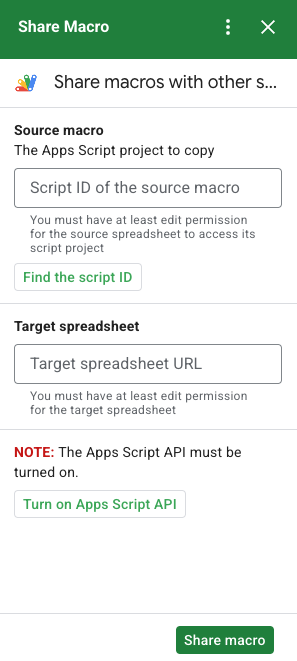
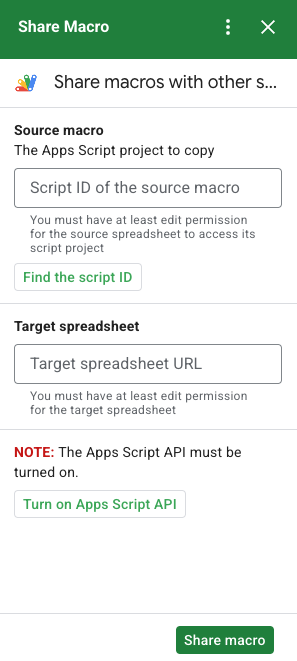
چگونه کار می کند
اسکریپت پروژه Apps Script را که به صفحهگسترده اصلی متصل است کپی میکند و یک پروژه Apps Script تکراری متصل به صفحهگسترده مشخصشده توسط کاربر ایجاد میکند.
خدمات اسکریپت برنامه ها
این راه حل از خدمات زیر استفاده می کند:
- سرویس واکشی URL – برای کپی کردن پروژه منبع و ایجاد یک کپی به API اسکریپت Apps متصل می شود.
- سرویس اسکریپت – API اسکریپت Apps را مجاز می کند تا از درخواست مجوز دوم جلوگیری کند.
- سرویس صفحهگسترده - صفحهگسترده مورد نظر را برای افزودن پروژه Apps Script کپی شده باز میکند.
- سرویس کارت - رابط کاربری افزونه را ایجاد می کند.
پیش نیازها
برای استفاده از این نمونه به پیش نیازهای زیر نیاز دارید:
- یک حساب Google (حسابهای Google Workspace ممکن است به تأیید سرپرست نیاز داشته باشند).
یک مرورگر وب با دسترسی به اینترنت.
یک پروژه Google Cloud .
Google Apps Script API در تنظیمات داشبورد Apps Script روشن شده است.
محیط خود را تنظیم کنید
پروژه Cloud خود را در کنسول Google Cloud باز کنید
اگر قبلاً باز نشده است، پروژه Cloud را که میخواهید برای این نمونه استفاده کنید باز کنید:
- در کنسول Google Cloud، به صفحه انتخاب پروژه بروید.
- پروژه Google Cloud را که می خواهید استفاده کنید انتخاب کنید. یا روی ایجاد پروژه کلیک کنید و دستورالعمل های روی صفحه را دنبال کنید. اگر یک پروژه Google Cloud ایجاد میکنید، ممکن است لازم باشد صورتحساب پروژه را روشن کنید .
Google Apps Script API را روشن کنید
این شروع سریع از Google Apps Script API استفاده می کند.
قبل از استفاده از Google API، باید آنها را در پروژه Google Cloud روشن کنید. میتوانید یک یا چند API را در یک پروژه Google Cloud روشن کنید.در پروژه Cloud خود، Google Apps Script API را روشن کنید.
صفحه رضایت OAuth را پیکربندی کنید
افزونههای Google Workspace به پیکربندی صفحه رضایت نیاز دارند. پیکربندی صفحه رضایت OAuth افزونه شما، آنچه را که Google برای کاربران نمایش میدهد مشخص میکند.
- در کنسول Google Cloud، به منو > APIs & Services > صفحه رضایت OAuth بروید.
- برای نوع User Internal را انتخاب کنید، سپس روی Create کلیک کنید.
- فرم ثبت نام برنامه را تکمیل کنید، سپس روی ذخیره و ادامه کلیک کنید.
در حال حاضر، میتوانید از افزودن دامنهها صرفنظر کنید و روی ذخیره و ادامه کلیک کنید. در آینده، وقتی برنامهای را برای استفاده خارج از سازمان Google Workspace خود ایجاد میکنید، باید نوع کاربر را به خارجی تغییر دهید و سپس محدودههای مجوز مورد نیاز برنامه خود را اضافه کنید.
- خلاصه ثبت برنامه خود را مرور کنید. برای ایجاد تغییرات، روی ویرایش کلیک کنید. اگر ثبت برنامه خوب به نظر می رسد، روی بازگشت به داشبورد کلیک کنید.
اسکریپت را تنظیم کنید
پروژه Apps Script را ایجاد کنید
- روی دکمه زیر کلیک کنید تا پروژه Share a macro Apps Script باز شود.
پروژه را باز کنید - روی نمای کلی کلیک کنید.
- در صفحه نمای کلی، روی Make a copy کلیک کنید
.
شماره پروژه Cloud را کپی کنید
- در کنسول Google Cloud، به منو > IAM & Admin > تنظیمات بروید.
- در قسمت Project number مقدار را کپی کنید.
پروژه Cloud پروژه Apps Script را تنظیم کنید
- در پروژه Apps Script کپی شده خود، روی تنظیمات پروژه کلیک کنید
.
- در پروژه Google Cloud Platform (GCP) ، روی تغییر پروژه کلیک کنید.
- در شماره پروژه GCP ، شماره پروژه Google Cloud را جایگذاری کنید.
- روی تنظیم پروژه کلیک کنید.
یک برنامه آزمایشی نصب کنید
- در پروژه Apps Script کپی شده خود، روی Editor کلیک کنید.
- فایل
UI.gsرا باز کنید و روی Run کلیک کنید. وقتی از شما خواسته شد، اسکریپت را مجاز کنید. - روی Deploy > Test Deployments کلیک کنید.
- روی Install > Done کلیک کنید.
اطلاعات اسکریپت ماکرو و صفحه گسترده را دریافت کنید
- صفحه گسترده Sheets را باز کنید که دارای ماکرو است و شما اجازه ویرایش آن را دارید. برای استفاده از صفحهگسترده نمونه، از صفحهگسترده نمونه ماکرو کپی کنید .
- روی برنامههای افزودنی > اسکریپت برنامهها کلیک کنید.
- در پروژه Apps Script، روی تنظیمات پروژه کلیک کنید
.
- در زیر شناسه اسکریپت، روی Copy کلیک کنید.
- شناسه اسکریپت را برای استفاده در مرحله بعدی کنار بگذارید.
- صفحه گسترده جدیدی را در جایی که می خواهید ماکرو اضافه کنید، باز کنید یا ایجاد کنید. برای ویرایش صفحه گسترده باید مجوز داشته باشید.
- URL صفحه گسترده را کپی کنید و آن را برای استفاده در مرحله بعد کنار بگذارید.
اسکریپت را اجرا کنید
مطمئن شوید که Google Apps Script API در تنظیمات داشبورد شما روشن است. برای اجرای اسکریپت مراحل زیر را طی کنید.
ماکرو را کپی کنید
- در Sheets، در نوار کناری سمت راست، افزونه Share Macro را باز کنید
 .
. - در ماکرو منبع ، شناسه اسکریپت را جایگذاری کنید.
- در زیر صفحهگسترده هدف ، URL صفحهگسترده را جایگذاری کنید.
- روی Share macro کلیک کنید.
- روی مجوز دسترسی کلیک کنید و افزونه را تأیید کنید.
- مراحل 2-4 را تکرار کنید.
ماکرو کپی شده را باز کنید
- اگر قبلاً باز نشده است، صفحه گسترده ای را که ماکرو را در آن کپی کرده اید باز کنید.
- روی برنامههای افزودنی > اسکریپت برنامهها کلیک کنید.
- اگر پروژه Apps Script کپی شده را نمی بینید، مطمئن شوید که Google Apps Script API در تنظیمات داشبورد روشن است و مراحل فهرست شده در قسمت Copy the macro را تکرار کنید.
کد را مرور کنید
برای بررسی کد Apps Script برای این راه حل، روی مشاهده کد منبع در زیر کلیک کنید:
مشاهده کد منبع
Code.gs
UI.gs
appsscript.json
مشارکت کنندگان
این نمونه توسط گوگل با کمک کارشناسان توسعه دهنده گوگل نگهداری می شود.
مراحل بعدی
- Google Workspace را با افزونهها گسترش دهید
- افزونه های Google Workspace را بسازید
- یک اپلیکیشن منتشر کنید
