רמת תכנות: ביניים
משך: 20 דקות
סוג הפרויקט: תוסף עריכה
מטרות
- הבנה מה הפתרון עושה.
- להבין מה שירותי Apps Script עושים במסגרת הפתרון.
- מגדירים את הסקריפט.
- מריצים את הסקריפט.
מידע על הפתרון הזה
הסרת הנתונים בגיליון האלקטרוני באופן אוטומטי על ידי הסרה אוטומטית של שורות ועמודות ריקות, חיתוך הגיליון האלקטרוני לקצוות של טווח הנתונים ומילוי הפערים בנתונים.
איך זה עובד
הסקריפט מבצע את הפונקציות הבאות:
- מחיקת שורות ריקות – בתוך טווח שנבחר, הסקריפט מזהה שורות ריקות ומוחק אותן. אם תאים בתוך שורה מכילים תווי רווח, השורה לא נחשבת ריקה.
- מחיקת עמודות ריקות – בטווח שנבחר, הסקריפט מזהה עמודות ריקות ומוחק אותן. אם תאים בעמודה מכילים תווי רווח, העמודה לא נחשבת ריקה.
- חיתוך גיליון לטווח הנתונים – הסקריפט מזהה את הנקודה שבה טווח הנתונים מסתיים ומוחק את השורות והעמודות העודפות.
- מילוי שורות ריקות – הסקריפט מעתיק ומדביק את התוכן של התא הפעיל שנבחר בתאים הריקים שבשורות שמתחתיו. הסקריפט מפסיק את הדבקת התוכן כשהוא נתקל בשורה לא ריקה או מגיע לסוף טווח הנתונים.
שירותי Apps Script
בפתרון הזה נעשה שימוש בשירות הבא:
דרישות מוקדמות
כדי להשתמש בדוגמה הזו, נדרשות הדרישות המוקדמות הבאות:
- חשבון Google (יכול להיות שיהיה צורך באישור אדמין).
- דפדפן אינטרנט עם גישה לאינטרנט.
הגדרת הסקריפט
- לוחצים על הלחצן הבא כדי לפתוח את פרויקט Apps Script גיליון נקי.
פתיחת הפרויקט
- לוחצים על Overview
info_outline.
- בדף הסקירה הכללית, לוחצים על 'יצירת עותק'
 .
.
- בחלק העליון של הפרויקט שהעתקתם, לוחצים על Deploy
> Test פריסות.
- ליד בחירת סוג, לוחצים על 'הפעלת סוגי פריסה'
 > תוסף עריכה.
> תוסף עריכה.
- לוחצים על יצירת בדיקה חדשה.
- בקטע מסמך בדיקה, לוחצים על לא נבחר מסמך.
- בוחרים גיליון אלקטרוני שיש בו נתונים שרוצים למחוק ולוחצים על הוספה. כדי להשתמש במסמך לדוגמה, יוצרים עותק של הגיליון האלקטרוני של נתוני הניקוי לדוגמה.
- לוחצים על שמירת הבדיקה.
- על מנת לפתוח את הגיליון האלקטרוני, לוחצים על לחצן הבחירה שלצד הבדיקה השמורה ולוחצים על Execute.
מריצים את הסקריפט
- בגיליון האלקטרוני, בוחרים את הטווח
A1:F20.
- לוחצים על נכסים >
Copy of Clean sheet
> מחיקת שורות ריקות.
- כשמתבקשים לעשות זאת, לוחצים על המשך ומאשרים את הסקריפט.
- לוחצים על נכסים >
Copy of Cleansheet
> שוב מחיקת שורות ריקות.
- לוחצים על נכסים >
Copy of Cleansheet
> מחיקת עמודות ריקות.
- לוחצים על נכסים >
Copy of Clean sheet
> חיתוך הגיליון לטווח הנתונים.
- בוחרים את התא
C7.
- לוחצים על נכסים >
Copy of Clean chart
> מילוי שורות ריקות למטה.
בדיקת הקוד
כדי לבדוק את קוד Apps Script של הפתרון הזה, לוחצים על הצגת קוד המקור למטה:
הצגת קוד המקור
Code.gs
// To learn how to use this script, refer to the documentation:
// https://developers.google.com/apps-script/add-ons/clean-sheet
/*
Copyright 2022 Google LLC
Licensed under the Apache License, Version 2.0 (the "License");
you may not use this file except in compliance with the License.
You may obtain a copy of the License at
https://www.apache.org/licenses/LICENSE-2.0
Unless required by applicable law or agreed to in writing, software
distributed under the License is distributed on an "AS IS" BASIS,
WITHOUT WARRANTIES OR CONDITIONS OF ANY KIND, either express or implied.
See the License for the specific language governing permissions and
limitations under the License.
*/
// Application Constants
const APP_TITLE = 'Clean sheet';
/**
* Identifies and deletes empty rows in selected range of active sheet.
*
* Cells that contain space characters are treated as non-empty.
* The entire row, including the cells outside of the selected range,
* must be empty to be deleted.
*
* Called from menu option.
*/
function deleteEmptyRows() {
const sheet = SpreadsheetApp.getActiveSheet();
// Gets active selection and dimensions.
let activeRange = sheet.getActiveRange();
const rowCount = activeRange.getHeight();
const firstActiveRow = activeRange.getRow();
const columnCount = sheet.getMaxColumns();
// Tests that the selection is a valid range.
if (rowCount < 1) {
showMessage('Select a valid range.');
return;
}
// Tests active range isn't too large to process. Enforces limit set to 10k.
if (rowCount > 10000) {
showMessage("Selected range too large. Select up to 10,000 rows at one time.");
return;
}
// Utilizes an array of values for efficient processing to determine blank rows.
const activeRangeValues = sheet.getRange(firstActiveRow, 1, rowCount, columnCount).getValues();
// Checks if array is all empty values.
const valueFilter = value => value !== '';
const isRowEmpty = (row) => {
return row.filter(valueFilter).length === 0;
}
// Maps the range values as an object with value (to test) and corresponding row index (with offset from selection).
const rowsToDelete = activeRangeValues.map((row, index) => ({ row, offset: index + activeRange.getRowIndex() }))
.filter(item => isRowEmpty(item.row)) // Test to filter out non-empty rows.
.map(item => item.offset); //Remap to include just the row indexes that will be removed.
// Combines a sorted, ascending list of indexes into a set of ranges capturing consecutive values as start/end ranges.
// Combines sequential empty rows for faster processing.
const rangesToDelete = rowsToDelete.reduce((ranges, index) => {
const currentRange = ranges[ranges.length - 1];
if (currentRange && index === currentRange[1] + 1) {
currentRange[1] = index;
return ranges;
}
ranges.push([index, index]);
return ranges;
}, []);
// Sends a list of row indexes to be deleted to the console.
console.log(rangesToDelete);
// Deletes the rows using REVERSE order to ensure proper indexing is used.
rangesToDelete.reverse().forEach(([start, end]) => sheet.deleteRows(start, end - start + 1));
SpreadsheetApp.flush();
}
/**
* Removes blank columns in a selected range.
*
* Cells containing Space characters are treated as non-empty.
* The entire column, including cells outside of the selected range,
* must be empty to be deleted.
*
* Called from menu option.
*/
function deleteEmptyColumns() {
const sheet = SpreadsheetApp.getActiveSheet();
// Gets active selection and dimensions.
let activeRange = sheet.getActiveRange();
const rowCountMax = sheet.getMaxRows();
const columnWidth = activeRange.getWidth();
const firstActiveColumn = activeRange.getColumn();
// Tests that the selection is a valid range.
if (columnWidth < 1) {
showMessage('Select a valid range.');
return;
}
// Tests active range is not too large to process. Enforces limit set to 1k.
if (columnWidth > 1000) {
showMessage("Selected range too large. Select up to 10,000 rows at one time.");
return;
}
// Utilizes an array of values for efficient processing to determine blank columns.
const activeRangeValues = sheet.getRange(1, firstActiveColumn, rowCountMax, columnWidth).getValues();
// Transposes the array of range values so it can be processed in order of columns.
const activeRangeValuesTransposed = activeRangeValues[0].map((_, colIndex) => activeRangeValues.map(row => row[colIndex]));
// Checks if array is all empty values.
const valueFilter = value => value !== '';
const isColumnEmpty = (column) => {
return column.filter(valueFilter).length === 0;
}
// Maps the range values as an object with value (to test) and corresponding column index (with offset from selection).
const columnsToDelete = activeRangeValuesTransposed.map((column, index) => ({ column, offset: index + firstActiveColumn}))
.filter(item => isColumnEmpty(item.column)) // Test to filter out non-empty rows.
.map(item => item.offset); //Remap to include just the column indexes that will be removed.
// Combines a sorted, ascending list of indexes into a set of ranges capturing consecutive values as start/end ranges.
// Combines sequential empty columns for faster processing.
const rangesToDelete = columnsToDelete.reduce((ranges, index) => {
const currentRange = ranges[ranges.length - 1];
if (currentRange && index === currentRange[1] + 1) {
currentRange[1] = index;
return ranges;
}
ranges.push([index, index]);
return ranges;
}, []);
// Sends a list of column indexes to be deleted to the console.
console.log(rangesToDelete);
// Deletes the columns using REVERSE order to ensure proper indexing is used.
rangesToDelete.reverse().forEach(([start, end]) => sheet.deleteColumns(start, end - start + 1));
SpreadsheetApp.flush();
}
/**
* Trims all of the unused rows and columns outside of selected data range.
*
* Called from menu option.
*/
function cropSheet() {
const dataRange = SpreadsheetApp.getActiveSheet().getDataRange();
const sheet = dataRange.getSheet();
let numRows = dataRange.getNumRows();
let numColumns = dataRange.getNumColumns();
const maxRows = sheet.getMaxRows();
const maxColumns = sheet.getMaxColumns();
const numFrozenRows = sheet.getFrozenRows();
const numFrozenColumns = sheet.getFrozenColumns();
// If last data row is less than maximium row, then deletes rows after the last data row.
if (numRows < maxRows) {
numRows = Math.max(numRows, numFrozenRows + 1); // Don't crop empty frozen rows.
sheet.deleteRows(numRows + 1, maxRows - numRows);
}
// If last data column is less than maximium column, then deletes columns after the last data column.
if (numColumns < maxColumns) {
numColumns = Math.max(numColumns, numFrozenColumns + 1); // Don't crop empty frozen columns.
sheet.deleteColumns(numColumns + 1, maxColumns - numColumns);
}
}
/**
* Copies value of active cell to the blank cells beneath it.
* Stops at last row of the sheet's data range if only blank cells are encountered.
*
* Called from menu option.
*/
function fillDownData() {
const sheet = SpreadsheetApp.getActiveSpreadsheet().getActiveSheet();
// Gets sheet's active cell and confirms it's not empty.
const activeCell = sheet.getActiveCell();
const activeCellValue = activeCell.getValue();
if (!activeCellValue) {
showMessage("The active cell is empty. Nothing to fill.");
return;
}
// Gets coordinates of active cell.
const column = activeCell.getColumn();
const row = activeCell.getRow();
// Gets entire data range of the sheet.
const dataRange = sheet.getDataRange();
const dataRangeRows = dataRange.getNumRows();
// Gets trimmed range starting from active cell to the end of sheet data range.
const searchRange = dataRange.offset(row - 1, column - 1, dataRangeRows - row + 1, 1)
const searchValues = searchRange.getDisplayValues();
// Find the number of empty rows below the active cell.
let i = 1; // Start at 1 to skip the ActiveCell.
while (searchValues[i] && searchValues[i][0] == "") { i++; }
// If blanks exist, fill the range with values.
if (i > 1) {
const fillRange = searchRange.offset(0, 0, i, 1).setValue(activeCellValue)
//sheet.setActiveRange(fillRange) // Uncomment to test affected range.
}
else {
showMessage("There are no empty cells below the Active Cell to fill.");
}
}
/**
* A helper function to display messages to user.
*
* @param {string} message - Message to be displayed.
* @param {string} caller - {Optional} text to append to title.
*/
function showMessage(message, caller) {
// Sets the title using the APP_TITLE variable; adds optional caller string.
const title = APP_TITLE
if (caller != null) {
title += ` : ${caller}`
};
const ui = SpreadsheetApp.getUi();
ui.alert(title, message, ui.ButtonSet.OK);
}
תורמים
הדוגמה הזו מנוהלת על ידי Google בעזרת מומחי המפתחים של Google.
השלבים הבאים
.
> תוסף עריכה.
