AI-generated Key Takeaways
-
Initial setup for Ads Data Hub involves structuring your account, configuring Google Cloud projects, provisioning user access, and linking data.
-
You can choose between a single-tier account for simple setups or a dual-tier account for complex organizational structures, communicating your choice to your Google representative.
-
Configuring Google Cloud requires designating a permanent admin project, enabling the Ads Data Hub API, creating a BigQuery dataset for results, and granting Ads Data Hub write permissions to your Google Cloud project.
-
Users need access to both Ads Data Hub for querying and BigQuery for working with results, and you must link data from your Google ad product accounts to make it available for querying.
Ads Data Hub account setup overview
To set up an Ads Data Hub account you need to:
- Determine the structure of your Ads Data Hub account.
- Configure your Google Cloud project(s):
- Designate an admin project.
- Enable the API on your admin project.
- Create a BigQuery dataset.
- Permission Ads Data Hub to write to your Google Cloud project.
- Provision user access.
- Link data to your Ads Data Hub account.
Structure your Ads Data Hub account
Review the two types of account structures, below. Once you have determined the structure necessary for your organization's needs, communicate this to your Google representative. If you feel that neither accommodates your organization's needs, please consult with your Google representative.
Single-tier account
A single-tier account is an Ads Data Hub account with no sub-accounts. In this type of account structure, ads data is linked directly to your Ads Data Hub account and data access is solely determined by user access roles.
Dual-tier account
If you need your Ads Data Hub account to mimic a complex organizational structure, you may require a dual-tier account. In this type of account structure, your Ads Data Hub account (referred to as a parent account) contains multiple child accounts. Ads data is linked to the child accounts, and user access can be restricted by assigning users to specific child accounts. The parent-child account relationship is immutable, meaning child accounts cannot be moved to another parent account. Each account and child account will require a distinct Google Cloud instance.
The Google Cloud instance must be in the same region as your Ads Data Hub account. All child accounts inherit their region from the Ads Data Hub parent account.
This chart compares the two account structure types:
| Single tier | Dual tier | |
|---|---|---|
| Typical use cases | Advertisers | AgenciesAdvertisers with a complex org structure |
| Example diagram |
 |
 |
| Data linking | ||
| Assumes that the Ads Data Hub account owner is also the ad platform account owner. | ||
| Google ad platform accounts are linked directly to your Ads Data Hub account. | ||
| Child accounts, representing particular advertisers, are created under your Ads Data Hub account. | ||
| Google ad platform accounts are associated to your Ads Data Hub child accounts via **ads data from IDs**. One ad platform ID can be associated to each ads data from ID. | ||
| User management | ||
| Simple user management. Users are provisioned directly in your Ads Data Hub account. Users with access to this account could access all of the account's linked ads data. | ||
| Granular user management. Users that are provisioned directly in your Ads Data Hub account could access all of the ads data linked to all of the child accounts. Users that are provisioned in a given child account could access all of the ads data linked to that child account. They cannot access data from other child accounts. | ||
| Cloud requirements | ||
| Requires one administrative Cloud project for your Ads Data Hub account. | ||
| Requires one administrative Cloud project for your Ads Data Hub account, plus one for each child account. | ||
| Data can be imported from multiple cloud regions into the same Ads Data Hub account. | ||
| Data joining | ||
| Data from different ad platform accounts can be joined in the same query. | ||
Configure your Google Cloud project(s)
Your Google Cloud project contains your Ads Data Hub results and any first-party data that you use to write first-party joins. Additionally, Google Cloud projects are the underlying foundation that billing and the usage of Google Cloud services are built upon.
Learn more about how Ads Data Hub works with BigQuery
Learn how to create a Google Cloud project
Designate an admin project
For administrative purposes, your Ads Data Hub account must be linked to a single, immutable Google Cloud project, known as the "admin project". However, your Ads Data Hub account can also be linked to any number of mutable Google Cloud projects for the purpose of controlling input and output datasets.
You won't be able to designate a different admin project after making your initial selection. Changing which project is your admin project can break your Ads Data Hub account. As such, it's critical that you designate a permanent Google Cloud project as your admin project when setting up your account. Disabling the Ads Data Hub API from your admin project, or deleting your admin project can cause data loss and create issues in accessing your Ads Data Hub account. Additionally, anticipate any upcoming changes in your organization (such as naming conventions) that may require changing your admin project.
You'll receive a notification with troubleshooting steps to resolve the issue if your account needs to be restored due to deletion of the admin project, or if the Ads Data Hub API needs to be re-enabled.
Sample Google Cloud project configurations
Most users can use a single project (the default setup) that handles all functionality. This includes input and output data. This is the recommended setup, as introducing more projects creates additional complexity and overhead. However, if the single project setup won't meet your needs, work with your Google representative to determine what structure will work best.
The default setup, a single project used for all functionality: 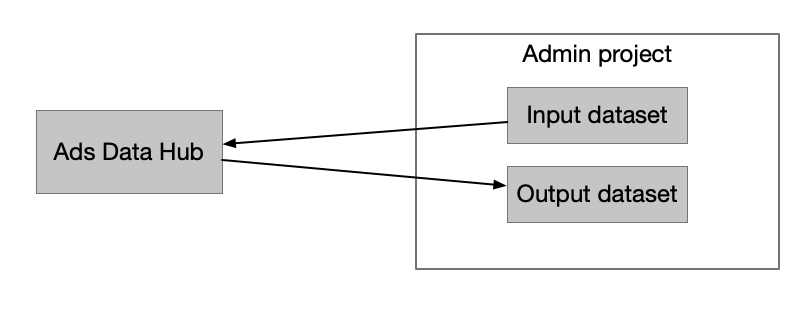
Separate input project, admin project for output: 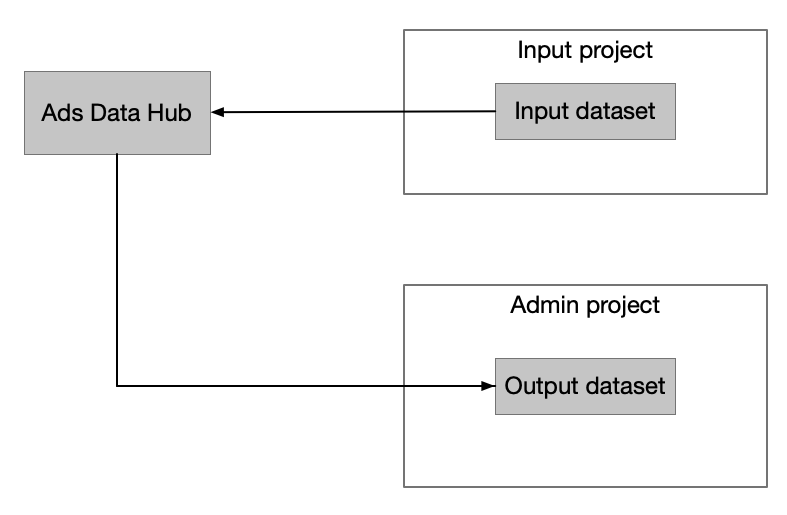
Enable the API on your admin project
You'll need to enable the Ads Data Hub API on your admin project before creating an Ads Data Hub account.
The user enabling the API should have serviceusage.services.enable permission within the admin project. This could be someone outside of your organization.
Learn how to enable the Ads Data Hub API
Create a BigQuery dataset
BigQuery datasets are where Ads Data Hub results are written, and one of the places where you can further analyze your data.
During account creation, a default dataset is entered into your Ads Data Hub account settings. This dataset is where results are written if you don't specify a dataset during query execution.
The dataset ID consists of your default output project name and dataset name, i.e.: projectName.datasetName.
Learn how to create datasets in BigQuery
Permission the Ads Data Hub account
In order for Ads Data Hub to write results to your Google Cloud project, you need to provide the Ads Data Hub service with "Data Editor" (roles/bigquery.dataEditor) access within your Google Cloud project. This can be done at either the project or dataset level; just make sure that Ads Data Hub has access to the datasets that you want it to write to.
You'll need to add the service account credentials via the Identity and Access Management (IAM) page. You can find service account credentials under Settings > "Details" > "Service account" in your Ads Data Hub account.
Provision user access
Users will need access to both Ads Data Hub and BigQuery. Within Ads Data Hub they'll write and run queries, and within BigQuery they'll work with the results obtained from Ads Data Hub.
Learn more about role-based access in Ads Data Hub Learn more access control in BigQuery
Link data to your Ads Data Hub account
In order to have ads data available for querying in Ads Data Hub you'll need to link from the account associated with the Google ad product used by your team.
