Page Summary
-
This guide demonstrates making two types of requests to the YouTube Data API: one using an API key for public data and another using OAuth 2.0 for user-specific data.
-
To begin, you must set up a project in the API Console, enable the YouTube Data API v3, and create both an API key and an OAuth 2.0 client ID, which will each serve a different purpose.
-
The guide uses the
channels.listmethod to first retrieve information about the GoogleDevelopers YouTube channel using the API key and second retrieve information about the authenticated user's own channel using OAuth 2.0 credentials. -
The sample code provided in the guide uses JavaScript, and the instructions include details for starting a local web server to run and test the API requests in a browser environment.
-
The process involves replacing placeholder values for the API key and OAuth 2.0 client ID in the downloaded sample code, which is necessary for the requests to succeed, and also prompts for user authorization.
This quickstart guide explains how to set up a simple page that makes requests to the YouTube Data API. This quickstart actually explains how to make two API requests:
- You will use an API key, which identifies your application, to retrieve information about the GoogleDevelopers YouTube channel.
- You will use an OAuth 2.0 client ID to submit an authorized request that retrieves information about your own YouTube channel.
Prerequisites
To run this quickstart, you'll need:
- Python 2.4 or greater (to provide a web server)
- Access to the internet and a web browser.
- A Google account.
Step 1: Set up your project and credentials
Create or select a project in the API Console. Complete the following tasks in the API Console for your project:
In the library panel, search for the YouTube Data API v3. Click into the listing for that API and make sure the API is enabled for your project.
In the credentials panel, create two credentials:
Create an API key You will use the API key to make API requests that do not require user authorization. For example, you do not need user authorization to retrieve information about a public YouTube channel.
Create an OAuth 2.0 client ID Set the application type to Web application. You need to use OAuth 2.0 credentials for requests that require user authorization. For example, you need user authorization to retrieve information about the currently authenticated user's YouTube channel.
In the Authorized JavaScript origins field, enter the URL
http://localhost:8000. You can leave the Authorized redirect URIs field blank.
Step 2: Set up and run the sample
Use the APIs Explorer widget in the side panel to obtain sample code for retrieving information about the GoogleDevelopers YouTube channel. This request uses an API key to identify your application, and it does not require user authorization or any special permissions from the user running the sample.
- Open the documentation for the API's channels.list method.
On that page, the "Common use cases" section contains a table that explains several common ways that the method is used. The first listing in the table is for listing results by channel ID.
Click the code symbol for the first listing to open and populate the fullscreen APIs Explorer.
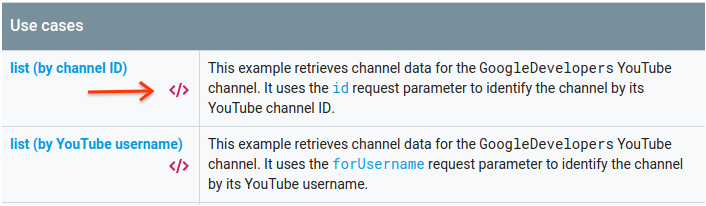
The left side of the fullscreen APIs Explorer shows the following:
Below the Request parameters header, there is a list of parameters that the method supports. The
partandidparameter values should be set. Theidparameter value,UC_x5XG1OV2P6uZZ5FSM9Ttw, is the ID for the GoogleDevelopers YouTube channel.Below the parameters, there is a section named Credentials. The pulldown menu in that section should display the value API key. The APIs Explorer uses demo credentials by default to make it easier to get started. But you'll use your own API key to run the sample locally.
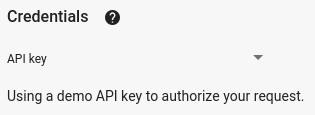
The right side of the fullscreen APIs Explorer shows tabs with code samples in different languages. Select the JavaScript tab.
Copy the code sample and save it in a file named
example.html.In the sample that you downloaded, find the
YOUR_API_KEYstring and replace that with the API key that you created in step 1 of this quickstart.Start the web server using the following command from your working directory:
Python 2.x
python -m SimpleHTTPServer 8000Python 3.x
python -m http.server 8000Open the example.html file in your browser. Also open the browser's developer tools, such as the "Developer Tools" in the Chrome browser.
Click the load button on the page to load the Google APIs Client Library for JavaScript. After you click the button, the developer console should display a note indicating that the GAPI client loaded.
Click the execute button to send the API request. The developer's console should then display the API response.
Step 3: Run an authorized request
In this step, you'll modify your code sample so that instead of retrieving information about the GoogleDevelopers YouTube channel, it retrieves information about your YouTube channel. This request does require user authorization.
Go back to the documentation for the API's channels.list method.
In the "Common use cases" section, click the code symbol for the third listing in the table. That use case is to call the
listmethod for "my channel."Again, in the left side of the fullscreen APIs Explorer, you will see a list of parameters followed by the Credentials section. However, there are two changes from the example where you retrieved information about the GoogleDevelopers channel:
In the parameters section, instead of the
idparameter value being set, themineparameter value should be set totrue. This instructs the API server to retrieve information about the currently authenticated user's channel.In the Credentials section, the pulldown menu should select the option for Google OAuth 2.0.
In addition, if you click the Show scopes link, the https://www.googleapis.com/auth/youtube.readonly scope should be checked.

As with the previous example, select the JavaScript tab, copy the code sample, and save it to
example.html.In the code, find the
YOUR_CLIENT_IDstring and replace it with the client ID that you created in step 1 of this quickstart.Start the web server using the following command from your working directory:
Python 2.x
python -m SimpleHTTPServer 8000Python 3.x
python -m http.server 8000Go to
http://localhost:8000/example.htmlfile in your browser. Open the browser's developer tools, such as the "Developer Tools" in the Chrome browser.Click the authorize and load button on the page to load the Google APIs Client Library for JavaScript and initiate the authorization flow. You should be prompted to grant the application permission to read data from your YouTube account.
If you grant the permission, the developer's console should display messages indicating that sign-in was successful and that the API client loaded.
Click the execute button to send the API request. The developer's console should then display the API response.