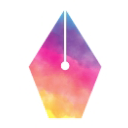Page Summary
-
This guide supports facilitators in leading both in-person and virtual Technical Writing One courses, utilizing similar content like slides, exercises, and discussions.
-
Facilitators are encouraged to join the technical-writing-instructors@googlegroups.com group for resource sharing and community engagement.
-
The course structure involves pre-class exercises for foundational skills development and in-class activities for practical application and peer feedback.
-
Virtual classes require specific setup considerations like shared documents, partner signup, and utilizing Google Meet features for interaction and progress monitoring.
-
Facilitators should familiarize themselves with the materials, practice delivery, and adjust pacing based on class size, language proficiency, and student needs.
This facilitator's guide helps prepare you to lead the in-person and virtual editions of Technical Writing One. The virtual edition contains roughly the same slides, exercises, partner discussions, and group discussions as the in-person version.
In addition to reading this guide, you can also prepare to teach by watching a series of videos on the Facilitating Technical Writing Courses page.
Who can facilitate this course?
Any good facilitator can lead this course; you don't need to be an expert in technical writing to lead this course. We designed this course to have students teach each other. Granted, facilitators with experience in technical writing can provide additional insights during the class.
Gaining access to the slide decks
To gain access to the slide decks, you must first become a member of the technical-writing-instructors@googlegroups.com group. Joining this group enrolls you in a world-wide community of technical writing facilitators. To build that community, use the list to do the following:- Share training insights with your peers.
- Answer questions respectfully, supportively, and generously.
- Advertise any upcoming public technical writing courses.
- Harm, bully, stalk, slander, or belittle anyone on this list.
- Send messages not pertaining to technical writing training. Do not spam the list.
Finally, only humans may join this list. Machine learning is remarkable, but it doesn't belong on this list.
Note: We reserve the right to change these guidelines.
Take the following steps to become a member:
- Visit the technical-writing-instructors@googlegroups.com group page.
- Click Apply for membership.
Course contents
In-person
The course consists of the sections shown in Table 1.
Table 1. In-person Course Sections
| Section | Length (in hours) | What students do | What facilitators do |
|---|---|---|---|
| pre-class exercises | 2 - 3 | Read short lessons and work through quick exercises. | Assign pre-class material to your students. |
| In-class slide deck
and in-class exercises |
2.0 - 2.5 | Work through six writing exercises. Participate in peer reviews and class discussions. | Facilitate the peer reviews and class discussions. |
Virtual
The course consists of the sections shown in Table 2.
Table 2. Virtual Course Sections
| Section | Length (in hours) | What students do | What facilitators do |
|---|---|---|---|
| pre-class exercises | 2 - 3 | Read short lessons and work through quick exercises. | Assign pre-class material to your students. |
| In-class slide deck
and in-class exercises |
2.0 - 2.5 | Work through six writing exercises. Participate in peer reviews and class discussions. | Facilitate the peer reviews and class discussions. |
Preparing to facilitate
In-person
To prepare to facilitate this class, please do the following:
- Review the student pre-class work.
- Review the slide deck.
- Review the in-class exercises.
As with any class, we recommend the following:
- Practice the material prior to leading a live class.
- If you have teaching assistants, decide what each of you will do during class.
Virtual
To prepare to facilitate this class, please do the following:
- Review the student pre-class work.
- Review the slide deck.
- Review and copy the template lab partner signup document.
- Review the template in-class exercises.
As with any class, we recommend the following:
- Practice the material prior to leading a virtual class.
- If you have teaching assistants, decide what each of you will do during class.
Unlike the in-person class, students in virtual classes don't change lab partners.
Why split pre-class work from in-class work?
The pre-class exercises build foundational skills. The in-class exercises help students integrate those foundational skills.
The pre-class exercises provide explicit instructions on discrete foundational topics. For example, one pre-class exercise teaches students to convert passive voice sentences to active voice. Another exercise teaches students to reduce the number of words in a sentence or to convert lengthy sentences into a list.
The instructions for in-class exercises are less specific than the pre-class exercises. For example, two of the in-class exercises simply tell students to "improve these sentences." Students must integrate lessons learned in pre-class exercises to determine what to do.
Much of the pre-class and in-class material attempts to unite engineering process and theory with technical writing process and theory. We encourage facilitators to draw parallels between the two worlds whenever possible. (The speaker notes can help you draw those parallels.)
We've heard people refer to the pre-class content as "design patterns for technical writing," which is a reasonable description. We've aimed to keep these patterns relatively simple to remember and easy to implement. As you facilitate this class, some students will object to a few of these patterns, noting that real-world writing is more nuanced and complex. You can reply that these design patterns are guidelines rather than hard-and-fast rules. You can additionally note that professional technical writers often rely on these patterns.
If a facilitator is not available (and students can't experience the in-class material), the pre-class material is still valuable.
Partner discussions
Consider the following proverb:
To learn, read a book. To learn better, take a course. To learn best, teach the course.
How do you get 20 students to each teach the material simultaneously? If students are accustomed to reviewing their peers' work, then the class will quickly fill with animated conversation as students teach each other the material. However, those students unaccustomed to peer review may feel shy or awkward about defending their answers or offering useful suggestions. Be prepared to assure your students that their feedback helps their partner. For a very shy class, consider role-playing how to give appropriate feedback.
Encourage students to change their solutions based on feedback.
Class discussions
Each unit ends with a slide that asks some conversation-provoking questions. Your job is to incite discussion and then to extinguish that discussion when you are ready to move on. Generally, students will provide ideas, but be prepared with conversation starters should your class get a little shy. We've added a few conversation starter suggestions in the speaker notes.
The following list contains a few general tips about leading discussions:
- Be positive. Encourage students whenever possible. "That's an excellent answer. Can anyone build on that answer?"
- Build a class where students feel comfortable giving answers. To break the ice in a shy class, ask questions that have no right or wrong answers.
- Seek opinions. When there are several possible answers to exercises or questions, ask students which answer they prefer and why.
Facilitating virtual class discussions
Students tend to be somewhat shyer in the virtual class than in the traditional class. Keeping a relaxed tone in the classroom will make students feel more comfortable about contributing.
Facilitating virtual exercises
Students do exercises on their copy of the Exercises for Remote Classes template document. For example, suppose that Karen and Arash are partners, and that Karen is in Column A and Arash is in Column B. Therefore:
- Karen works on page 2.
- Arash works on page 3.
Instead of swapping laptops, partners simply view their opposite's answers. Therefore:
- Arash reviews Karen's answer on page 2.
- Karen reviews Arash's answer on page 3.
What if an odd number of students show up? The odd number of students situation is always tricky. After all, students drift in to class well after the start time, so you may never be quite sure. At any rate, if you find that an odd number of students are in your class, then take one of the following actions:
- Ask the teaching assistant to become the odd student's partner.
- Create one group of three students by following the directions for odd groups in your copy of the lab partner signup template document.
Each virtual class moves at its own pace. It can be a little challenging to determine how long a given class needs for an exercise. To determine when students in your virtual class are done, ask students to use the Chat feature of Google Meet to send you a quick update. For example, you can say something like, "Use the Chat feature to let me know whether you are done or need another minute or two."
Pace
We usually schedule the class for 2.0 or 2.5 hours. If a large percentage of students speak English as a second or third language, then schedule the class for 2.5 hours. Regardless of the overall class length, try to keep a fairly brisk pace.
Each class has a different personality and pace, so don't expect your class to match Table 3 exactly.
Table 3. High-level timing for a 2.0 hour course
| Time from start (in minutes) | What you'll cover |
|---|---|
| 0 - 30 | Exercise 1 and Exercise 2 |
| 30 - 55 | Exercise 3 and Intermezzo |
| 55 - 95 | Exercise 4 and Exercise 5 |
| 95 - 120 | Exercise 6 and end-of-class slides |
For a 2.5 hour class, try to follow the schedule in Table 3, but don't be too concerned if some units take longer than shown.
Each exercise ends with one or more discussion slides, so make sure you factor those slides into your pacing.
Ideal course size
An ideal class has somewhere between 12 and 20 students. With too few students, it can sometimes be difficult to get good class discussions going. With too many students, class discussions can become awkward.
For large classes, we recommend having one teaching assistant for every 20 students (beyond the first 20 students). For example, for a class of 60 students, we recommend one facilitator and two teaching assistants.
Classroom setup
In-person
You need a way to project the slides in a Google Slides deck. Therefore, you need the following equipment:
- A laptop that has a network connection and can display Google Slides. Verify that you can project the slides before the class begins.
- A projector or screen that can display the images on your laptop clearly to the entire class.
- Access to power sockets so that students can charge their laptops. (If power sockets aren't available, email students before class and tell them to charge their laptops before attending.)
Arrange the tables or desks in the classroom so that students can see the projected slides. Ensure that chairs are arranged so that students can easily talk to and trade laptops with their partners.
For large classrooms and to help those with hearing issues, we also recommend the following audio equipment:
- a microphone, preferably wireless so that the facilitator can walk around
- speakers, especially for large classes
- a hearing loop (also called an audio induction loop)
When students don't have access to their own laptops, consider also bringing the following to class:
- paper
- pens or pencils
Though not a requirement, some facilitators bring toothpaste tubes and toothbrushes so that students can act out Exercise 3.
Virtual
To run a virtual class, you need to arrange the following resources:
- Each facilitator, teaching assistant, and student needs a desktop, laptop, or tablet with a keyboard, internet connectivity, and video conferencing hardware.
- A video conferencing service, such as Google Meet.
- A signup system to pair up students for class exercises. To help you manage self-service student signup at the start of a class, you can make a copy of the lab partner signup template document in Google Docs. Make sure all your students have edit access to your copy of the signup document.
- A shared document for each lab partner pair to review each other's work. At the start of a class, your students can make copies in Google Docs of the Exercises for Remote Classes template document.
- If you need an exercise document for groups of three, your students can can make copies in Google Docs of the Exercises for Remote Classes Trio template document.
The materials and instructions for the virtual edition of the course are tailored for organizations using G Suite and G Suite for Education. If required, you can adapt the materials for use with other commercial or open source collaboration tools.
If your organization is using G Suite or G Suite for Education, make sure all your students have access to Gmail, Google Docs, and Google Meet. If you’re not sure if your G Suite domain meets these requirements, please contact your organization’s G Suite administrator. To learn more about Google Meet, see the following resources:
Course stability
We will fix bugs in the course and we might make a few additional small changes, but we don't anticipate making any big changes. We'll chronicle all significant changes to the course in the log.
Facilitation tips
Here are a few tips:
- When you assign an exercise, be absolutely clear on what students should do. Give students time to ask questions.
- For in-person classes, read the room, trying to find the right balance between hurrying students along and giving them just enough time to complete (or nearly complete) the exercises.
- Unstick any stuck students.