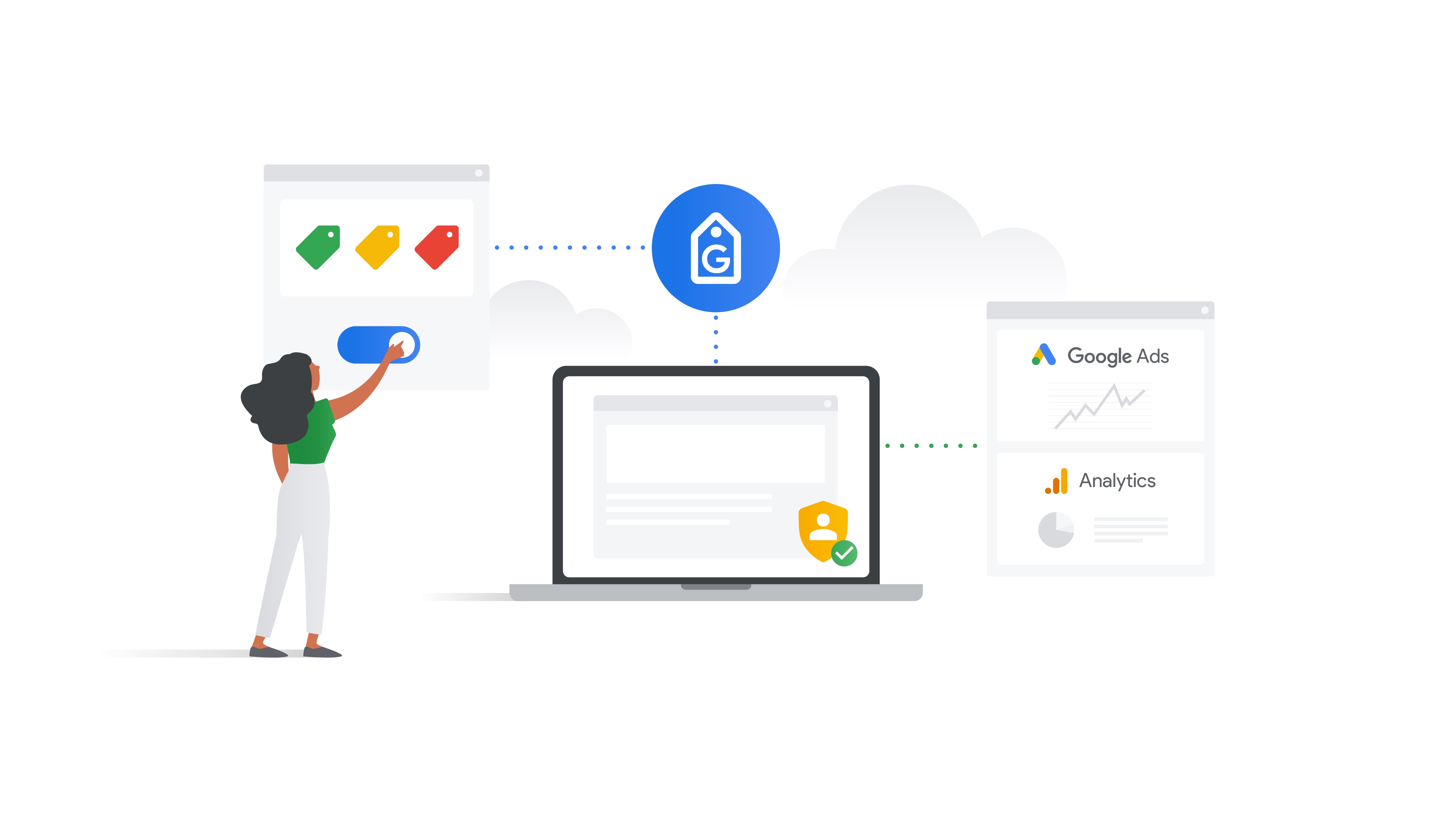Tag Manager for web pages
With a Tag Manager web container, you can manage your Google tag, your Google service tags, and third party tags in one place. If you are not sure which tagging option you need, read Tag Manager and the Google tag.
 Get started
Get started
Choose an option to get started.
New users
Set up and install Tag Manager
This document explains how to install Tag Manager for the first time.
Tag manager users
Set up a new web container
If you already use Tag Manager, you just need to set up a web container to start managing all of your tags in one place.
gtag.js users
Migrate from gtag.js to Tag Manager
Tag Manager allows you to manage third party tags in the same place as your Google tags. It's also a great option when you work with stakeholders that aren't familiar with a web development environment.
 Set up the Google tag
Set up the Google tag
The Google tag is the basis for all your measurement use-cases. The Google tag lets you:
- Use a single Google tag across your entire website instead of managing multiple tags for different Google product accounts.
- Automatically measure page views, clicks, scrolls, and more in Google Analytics.
- Automatically measure conversions and campaign performance in Google Ads.
- Configure Google tag settings from within your Google products (e.g. Google Ads, Google Analytics, Tag Manager), minimizing the need to make code changes to your site.
 Next steps
Next steps
Once your set up your web container, you are ready to set up more tags or enhance your tagging experience.
Set up additional tags
Tag Manager allows you to manage a variety of tags for Google services and third parties. The template gallery features tags from other users. If no existing tag fits your needs, you can always create a custom tag.
Set up a data layer
A data layer allows you to store and access data that your tags can use. Use a data layer in elaborate tagging scenarios.
Explore server-side tagging
Server-side tagging is the key to migrate away from third-party cookies. A tagging server lets you create, write, and store cookies on your own server. Bonus: You'll improve your website performance!