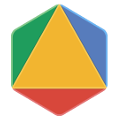Page Summary
-
This guide provides step-by-step instructions for installing OR-Tools for C++ on MacOS 13.0.1 (Ventura), specifically for Intel 64-bit and M1 architectures.
-
Before installing OR-Tools, ensure you have Xcode Command Line Tools installed by running
xcode-select --installin the Terminal. -
Download the appropriate OR-Tools binary distribution for your system (Intel or M1) from the provided links and extract it.
-
Validate your OR-Tools installation by navigating to the extracted directory in the terminal and running the command
make test. -
Upon successful installation and validation, you can proceed to utilize OR-Tools for your C++ projects.
Introduction
This guide explains how to install OR-Tools for C++ on MacOS.
Although these instructions might also work on other MacOS variants, we have only tested them on machines meeting the following requirements:
- MacOS 13.0.1 (Ventura) Intel 64-bit (x86_64)
- MacOS 13.0.1 (Ventura) M1 (arm64)
Prerequisites
The following sections describe the prerequisites for installing OR-Tools.
Xcode Command Line Tools
You must install the Xcode Command Line Tools. To do so, open the
Terminal, found in /Applications/Utilities/, and enter:
xcode-select --installClick “Install” to download and install Xcode Command Line Tools. You don’t need to "Get Xcode" from the App Store. If you have a slow Internet connection, it may take many minutes.
Verify that you’ve successfully installed Xcode Command Line Tools:
xcode-select -pYou should see:
/Library/Developer/CommandLineTools
Installing OR-Tools
Take the following steps to install the OR-Tools library for C++:
Download and extract the binary distribution for your system:
Validate your installation
To test your C++ installations, open a terminal window and navigate to the directory where you unpacked the binary distribution. Then enter the following command:
make testThis runs a selection of examples for OR-Tools. If all the examples run successfully, you are ready to get started with OR-Tools.