Page Summary
-
Use Universal Links (
https://www.google.com/maps/) for seamless integration with Google Maps on iOS 9 and later, or thecomgooglemaps://URL scheme for iOS-specific features. -
Utilize URL parameters to control map display, search, directions, and Street View within the Google Maps app.
-
The
comgooglemaps-x-callback://scheme allows your app to receive callbacks when Google Maps completes an action. -
Leverage the
comgooglemapsurl://scheme to open desktop Google Maps URLs (maps.google.com, etc.) directly in the iOS app. -
Always check if the Google Maps app is installed (
UIApplication.shared.canOpenURL) before attempting to launch it using a URL scheme.
On devices running iOS 9 and later, you can use Universal Links to launch Google Maps when you have a Google Maps URL.
You can use the Google Maps URL scheme to launch the Google Maps app for iOS and perform searches, get direction requests, and display map views. When you launch Google Maps, your bundle identifier is automatically sent as part of the request.
You don't need a Google API key to use the Google Maps URL scheme.
Universal Links and Google Maps
Google Maps for iOS supports Universal Links on devices running iOS 9 or later.
If your URL matches the following regular expression, and the device is running iOS 9 or later, you may want to consider using the openURL: method directly.
(http(s?)://)?
((maps\.google\.{TLD}/)|
((www\.)?google\.{TLD}/maps/)|
(goo.gl/maps/))
.*
For example,
Swift
UIApplication.shared.openURL(URL(string:"https://www.google.com/maps/@42.585444,13.007813,6z")!)
Objective-C
[[UIApplication sharedApplication] openURL:
[NSURL URLWithString:@"https://www.google.com/maps/@42.585444,13.007813,6z"]];
Overview
A URL scheme lets you launch an iOS application from another iOS app or a web application. You can set options in the URL that are passed to the launched application. The Google Maps app for iOS supports the following URL schemes:
comgooglemaps://- This scheme lets you launch the Google Maps app for iOS and perform one of several actions:- Display a map at a specified location and zoom level.
- Search for locations or places, and display them on a map.
- Request directions from one location to another. Directions can be returned for four modes of transportation: driving, walking, bicycling and public transit.
- Add navigation to your app.
comgooglemapsurl://- This scheme lets you launch the Google Maps app for iOS using a URL derived from the desktop Google Maps website. This means that you can give your users a mobile experience rather than loading the Google Maps website.- The original URL can be for
maps.google.com, or forgoogle.com/maps, or using any valid top-level country domain instead ofcom. You can also pass ongoo.gl/mapsredirection URLs.
- The original URL can be for
Launch the Google Maps app for iOS and perform a specific function
To launch the Google Maps app for iOS and optionally perform one of the supported functions, use a URL scheme of the following form:
comgooglemaps://?parameters
Parameters are described in detail later in this document.
Check the availability of the Google Maps app on the device
Before you present one of these URLs to a user in your app you should first verify that the application is installed. Your app can check that the URL scheme is available with the following code:
Swift
UIApplication.shared.canOpenURL(URL(string:"comgooglemaps://")!)
Objective-C
[[UIApplication sharedApplication] canOpenURL:
[NSURL URLWithString:@"comgooglemaps://"]];
For example, to display a map of Central Park in New York, you can use the following code:
Swift
if (UIApplication.shared.canOpenURL(URL(string:"comgooglemaps://")!)) {
UIApplication.shared.openURL(URL(string:
"comgooglemaps://?center=40.765819,-73.975866&zoom=14&views=traffic")!)
} else {
print("Can't use comgooglemaps://");
}
Objective-C
if ([[UIApplication sharedApplication] canOpenURL:
[NSURL URLWithString:@"comgooglemaps://"]]) {
[[UIApplication sharedApplication] openURL:
[NSURL URLWithString:@"comgooglemaps://?center=40.765819,-73.975866&zoom=14&views=traffic"]];
} else {
NSLog(@"Can't use comgooglemaps://");
}
Display a map
Use the URL scheme to display the map at a specified zoom level and location. You can also overlay other views on top of your map, or display Street View imagery.
Parameters
All of the following parameters are optional. If no parameters are set, the URL scheme will launch the Google Maps app for iOS.
center: This is the map viewport center point. Formatted as a comma separated string oflatitude,longitude.mapmode: Sets the kind of map shown. Can be set to:standardorstreetview. If not specified, the current application settings will be used.views: Turns specific views on/off. Can be set to:satellite,traffic, ortransit. Multiple values can be set using a comma-separator. If the parameter is specified with no value, then it will clear all views.zoom: Specifies the zoom level of the map.
This example URL displays the map centered on New York at zoom 14 with the traffic view on:
comgooglemaps://?center=40.765819,-73.975866&zoom=14&views=traffic
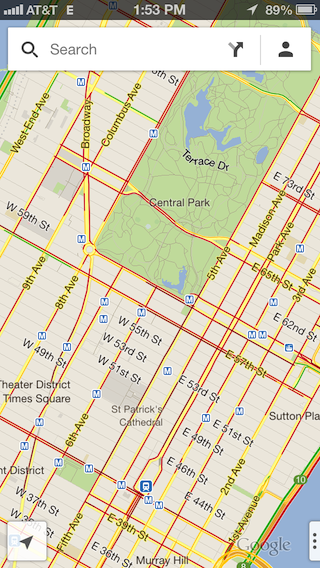
Some additional examples are:
comgooglemaps://?center=37.788463,-122.392545&zoom=12
comgooglemaps://?center=46.414382,10.013988&mapmode=streetview
Search
Use this scheme to display search queries in a specified viewport location.
Parameters
In addition to the parameters used to display a map, Search supports the q
parameter.
q: The query string for your search.
This example URL to searches for “Pizza” around the specified location:
comgooglemaps://?q=Pizza¢er=37.759748,-122.427135
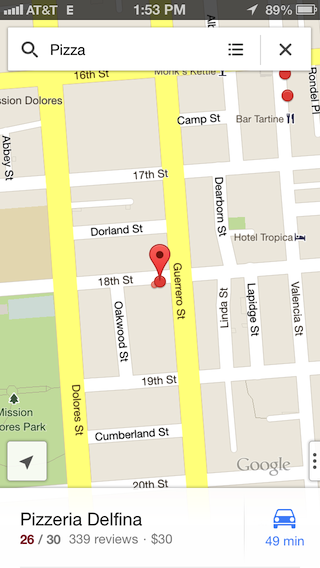
Some additional examples are:
comgooglemaps://?q=Steamers+Lane+Santa+Cruz,+CA¢er=37.782652,-122.410126&views=satellite,traffic&zoom=15
comgooglemaps://?q=Google+Japan,+Minato,+Tokyo,+Japan¢er=35.660888,139.73073&zoom=15&views=transit
Display directions
Use this scheme to request and display directions between two locations. You can also specify the transportation mode.
Parameters
saddr: Sets the starting point for directions searches. This can be a latitude,longitude or a query formatted address. If it is a query string that returns more than one result, the first result will be selected. If the value is left blank, then the user’s current location will be used.daddr: Sets the end point for directions searches. Has the same format and behavior assaddr.directionsmode: Method of transportation. Can be set to:driving,transit,bicyclingorwalking.
The example URL displays transit directions between Google NYC and JFK Airport:
comgooglemaps://?saddr=Google+Inc,+8th+Avenue,+New+York,+NY&daddr=John+F.+Kennedy+International+Airport,+Van+Wyck+Expressway,+Jamaica,+New+York&directionsmode=transit
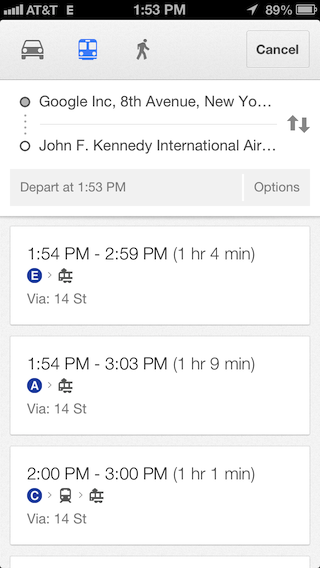
Some additional examples are:
comgooglemaps://?saddr=Google,+1600+Amphitheatre+Parkway,+Mountain+View,+CA+94043&daddr=Google+Inc,+345+Spear+Street,+San+Francisco,+CA¢er=37.422185,-122.083898&zoom=10
comgooglemaps://?saddr=2025+Garcia+Ave,+Mountain+View,+CA,+USA&daddr=Google,+1600+Amphitheatre+Parkway,+Mountain+View,+CA,+United+States¢er=37.423725,-122.0877&directionsmode=walking&zoom=17
Add navigation to your app
Launching Google Maps app for iOS with a directions request
gives your users access to turn-by-turn navigation from your app. You can use
the comgooglemaps:// URL scheme.
Launch the Google Maps app for iOS from a Google Maps desktop URL
If your app has access to a pre-existing Google Maps URL, such as on a web page or in a database, you can use this scheme to open the URL in the Google Maps app for iOS, thus offering your users the best mobile experience.
- Replace the
http://orhttps://scheme withcomgooglemapsurl://.
Supported Google Maps URL formats
The comgooglemapsurl:// scheme supports URLs that match this regular
expression, where {TLD} refers to any valid top-level country domain. Line
breaks are added for clarity:
(http(s?)://)?
((maps\.google\.{TLD}/)|
((www\.)?google\.{TLD}/maps/)|
(goo.gl/maps/))
.*
Check the availability of the Google Maps app
First verify that the Google Maps app for iOS is available on the device, and supports the URL scheme:
Swift
UIApplication.shared.canOpenURL(URL(string:"comgooglemapsurl://")!)
Objective-C
[[UIApplication sharedApplication] canOpenURL:
[NSURL URLWithString:@"comgooglemapsurl://"]];
Examples
Example of a generic Google Maps URL:
Original Google Maps URL:
https://www.google.com/maps/preview/@42.585444,13.007813,6z
Using the URL scheme:
comgooglemapsurl://www.google.com/maps/preview/@42.585444,13.007813,6z
Example of a generic Google Maps URL:
Original Google Maps URL:
https://maps.google.com/?q=@37.3161,-122.1836
Using the URL scheme:
comgooglemapsurl://maps.google.com/?q=@37.3161,-122.1836
