Page Summary
-
Gemini Code Assist chat provides AI-powered assistance within your IDE using natural language prompts.
-
You can open the Gemini Code Assist chat in both VS Code and IntelliJ IDEs to get explanations, suggestions, and guided workflows.
-
Query history is available in IntelliJ but not in VS Code.
-
Chat history can be cleared in both VS Code and IntelliJ to remove irrelevant context for future prompts.
This document describes how to get AI-powered assistance in the Gemini Code Assist chat in your integrated development environment (IDE).
Gemini Code Assist chat lets you write natural language statements or questions (called prompts) to get in-depth explanations of your code, suggested actions, or guided workflows that help you complete tasks quickly and efficiently without leaving the IDE.
Open Gemini Code Assist chat
To open Gemini Code Assist chat in the IDE:
VS Code
In the activity bar of your IDE, click spark Gemini Code Assist.
In the Gemini Code Assist chat, enter a prompt and then click send Send.
IntelliJ
In the Gemini Code Assist tool window, enter a prompt and then click Submit.
View query history
VS Code
If you want to re-use your previous prompts, you can find them in your Query History in the Gemini Code Assist tool window by clicking schedule Show Query History.

IntelliJ
If you want to re-use your previous prompts, you can find them in your Query History in the Gemini Code Assist tool window by clicking schedule Show Query History.
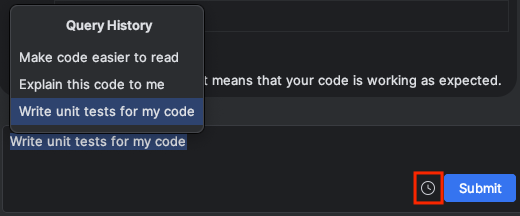
Clear chat history
Gemini Code Assist uses the chat history for additional context when responding to your prompts. If your chat history is no longer relevant to what you're trying to achieve, you can clear the chat history:
VS Code
In the Gemini Code Assist pane, click history Resume Previous Chat.
When the previous chats appear in the Select chat menu, hold your pointer over the chat that you want to clear, and select Delete.

When prompted to confirm the deletion of the chat thread, select Delete.
IntelliJ
In the Gemini Code Assist tool window, click chat_bubble Recent Chats.
When the previous chats appear in the Recent Chats menu, hold your pointer over the chat that you want to clear, and select delete Delete.
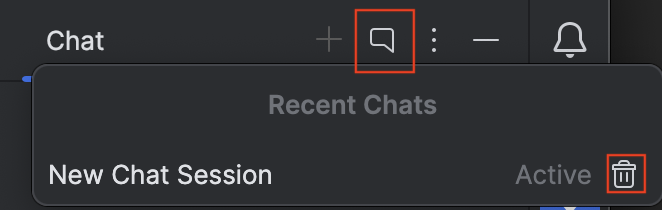
What's next
For more information on using Gemini Code Assist in the IDE, see Code with Gemini Code Assist.