Page Summary
-
This document provides instructions for setting up Gemini Code Assist for individuals in VS Code or IntelliJ, including other supported JetBrains IDEs.
-
Setting up Gemini Code Assist involves installing the extension, signing in with your Google Account, and reviewing the privacy notice.
-
Detailed steps are provided for both VS Code and IntelliJ on how to install the Gemini Code Assist extension.
-
Instructions are included for signing in to your Google Account within both VS Code and IntelliJ.
-
The document explains how to access and review the Gemini Code Assist for individuals privacy notice and privacy settings in both IDEs.
This document describes how to set up Gemini Code Assist for individuals in VS Code or IntelliJ. Users of other supported JetBrains IDEs should follow the IntelliJ instructions when setting up Gemini Code Assist. You perform the following steps in your IDE:
- Install the Gemini Code Assist extension.
- Sign in with your Google Account.
- Read the Gemini Privacy Notice.
Install the Gemini Code Assist extension
To install the Gemini Code Assist extension in your IDE, follow these steps:
VS Code
To open the Extensions view in VS Code, click
 Extensions or press
Extensions or press Ctrl/Cmd+Shift+X.Search for
Gemini Code Assist.Click Install.
If prompted, restart VS Code.
After the extension has successfully installed, Gemini Code Assist appears in the activity bar and is ready for use. You can further configure your Gemini Code Assist installation by specifying your preferences using the top-level application taskbar: navigate to Code > Settings > Settings > Extensions and search for
Gemini Code Assist.
IntelliJ
- Click settings IDE and Project Settings > Plugins.
- In the Marketplace tab, search for
Gemini Code Assist. - Click Install to install the plugin.
- When the installation is finished, click Restart IDE.
When the IDE restarts, Gemini Code Assist appears in your activity bar.
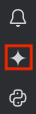
Now you're ready to sign in to your Google Account and accept the Gemini Privacy Notice in your IDE.
Sign in to Google Account
In this section, you sign in to your Google Account by following these steps:
VS Code
If you prefer to follow the Code with Gemini Code Assist walkthrough directly in your IDE, click Launch VS Code and follow the steps in the walkthrough to sign in to your Google Account.
Otherwise, follow these steps:
Launch your IDE.
In the activity bar, click sparkGemini Code Assist.
In the Gemini Code Assist: Chat window, click Login to Google.
When prompted to allow Gemini Code Assist to open the external website, click Open.
Follow the prompts to sign in to your Google Account.
When asked if you downloaded Gemini Code Assist from Google, click Sign In.
You're now connected to your Google Account.
Gemini Code Assist is ready to use.
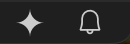
IntelliJ
To sign in to your Google Account, follow these steps:
In the activity bar, click spark Gemini Code Assist.
Click Sign in. Alternatively, you can click Copy link and paste the URL into your browser.
On the page that opens in the web browser, select your Google Account.
On the screen that asks you to make sure that you downloaded this app from Google, click Sign in.
Gemini Code Assist is now authorized to access your account.
Now that you're signed in to your Google Account, you can read and dismiss the Gemini Privacy Notice in your IDE.
Review the Gemini Code Assist for individuals privacy notice
After you've installed Gemini Code Assist and successfully signed into Gemini Code Assist for individuals, the free version of Gemini Code Assist, you'll see a privacy notice appear in the chat panel in the Gemini Code Assist extension. We encourage you to read the privacy notice to understand how Google handles your data in VS Code or IntelliJ.
If you're using Gemini Code Assist for individuals, you can view or update your privacy settings at any time.
You can find the Gemini Code Assist for individuals privacy notice and settings in two ways:
VS Code
In the Gemini Code Assist chat pane, click more_horiz More and then select Privacy settings.
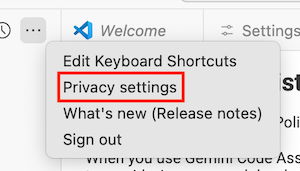
In your IDE, navigate to settings Settings > Extensions > Gemini Code Assist.
In the Gemini Code Assist telemetry section, you can select whether or not to send usage statistics, such as crash reports, to Google. Usage statistics are subject to the Google privacy policy.
You'll also see a link to the Gemini Code Assist for individuals privacy notice and privacy settings. This link opens a page where you can choose to opt out of allowing Google to use your data to develop and improve Google's machine learning models. These privacy settings are stored at the IDE level.
IntelliJ
In the gutter of your IDE, click spark Gemini Code Assist, and then select Privacy settings.
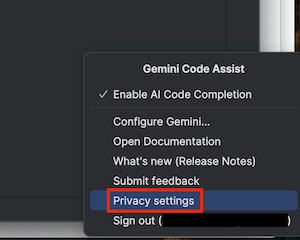
Navigate to settings Settings > Settings > Gemini.
In the section about Gemini Code Usage Statistics, you can select whether or not to send usage statistics, such as crash reports, to Google. Usage statistics are subject to the Google privacy policy.
You'll also see a link to the Gemini Code Assist for individuals privacy notice and privacy settings. This link opens a page where you can choose to opt out of allowing Google to use your data to develop and improve Google's machine learning models. These privacy settings are stored at the IDE level.
Now you're ready to use Gemini Code Assist in your IDE. To get started, see Code with Gemini Code Assist and Chat with Gemini Code Assist.