程式碼程度:初學者
時間長度:5 分鐘
專案類型:自訂函式
目標
- 瞭解解決方案的功能。
- 瞭解解決方案中的 Apps Script 服務功能。
- 設定指令碼。
- 執行指令碼。
認識這項解決方案
在試算表中,如果有多份工作表內含結構相似的資料,例如團隊成員的客服指標等,就可以用這個自訂函式為每份工作表製作摘要。這項解決方案的適用對象主要為客服支援單,但也能視需求自行調整。
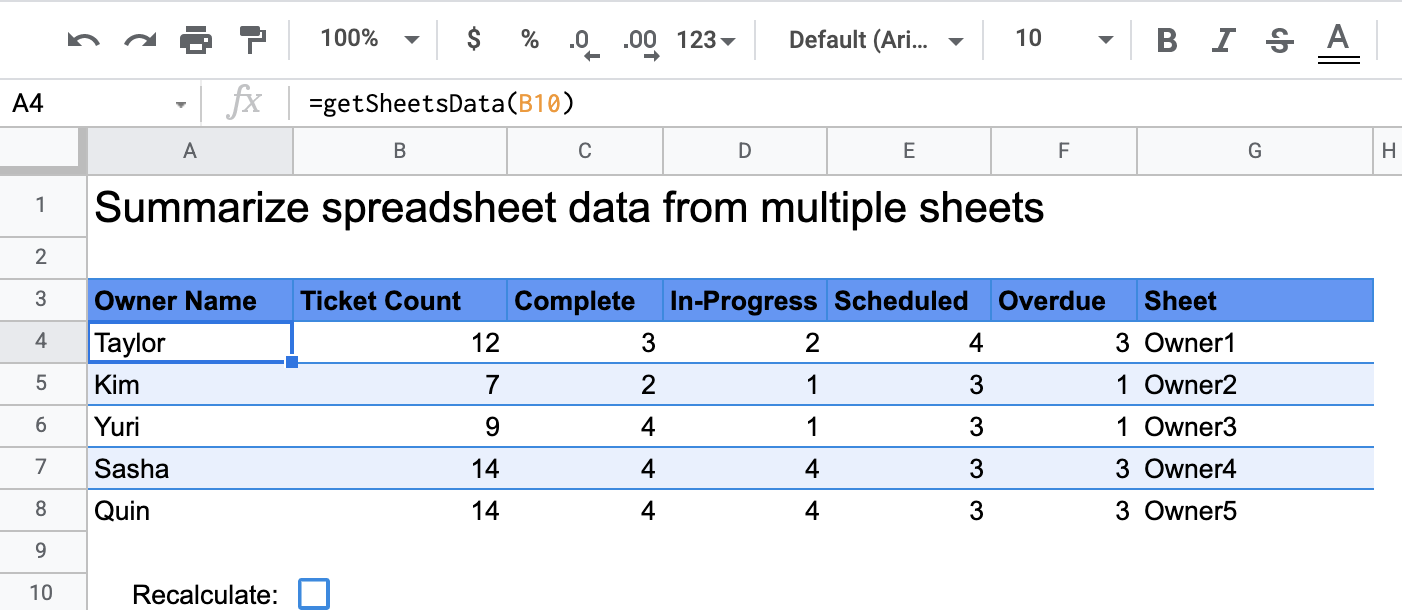
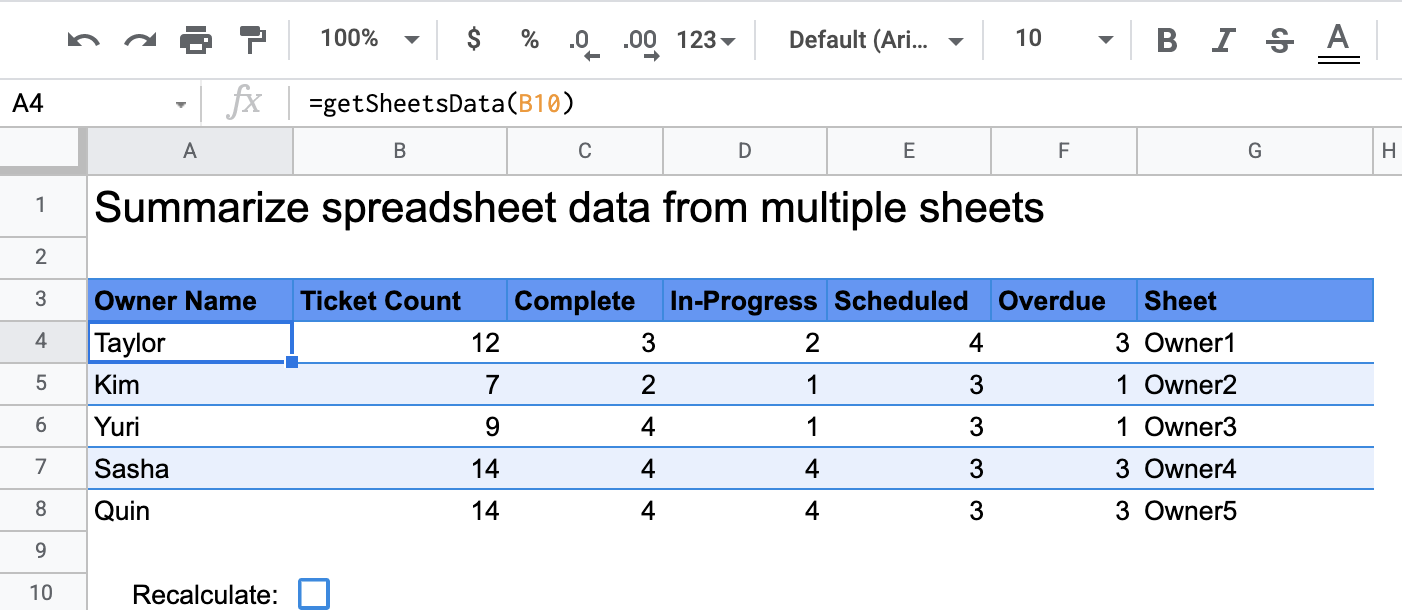
運作方式
自訂函式 (名為 getSheetsData()) 會根據試算表中每個工作表的「狀態」欄,統整這些工作表的資料。這項指令碼會忽略不應納入匯總的試算表,例如「ReadMe」和「Summary」試算表。
Apps Script 服務
這項解決方案使用下列服務:
- 試算表服務:取得需要摘要的試算表,並計算符合指定字串的項目數量。接著,指令碼會將計算出的資訊新增至試算表中呼叫自訂函式的位置。
必要條件
如要使用這個範例,您必須符合下列先決條件:
- Google 帳戶 (Google Workspace 帳戶可能需要管理員核准)。
- 可連上網際網路的網路瀏覽器。
設定指令碼
按一下下方按鈕,複製「Summarize spreadsheet data custom function」(摘要試算表資料自訂函式) 試算表。這項解決方案的 Apps Script 專案已附加至試算表。
建立副本
執行指令碼
- 在複製的試算表中,前往「摘要」工作表。
- 按一下儲存格
A4。getSheetsData()函式位於這個儲存格中。 - 前往任一擁有者工作表,更新或新增工作表中的資料。你可以嘗試採取下列動作:
- 新增一列,並填入票證資訊範例。
- 在「狀態」欄中,變更現有支援單的狀態。
- 變更「狀態」欄的位置。舉例來說,在「擁有者 1」工作表中,將「狀態」欄從 C 欄移至 D 欄。
- 前往「摘要」工作表,查看從儲存格
A4建立的更新摘要表格。getSheetsData()您可能需要在第 10 列中勾選核取方塊,重新整理自訂函式的快取結果。Google 會快取自訂函式,以提升效能。- 如果您新增或更新資料列,指令碼會更新支援單和狀態計數。
- 如果您移動「狀態」欄的位置,指令碼仍會使用新的欄索引,正常運作。
檢查程式碼
如要查看這項解決方案的 Apps Script 程式碼,請按一下下方的「查看原始碼」:
查看原始碼
Code.gs
修正規則
您可以視需要編輯自訂函式。以下是選用項目,可手動重新整理自訂函式結果。
重新整理快取結果
與內建函式不同,Google 會快取自訂函式,以提升效能。也就是說,如果您變更自訂函式中的某些項目 (例如正在計算的值),系統可能不會立即強制更新。如要手動重新整理函式結果,請按照下列步驟操作:
- 如要在空白儲存格中新增核取方塊,請依序點選「插入」>「核取方塊」。
- 將含有核取方塊的儲存格新增為自訂函式的參數,例如
getSheetsData(B11)。 - 勾選或取消勾選核取方塊,即可重新整理自訂函式結果。
貢獻者
這個範例由 Google 維護,並由 Google 開發人員專家協助。
