مستوى الترميز: مبتدئ
المدة: 10 دقائق
نوع المشروع: أتمتة باستخدام قائمة مخصّصة
الأهداف
- فهم ما يفعله الحلّ
- فهم وظائف خدمات Apps Script ضمن الحل
- إعداد النص البرمجي
- شغِّل النص البرمجي.
لمحة عن هذا الحلّ
تعبئة نموذج رسالة إلكترونية تلقائيًا بالبيانات من "جداول بيانات Google" يتم إرسال الرسائل الإلكترونية من حسابك على Gmail حتى تتمكّن من الرد على ردود المستلِمين.
ملاحظة مهمة: يخضع نموذج دمج المراسلات هذا لحدود الرسائل الإلكترونية الموضّحة في حصص خدمات Google.
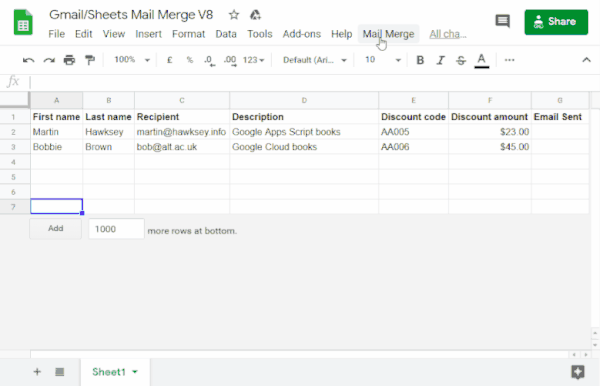
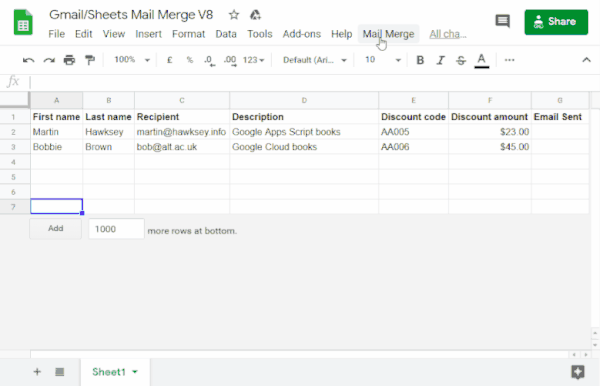
آلية العمل
يمكنك إنشاء نموذج مسودة في Gmail يتضمّن عناصر نائبة تتوافق مع البيانات في جدول بيانات Google. يمثّل كل عنوان عمود في ورقة علامة عنصر نائب. يرسل النص البرمجي المعلومات الخاصة بكل عنصر نائب من جدول البيانات إلى موقع علامة العنصر النائب المطابقة في مسودة الرسالة الإلكترونية.
خدمات "برمجة تطبيقات Google"
يستخدم هذا الحل الخدمات التالية:
- خدمة Gmail: تسترد مسودة الرسالة الإلكترونية التي تريد إرسالها إلى المستلمين وتقرأها وترسلها.
- إذا كانت رسالتك الإلكترونية تتضمّن أحرف يونيكود، مثل رموز الإيموجي، استخدِم خدمة البريد بدلاً من ذلك. تعرَّف على كيفية تعديل الرمز ليشمل أحرف يونيكود في رسالتك الإلكترونية.
- خدمة جداول البيانات: تملأ العناصر النائبة للبريد الإلكتروني بالمعلومات المخصّصة لكل مستلم.
|
هل تفضّل التعلّم من خلال الفيديو؟
تقدّم قناة "مطوّرو Google Workspace" فيديوهات تتضمّن نصائح وحِيلاً وأحدث الميزات.
|
المتطلبات الأساسية
لاستخدام هذا النموذج، يجب استيفاء المتطلبات الأساسية التالية:
- حساب Google (قد تتطلّب حسابات Google Workspace موافقة المشرف).
- متصفّح ويب يمكنه الوصول إلى الإنترنت
إعداد النص البرمجي
إنشاء مشروع "برمجة تطبيقات Google"
- انقر على الزر أدناه لإنشاء نسخة من نموذج جدول البيانات دمج المراسلات في Gmail/جداول بيانات Google.
مشروع "برمجة التطبيقات" الخاص بهذا الحلّ مرتبط بجدول البيانات.
إنشاء نسخة - في جدول البيانات الذي نسخته، عدِّل عمود المستلِمون بإضافة عناوين البريد الإلكتروني التي تريد استخدامها في دمج المراسلات.
- (اختياري) أضِف أعمدة أو عدِّلها أو أزِلها لتخصيص البيانات التي تريد تضمينها في نموذج الرسالة الإلكترونية.
في حال تغيير اسم عمود المستلِم أو البريد الإلكتروني المرسَل، عليك تعديل الرمز البرمجي المقابل في مشروع Apps Script. يمكنك فتح مشروع "برمجة التطبيقات" من جدول البيانات من خلال النقر على الإضافات > برمجة التطبيقات.
إنشاء نموذج رسالة إلكترونية
- في حسابك على Gmail، أنشئ مسودة رسالة إلكترونية. لتضمين بيانات من جدول البيانات في رسالتك الإلكترونية، استخدِم عناصر نائبة تتوافق مع أسماء الأعمدة محاطة بأقواس معقوفة، مثل
{{First name}}.- إذا نسّقت النص في الرسالة الإلكترونية، عليك أيضًا تنسيق الأقواس الخاصة بالعنصر النائب.
- إنّ العناصر النائبة حسّاسة لحالة الأحرف ويجب أن تتطابق تمامًا مع عناوين الأعمدة.
- انسخ سطر الموضوع في مسودة الرسالة الإلكترونية.
تشغيل النص البرمجي
- في جدول البيانات، انقر على دمج المراسلات > إرسال رسائل إلكترونية. قد تحتاج إلى إعادة تحميل الصفحة لتظهر هذه القائمة المخصّصة.
امنح الإذن للنصّ البرمجي عند مطالبتك بذلك. إذا عرضت شاشة الموافقة على OAuth التحذير لم يتم التحقّق من هذا التطبيق، يمكنك المتابعة من خلال النقر على خيارات متقدمة > الانتقال إلى {اسم المشروع} (غير آمن).
انقر على دمج البريد > إرسال رسائل إلكترونية مرة أخرى.
الصِق سطر موضوع نموذج الرسالة الإلكترونية وانقر على حسنًا.
في حال تطبيق فلتر على ورقة البيانات، سيستمر النص البرمجي في إرسال رسائل إلكترونية إلى المشاركين الذين تم فلترتهم، ولكن لن تتم إضافة الطابع الزمني.
مراجعة الرمز البرمجي
لمراجعة رمز Apps Script الخاص بهذا الحلّ، انقر على عرض رمز المصدر أدناه:
عرض رمز المصدر
Code.gs
التعديلات
يمكنك تعديل عملية إعداد ميزة "دمج المراسلات" التلقائية بالقدر الذي تريده لتناسب احتياجاتك. في ما يلي بعض التغييرات الاختيارية التي يمكنك إجراؤها على رمز المصدر.
إضافة مَعلمات البريد الإلكتروني "نسخة مخفية الوجهة" أو "نسخة إلى" أو "الرد على" أو "من"
يتضمّن نموذج الرمز عددًا من المَعلمات الإضافية، التي تم حاليًا وضع تعليقات عليها، والتي تتيح لك التحكّم في اسم الحساب الذي يتم إرسال الرسالة الإلكترونية منه، والرد على عناوين البريد الإلكتروني، بالإضافة إلى عناوين البريد الإلكتروني في حقلَي "نسخة مخفية الوجهة" و"نسخة إلى".
فعِّل المَعلمات التي تريد إضافتها عن طريق إزالة الشرطتين المائلتين // أمام كل مَعلمة.
يعرض المثال التالي مقتطفًا من الدالة sendEmails
التي تفعّل معظم مَعلمات البريد الإلكتروني:
GmailApp.sendEmail(row[RECIPIENT_COL], msgObj.subject, msgObj.text, { htmlBody: msgObj.html, bcc: 'bcc@example.com', cc: 'cc@example.com', from: 'from.alias@example.com', name: 'name of the sender', replyTo: 'reply@example.com', // noReply: true, // if the email should be sent from a generic no-reply email address (not available to gmail.com users)
في المثال أعلاه، لا تزال المَعلمة noReply غير مفعّلة
لأنّ المَعلمة replyTo مضبوطة.
تضمين أحرف يونيكود في رسائلك الإلكترونية
إذا أردت تضمين أحرف Unicode، مثل الرموز التعبيرية، في رسائلك الإلكترونية، عليك تعديل الرمز لاستخدام خدمة Mail بدلاً من خدمة Gmail.
في نموذج الرمز، عدِّل السطر التالي:
GmailApp.sendEmail(row[RECIPIENT_COL], msgObj.subject, msgObj.text, {
استبدِل السطر بالرمز التالي:
MailApp.sendEmail(row[RECIPIENT_COL], msgObj.subject, msgObj.text, {
المساهمون
تم إنشاء النموذج بواسطة "مارتن هوكسي"، وهو رئيس قسم تصميم التعلّم والتكنولوجيا في معهد Edinburgh Futures Institute، ومدوّن، وخبير مطوّرين معتمد من Google.
- يمكنك التواصل مع مارتن على Twitter من خلال @mhawksey.
- يمكنك الاطّلاع على مشاركات المدونة التي نشرها "مارتن" حول "برمجة تطبيقات Google".
- شاهِد برنامج "مارتن" على YouTube، Totally Unscripted.
تحتفظ Google بهذا النموذج بمساعدة خبراء Google Developer Experts.
