程式碼程度:初學者
時間長度:15 分鐘
專案類型:使用事件驅動觸發條件進行自動化
目標
- 瞭解解決方案的功能。
- 瞭解解決方案中的 Apps Script 服務功能。
- 設定指令碼。
- 執行指令碼。
認識這項解決方案
在 Google 文件中自動建立議程文件,並附加至 Google 日曆會議。
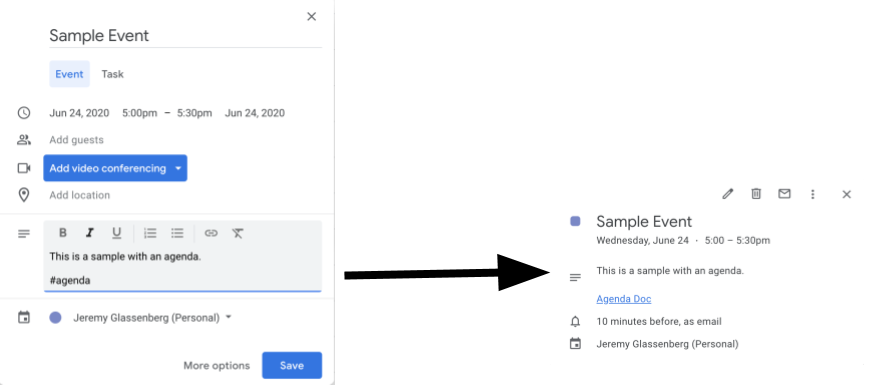
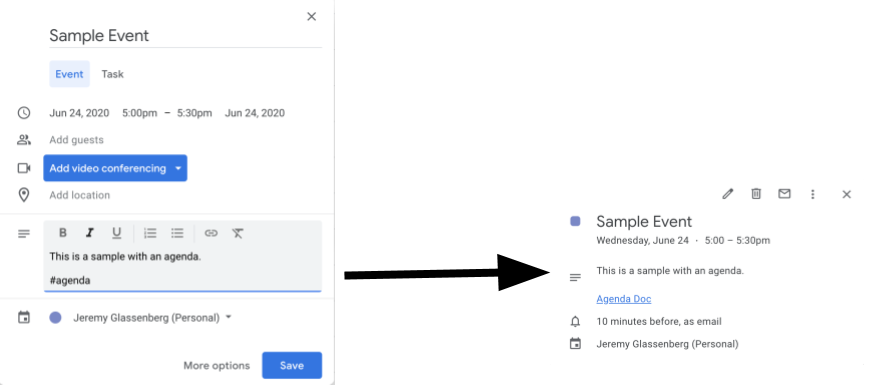
運作方式
這項指令碼會建立議程的文件範本。並在您更新日曆後,會檢查您舉辦的活動,偵測說明區塊是否有「#議程」標記。如果標記存在,指令碼會複製範本、 將範本新增至日曆活動,並與活動參與者共用。
Apps Script 服務
這項解決方案會使用下列服務:
- 雲端硬碟服務:檢查範本文件是否存在,如果不存在,則為範本文件建立新資料夾。為每個新議程建立範本文件的副本。
- 文件服務:建立議程範本。
- 日曆服務:檢查是否有「#議程」標記的活動,並在活動說明中更新議程文件的連結。
- 基本服務:使用
Session類別取得使用者的電子郵件地址。這有助於為目前使用者建立觸發條件。 - 指令碼服務:建立觸發條件,在使用者日曆有變更時觸發。
必要條件
如要使用這個範例,您必須符合下列先決條件:
- Google 帳戶 (Google Workspace 帳戶可能需要管理員核准)。
- 可連上網際網路的網路瀏覽器。
設定指令碼
- 點選下方按鈕,開啟「為會議製作議程」
Apps Script 專案。
開啟專案 - 按一下「總覽」。
- 在總覽頁面中,按一下「建立副本」圖示
。
- 在複製的專案中,從函式下拉式選單選取「setUp」setUp。
- 按一下「執行」。
- 出現提示訊息時,請授權執行指令碼。 如果 OAuth 同意畫面顯示「這個應用程式未經驗證」警告,請依序選取「進階」>「前往『{專案名稱}』(不安全)」,繼續操作。
執行指令碼
- 開啟 Google 日曆。
- 建立新活動或編輯現有活動。
- 在說明中加入
#agenda,然後儲存活動。 - 查看電子郵件,確認是否收到文件共用通知,或重新整理日曆,然後再次點選活動,即可查看議程文件的連結。
所有與會者都會收到電子郵件通知,可查看議程。這份腳本會授予與會者編輯權限,但您可以編輯腳本,更新與會者的議程文件權限。
檢查程式碼
如要查看這項解決方案的 Apps Script 程式碼,請按一下下方的「查看原始碼」:
查看原始碼
Code.gs
修正規則
您可以視需要編輯範例,以下是幾個可選用的變更。
更新與會者的議程文件權限
指令碼會授予與會者編輯權限。如要限制權限,只允許檢視,請在下列程式碼部分中,將 addEditor 方法替換為 addViewer 方法:
for (let i in event.getGuestList()) {
let guest = event.getGuestList()[i];
newDoc.addEditor(guest.getEmail());
編輯議程文件範本
如要更新議程文件範本,請按照下列步驟操作:
- 在日曆活動中建立第一個議程後,開啟 Google 雲端硬碟。
- 開啟名為「Agenda Maker - App」的資料夾。
- 開啟「Agenda TEMPLATE##」文件並進行編輯。
貢獻者
本範例由產品管理和平台策略顧問 Jeremy Glassenberg 製作。歡迎在 Twitter 上追蹤 Jeremy:@jglassenberg。
這個範例由 Google 維護,並由 Google 開發人員專家協助。