程式設計層級:中級
時間長度:30 分鐘
專案類型:Google Workspace 外掛程式
目標
- 瞭解解決方案的功能。
- 瞭解 Apps Script 服務在解決方案中的功能。
- 設定環境。
- 設定指令碼。
- 執行指令碼。
認識這項解決方案
手動將 Google 試算表巨集從某個試算表複製到另一個試算表,不僅相當耗時又容易出錯。此 Google Workspace 外掛程式會自動複製指令碼專案,並附加到使用者指定的試算表。雖然這個解決方案著重於試算表巨集,但是您可以藉此複製及分享任何容器繫結的指令碼。
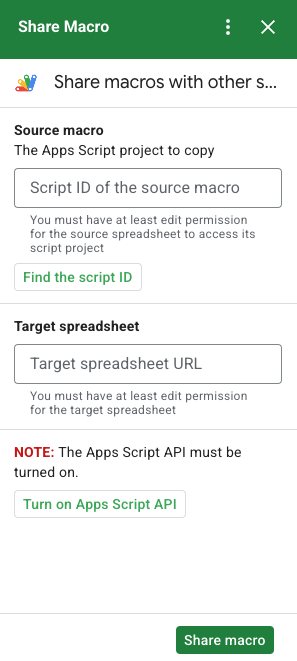
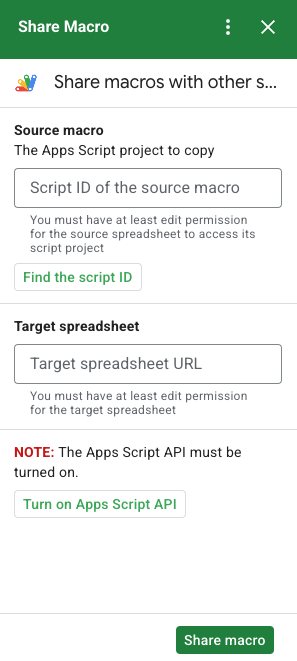
運作方式
這個指令碼會複製繫結至原始試算表的 Apps Script 專案,並建立繫結至使用者指定試算表的重複 Apps Script 專案。
Apps Script 服務
這項解決方案會使用以下服務:
- 網址擷取服務:連線至 AppsScript API,以複製來源專案並建立副本。
- 指令碼服務:授權 Apps Script API,避免收到第二次授權提示。
- 試算表服務:開啟目標試算表以新增複製的 Apps Script 專案。
- 卡片服務:建立外掛程式的使用者介面。
必要條件
如要使用這個範例,您必須具備以下先決條件:
- Google 帳戶 (Google Workspace 帳戶可能需要管理員核准)。
可連上網際網路的網路瀏覽器。
已在「Apps Script 資訊主頁設定」中開啟 Google Apps Script API。
設定環境
在 Google Cloud 控制台中開啟 Cloud 專案
如果尚未開啟,請開啟要用於本範例的 Cloud 專案:
- 前往 Google Cloud 控制台的「選取專案」頁面。
- 選取要使用的 Google Cloud 專案。或是按一下「建立專案」,然後按照畫面上的指示操作。建立 Google Cloud 專案後,可能需要開啟專案的計費功能。
開啟 Google Apps Script API
本快速入門導覽課程使用 Google Apps Script API。
使用 Google API 前,請先在 Google Cloud 專案中啟用這些 API。您可以在單一 Google Cloud 專案中啟用一或多個 API。在 Cloud 專案中開啟 Google Apps Script API。
設定 OAuth 同意畫面
如要使用 Google Workspace 外掛程式,則須設定同意畫面。設定外掛程式的 OAuth 同意畫面會定義 Google 向使用者顯示的內容。
- 在 Google Cloud 控制台中,依序點選「選單」圖示 >「API 和服務」>「OAuth 同意畫面」。
- 在「使用者類型」部分,選取「內部」,然後按一下「建立」。
- 填寫應用程式註冊表單,然後按一下「儲存並繼續」。
目前,您可以略過新增範圍,然後按一下「儲存並繼續」。日後建立用於 Google Workspace 機構外部的應用程式時,必須將「使用者類型」變更為「外部」,然後新增應用程式所需的授權範圍。
- 查看您的應用程式註冊摘要。如要變更,請按一下「編輯」。如果應用程式註冊正確無誤,請按一下「Back to Dashboard」(返回資訊主頁)。
設定指令碼
建立 Apps Script 專案
- 點選下列按鈕,開啟「Share a Mac」Apps Script 專案。
開啟專案 - 按一下「Overview」。
- 在總覽頁面上,按一下「建立副本」圖示
。
複製 Cloud 專案編號
- 在 Google Cloud 控制台中,依序點選「選單」圖示 >「IAM 與管理」>「設定」。
- 複製「Project number」欄位中的值。
設定 Apps Script 專案的 Cloud 專案
- 在複製的 Apps Script 專案中,按一下「Project Settings」圖示
。
- 按一下「Google Cloud Platform (GCP) 專案」下方的「變更專案」。
- 在「GCP 專案編號」中貼上 Google Cloud 專案編號。
- 按一下「設定專案」。
安裝測試部署作業
- 在複製的 Apps Script 專案中,按一下「Editor」圖示 。
- 開啟
UI.gs檔案,然後按一下「Run」。出現提示時,請授權指令碼。 - 依序點選「部署」>「測試部署作業」。
- 依序點選「安裝」>「完成」。
取得巨集指令碼和試算表資訊
- 開啟具有巨集且您有權編輯的試算表。如要使用範例試算表,請製作範例巨集試算表。
- 依序按一下「擴充功能」>「Apps Script」。
- 在 Apps Script 專案中,按一下「專案設定」圖示
。
- 在指令碼 ID 下方,點選「複製」。
- 在後續步驟中一併設定指令碼 ID。
- 開啟或新建要加入巨集的試算表。您必須具備編輯權限,才能編輯試算表。
- 複製試算表網址並在後續步驟中使用。
執行指令碼
確認資訊主頁設定中的 Google Apps Script API 已啟用。請按照下列步驟執行指令碼。
複製巨集
- 在試算表的右側欄中,開啟「Share Macro」外掛程式
 。
。 - 在「來源巨集」下方貼上指令碼 ID。
- 在「目標試算表」下方貼上試算表網址。
- 按一下「共用巨集」。
- 按一下「授權存取」並授權外掛程式。
- 重複步驟 2 到 4。
開啟複製的巨集
- 開啟當初複製巨集的試算表 (如果尚未開啟)。
- 依序按一下「擴充功能」>「Apps Script」。
- 如果沒看到複製的 Apps Script 專案,請確認資訊主頁設定中的 Google Apps Script API 已啟用,然後重複執行「複製巨集」下方所列的步驟。
檢查程式碼
如要查看這個解決方案的 Apps Script 程式碼,請點選下方的「查看原始碼」:
查看原始碼
Code.gs
UI.gs
appsscript.json
貢獻者
這個範例由 Google 開發人員專家協助維護。
