Уровень кодирования : Средний
Продолжительность : 30 минут
Тип проекта : Надстройка Google Workspace.
Цели
- Поймите, что делает решение.
- Узнайте, что делают службы Apps Script в решении.
- Настройте среду.
- Настройте сценарий.
- Запустите сценарий.
Об этом решении
Копирование макросов Google Таблиц вручную из одной таблицы в другую может занять много времени и привести к ошибкам. Это дополнение Google Workspace автоматически копирует проект сценария и прикрепляет его к указанной пользователем электронной таблице. Хотя это решение ориентировано на макросы Таблиц, вы можете использовать его для копирования и совместного использования любого скрипта, привязанного к контейнеру.
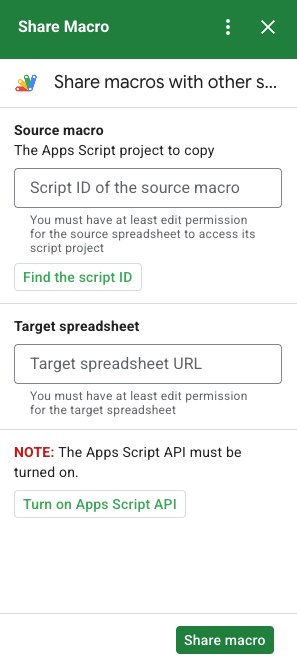
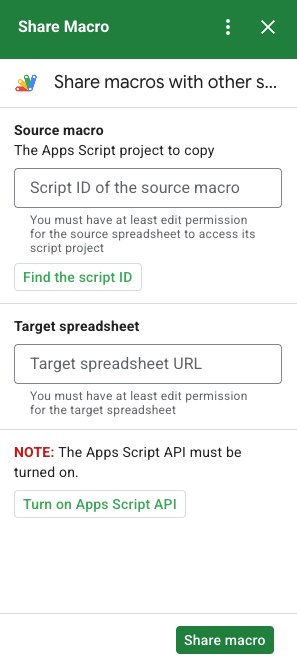
Как это работает
Скрипт копирует проект Apps Script, привязанный к исходной электронной таблице, и создает дубликат проекта Apps Script, привязанный к указанной пользователем электронной таблице.
Службы сценариев приложений
В этом решении используются следующие сервисы:
- Служба URL-Fetch – подключается к API Apps Script для копирования исходного проекта и создания копии.
- Служба сценариев — авторизует API сценариев приложений, чтобы избежать повторного запроса авторизации.
- Служба электронных таблиц — открывает целевую электронную таблицу для добавления скопированного проекта Apps Script.
- Сервис карт – Создает пользовательский интерфейс дополнения.
Предварительные условия
Для использования этого образца необходимы следующие предварительные условия:
- Учетная запись Google (для учетных записей Google Workspace может потребоваться одобрение администратора).
Веб-браузер с доступом в Интернет.
API Google Apps Script включен в настройках панели управления Apps Script .
Настройте свою среду
Откройте свой облачный проект в консоли Google Cloud.
Если он еще не открыт, откройте проект Cloud, который вы собираетесь использовать для этого примера:
- В консоли Google Cloud перейдите на страницу «Выбор проекта» .
- Выберите проект Google Cloud, который вы хотите использовать. Или нажмите «Создать проект» и следуйте инструкциям на экране. Если вы создаете проект Google Cloud, вам может потребоваться включить для него оплату .
Включите API сценариев Google Apps.
В этом кратком руководстве используется API сценариев Google Apps.
Прежде чем использовать API Google, вам необходимо включить их в проекте Google Cloud. Вы можете включить один или несколько API в одном проекте Google Cloud.В своем облачном проекте включите API сценариев Google Apps.
Настройка экрана согласия OAuth
Для надстроек Google Workspace требуется настройка экрана согласия. Настройка экрана согласия OAuth вашего дополнения определяет, что Google отображает пользователям.
- В консоли Google Cloud выберите > API и службы > Экран согласия OAuth .
- В качестве типа пользователя выберите «Внутренний» , затем нажмите «Создать» .
- Заполните форму регистрации приложения, затем нажмите «Сохранить и продолжить» .
На данный момент вы можете пропустить добавление областей и нажать «Сохранить и продолжить» . В будущем, когда вы создадите приложение для использования за пределами вашей организации Google Workspace, вам необходимо изменить тип пользователя на Внешний , а затем добавить области авторизации, необходимые вашему приложению.
- Просмотрите сводку регистрации приложения. Чтобы внести изменения, нажмите «Изменить» . Если регистрация приложения выглядит нормально, нажмите «Вернуться на панель управления» .
Настройте сценарий
Создайте проект скрипта приложений.
- Нажмите следующую кнопку, чтобы открыть проект «Поделиться макросом Apps Script».
Открыть проект - Нажмите Обзор .
- На странице обзора нажмите «Создать копию».
.
Скопируйте номер облачного проекта
- В консоли Google Cloud выберите > IAM и администрирование > Настройки .
- В поле Номер проекта скопируйте значение.
Установите облачный проект проекта Apps Script.
- В скопированном проекте Apps Script нажмите «Настройки проекта» .
.
- В разделе «Проект Google Cloud Platform (GCP)» нажмите «Изменить проект» .
- В поле «Номер проекта GCP» вставьте номер проекта Google Cloud.
- Нажмите Установить проект .
Установите тестовое развертывание
- В скопированном проекте Apps Script нажмите редактора» .
- Откройте файл
UI.gsи нажмите «Выполнить» . При появлении запроса авторизуйте сценарий. - Щелкните Развертывание > Тестовые развертывания .
- Нажмите «Установить» > «Готово» .
Получите макроскрипт и информацию о электронной таблице.
- Откройте таблицу Таблиц, в которой есть макрос и у вас есть разрешение на редактирование. Чтобы использовать образец электронной таблицы, сделайте копию образца таблицы макросов .
- Нажмите Расширения > Скрипт приложений .
- В проекте Apps Script нажмите «Настройки проекта» .
.
- Под идентификатором сценария нажмите «Копировать» .
- Отложите идентификатор сценария для использования на более позднем этапе.
- Откройте или создайте новую таблицу, в которую вы хотите добавить макрос. У вас должно быть разрешение на редактирование таблицы.
- Скопируйте URL-адрес электронной таблицы и отложите его для использования на следующем этапе.
Запустите сценарий
Убедитесь, что API сценариев Google Apps включен в настройках панели управления . Выполните действия, описанные в следующих разделах, чтобы запустить сценарий.
Скопируйте макрос
- В Таблицах на правой боковой панели откройте надстройку «Поделиться макросом».
 .
. - В разделе «Исходный макрос» вставьте идентификатор сценария.
- В разделе «Целевая таблица» вставьте URL-адрес таблицы.
- Нажмите «Поделиться макросом» .
- Нажмите Разрешить доступ и авторизуйте надстройку.
- Повторите шаги 2–4.
Откройте скопированный макрос
- Если он еще не открыт, откройте электронную таблицу, в которую вы скопировали макрос.
- Нажмите Расширения > Скрипт приложений .
- Если вы не видите скопированный проект Apps Script, убедитесь, что API Google Apps Script включен в настройках панели управления , и повторите шаги, перечисленные в разделе Копирование макроса .
Просмотрите код
Чтобы просмотреть код скрипта приложений для этого решения, нажмите «Просмотреть исходный код» ниже:
Посмотреть исходный код
Код.gs
UI.gs
appsscript.json
Авторы
Этот образец поддерживается Google с помощью экспертов-разработчиков Google.
Следующие шаги
- Расширьте Google Workspace с помощью надстроек
- Создание дополнений для Google Workspace
- Опубликовать приложение
