Nível de programação: intermediário
Duração: 30 minutos
Tipo de projeto: complemento do Google Workspace
Objetivos
- Entenda o que a solução faz.
- Entenda o que os serviços do Apps Script fazem na solução.
- Configure o ambiente.
- Configure o script.
- Execute o script.
Sobre esta solução
Copiar manualmente as macros do Planilhas Google de uma planilha para outra pode ser demorado e propenso a erros. Esse complemento do Google Workspace copia automaticamente um projeto de script e o anexa a uma planilha especificada pelo usuário. Embora esta solução se concentre em macros do Planilhas, você pode usá-la para copiar e compartilhar qualquer script vinculado a um contêiner.
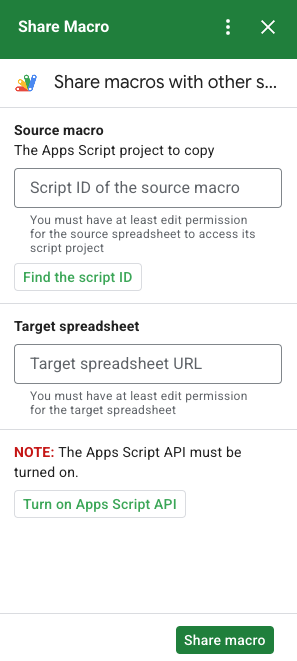
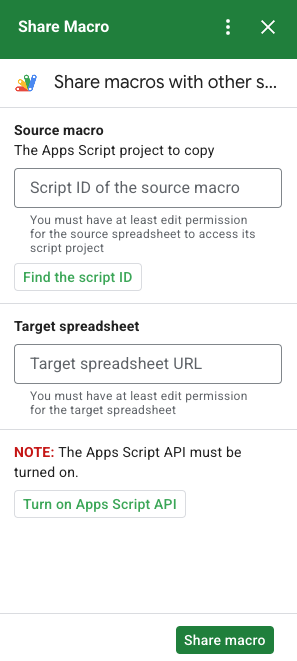
Como funciona
O script copia o projeto do Apps Script vinculado à planilha original e cria um projeto duplicado do Apps Script vinculado à planilha especificada pelo usuário.
Serviços do Apps Script
Essa solução usa os seguintes serviços:
- Serviço de busca de URL: conecta-se à API Apps Script para copiar o projeto de origem e criar uma cópia.
- Serviço Script: autoriza a API Apps Script para evitar um segundo prompt de autorização.
- Serviço Planilhas: abre a planilha de destino para adicionar o projeto copiado do Apps Script.
- Serviço de card: cria a interface do usuário do complemento.
Pré-requisitos
Para usar essa amostra, você precisa dos seguintes pré-requisitos:
- Uma Conta do Google (contas do Google Workspace podem exigir a aprovação do administrador).
Um navegador da Web com acesso à Internet.
A API Google Apps Script está ativada nas configurações do painel do Apps Script.
configurar o ambiente
Abra seu projeto do Cloud no console do Google Cloud.
Se ainda não estiver aberto, abra o projeto do Cloud que você pretende usar para esta amostra:
- No console do Google Cloud, acesse a página Selecionar um projeto.
- Selecione o projeto do Google Cloud que você quer usar. Ou clique em Criar projeto e siga as instruções na tela. Se você criar um projeto do Google Cloud, talvez seja necessário ativar o faturamento dele.
Ativar a API Google Apps Script
Este guia de início rápido usa a API Google Apps Script.
Antes de usar as APIs do Google, é preciso ativá-las em um projeto do Google Cloud. É possível ativar uma ou mais APIs em um único projeto do Google Cloud.No seu projeto do Cloud, ative a API Google Apps Script.
Configurar a tela de permissão OAuth
Os complementos do Google Workspace exigem uma configuração de tela de consentimento. A configuração da tela de consentimento OAuth do complemento define o que o Google exibe aos usuários.
- No console do Google Cloud, acesse Menu > APIs e serviços > Tela de permissão OAuth.
- Em Tipo de usuário, selecione Interno e clique em Criar.
- Preencha o formulário de registro do app e clique em Salvar e continuar.
Por enquanto, é possível pular a adição de escopos e clicar em Salvar e continuar. No futuro, quando você criar um app para uso fora da sua organização do Google Workspace, será necessário alterar o Tipo de usuário para Externo e, em seguida, adicionar os escopos de autorização exigidos pelo app.
- Analise o resumo de registro do seu app. Para fazer mudanças, clique em Editar. Se o registro do app estiver correto, clique em Voltar para o painel.
Configurar o script
Criar o projeto do Apps Script
- Clique no botão a seguir para abrir o projeto Compartilhar uma macro do Apps Script.
Abrir o projeto - Clique em Visão geral .
- Na página de visão geral, clique em Fazer uma cópia
.
Copie o número do projeto do Cloud.
- No console do Google Cloud, acesse Menu > IAM e administrador > Configurações.
- No campo Número do projeto, copie o valor.
Definir o projeto do Cloud do projeto do Apps Script
- No projeto copiado do Apps Script,
clique em Configurações do projeto
.
- Em Projeto do Google Cloud Platform (GCP), clique em Mudar projeto.
- Em Número do projeto do GCP, cole o número do projeto do Google Cloud.
- Clique em Configurar projeto.
Instalar uma implantação de teste
- No projeto copiado do Apps Script, clique em Editor .
- Abra o arquivo
UI.gse clique em Run. Quando solicitado, autorize o script. - Clique em Implantar > Testar implantações.
- Clique em Instalar > Concluído.
Acessar o script de macro e as informações da planilha
- Abra uma planilha do Planilhas que tenha uma macro e que você tenha permissão para editar. Para usar uma planilha de amostra, faça uma cópia da planilha Macro de amostra.
- Clique em Extensões > Apps Script.
- No projeto do Apps Script, clique em Configurações do projeto
.
- No ID do script, clique em Copiar.
- Reserve o ID do script para usar em uma etapa posterior.
- Abra ou crie uma nova planilha onde você quer adicionar a macro. É necessário ter permissão para editar a planilha.
- Copie o URL da planilha e guarde-o para uso em uma etapa posterior.
Executar o script
Confirme se a API Google Apps Script está ativada nas configurações do painel. Siga as etapas nas seções a seguir para executar seu script.
Copiar a macro
- No Planilhas, na barra lateral direita, abra o complemento Compartilhar Macro
 .
. - Em Macro de origem, cole o ID do script.
- Em Planilha de destino, cole o URL dela.
- Clique em Compartilhar macro.
- Clique em Autorizar acesso e autorize o complemento.
- Repita as etapas 2 a 4.
Abrir a macro copiada
- Se ela ainda não estiver aberta, abra a planilha na qual você copiou a macro.
- Clique em Extensões > Apps Script.
- Se você não encontrar o projeto copiado, verifique se a API Google Apps Script está ativada nas configurações do painel e repita as etapas listadas em Copiar a macro.
Revisar o código
Para analisar o código do Apps Script para esta solução, clique em Ver código-fonte abaixo:
Ver o código-fonte
Code.gs
UI.gs
appsscript.json
Colaboradores
Esta amostra é mantida pelo Google com a ajuda de especialistas do Google Developers.
