कोडिंग का लेवल: बीच के लेवल पर
कुल समय: 30 मिनट
प्रोजेक्ट टाइप: Google Workspace ऐड-ऑन
मकसद
- समझें कि समाधान क्या है.
- जानें कि Apps Script सेवा के अंदर क्या काम करती है.
- एनवायरमेंट सेट अप करें.
- स्क्रिप्ट सेट अप करें.
- स्क्रिप्ट चलाएं.
इस सलूशन के बारे में जानकारी
Google Sheets मैक्रो को मैन्युअल तरीके से एक स्प्रेडशीट से दूसरी स्प्रेडशीट में कॉपी करने में काफ़ी समय लग सकता है और इसमें गड़बड़ी हो सकती है. यह Google Workspace ऐड-ऑन, स्क्रिप्ट प्रोजेक्ट को अपने-आप कॉपी करता है और उसे उपयोगकर्ता की तय की गई स्प्रेडशीट में अटैच करता है. हालांकि, यह समाधान शीट मैक्रो पर केंद्रित है, लेकिन आप इसका इस्तेमाल किसी भी कंटेनर-बाउंड स्क्रिप्ट को कॉपी और शेयर करने के लिए कर सकते हैं.
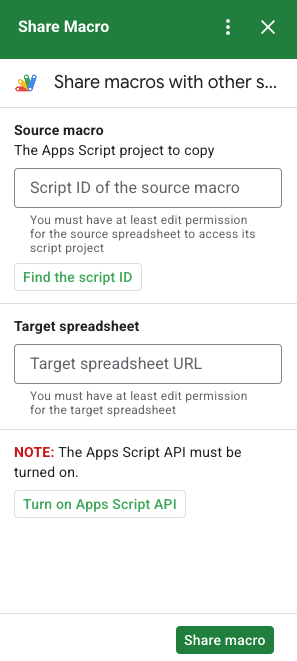
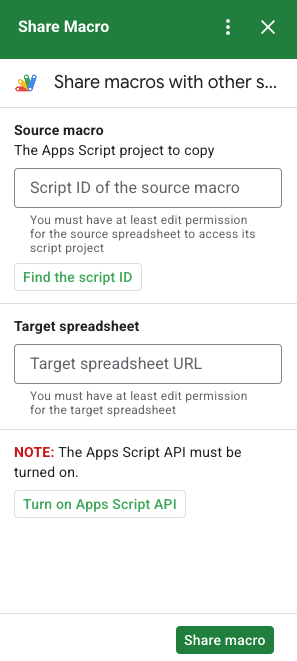
यह कैसे काम करता है
स्क्रिप्ट उस Apps Script प्रोजेक्ट को कॉपी करती है जो मूल स्प्रेडशीट से जुड़ा होता है और उपयोगकर्ता की बताई गई स्प्रेडशीट से जुड़ा एक डुप्लीकेट Apps Script प्रोजेक्ट बनाता है.
Apps Script सेवाएं
यह समाधान इन सेवाओं का इस्तेमाल करता है:
- यूआरएल फ़ेच सेवा–सोर्स प्रोजेक्ट को कॉपी करने और कॉपी बनाने के लिए, Apps Script API से कनेक्ट करता है.
- स्क्रिप्ट सेवा–यह, Apps Script API को अनुमति देता है, ताकि अनुमति देने के दूसरे अनुरोध से बचा जा सके.
- स्प्रेडशीट सेवा–कॉपी किए गए Apps Script प्रोजेक्ट को जोड़ने के लिए, टारगेट स्प्रेडशीट खुलती है.
- कार्ड सेवा–ऐड-ऑन का यूज़र इंटरफ़ेस बनाता है.
ज़रूरी शर्तें
इस सैंपल का इस्तेमाल करने के लिए, आपको ये ज़रूरी शर्तें पूरी करनी होंगी:
- Google खाता (Google Workspace खातों के लिए एडमिन की अनुमति ज़रूरी हो सकती है).
इंटरनेट ऐक्सेस करने वाला वेब ब्राउज़र.
Google Apps Script API को Apps Script डैशबोर्ड सेटिंग में चालू किया गया.
अपना एनवायरमेंट सेट अप करें
Google Cloud Console में अपना Cloud प्रोजेक्ट खोलें
अगर यह पहले से नहीं खुला है, तो वह Cloud प्रोजेक्ट खोलें जिसे आपको इस सैंपल के लिए इस्तेमाल करना है:
- Google Cloud Console में, कोई प्रोजेक्ट चुनें पेज पर जाएं.
- वह Google Cloud प्रोजेक्ट चुनें जिसका आपको इस्तेमाल करना है. या प्रोजेक्ट बनाएं पर क्लिक करके, स्क्रीन पर दिए गए निर्देशों का पालन करें. अगर आपने Google Cloud प्रोजेक्ट बनाया है, तो आपको प्रोजेक्ट के लिए बिलिंग चालू करनी पड़ सकती है.
Google Apps Script API चालू करें
यह क्विकस्टार्ट, Google Apps Script API का इस्तेमाल करता है.
Google API का इस्तेमाल करने से पहले, आपको उन्हें Google Cloud प्रोजेक्ट में चालू करना होगा. किसी एक Google Cloud प्रोजेक्ट में, एक या उससे ज़्यादा एपीआई चालू किए जा सकते हैं.अपने Cloud प्रोजेक्ट में, Google Apps Script API चालू करें.
उस स्क्रीन को कॉन्फ़िगर करना जहां OAuth के लिए सहमति दी जाती है
Google Workspace ऐड-ऑन के लिए, ऐसी स्क्रीन कॉन्फ़िगरेशन की ज़रूरत होती है जिसके लिए सहमति दी जाती है. अपने ऐड-ऑन की OAuth सहमति स्क्रीन को कॉन्फ़िगर करने से यह तय होता है कि Google, उपयोगकर्ताओं को क्या दिखाएगा.
- Google Cloud Console में, मेन्यू > एपीआई और सेवाएं > OAuth की सहमति वाली स्क्रीन पर जाएं.
- उपयोगकर्ता टाइप के लिए, अंदरूनी चुनें. इसके बाद, बनाएं पर क्लिक करें.
- ऐप्लिकेशन रजिस्ट्रेशन फ़ॉर्म भरें. इसके बाद, सेव करें और जारी रखें पर क्लिक करें.
फ़िलहाल, दायरों को छोड़कर आगे बढ़ा जा सकता है. साथ ही, सेव करें और जारी रखें पर क्लिक करें. आने वाले समय में, जब अपने Google Workspace संगठन से बाहर इस्तेमाल करने के लिए कोई ऐप्लिकेशन बनाया जाएगा, तो आपको उपयोगकर्ता टाइप को बाहरी उपयोगकर्ता में बदलना होगा. इसके बाद, आपको अपने ऐप्लिकेशन के लिए ज़रूरी अनुमति के दायरे जोड़ने होंगे.
- अपने ऐप्लिकेशन रजिस्ट्रेशन की खास जानकारी देखें. बदलाव करने के लिए, बदलाव करें पर क्लिक करें. अगर ऐप्लिकेशन रजिस्ट्रेशन ठीक लग रहा है, तो डैशबोर्ड पर वापस जाएं पर क्लिक करें.
स्क्रिप्ट सेट अप करें
Apps Script प्रोजेक्ट बनाना
- मैक्रो शेयर करें Apps Script प्रोजेक्ट खोलने के लिए, नीचे दिए गए बटन पर क्लिक करें.
प्रोजेक्ट खोलें - खास जानकारी पर क्लिक करें.
- खास जानकारी देने वाले पेज पर, कॉपी बनाएं
पर क्लिक करें.
Cloud प्रोजेक्ट नंबर कॉपी करें
- Google Cloud Console में, मेन्यू > IAM और एडमिन > सेटिंग पर जाएं.
- प्रोजेक्ट नंबर फ़ील्ड में, वैल्यू कॉपी करें.
Apps Script प्रोजेक्ट का क्लाउड प्रोजेक्ट सेट करें
- कॉपी किए गए Apps Script प्रोजेक्ट में, प्रोजेक्ट सेटिंग
पर क्लिक करें.
- Google Cloud Platform (GCP) प्रोजेक्ट में जाकर, प्रोजेक्ट बदलें पर क्लिक करें.
- GCP प्रोजेक्ट नंबर में, Google Cloud प्रोजेक्ट नंबर चिपकाएं.
- प्रोजेक्ट सेट करें पर क्लिक करें.
टेस्ट डिप्लॉयमेंट इंस्टॉल करें
- कॉपी किए गए Apps Script प्रोजेक्ट में, एडिटर पर क्लिक करें.
UI.gsफ़ाइल खोलें और Run पर क्लिक करें. जब कहा जाए, तब स्क्रिप्ट को अनुमति दें.- डिप्लॉयमेंट > डिप्लॉयमेंट की जांच करें पर क्लिक करें.
- इंस्टॉल करें > हो गया पर क्लिक करें.
मैक्रो स्क्रिप्ट और स्प्रेडशीट की जानकारी पाएं
- ऐसी Sheets स्प्रेडशीट खोलें जिसमें मैक्रो हो और जिसमें बदलाव करने की अनुमति आपके पास हो. सैंपल स्प्रेडशीट का इस्तेमाल करने के लिए, सैंपल मैक्रो स्प्रेडशीट की एक कॉपी बनाएं.
- एक्सटेंशन > Apps Script पर क्लिक करें.
- Apps Script प्रोजेक्ट में, प्रोजेक्ट सेटिंग
पर क्लिक करें.
- स्क्रिप्ट आईडी में जाकर, कॉपी करें पर क्लिक करें.
- बाद के चरण में इस्तेमाल करने के लिए, स्क्रिप्ट आईडी को अलग सेट करें.
- एक नई स्प्रेडशीट खोलें या बनाएं, जिसमें आप मैक्रो जोड़ना चाहते हैं. आपके पास स्प्रेडशीट में बदलाव करने की अनुमति होनी चाहिए.
- स्प्रेडशीट का यूआरएल कॉपी करें और उसे बाद के चरण में इस्तेमाल करने के लिए अलग कर दें.
स्क्रिप्ट चलाएं
पक्का करें कि आपकी डैशबोर्ड सेटिंग में Google Apps Script API चालू है. अपनी स्क्रिप्ट चलाने के लिए, नीचे दिए गए सेक्शन में बताया गया तरीका अपनाएं.
मैक्रो कॉपी करें
- Sheets में, दाईं ओर मौजूद साइडबार में, शेयर मैक्रो ऐड-ऑन
 खोलें.
खोलें. - सोर्स मैक्रो में, स्क्रिप्ट आईडी चिपकाएं.
- टारगेट स्प्रेडशीट में जाकर, स्प्रेडशीट का यूआरएल चिपकाएं.
- मैक्रो शेयर करें पर क्लिक करें.
- ऐक्सेस की अनुमति दें पर क्लिक करें और ऐड-ऑन को अनुमति दें.
- दूसरे से चौथे चरण तक की प्रक्रिया दोहराएं.
कॉपी किया गया मैक्रो खोलें
- अगर वह पहले से नहीं खुला है, तो वह स्प्रेडशीट खोलें जिसमें आपने मैक्रो को कॉपी किया है.
- एक्सटेंशन > Apps Script पर क्लिक करें.
- अगर आपको कॉपी किया गया Apps Script प्रोजेक्ट नहीं दिखता है, तो पक्का करें कि डैशबोर्ड सेटिंग में Google Apps Script API चालू है. साथ ही, मैक्रो कॉपी करें में दिए गए चरणों को दोहराएं.
कोड की समीक्षा करें
इस समाधान के Apps Script कोड की समीक्षा करने के लिए, नीचे सोर्स कोड देखें पर क्लिक करें:
सोर्स कोड देखें
Code.gs
UI.gs
appsscript.json
योगदानकर्ता
Google, इस सैंपल को मैनेज करने के लिए Google Developer के विशेषज्ञों की मदद लेता है.
अगले चरण
- ऐड-ऑन की मदद से, Google Workspace का बेहतर तरीके से इस्तेमाल करना
- Google Workspace ऐड-ऑन बनाना
- किसी ऐप्लिकेशन को पब्लिश करना
