Nivel de programación: Intermedio
Duración: 30 minutos
Tipo de proyecto: Complemento de Google Workspace
Objetivos
- Comprende qué hace la solución.
- Comprende qué hacen los servicios de Apps Script dentro de la solución.
- Configura el entorno.
- Configura la secuencia de comandos.
- Ejecuta la secuencia de comandos.
Acerca de esta solución
Copiar manualmente macros de Hojas de cálculo de Google de una hoja de cálculo a otra puede ser un proceso lento y propenso a errores. Este complemento de Google Workspace copia automáticamente un proyecto de secuencia de comandos y lo adjunta a una hoja de cálculo especificada por el usuario. Si bien esta solución se centra en las macros de Hojas de cálculo, puedes usarla para copiar y compartir cualquier secuencia de comandos vinculada a un contenedor.
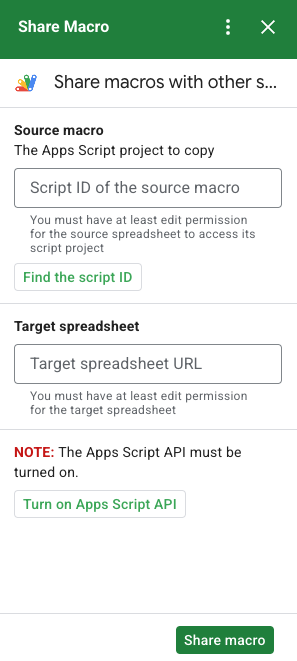
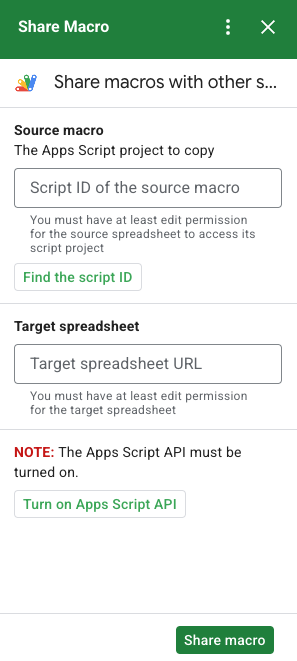
Cómo funciona
La secuencia de comandos copia el proyecto de Apps Script que está vinculado a la hoja de cálculo original y crea un proyecto duplicado de Apps Script vinculado a la hoja de cálculo especificada por el usuario.
Servicios de Apps Script
En esta solución, se usan los siguientes servicios:
- Servicio de recuperación de URL: Se conecta a la API de Apps Script para copiar el proyecto fuente y crear una copia.
- Servicio de secuencias de comandos: Autoriza la API de Apps Script para evitar una segunda solicitud de autorización.
- Servicio de Hojas de cálculo: Abre la hoja de cálculo de destino para agregar el proyecto de Apps Script copiado.
- Servicio de tarjetas: Crea la interfaz de usuario del complemento.
Requisitos previos
Para usar esta muestra, necesitas cumplir con los siguientes requisitos previos:
- Una Cuenta de Google (es posible que las cuentas de Google Workspace requieran la aprobación del administrador)
Un navegador web con acceso a Internet
La API de Google Apps Script está activada en la configuración del panel de Apps Script.
Configura tu entorno
Abre tu proyecto de Cloud en la consola de Google Cloud.
Si aún no está abierto, abre el proyecto de Cloud que deseas usar para esta muestra:
- En la consola de Google Cloud, ve a la página Seleccionar un proyecto.
- Selecciona el proyecto de Google Cloud que deseas usar. O bien, haz clic en Crear proyecto y sigue las instrucciones en pantalla. Si creas un proyecto de Google Cloud, es posible que debas activar la facturación para el proyecto.
Activa la API de Google Apps Script
En esta guía de inicio rápido, se usa la API de Google Apps Script.
Antes de usar las APIs de Google, debes activarlas en un proyecto de Google Cloud. Puedes activar una o más APIs en un solo proyecto de Google Cloud.En tu proyecto de Cloud, activa la API de Google Apps Script.
Cómo configurar la pantalla de consentimiento de OAuth
Los complementos de Google Workspace requieren una configuración de pantalla de consentimiento. Configurar la pantalla de consentimiento de OAuth de tu complemento define lo que Google muestra a los usuarios.
- En la consola de Google Cloud, ve a Menú > Google Auth platform > Branding.
- Si ya configuraste el Google Auth platform, puedes configurar los siguientes parámetros de configuración de la pantalla de consentimiento de OAuth en Branding, Audience y Data Access. Si ves un mensaje que dice Google Auth platform aún no se configuró, haz clic en Comenzar:
- En Información de la app, en Nombre de la app, ingresa un nombre para la app.
- En Correo electrónico de asistencia del usuario, elige una dirección de correo electrónico de asistencia a la que los usuarios puedan comunicarse contigo si tienen preguntas sobre su consentimiento.
- Haz clic en Siguiente.
- En Público, selecciona Interno.
- Haz clic en Siguiente.
- En Información de contacto, ingresa una dirección de correo electrónico en la que puedas recibir notificaciones sobre cualquier cambio en tu proyecto.
- Haz clic en Siguiente.
- En Finalizar, revisa la Política de Datos del Usuario de los Servicios de las APIs de Google y, si la aceptas, selecciona Acepto la Política de Datos del Usuario de los Servicios de las APIs de Google.
- Haz clic en Continuar.
- Haz clic en Crear.
- Por el momento, puedes omitir la adición de permisos. En el futuro, cuando crees una app para usarla fuera de tu organización de Google Workspace, deberás cambiar el Tipo de usuario a Externo. Luego, agrega los permisos de autorización que requiere tu app. Para obtener más información, consulta la guía completa Configura el consentimiento de OAuth.
Configura la secuencia de comandos
Crea el proyecto de Apps Script
- Haz clic en el siguiente botón para abrir el proyecto de Apps Script Share a macro.
Abre el proyecto - Haz clic en Descripción general .
- En la página de descripción general, haz clic en Crear una copia
.
Copia el número del proyecto de Cloud.
- En la consola de Google Cloud, ve a Menú > IAM y administración > Configuración.
- En el campo Número del proyecto, copia el valor.
Configura el proyecto de Cloud del proyecto de Apps Script
- En el proyecto de Apps Script que copiaste, haz clic en Configuración del proyecto
.
- En Proyecto de Google Cloud, haz clic en Cambiar proyecto.
- En Número de proyecto de GCP, pega el número de proyecto de Google Cloud.
- Haz clic en Establecer el proyecto.
Instala una implementación de prueba
- En el proyecto de Apps Script que copiaste, haz clic en Editor .
- Abre el archivo
UI.gsy haz clic en Ejecutar. Cuando se te solicite, autoriza la secuencia de comandos. - Haz clic en Implementar > Probar implementaciones.
- Haz clic en Instalar > Listo.
Obtén la información de la hoja de cálculo y la secuencia de comandos de la macro
- Abre una hoja de cálculo de Hojas de cálculo que tenga una macro y que tengas permiso para editar. Para usar una hoja de cálculo de muestra, haz una copia de la hoja de cálculo Sample macro.
- Haz clic en Extensiones > Apps Script.
- En el proyecto de Apps Script, haz clic en Configuración del proyecto
.
- Debajo del ID de secuencia de comandos, haz clic en Copiar.
- Reserva el ID del script para usarlo en un paso posterior.
- Abre o crea una hoja de cálculo nueva en la que quieras agregar la macro. Debes tener permiso para editar la hoja de cálculo.
- Copia la URL de la hoja de cálculo y guárdala para usarla en un paso posterior.
Ejecuta la secuencia de comandos:
Asegúrate de que la API de Google Apps Script esté activada en la configuración del panel. Sigue los pasos de las siguientes secciones para ejecutar tu secuencia de comandos.
Copia la macro
- En Hojas de cálculo, en la barra lateral derecha, abre el complemento Share Macro
 .
. - En Macro de origen, pega el ID de la secuencia de comandos.
- En Hoja de cálculo de destino, pega la URL de la hoja de cálculo.
- Haz clic en Compartir macro.
- Haz clic en Autorizar acceso y autoriza el complemento.
- Repite los pasos del 2 al 4.
Abre la macro copiada.
- Si aún no está abierta, abre la hoja de cálculo en la que copiaste la macro.
- Haz clic en Extensiones > Apps Script.
- Si no ves el proyecto de Apps Script copiado, asegúrate de que la API de Google Apps Script esté activada en la configuración del panel y repite los pasos que se indican en Copia la macro.
Revisa el código
Para revisar el código de Apps Script de esta solución, haz clic en Ver código fuente a continuación:
Ver el código fuente
Code.gs
UI.gs
appsscript.json
Colaboradores
Google mantiene esta muestra con la ayuda de los Google Developer Experts.
Próximos pasos
- Extiende Google Workspace con complementos
- Crea complementos de Google Workspace
- Cómo publicar una app
