這項解決方案會使用 Vertex AI 和 Gemini 分析 Gmail 郵件,並根據郵件的情緒為郵件加上標籤。
程式碼程度:中級
時間長度:30 分鐘
專案類型:Google Workspace 外掛程式
-

圖 1:「情緒分析」外掛程式會在 Gmail 中顯示側欄,使用者可以提示 Gemini 分析郵件情緒並套用標籤。 -
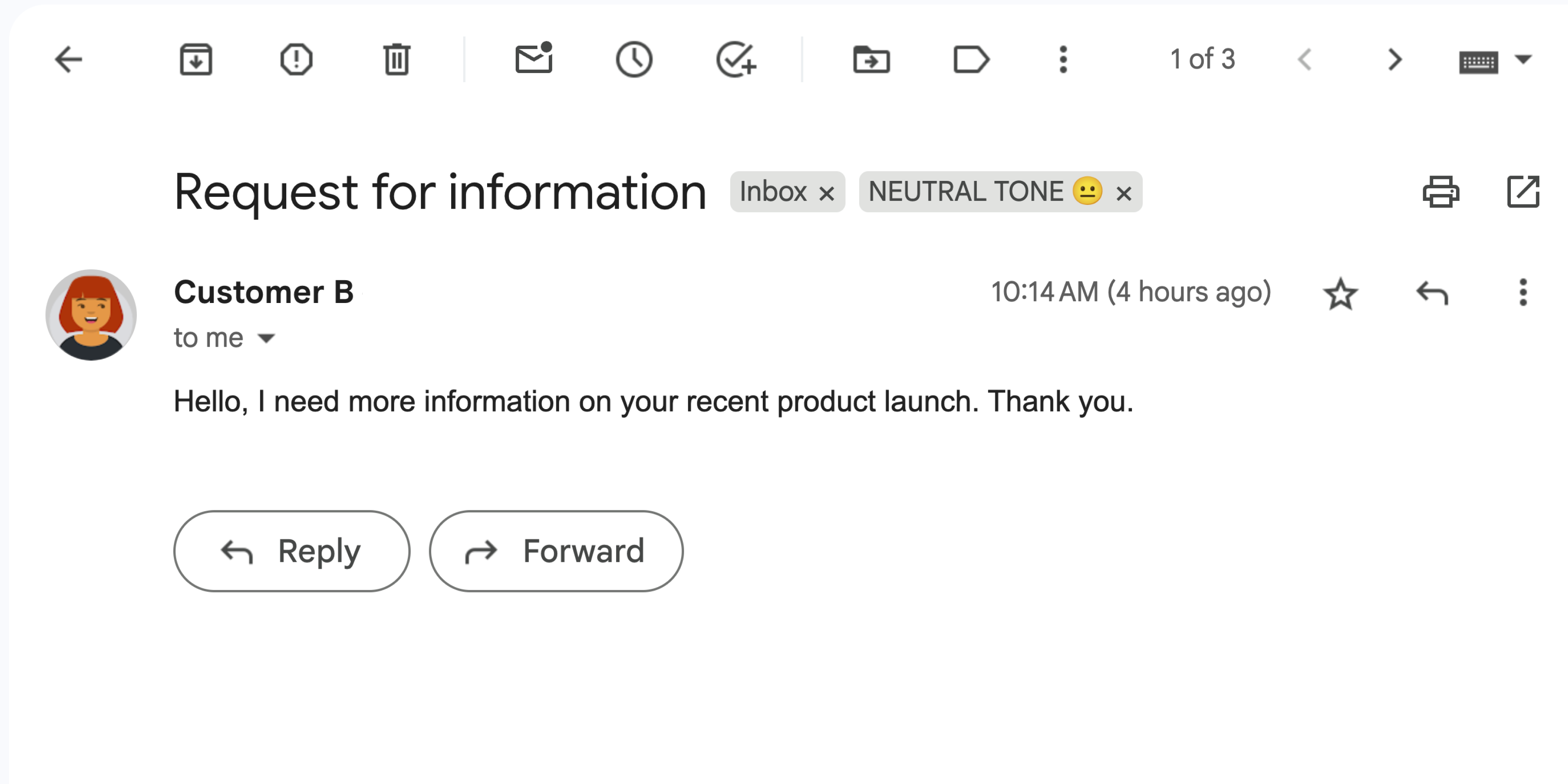
圖 2:外掛程式為 Gmail 郵件加上「語氣中性 😐」標籤。 -
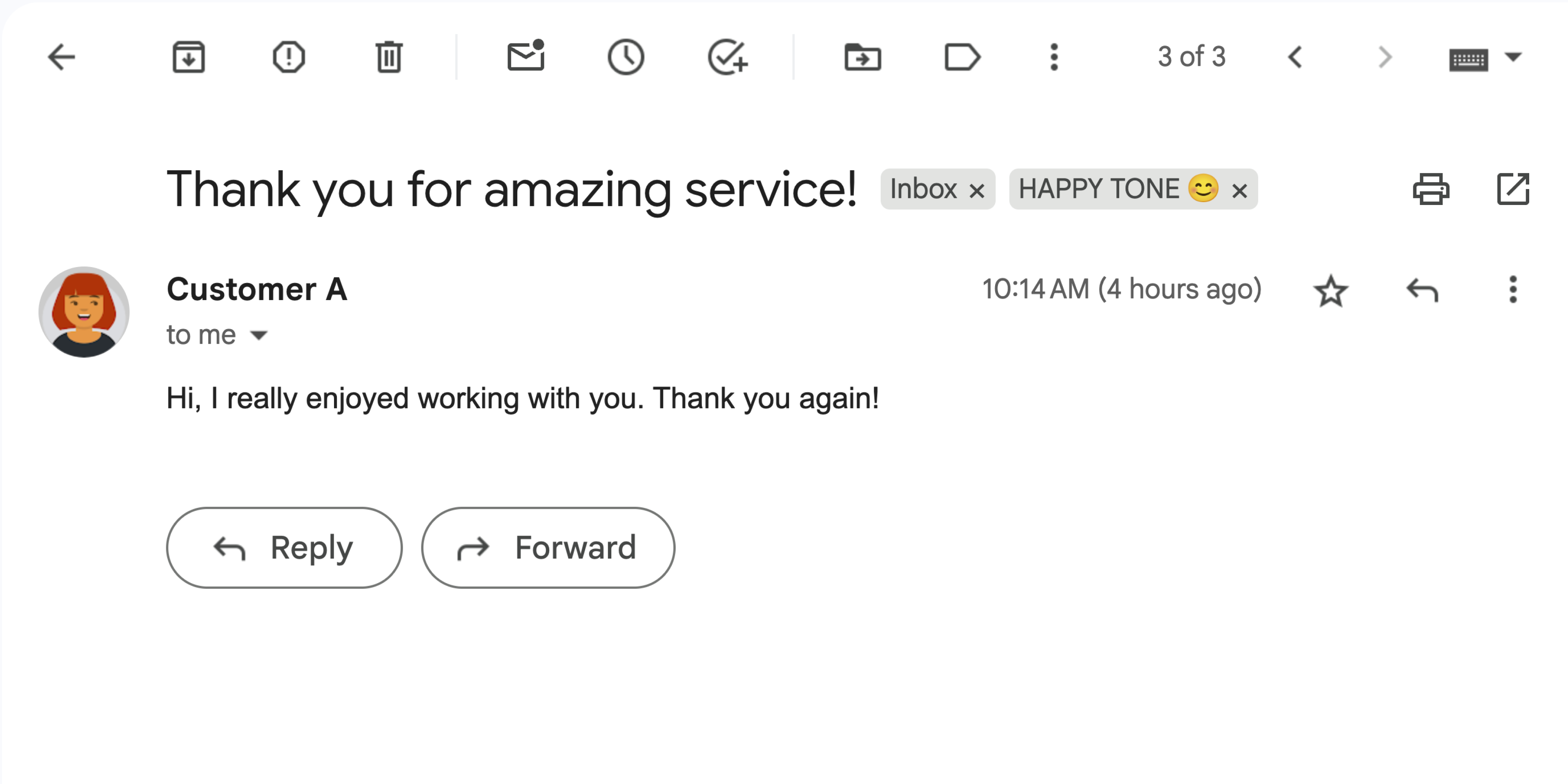
圖 3:外掛程式會為 Gmail 郵件加上「HAPPY TONE 😊」標籤。 -
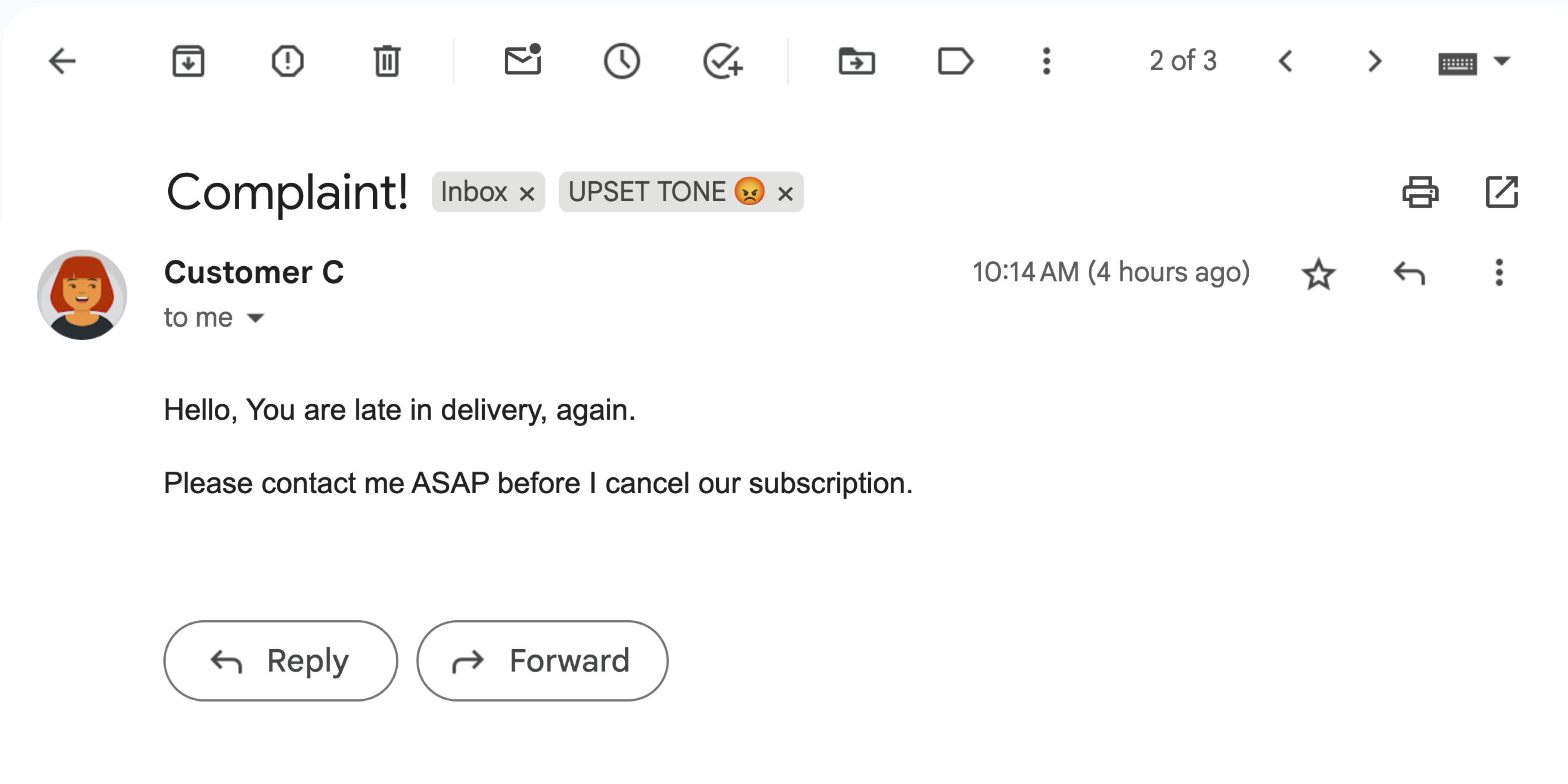
圖 4:外掛程式會為 Gmail 郵件加上「UPSET TONE 😡」標籤。
目標
- 瞭解解決方案的功能。
- 瞭解解決方案中的 Google 服務功能。
- 設定環境。
- 設定 Google Apps Script 專案。
- 執行指令碼。
認識這項解決方案
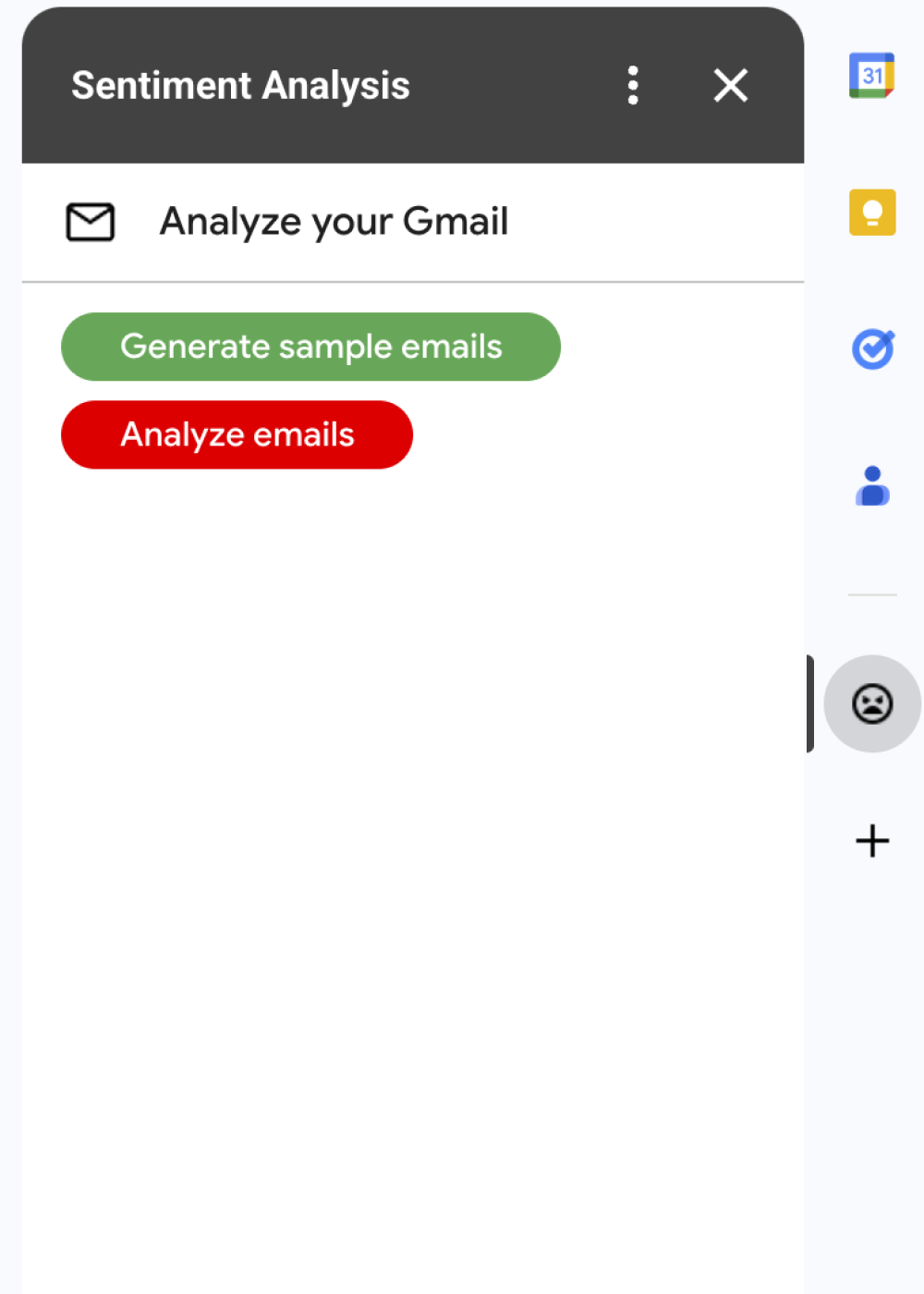
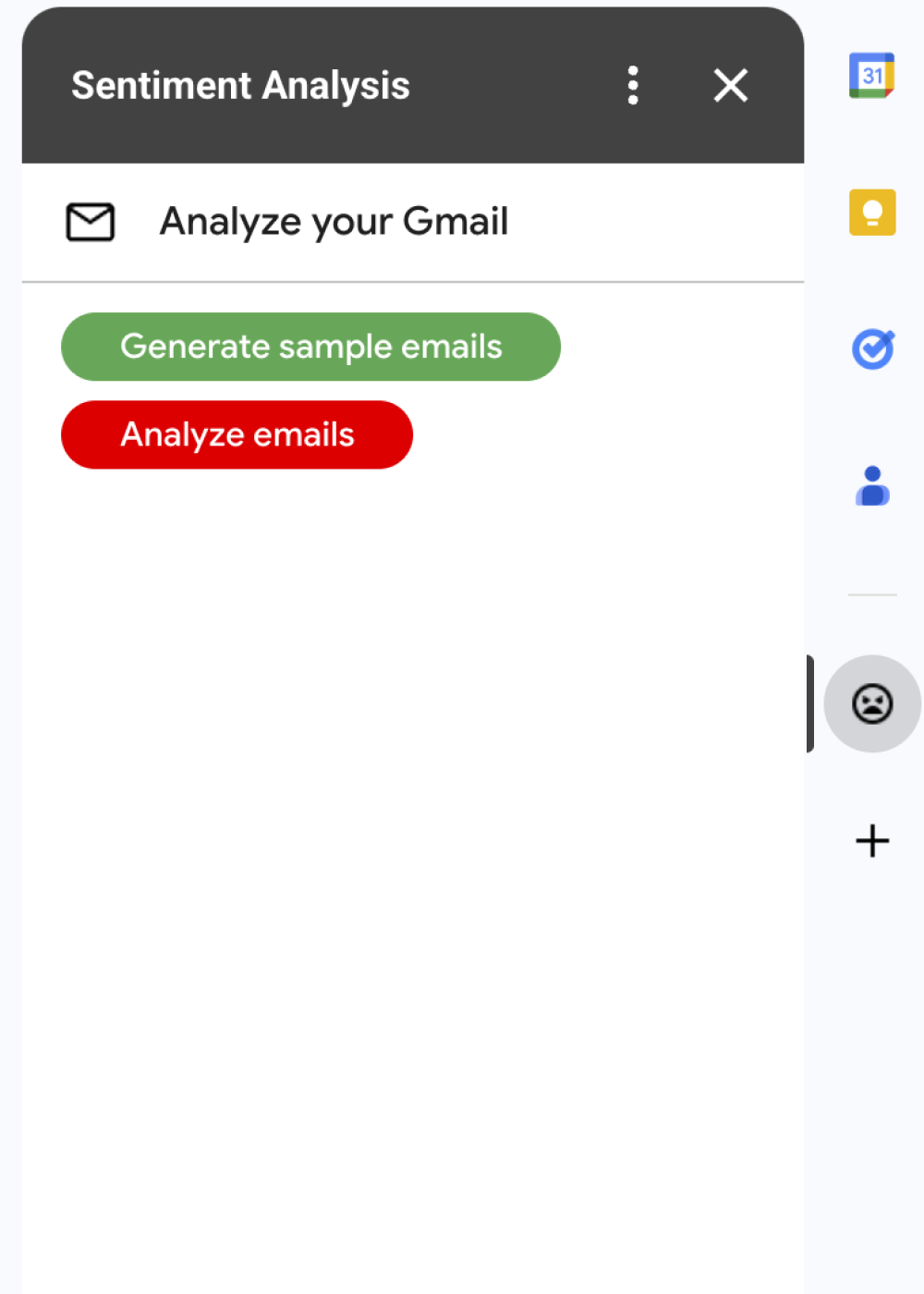
這項解決方案是 Google Workspace 外掛程式,可根據 Gmail 郵件的情緒套用標籤。為分析郵件內容,外掛程式會使用 Vertex AI 提示 Gemini 2.5 Flash 模型,並傳回下列其中一種情緒:
- 正面
- 負面
- 普通
根據 Gemini 的回覆,外掛程式會為郵件套用相應的 Gmail 標籤。
為限制對 Vertex AI API 的要求,這個外掛程式只會分析 Gmail 使用者收件匣中最近的 10 封郵件,並套用標籤。如要進一步瞭解配額和限制,請參閱 Vertex AI 說明文件。
運作方式
這項解決方案是以 Google Apps Script 建構而成,並使用下列 Google 服務和產品:
- Vertex AI API:提示 Gemini 2.5 Flash 模型分析 Gmail 郵件內容並判斷情緒。
Apps Script 服務:
- Gmail 服務:擷取 Gmail 郵件並套用標籤。(選用) 建立範例訊息,測試外掛程式。
- 資訊卡服務:建立外掛程式的使用者介面,並在 Gmail 中以側欄形式顯示。
- 網址擷取服務:連線至 Vertex AI API 進行情緒分析。
- 指令碼服務 - 如要呼叫 Vertex AI API,請使用
getOAuthToken方法取得外掛程式的 OAuth 2.0 存取權杖。
必要條件
- 啟用計費功能的 Google Cloud 專案。如要瞭解您是否擁有存取權,請參閱「啟用計費功能所需的權限」。
設定環境
本節說明如何在 Google Cloud 控制台和 Apps Script 中設定環境。
在 Google Cloud 控制台中設定 Cloud 專案
本節說明如何在 Cloud 專案中啟用 Vertex AI API,並設定 OAuth 同意畫面。
啟用 Vertex AI API
在 Google Cloud 控制台中開啟 Google Cloud 專案,並啟用 Vertex AI API:
確認您要在正確的 Cloud 專案中啟用 API,然後按一下「下一步」。
確認要啟用的 API 正確無誤,然後按一下「啟用」。
設定 OAuth 同意畫面
Google Workspace 外掛程式需要設定同意畫面。設定外掛程式的 OAuth 同意畫面,可定義 Google 向使用者顯示的內容。
- 在 Google Cloud 控制台中,依序前往「選單」 > >「品牌」。
- 如果您已設定 ,可以在「品牌」、「目標對象」和「資料存取權」中設定下列 OAuth 同意畫面設定。如果看到「尚未設定」 訊息,請按一下「開始使用」:
- 在「App Information」(應用程式資訊) 下方的「App name」(應用程式名稱) 欄位中,輸入應用程式名稱。
- 在「使用者支援電子郵件」中,選擇支援電子郵件地址,方便使用者在同意聲明方面有任何疑問時與您聯絡。
- 點選 [下一步]。
- 在「觀眾」下方,選取「內部」。
- 點選 [下一步]。
- 在「聯絡資訊」下方,輸入可接收專案異動通知的電子郵件地址。
- 點選 [下一步]。
- 在「完成」下方,詳閱《Google API 服務:使用者資料政策》,然後選取「我同意《Google API 服務:使用者資料政策》」。
- 按一下 [繼續]。
- 按一下「Create」(建立)。
- 目前可以略過新增範圍。 日後為 Google Workspace 機構以外的使用者建立應用程式時,請務必將「使用者類型」變更為「外部」。然後新增應用程式需要的授權範圍。詳情請參閱完整的「設定 OAuth 同意畫面」指南。
建立及設定 Apps Script 專案
如要為外掛程式建立及設定 Apps Script 專案,請完成下列步驟:
按一下下列按鈕,開啟「Gmail Sentiment Analysis with Gemini and Vertex AI」 Apps Script 專案。
開啟 Apps Script 專案按一下「總覽」。
在總覽頁面中,按一下「建立副本」圖示
。
取得 Cloud 專案編號:
- 在 Google Cloud 控制台中,依序前往「選單」圖示 >「IAM 與管理」 >「設定」。
- 在「專案編號」欄位中,複製該值。
將 Cloud 專案連結至 Apps Script 專案:
- 在複製的 Apps Script 專案中,按一下「專案設定」
。
- 在「Google Cloud Platform (GCP) 專案」下方,按一下「變更專案」。
- 在「GCP 專案編號」中,貼上 Cloud 專案編號。
- 按一下「設定專案」。
- 在複製的 Apps Script 專案中,按一下「專案設定」
測試外掛程式
如要試用外掛程式,請安裝測試部署項目, 然後在 Gmail 中開啟外掛程式:
- 建立及安裝 Apps Script 測試部署作業:
- 在複製的 Apps Script 專案中,按一下「編輯器」 。
- 開啟
Code.gs檔案,然後按一下「執行」。出現提示訊息時,請授權執行指令碼。 - 依序按一下「Deploy」(部署) >「Test deployments」(測試部署作業)。
- 依序點選「安裝」>「完成」。
開啟 Gmail。
在右側邊欄中,開啟「情緒分析」外掛程式。
如果系統顯示提示,請授權使用外掛程式。
選用:如要建立訊息來測試外掛程式,請按一下「產生範例電子郵件」。收件匣中會顯示三則訊息。如果沒有看到,請重新整理頁面。
如要新增標籤,請按一下「分析電子郵件」。
外掛程式會檢查收件匣中最新的 10 封郵件,然後根據郵件內容套用下列其中一個標籤:
- 快樂語氣 😊
- 中性語氣 😐
- UPSET TONE 😡
檢查程式碼
請查看這項解決方案的 Apps Script 程式碼:
查看原始碼
Code.gs
Cards.gs
Gmail.gs
Vertex.gs
appsscript.json
清除所用資源
如要避免系統向您的 Google Cloud 帳戶收取本教學課程中所用資源的相關費用,建議您刪除 Cloud 專案。
- 在 Google Cloud 控制台中,前往「管理資源」頁面。依序點選「選單」「IAM 與管理」「管理資源」。
- 在專案清單中選取要刪除的專案,然後按一下「Delete」(刪除) 圖示 。
- 在對話方塊中輸入專案 ID,然後按一下「Shut down」(關閉) 即可刪除專案。
